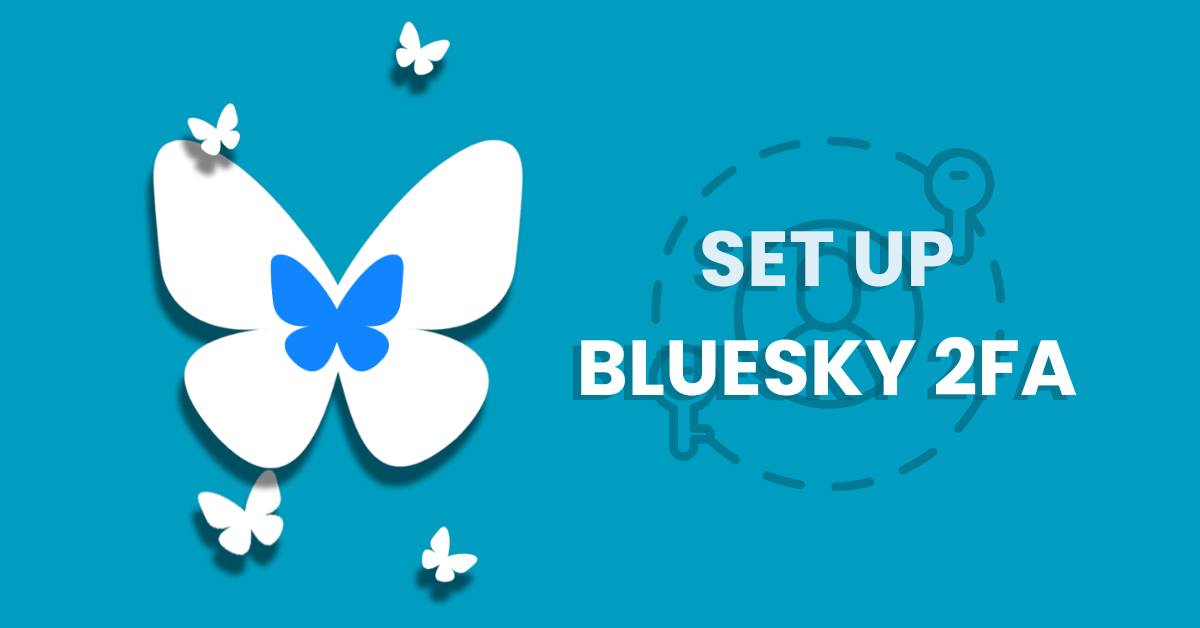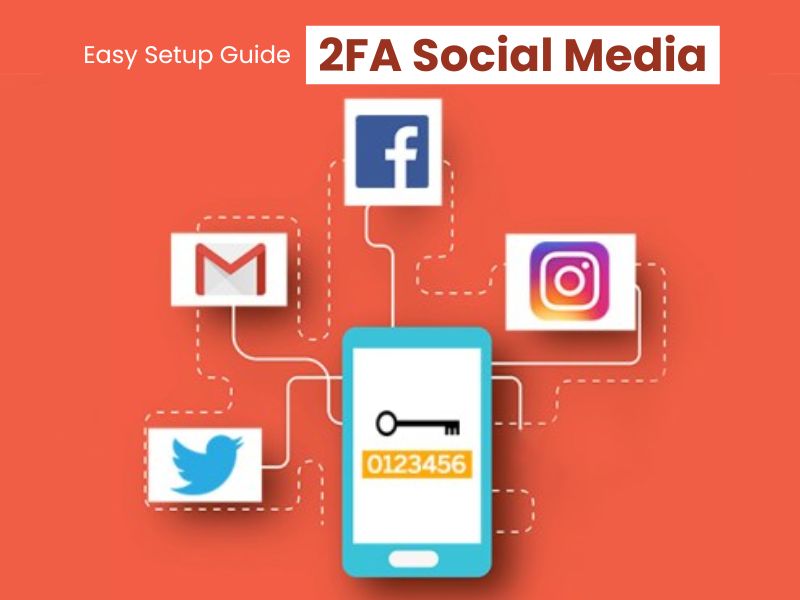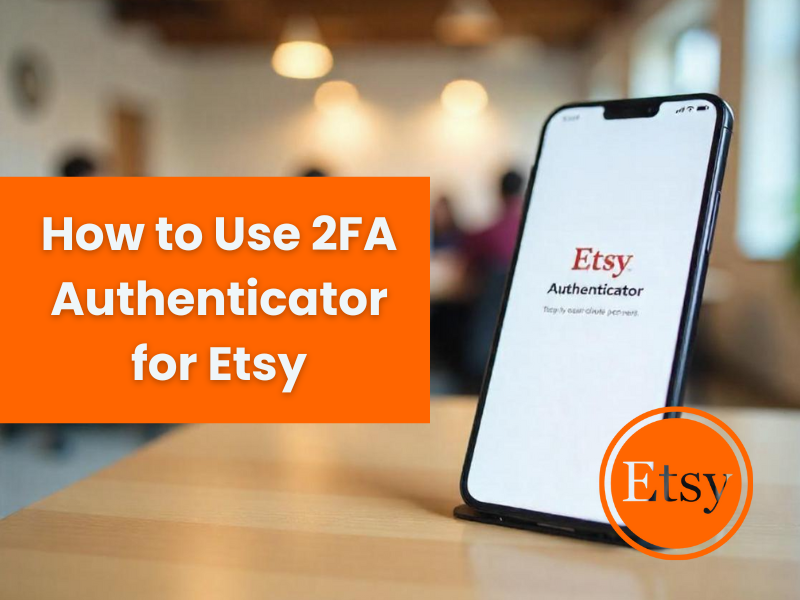Bluesky 2FA is an important security step to keep your account more secure. In this article, you will discover:
- Why you need to enable 2FA on Bluesky
- Step-by-step guide to setting up Bluesky 2FA
- Log Out, Log In To Test Bluesky 2FA
- FAQs answered
Protecting your account is easier than ever – start today!
Introduction
The process of setting up Bluesky 2FA (two-factor authentication) is designed to enhance account protection by requiring two steps to verify your identity—your password and a one-time code sent to your email. This significantly reduces the risk of unauthorized access, even if your password is compromised.
There are several ways to enable Bluesky two-factor authentication:
- Via web browser: Access Settings > Privacy & Security and activate 2FA with one click.
- On the mobile app: Follow the same steps directly from your phone.
- Through email verification: Bluesky sends a time-sensitive code to confirm your login securely.
Why do you need to enable Bluesky two-factor authentication?
In today’s digital landscape, where online threats are becoming more sophisticated by the day, enabling Bluesky 2FA (two-factor authentication) is not just recommended — it’s essential. While your password serves as the first line of defense, it’s often not enough to stop cybercriminals, especially if your credentials have been leaked, reused, or guessed. That’s where Bluesky 2FA comes into play.
By activating Bluesky 2FA, you add an extra verification layer to your login process. In addition to your password, you’ll need to enter a unique OTP (one-time password) generated by an authentication app or sent via SMS. This OTP changes frequently and is accessible only to you, making it significantly harder for hackers to breach your account.
This system dramatically reduces the chances of unauthorized access — even if someone has your password, they won’t be able to log in without that second factor. Essentially, Bluesky 2FA transforms your account security from a single lock to a dual-lock mechanism, offering stronger, smarter protection.
But more than just preventing hacks, enabling Bluesky 2FA is a proactive step toward safeguarding your digital identity, personal data, private conversations, and your reputation online. In an age where data breaches can happen in seconds, 2FA gives you time, control, and peace of mind.
If you’re using Bluesky to connect with communities, share thoughts, or grow your online presence, protecting your account with Bluesky 2FA ensures that you remain in control — always.
Step-by-step guide to setting up Bluesky two-factor authentication (Currently only email authentication is supported)
Step 1: Log in to your Bluesky account
Access Bluesky via a browser or mobile app, then log in with your account.
Step 2: Open the Settings menu
After logging in, look at the left column and click to open th“Settings” e account dashboard.
Step 3: Go to “Privacy & Security”
Select “Privacy & Security” to see advanced security options, including 2FA.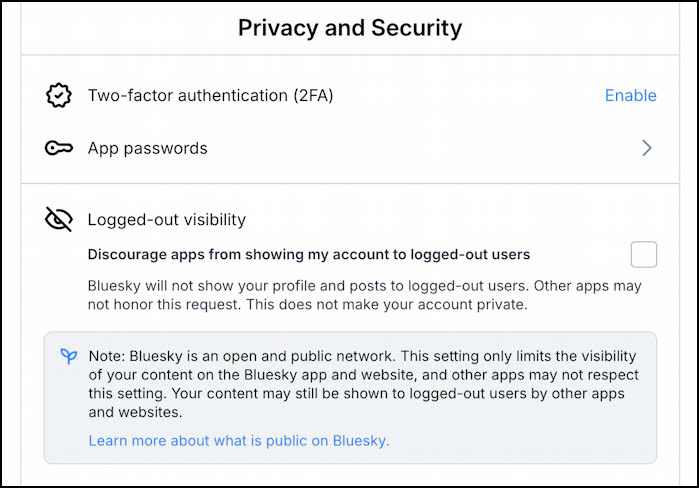
Step 4: Turn on 2FA
Find “2FA” and click “Turn on”. No need to scan a QR code or verify with an app – just tap and the feature will be activated immediately.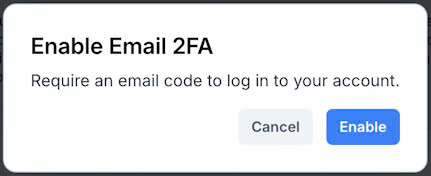
Step 5: Confirm 2FA is enabled
After enabling, the system will display the status “Enabled” for the Bluesky two-factor authentication feature. You can rest assured that your account has been enhanced security.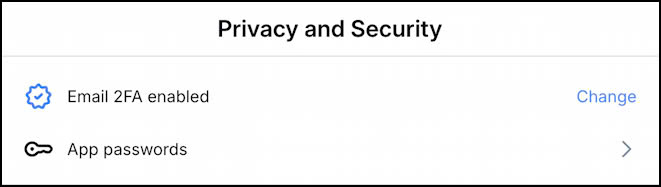
Note: After successful setup, you can log out and log back in to check the operation of Bluesky 2FA.
Log Out, Log In To Test Bluesky two-factor authentication
After successfully enabling Bluesky 2FA, you should log out of your account to test the feature. From the Settings interface, scroll down to the bottom and tap “Sign in“.
Next, click “Sign in” as usual. If your browser saves cookies, you will see recent accounts – select the account with Bluesky 2FA enabled.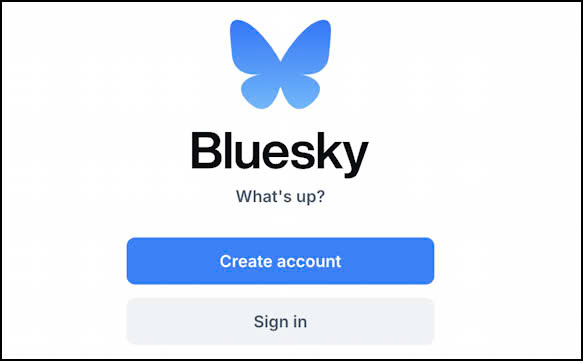
You will be asked to enter your password, followed by a 2FA verification code sent to your registered email. This OTP code is only valid for a few minutes and is randomly generated, so it is very secure. If you want to know what OTP code is, visit the following link: What is OTP – OTP Meaning
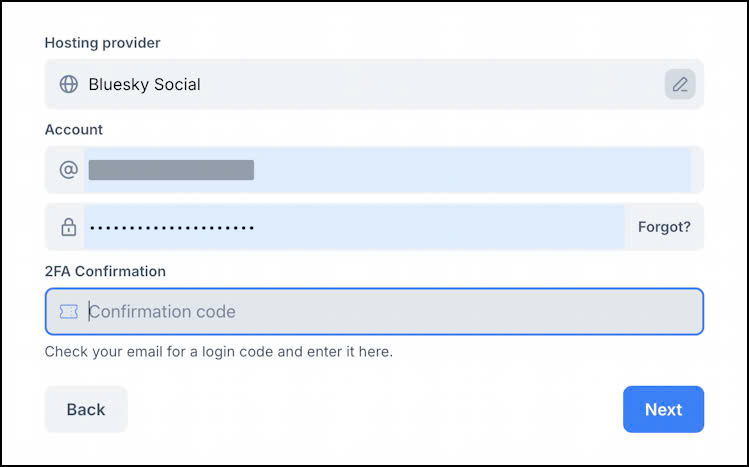
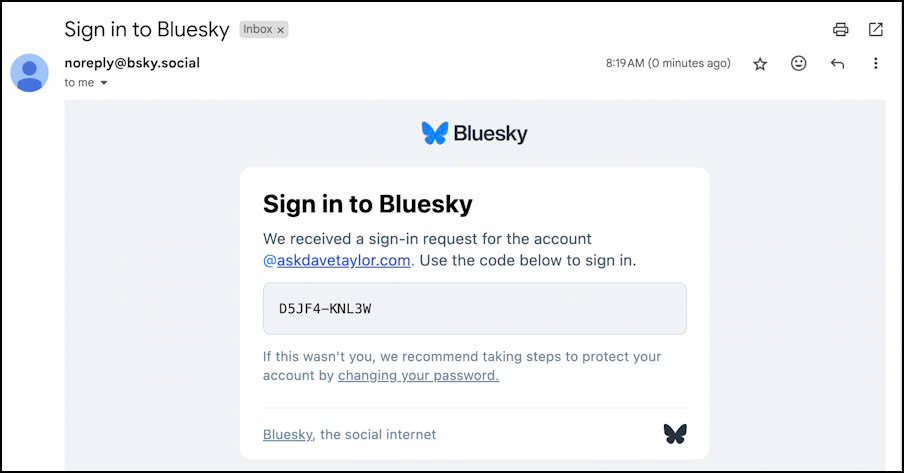
Finally, enter that code into the verification box to complete your login. This is a simple but effective way to test and ensure that Bluesky 2FA is working properly, giving you more peace of mind about the security of your account.
Note: Each verification code is unique and cannot be reused – it is completely safe to test.
Conclusion
Enabling Bluesky 2FA is a simple but extremely important step to protect your account from unauthorized access. With just a few simple steps, you’ll enable an additional layer of security that’s trusted to protect your personal information and digital identity. Don’t wait until something goes wrong with your account — set up Bluesky two-factor authentication today and enjoy social media more safely and securely.
1. Is Bluesky 2FA free?
Yes, Bluesky 2FA is completely free for all users. There are no hidden charges or premium upgrades required — everyone can enhance their account security without any cost
2. Should I choose to receive OTP codes via email or an authenticator app?
While both options are available, using an authenticator app is highly recommended. OTPs sent via email can be intercepted if your inbox is compromised, whereas codes from apps like Google Authenticator or Authenticator App ® 2FA are generated offline and are far more secure
3. What should I do if I no longer have access to the authenticator app?
Don’t worry. You should first use the recovery code you received when setting up Bluesky 2FA — this code is your emergency key. If you didn’t save it, you’ll need to contact Bluesky support, verify your identity, and request account recovery. To avoid this situation in the future, always back up your recovery codes in a safe place
4. Can I turn off Bluesky two-factor authentication?
Technically, yes — you can disable 2FA from your account settings. However, it’s strongly discouraged unless you have set up alternative, secure methods of protection. Disabling 2FA makes your account more vulnerable to unauthorized access.
5. Is it difficult to set up Bluesky 2FA?
Not at all. The process is quick and user-friendly. Just go to your Bluesky account settings, choose “Enable 2FA,” scan the QR code with your authenticator app, and save your recovery code. You’ll be protected in under a minute.