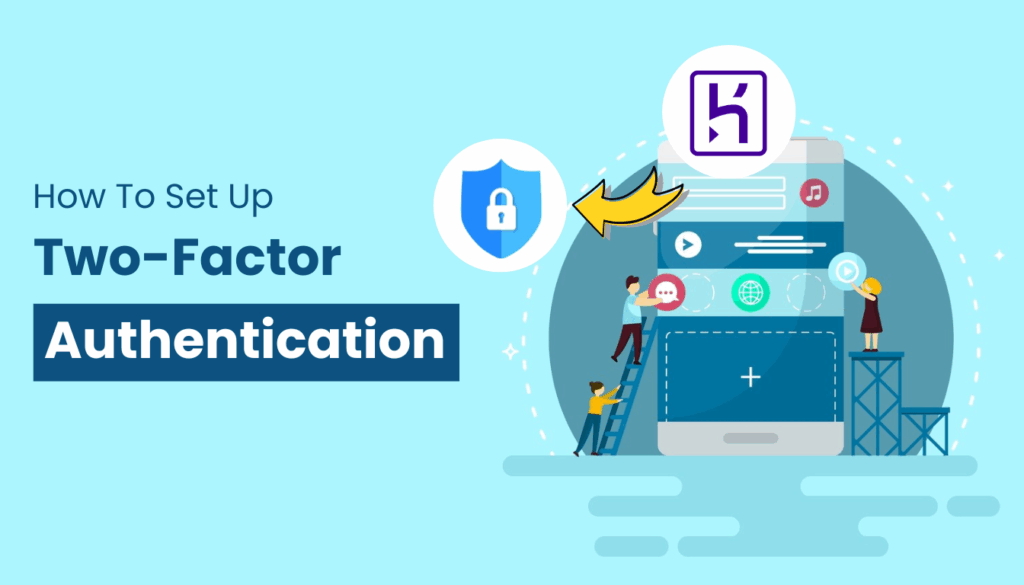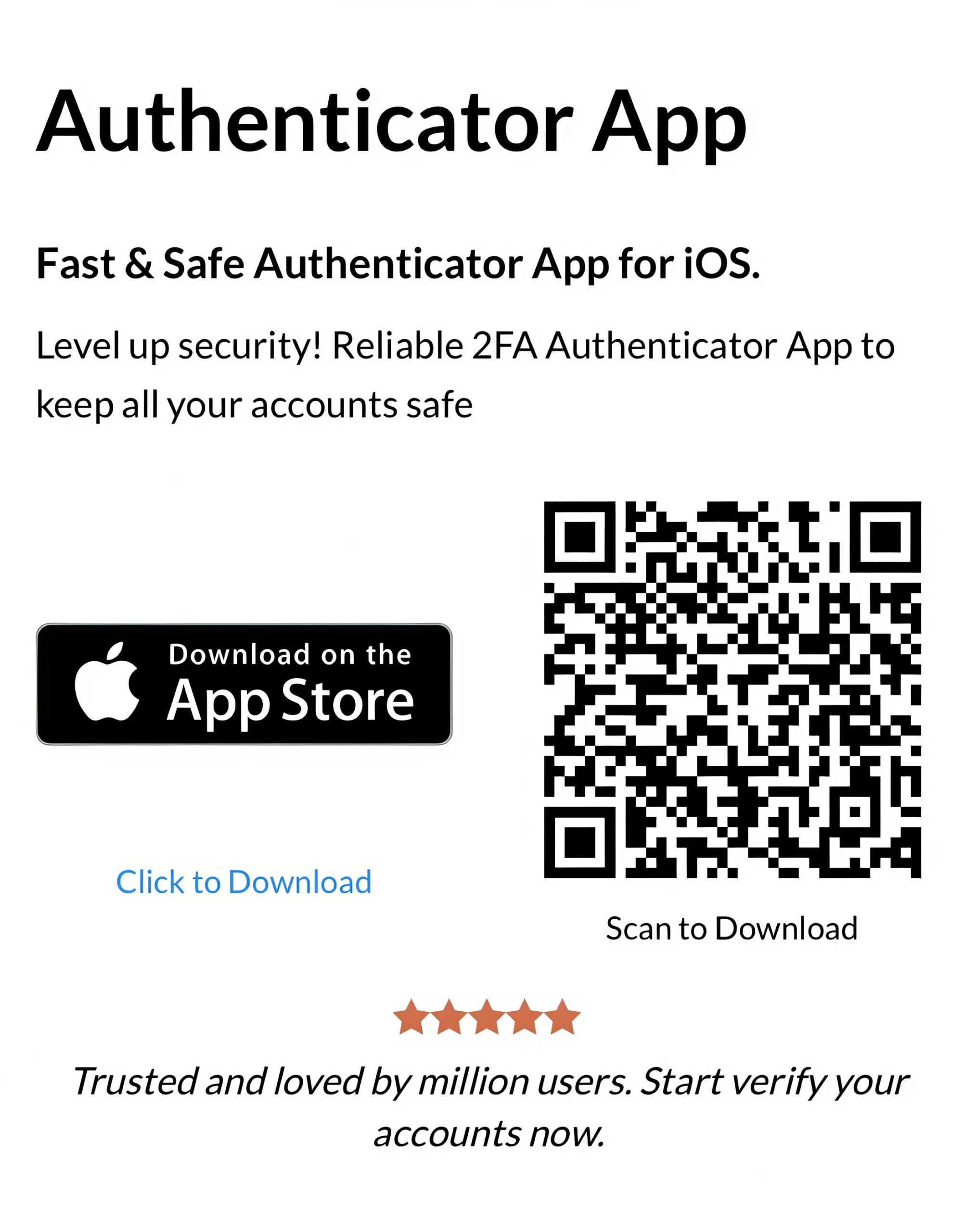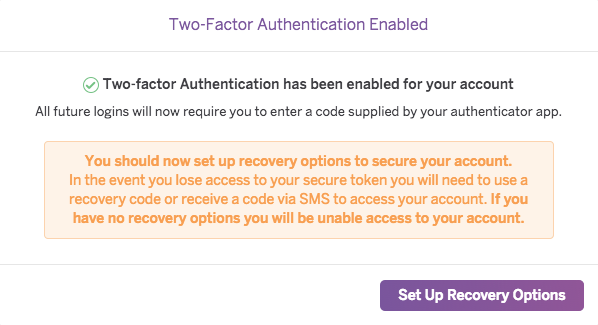Setting up Heroku authenticator app is faster and safer than you think. This guide shows you how to link Heroku with top authenticator app for maximum online security.
Introduction
As a developer in 2025, protecting your Heroku account from unauthorized access is a top priority to safeguard your applications and data. Heroku, a trusted platform for building and deploying apps, mandates multi-factor authentication (MFA) to keep your account secure. Among the available MFA options, the Heroku Authenticator App setup with Authenticator App ® 2FA stands out for its robust security features, including seamless iCloud sync and biometric authentication. This guide will walk you through the steps to set up Heroku with Authenticator App ® 2FA, helping you ensure your account remains protected with ease.
Ways to Authenticate with Heroku for Secure Access
Heroku enforces MFA to protect your account from unauthorized access, requiring a second factor of authentication beyond your username and password. Here are the authentication methods you can use with Heroku:
- Authenticator App: Use a third-party app like Authenticator App ® 2FA to generate time-based one-time passwords (TOTP) locally on your device, offering strong protection against phishing attacks.
- Security Key: Use a physical security key, such as a YubiKey, that supports WebAuthn or U2F standards for hardware-based authentication.
- Built-In Authenticator: Leverage device-specific authenticators like Touch ID, Face ID, or Windows Hello, which use the FIDO2 WebAuthn standard for biometric verification.
- Recovery Codes: Generate a set of one-time-use recovery codes as a backup method if your primary authentication method is unavailable.
For the best balance of security and convenience, we recommend using the Heroku Authenticator App setup with Authenticator App ® 2FA, which offers robust protection and seamless integration across devices.
Why Use Heroku Authenticator App?
Authenticator App ® 2FA is an excellent choice for securing your Heroku account with the Heroku Authenticator App setup. Here’s why:
- Strong Security: It generates TOTP codes locally, protecting against phishing and SIM swapping attacks that target SMS-based MFA.
- iCloud Sync Across Devices: Your Heroku MFA codes sync securely across all Apple devices (iPhone, iPad), ensuring access even if you switch devices.
- Encrypted Backups: All data is encrypted in iCloud, keeping your codes safe and accessible only to you.
- Biometric Authentication: Unlock the app with Face ID or Touch ID for quick, secure access to your Heroku codes.
- Offline Code Generation: The app works offline, ensuring you can log in to Heroku without an internet connection after setup.
How to Set Up Heroku with Authenticator App ® 2FA: Step-by-Step Guide
Follow these steps to enable MFA for Heroku Authenticator using Authenticator App ® 2FA
Step 1: Download and Install Authenticator App ® 2FA
- Open the App Store on your iPhone, iPad, or Mac.
- Search for “Authenticator App ® 2FA” and download it.
- Install the app and grant necessary permissions (e.g., camera access for QR code scanning).
Step 2: Log In to Your Heroku Account
- Open a web browser and navigate to the Heroku dashboard (https://dashboard.heroku.com).
- Log in with your Heroku credentials (email and password).
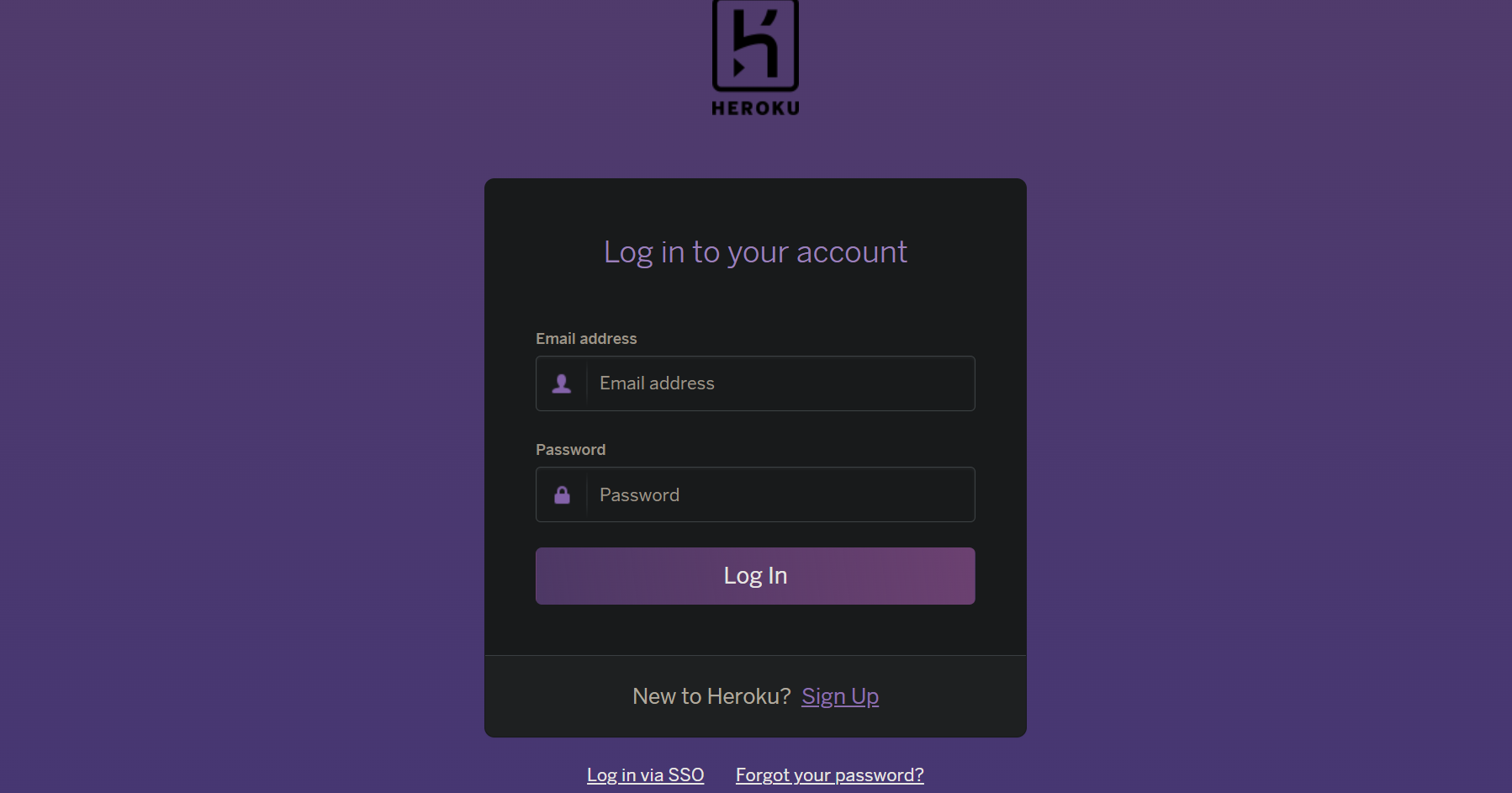
Step 3: Enable MFA in Heroku Account Settings
- Go to your Account Settings
- Select “Manage Multi-Factor Authentication” (or “Setup Multi-Factor Authentication” if you’re enabling MFA for the first time).
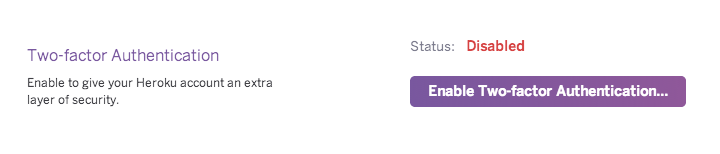
Step 4: Add Heroku to Authenticator App ® 2FA
- Open Authenticator App ® 2FA on your device.
- Tap the “+” and use your device’s camera to scan the QR code
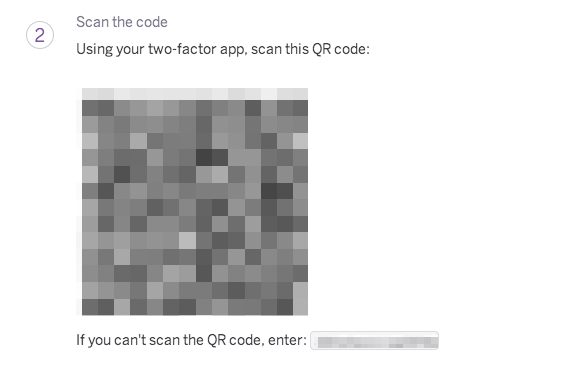
Step 5: Verify the Setup in Heroku
- Enter the 6-digit code shown in Authenticator App ® 2FA.
- Click “Verify” to confirm the setup.
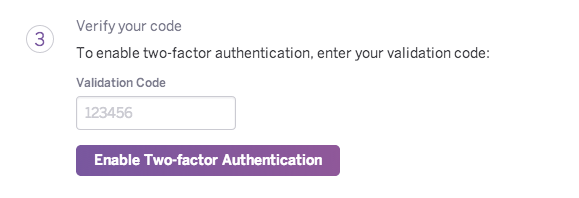
Step 6: Generate and Store Recovery Codes
- After enabling MFA, Heroku will prompt you to generate recovery codes.
- Click “Add Recovery Codes” in the Manage Multi-Factor Authentication section,
- Download and store these codes securely.
Troubleshooting Common Setup Issues
If you face issues during the Heroku Authenticator App setup with Authenticator App ® 2FA, try these solutions:
- QR Code Scanning Fails: Ensure the app has camera permissions. If it still doesn’t work, manually enter the setup key provided by Heroku.
- Codes Not Accepted: Verify that your device’s time is synced correctly (Settings > General > Date & Time > Set Automatically), as TOTP codes rely on accurate time settings.
- Syncing Issues Across Devices: Ensure iCloud sync is enabled in Authenticator App ® 2FA settings and that all devices are logged into the same Apple ID.
- Lost Access to Authenticator App: Use your recovery codes to log in, or contact Heroku support at support@heroku.com if you’ve lost all verification methods.
Frequently Asked Questions (FAQs)
1. Can I Use Authenticator App ® 2FA as a Heroku Authenticator App on Multiple Devices?
Yes, Authenticator App ® 2FA syncs your Heroku MFA codes across all Apple devices via iCloud. Ensure all devices are logged into the same Apple ID with sync enabled.
2. What Happens If I Lose My Device with the Heroku Authenticator App Setup?
With iCloud sync, you can recover your Heroku MFA codes on another Apple device. Alternatively, use your recovery codes or contact Heroku support for assistance.
3. Does Authenticator App ® 2FA Work Offline with Heroku?
Yes, after the initial Heroku Authenticator App setup, Authenticator App ® 2FA generates codes offline, ensuring you can log in without an internet connection.
4. How Secure Is Authenticator App ® 2FA for Heroku Logins?
The app uses encrypted iCloud storage and biometric authentication (Face ID/Touch ID), ensuring your Heroku MFA codes are secure and accessible only to you.
5. Is Authenticator App ® 2FA more secure than SMS codes?
Yes, authenticator apps like ours generate offline codes, making them far safer than SMS.
Conclusion
Setting up Heroku with Authenticator App ® 2FA in 2025 is a simple and effective way to secure your account. With features like iCloud sync, biometric protection, and offline code generation, the Heroku Authenticator App setup with Authenticator App ® 2FA ensures your logins are both safe and convenient. Follow the steps above to enable MFA and protect your Heroku applications from unauthorized access.
Ready to secure your Heroku account? Download Authenticator App ® 2FA from the App Store today and set up your Heroku Authenticator App in minutes for safe, seamless access!
——————————
Now your account is protected!
Need help setting up 2FA for other apps?
** Explore more 2FA guides: https://2fa-authenticator.org/guide-en/