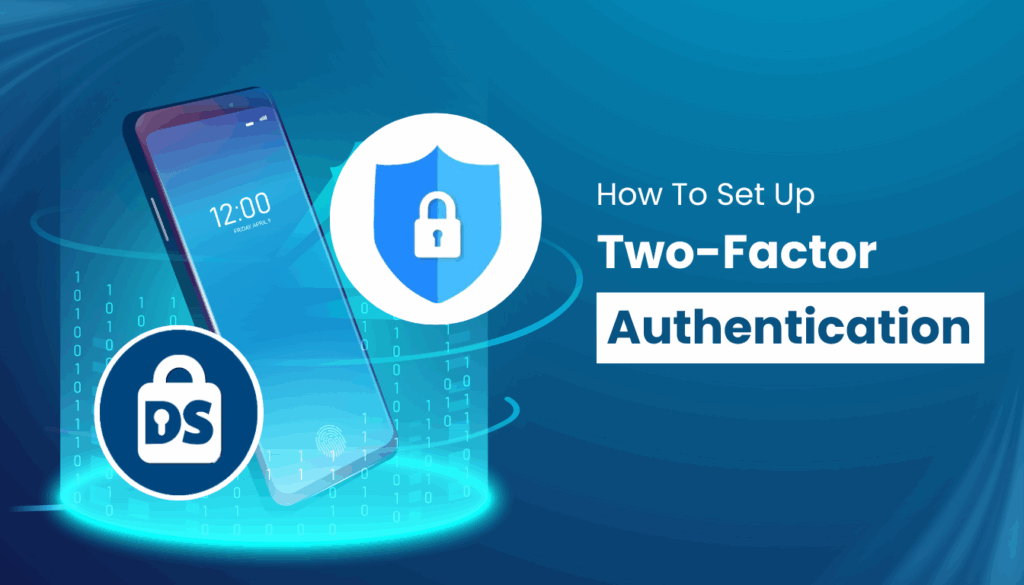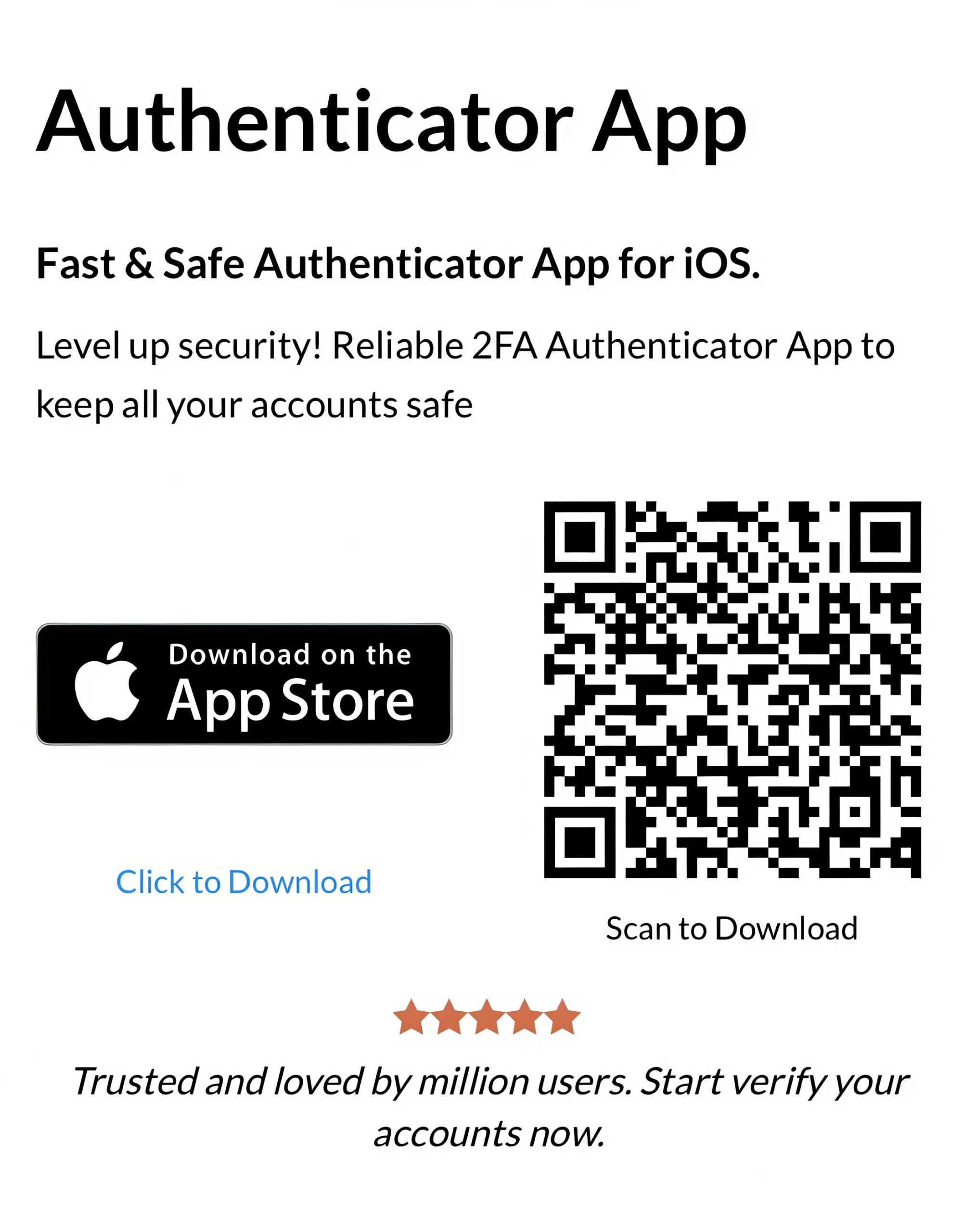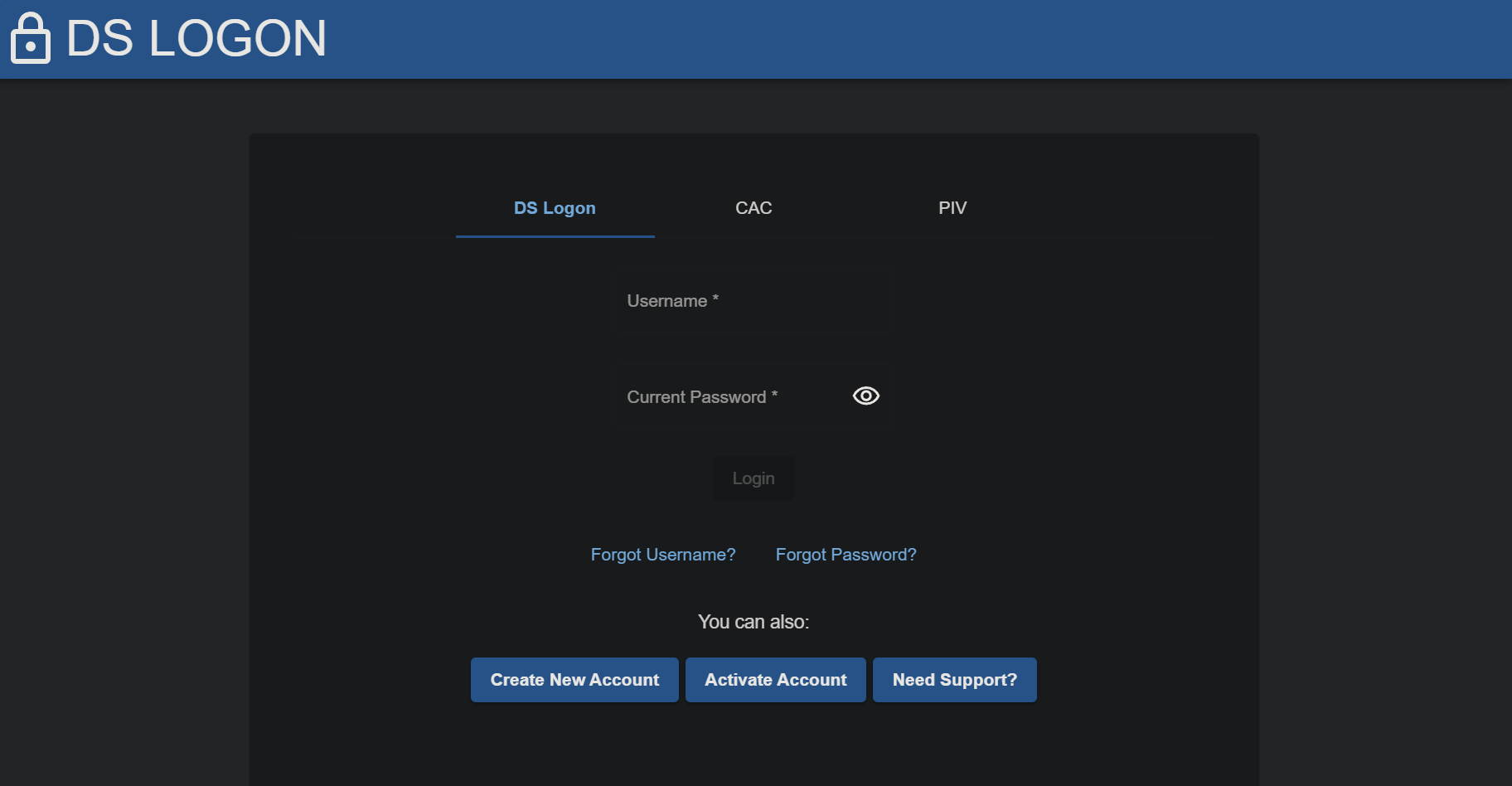Need strong protection for your DS Logon account? Follow this simple guide to set up DS Logon authenticator app with Authenticator App ® 2FA for ultimate security.
Introduction
For Veterans and DoD affiliates in 2025, ensuring the security of your DS Logon account is essential to safely access critical services like TRICARE, milConnect, and VA.gov. DS Logon, a secure credential for DoD and VA websites, offers two-factor authentication (2FA) to protect against unauthorized access, especially as VA transitions to Login.gov or ID.me by September 30, 2025. Among the available 2FA methods, the DS Logon Authenticator App setup with Authenticator App ® 2FA provides a robust solution with features like iCloud sync and biometric protection. This guide will show you how to enable 2FA on DS Logon using Authenticator App ® 2FA, keeping your account secure and accessible.
Ways to Authenticate with DS Logon for Secure Access
DS Logon requires 2FA to enhance account security, adding a second layer of verification beyond your username and password. Here are the authentication methods you can use with DS Logon:
- Authenticator App: Use an app like Authenticator App ® 2FA to generate time-based one-time passwords (TOTP) locally, offering strong protection against phishing and unauthorized access.
- SMS or Email Verification: Receive a one-time code via text message or email, though this method is less secure due to vulnerabilities like SIM swapping or email hacks.
- Alternative Methods: Some setups may allow backup codes or other methods, depending on your organization’s configuration, though these are less common.
For optimal security, we recommend the DS Logon Authenticator App setup with Authenticator App ® 2FA, which ensures reliable and secure access to your account across devices.
Why Use Authenticator App ® 2FA with DS Logon?
Authenticator App ® 2FA is a top choice for securing your DS Logon account with the DS Logon Authenticator App setup. Here’s why:
- Robust Security: It generates TOTP codes locally, protecting against phishing and SIM swapping attacks that can compromise SMS-based 2FA.
- iCloud Sync Across Devices: Your DS Logon 2FA codes sync securely across Apple devices (iPhone, iPad), ensuring access even if you switch devices.
- Encrypted Backups: All data is encrypted in iCloud, keeping your codes safe and accessible only to you.
- Biometric Authentication: Unlock the app with Face ID or Touch ID for quick, secure access to your DS Logon codes.
- Offline Code Generation: The app works offline, allowing you to log in to DS Logon without an internet connection after setup.
How to Secure DS Logon with Authenticator App ® 2FA: Step-by-Step Guide
Follow these steps to enable 2FA for DS Logon using the DS Logon Authenticator App setup with Authenticator App ® 2FA:
Step 1: Download and Install Authenticator App ® 2FA
- Open the App Store on your iPhone, iPad.
- Search for “Authenticator App ® 2FA” and download it.
- Install the app and grant necessary permissions (e.g., camera access for QR code scanning).
Step 2: Log In to Your DS Logon Account
- Visit a DS Logon-supported website, such as https://myaccess.dmdc.osd.mil, or a service like VA.gov or TRICARE.
- Log in with your DS Logon username and password.
Step 3: Enable 2FA for DS Logon
- Navigate to your account settings or security options (this may vary depending on the website; if unavailable, visit the DS Logon Help Center at https://myaccess.dmdc.osd.mil).
- Look for “Two-Factor Authentication” or “Multi-Factor Authentication” settings.
Step 4: Add DS Logon to Authenticator App ® 2FA
- Open Authenticator App ® 2FA on your device.
- Tap the “+” or “Add Account” button.
- Use your device’s camera to scan the QR code shown on the DS Logon website.
Step 5: Verify the Setup in DS Logon
- Enter the 6-digit code shown in Authenticator App ® 2FA.
- Click “Verify” or “Submit” to confirm the setup.
Troubleshooting Common Setup Issues
If you encounter issues during the DS Logon Authenticator App setup with Authenticator App ® 2FA, try these solutions, informed by user experiences:
- QR Code Not Scanning: Ensure the app has camera permissions. If it still fails, manually enter the setup key provided by DS Logon.
- Codes Not Accepted: Verify your device’s time is synced (Settings > General > Date & Time > Set Automatically), as TOTP codes rely on accurate time settings.
- iCloud Sync Issues: Ensure iCloud sync is enabled in Authenticator App ® 2FA settings and that all devices are logged into the same Apple ID.
- Lost Access After Switching Phones: Many users report losing 2FA access after getting a new phone. Contact DMDC Customer Contact Center at 800-368-3665 to remove 2FA or reset your account, then set it up again with Authenticator App ® 2FA.
Frequently Asked Questions (FAQs)
1. What is the DS Logon authenticator app for?
It provides an extra security layer by requiring a time-based code for account access.
2. Can I Use Authenticator App ® 2FA as a DS Logon Authenticator App on Multiple Devices?
Yes, Authenticator App ® 2FA syncs your DS Logon 2FA codes across all Apple devices via iCloud. Ensure all devices are logged into the same Apple ID with sync enabled.
3. What Happens If I Lose My Device with the DS Logon Authenticator App Setup?
With iCloud sync, you can recover your DS Logon 2FA codes on another Apple device. If you can’t access your codes, contact DMDC support at 800-368-3665 to disable 2FA or reset your account.
4. Does Authenticator App ® 2FA Work Offline with DS Logon?
Yes, after the initial DS Logon Authenticator App setup, Authenticator App ® 2FA generates codes offline, ensuring you can log in without an internet connection.
5. How Secure Is Authenticator App ® 2FA for DS Logon Logins?
The app uses encrypted iCloud storage and biometric authentication (Face ID/Touch ID), ensuring your DS Logon 2FA codes are secure and accessible only to you.
Conclusion
Securing your DS Logon account with Authenticator App ® 2FA in 2025 is a vital step to protect your access to DoD and VA services. The DS Logon Authenticator App setup with Authenticator App ® 2FA offers iCloud sync, biometric protection, and offline code generation, making your logins both secure and convenient. Follow the steps above to enable 2FA and safeguard your account from unauthorized access, especially with VA’s upcoming sign-in changes.
Ready to secure your DS Logon account? Download Authenticator App ® 2FA from the App Store today and enable your DS Logon Authenticator App in minutes for enhanced, hassle-free protection!
——————————
Now your account is protected!
Need help setting up 2FA for other apps?
** Explore more 2FA guides: https://2fa-authenticator.org/guide-en/