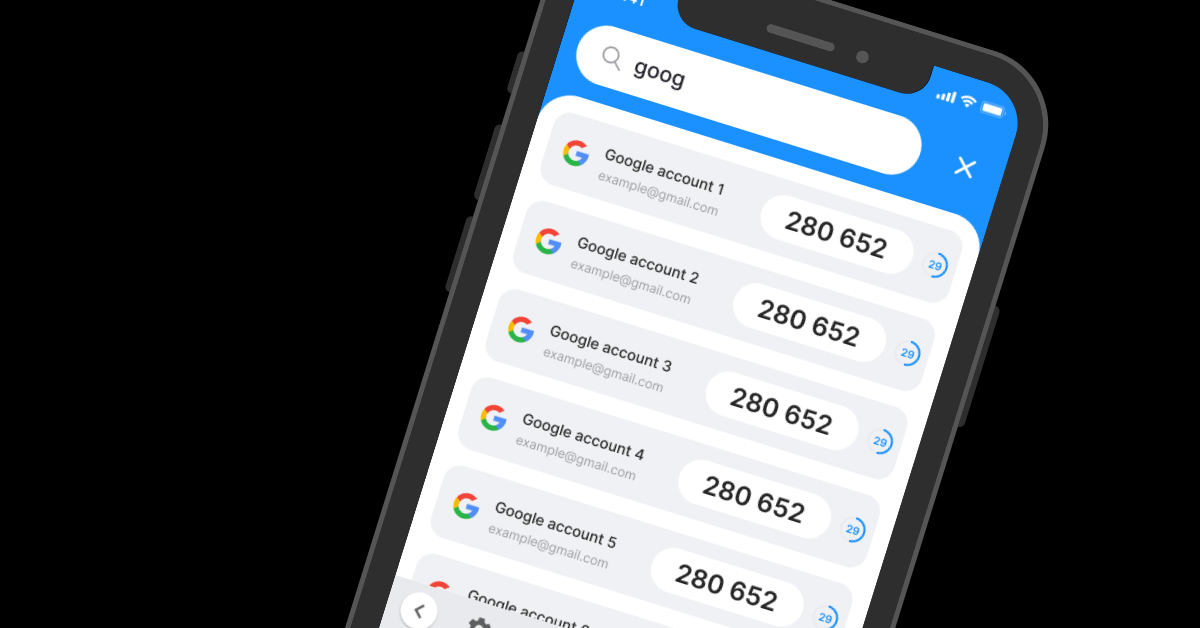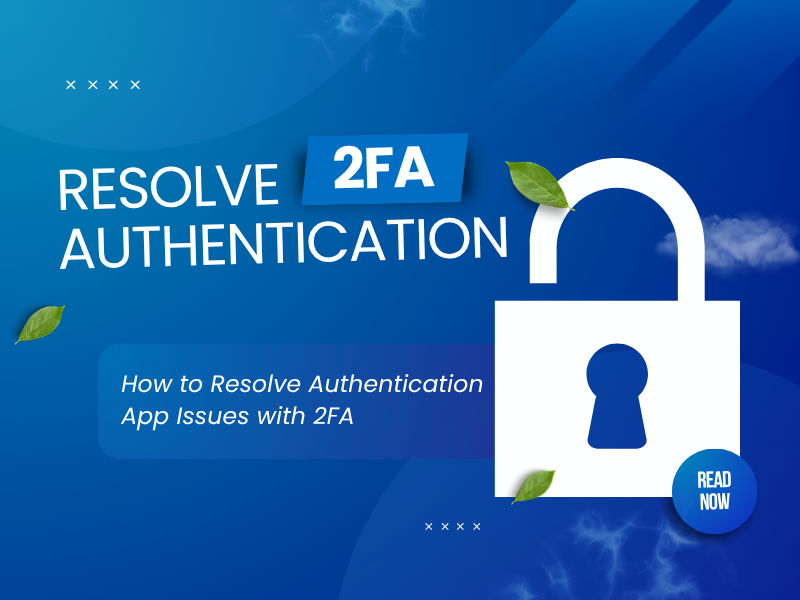If you want a powerful, secure, and easy-to-use way to protect your Google account on iOS, you’re in the right place! With just a few simple steps, you can set up Google Authenticator to enhance your account security and prevent unauthorized access.
Follow this guide to learn how to seamlessly enable Google Authenticator using Authenticator App ® 2FA, ensuring maximum protection with minimal effort.
Let’s wait no more and get right into it!
Ways to authenticate Google accounts
Google offers various authentication methods to enhance security. Here are the most effective options to set up Google Authenticator:
Use Authenticator App
Authenticator App ® 2FA is a free app that you can use to sign in to your accounts using your fingerprint, face, or PIN. Authenticator App ® 2FA (two-factor authentication) provides a seamless way to log in securely without needing a password. It generates one-time passcodes (OTP) for verification or sends push notifications for quick approval.
SMS Message
Another way of Google Authenticator is use OTP through SMS. Google can send an OTP via SMS to verify your identity. However, this method is less secure than Authenticator App ® 2FA because SIM swapping attacks can compromise your account.
Use Passkey
Passkeys provide a passwordless authentication experience by utilizing cryptographic keys stored on your device. This method enhances security by eliminating the risk of password theft. But it takes more effort to set up Google Authenticator when compared to the above methods.
Why Use Authenticator App 2FA to set up Google Authenticator?
Highest level of 2FA Security
With state-of-the-art encryption and advanced protection mechanisms, Authenticator App ® 2FA ensures the highest level of data protection for your Google Authenticator.
Instant & Reliable OTP Code Generator
Never worry about waiting for Google Authenticator verification codes! Authenticator App ® 2FA app generates 6-digit OTP codes every 30 seconds for fast and secure logins.
Easy-to-use & Fast Setup
The app offers a user-friendly interface with simple setup steps. Forget complicated authentication processes – Authenticator App ® 2FA is built for speed and simplicity, allowing users to set up protection in seconds.
- Scam Checker for Extra Protection
Stay ahead of cybercriminals! Our built-in scam checker alerts you to potential security threats, keeping your accounts safe at all times
- Secure all your accounts
Not only does it secure your Google account, Authenticator App 2FA also works seamlessly with tons of other apps. Whether you’re securing a Google account, Google, Microsoft, Facebook, Discord, Salesforce or any other platform, Authenticator App 2FA is the all-in-one solution you need.
How to set up Google Authenticator with Authenticator App 2FA?
Step 1: Download Authenticator App 2FA
Download Authenticator App ® 2FA on the Apple Store here or scan the QR code below.

Step 2: Access Security settings
Go to your Google account.
On the left menu, click Security.

In Security tab, under “How you sign in to Google”, tapping Authenticator.

Then choose “Add Authenticator App” option in Second Steps

Step 3: Setup Google Authenticator
Now you are directed to the page Authenticator app.
Click “Set up Authenticator” button.

Step 4: Scan 2FA Google Authenticator QR Code
Google will generate 2FA QR code.
Let’s open Authenticator App 2FA that you downloaded in step 1 and Scan the 2FA QR code

Step 5: Enter the Verification Code
After scanning the QR code, Authenticator App ® 2FA will save your Google account.
Now all you need to do is go back to the website and enter the 6-digit code from Authenticator App 2FA into the designated field to verify and complete the setup process.
Then click “Verify“

After verifying successfully, you can see and manage your Authenticator App here.

Conclusion
In conclusion, using Authenticator App ® 2FA with Google Authenticator is one of the most secure and convenient ways to protect your online accounts. It provides an easy setup, instant OTP codes, and advanced scam protection, ensuring your accounts remain safe from cyber threats.
For ultimate security, always enable two-factor authentication (2FA) and use strong, unique passwords for each account.
With seamless QR code scanning, FaceID unlock, and encrypted backup, our app ensures your online accounts stay safe, accessible, and protected at all times.
Ready to take your account security to the next level? Download our app today and enjoy hassle-free authentication.
1. Does Authenticator App ® 2FA work on multiple app?
Yes. Besides Google Authenticator, you can add multiple authenticator apps. For example, you can use Authenticator App ® 2FA to set up Microsoft Authenticator, Facebook Authenticator, Salesforce Authenticator, Binance Authenticator, etc
2. What if I lose my phone with the authenticator app installed?
You can set up Google Authenticator on new phone with Authenticator App ® 2FA. Let’s use the backup feature in your Authenticator App ® 2FA or the Google account recovery option.
3. Is Authenticator App ® 2FA better than SMS authentication when setting up Google Authenticator?
Yes, using authenticator app is more secure than SMS. Because SMS codes can be intercepted or stolen via SIM swap attacks.
4. Can I use the Authenticator App ® 2FA offline?
Yes, the OTP codes work without an internet connection since they are time-based.
5. How do I transfer my authenticator app to a new phone?
Most authenticator apps allow you to export/import accounts or enable cloud backups for easy transfers.