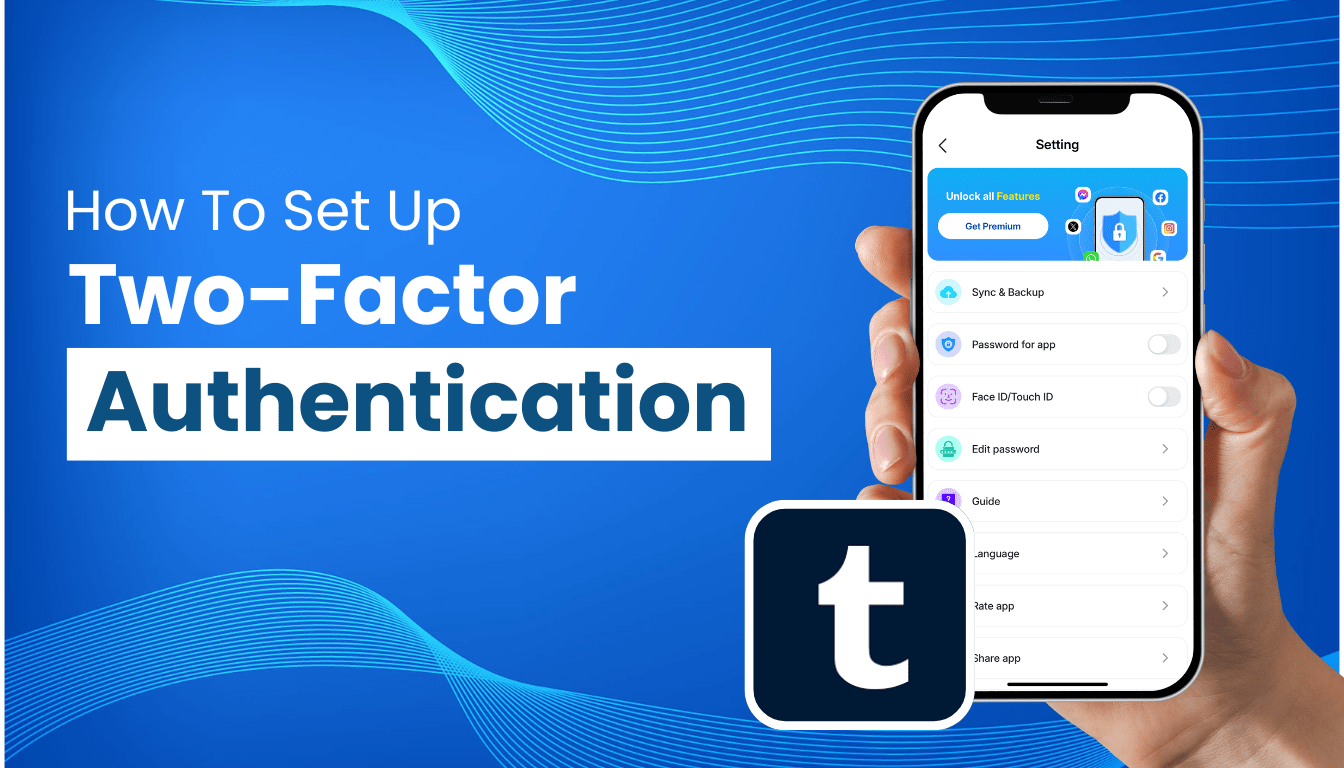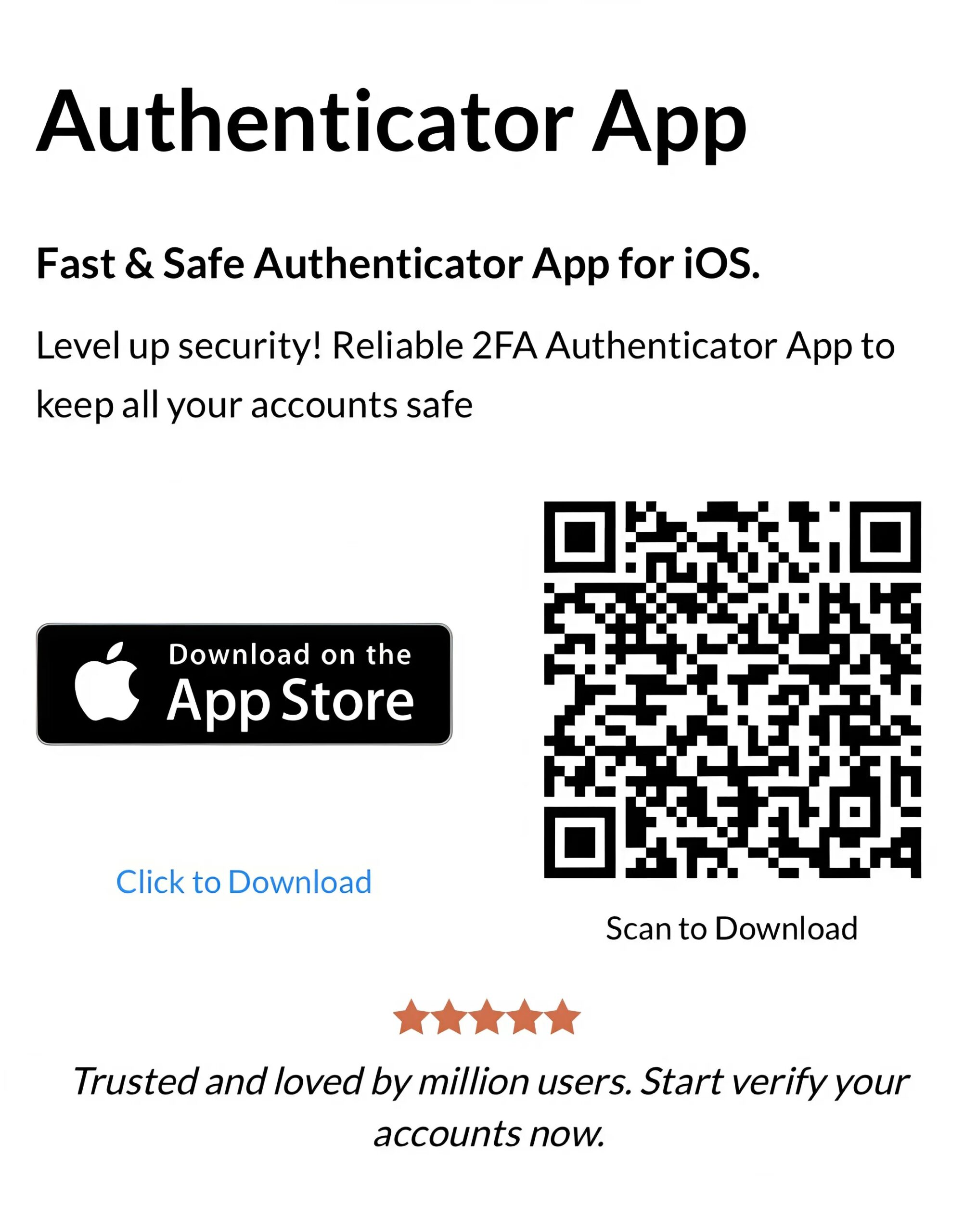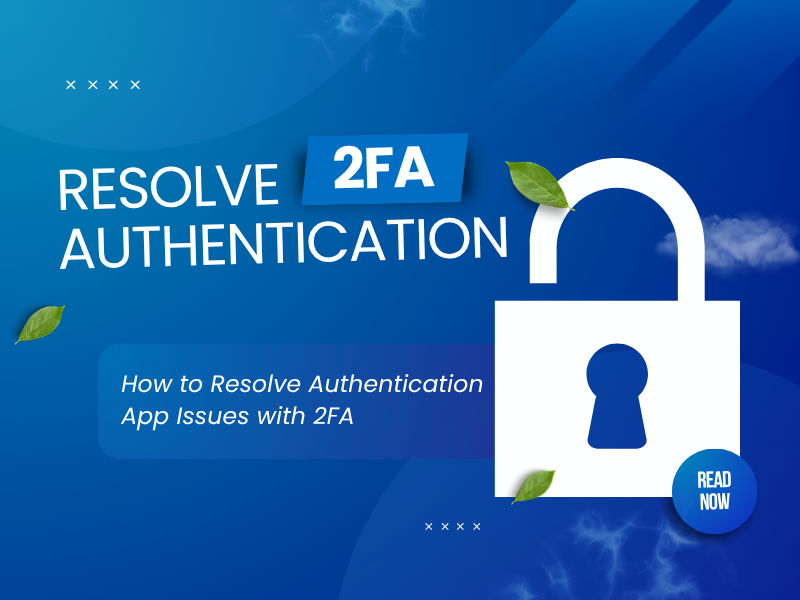This quick guide shows you how to enable Tumblr Authenticator App for a secure Tumblr login experience using Authenticator App ® 2FA. Step-by-step and beginner-friendly.
Introduction
In 2025, securing your Tumblr account is more important than ever, especially with the rise of online threats targeting social platforms. Tumblr strongly recommends two-factor authentication (2FA) to protect your blogs, posts, and personal data during Tumblr login. This guide will walk you through the Tumblr authenticator app setup process, helping you add an extra layer of security. Whether you use Google Authenticator or Authenticator App ® 2FA, these steps will ensure your Tumblr authenticator experience is smooth and secure.
Ways to Authenticate with Tumblr for Secure Access
Tumblr offers multiple 2FA options to enhance your Tumblr login security, with the Tumblr authenticator app being a top choice:
- Authenticator App: Use Authenticator App ® 2FA, or other TOTP apps to generate time-based codes, offering strong protection for your Tumblr login.
- SMS Verification: Receive a one-time code via text message, though it’s less secure due to potential SIM swapping risks.
- Backup Codes: Use pre-generated codes as a fallback if you lose access to your app or phone.
Tumblr recommends the Tumblr authenticator app method for its reliability and security, making it ideal for safeguarding your account.
Why Use Authenticator App ® 2FA with Tumblr?
Authenticator App ® 2FA is a great choice for the Tumblr Authenticator app setup, offering unique benefits:
- Cross-Device Sync: iCloud sync across iPhone, iPad, and Mac keeps your Tumblr authenticator codes accessible.
- Biometric Access: Supports Face ID and Touch ID for quick, secure Tumblr login.
- Encrypted Backups: Protects your 2FA codes with encrypted iCloud storage, enhancing Tumblr authenticator security.
- Offline Functionality: Generates codes without internet access, perfect for Tumblr login on the go.
- User-Friendly Interface: Simplifies the Tumblr authenticator app setup and daily use.
These features make Authenticator App ® 2FA a standout option for securing your Tumblr account.
How to Tumblr Authenticator App Setup: Step-by-Step Guide?
Follow these steps to complete the Tumblr authenticator app setup for your Tumblr account:
Step 1: Download and Install Authenticator App ® 2FA
- Open the App Store on your device.
- Search for “Authenticator App ® 2FA” and download it.
- Install the app and grant necessary permissions (e.g., camera access for QR code scanning).
Step 2: Log In to Tumblr
- Open your browser or the Tumblr app and go to Tumblr.
- Enter your Tumblr login credentials (email and password) to sign in.
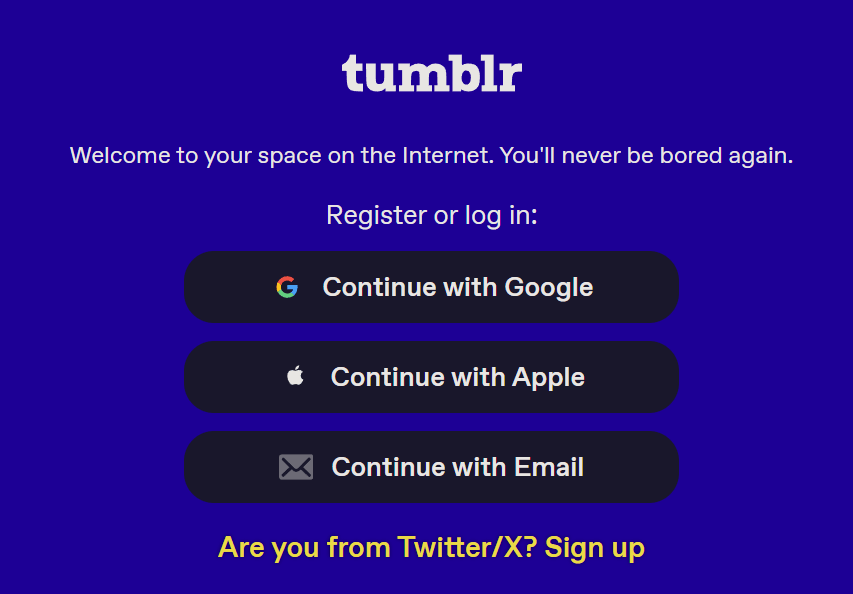
Step 3: Access Account Settings
- Click the account icon (person silhouette) in the top-right corner.
- Select “Settings” from the dropdown menu or go directly by this link.
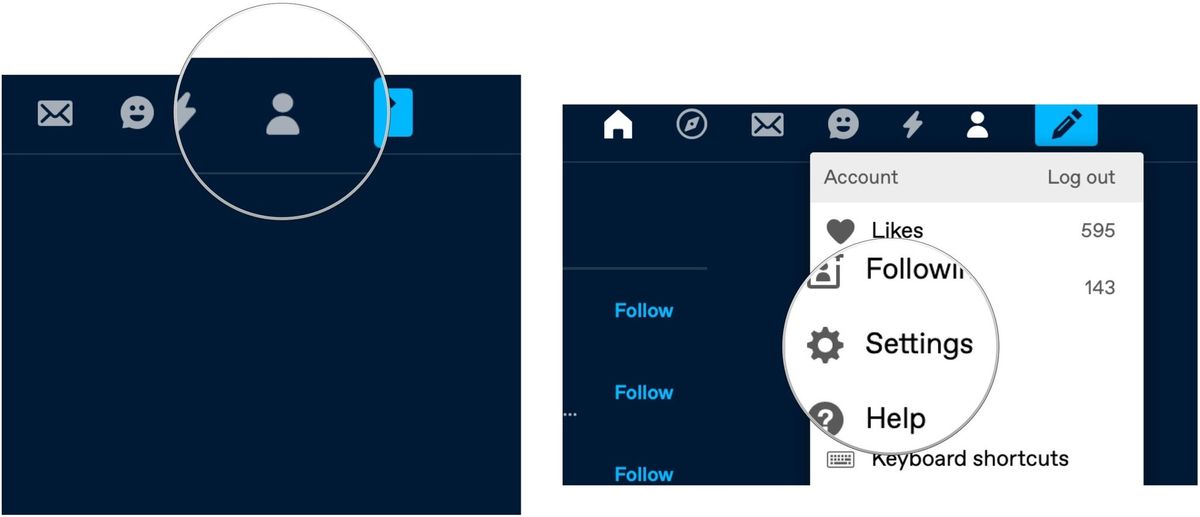
Step 4: Enable Two-Factor Authentication
- Scroll to the “Security” section.
- Toggle the switch next to “Two-factor authentication” to enable it.
- Enter your Tumblr login password when prompted.
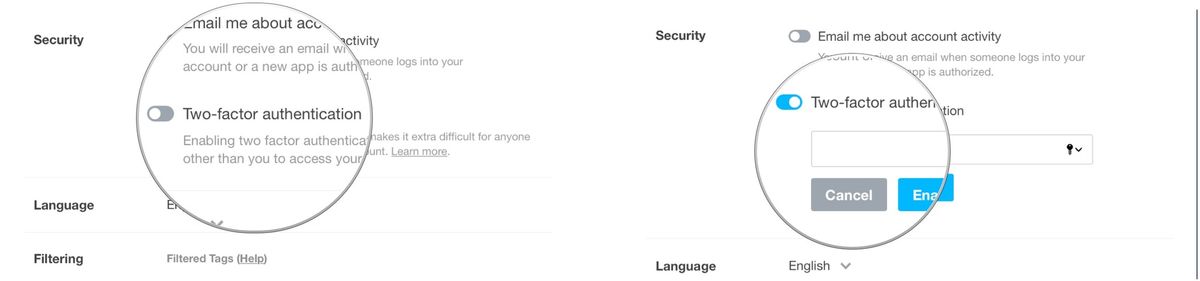
Step 5: Choose Authenticator App
Select “Generate code via authenticator app” (recommended over SMS).
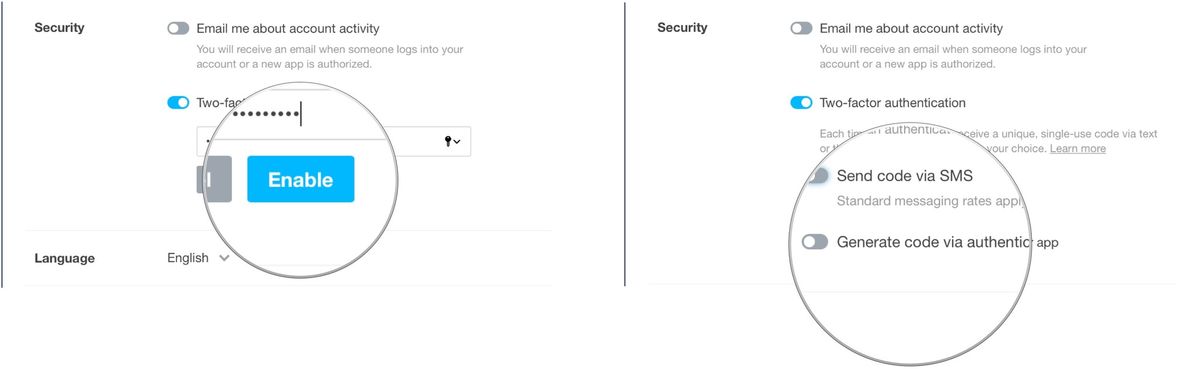
Step 6: Configure Your Authenticator App
- Open Authenticator App ® 2FA.
- Tap “Add Account” or the “+” icon and select “Scan QR Code.”
- Use your device’s camera to scan the QR code displayed on Tumblr.
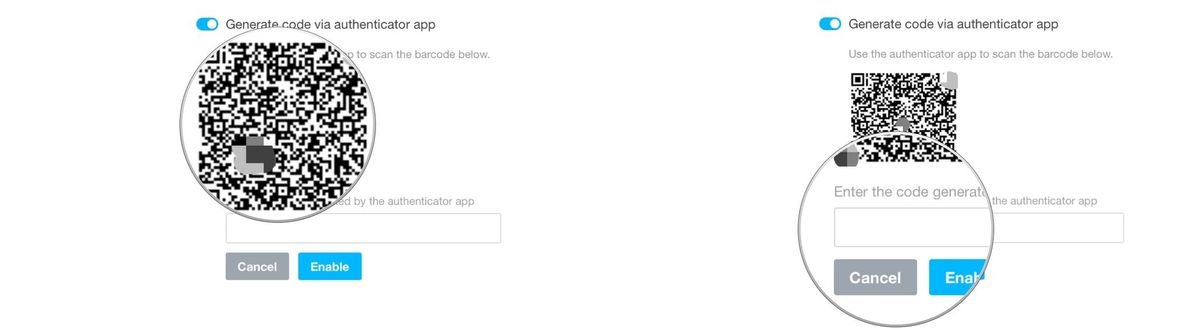
Step 7: Verify and Enable
- Enter the 6-digit code generated by your Tumblr authenticator app into the verification field on Tumblr.
- Click “Enable” to activate 2FA for your Tumblr login.
Your Tumblr authenticator app setup is now complete! Use the app for future Tumblr login attempts.
Troubleshooting Common Issues During Tumblr Authenticator App Setup
If you encounter issues during the Tumblr authenticator app setup, try these solutions:
- QR Code Won’t Scan: Ensure your camera has permission and there’s no glare. Use the manual entry option if needed.
- Code Not Working: Check your device’s time settings (Settings > Date & Time > Set Automatically), as TOTP codes rely on accurate time.
- Lost Device Access: Use a backup code to log in, or submit an account recovery request via Tumblr’s support if none are available.
- No Code Generated: Restart the app or reinstall it, then rescan the QR code for Tumblr authenticator.
Conclusion
The Tumblr authenticator app setup is a simple way to enhance your Tumblr login security in 2025. By enabling 2FA, you protect your blogs and data from unauthorized access. Authenticator App ® 2FA adds convenience with iCloud sync and biometric features, making it a smart choice for your Tumblr authenticator needs.
Secure your Tumblr account today! Follow this guide for Tumblr authenticator app setup and download Authenticator App ® 2FA from the App Store to protect your Tumblr login in 2025.
1. Which Apps Are Compatible with Tumblr Authenticator App Setup?
You can use Authenticator App ® 2FA, or other TOTP apps for the Tumblr authenticator app setup.
2. What If I Lose My Device After Tumblr Authenticator App Setup?
Use a backup code for Tumblr login, or contact Tumblr support to recover your account if no codes remain.
3. Is Tumblr Authenticator App Setup Mandatory?
It’s not mandatory, but Tumblr strongly recommends the Tumblr authenticator app setup to secure your Tumblr login.
4. Why does Tumblr redirect login via email after 2FA is enabled?
This is normal – it confirms identity before sending you to the 2FA verification step.
5. Can I turn off 2FA later?
Yes, you can disable it anytime under account settings > Security, but it’s not recommended.