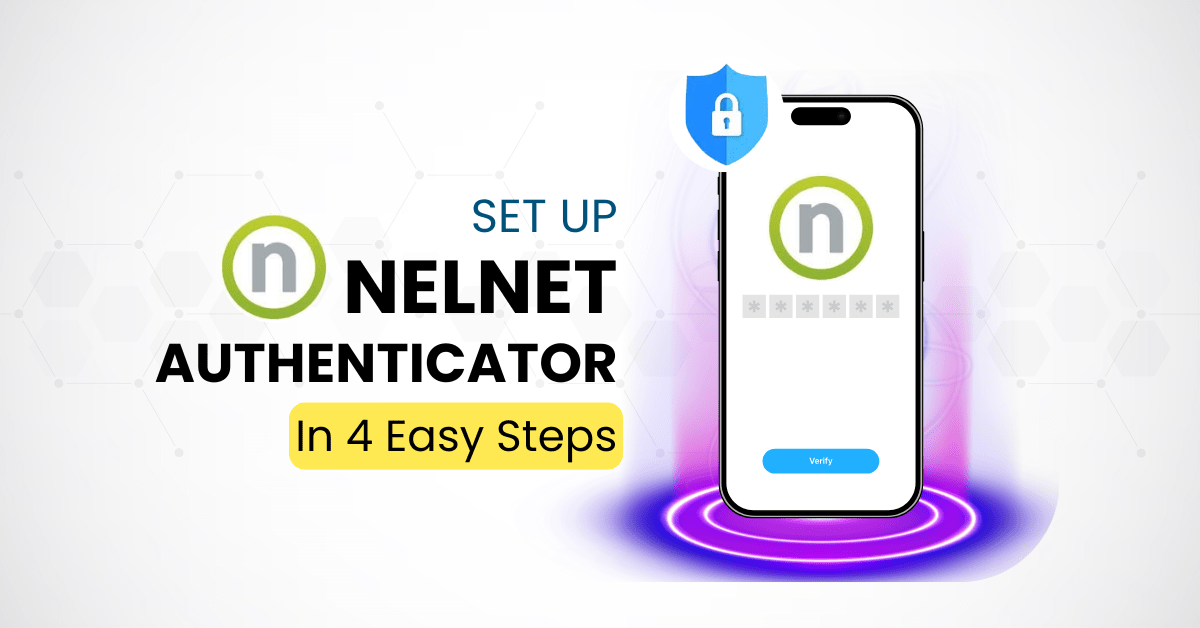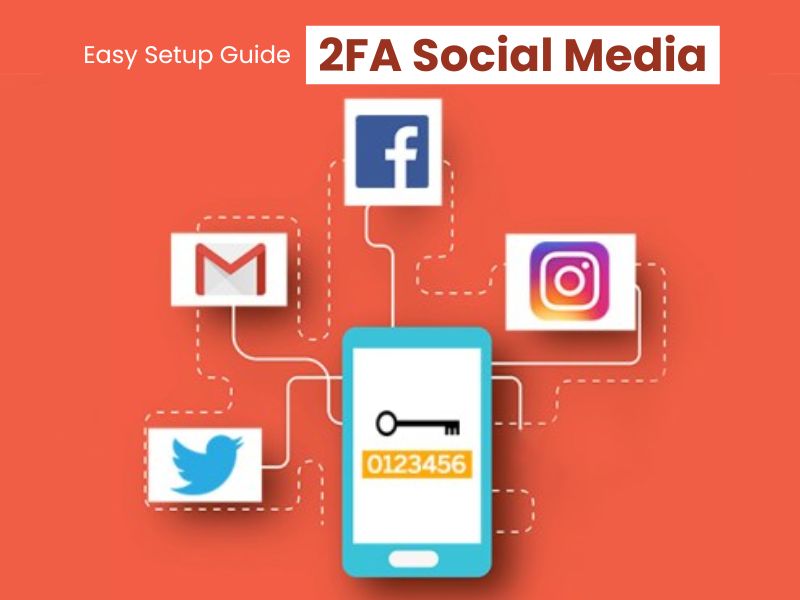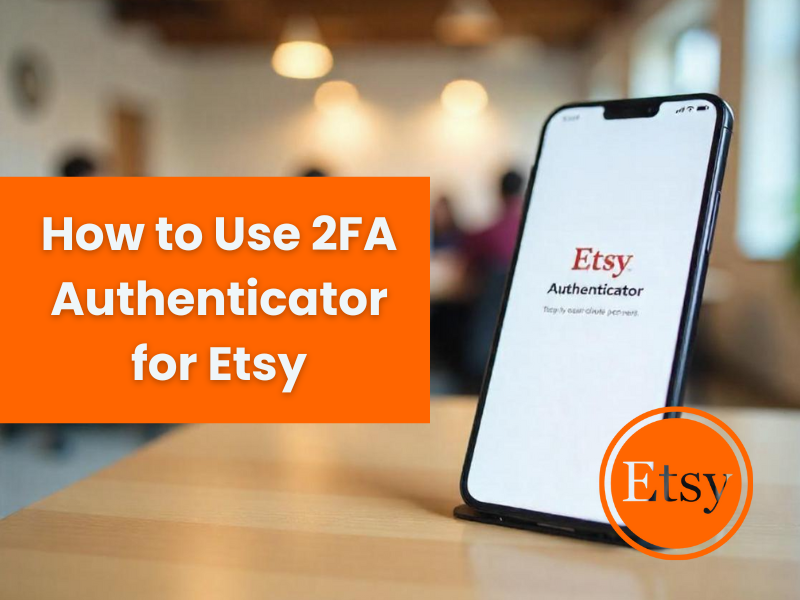Setting up the Nelnet Authenticator App is straightforward and enhances your account’s security. This guide walks you through linking your account with a trusted 2FA app, ensuring seamless protection against online threats.
Introduction
Nelnet is a diversified financial services company headquartered in Lincoln, Nebraska. Originally known as a student loan servicer, Nelnet has expanded into areas such as education technology, payment services, and investing in startups. With over 8,500 employees worldwide, Nelnet is committed to providing innovative solutions to help customers manage their finances and achieve their educational goals.
To protect your account information and personal data from online threats such as cyberattacks and unauthorized access, enabling two-factor Authentication (2FA) is essential. Using a trusted Authenticator app like Authenticator App ® 2FA adds an extra layer of security to your account. In this guide, we will show you how to set up 2FA for your Nelnet account quickly and securely in just three easy steps.

Ways to Authenticate with Nelnet for Secure Access
Nelnet offers multiple Authentication methods to enhance the security of your account. Here are the main options:
Authenticator App (TOTP)
Nelnet supports two-factor Authentication (2FA) via time-based one-time passwords (TOTP) using Authenticator apps such as Authenticator App ® 2FA. After enabling two-factor Authentication in your Nelnet account settings, you can scan a QR code to link the Authenticator app to your account. This method provides a secure way to verify your identity, as the TOTP code is generated locally on your device and is not transmitted over the internet
Email Verification Code
If the Nelnet Authenticator is not available, you can choose to receive your verification code via email instead. While this alternative offers a basic level of protection, it is generally less secure than using the Nelnet Authenticator due to potential risks such as email interception and phishing attacks. For optimal security, it is recommended to set up the Nelnet Authenticator as your primary method of two-factor authentication.
Backup Codes
When setting up two-factor authentication with the Nelnet Authenticator, Nelnet provides a set of one-time backup codes. These backup codes serve as a secondary way to access your account in case you lose access to the Nelnet Authenticator app. It’s critical to store your Nelnet Authenticator backup codes securely, such as in a trusted password manager or a safe physical location, to maintain uninterrupted account access.
Why Use Nelnet Authenticator App?
Strong Protection Against Unauthorized Access
The Nelnet Authenticator App generates time-based one-time passwords (TOTP) directly on your device. This method eliminates risks associated with SMS-based attacks, such as phishing and SIM swapping. Even if someone obtains your password, they won’t be able to access your account without the unique code generated by your Authenticator app.
Enhanced Security with Offline Code Generation
After the initial setup, the Nelnet Authenticator can generate 2FA codes without requiring an internet connection. This offline functionality ensures that the Nelnet Authenticator continues to protect your Nelnet account even in environments with limited or no connectivity. Whether you’re traveling or experiencing network issues, the Nelnet Authenticator guarantees uninterrupted access and strong security.
Convenient Backup Options
When setting up two-factor authentication with the Nelnet Authenticator, Nelnet provides a set of one-time backup codes. These Nelnet Authenticator backup codes allow you to access your account if you lose access to your primary device or authentication method. It’s crucial to store your Nelnet Authenticator backup codes in a secure location, such as a password manager or encrypted storage, to ensure continued protection.
By leveraging the advanced features of the Nelnet Authenticator, you can dramatically enhance the security of your account. The Nelnet Authenticator helps safeguard sensitive financial data, reduce the risk of unauthorized access, and provide peace of mind in every login.
How to set up Nelnet Authenticator app?
Step 1: Download and Install Authenticator App ® 2FA
- Open the App Store on your iPhone, iPad, or Mac.
- Search for “Authenticator App ® 2FA” and download it.
- Install the app and grant necessary permissions (e.g., camera access for QR code scanning

Step 2: Log into Nelnet Portal
- Log into the Self-Service portal using your student credentials.
- Click on “Student Billing”, then select “Payment Plan” to open the Nelnet portal.

Step 3 : Create a Nelnet Profile
- Upon your first time accessing Nelnet, you will be prompted to create your Nelnet profile by entering your personal details.
- Add your personal email address in the provided field.
- Submit the form to proceed to the next step.
Step 4: Set Up Multi-Factor Authentication (MFA)
- You’ll be guided through the MFA setup process with two options:
- a) Use Authenticator App
- b) Use Email

- If you choose “Use Authenticator App”, a QR code will appear.

- Open the Authenticator App ® 2FA on your mobile device and scan the QR code displayed on the Nelnet page.
- The app will generate a temporary passcode. Enter this passcode into the MFA prompt on Nelnet to complete the Authentication process.

Troubleshooting Common Setup Issues
If you encounter problems while setting up or using an Authenticator app for your Nelnet account, here are some troubleshooting instructions:
QR code not scanned
Check camera access: Make sure your Authenticator app (such as Authenticator App® 2FA, Google Authenticator…) has access to your device’s camera.
Enter code manually: If the QR code cannot be scanned, use the manual code (usually a string of characters) provided by Nelnet to enter into your Authenticator app.
Verification Code Not Accepted
Sync time: Authenticators rely on accurate time to generate encryption. If your device has an incorrect time, encryption may not work.
iOS: Go to Settings > General > Date & Time and turn on Set Automatically.
Android: Go to Settings > System > Date & Time and turn on Set Automatically.
Google Authenticator : Open the app, select Settings > Edit Time for Encryption and tap Sync Now .
Lost Access to the Real App
Use a cryptographic backup : When setting up 2FA, Nelnet provides a one-time cryptographic backup. If you have it saved, use it to log in.
2FA Login Loop
Check middleware configuration : Make sure you have properly configured in your app to handle one-time Authentication correctly.
Nelnet Support System Support : If the problem persists, contact Nelnet customer support for further assistance .
Conclusion
Setting up two-factor Authentication (2FA) for your Nelnet account is an important step in enhancing the security of your personal and financial information. By using an Authenticator app like Authenticator App ® 2FA, Google Authenticator or Microsoft Authenticator, you add an extra layer of protection, helping to prevent unauthorized access even if your password is compromised.
Ready to upgrade the security of your Nelnet account? Download the Authenticator App ® 2FA app from the App Store and follow the instructions to set up 2FA to protect your data from online threats.
1. Which app do I need to download to use 2FA with Nelnet?
You can use any TOTP Authenticator app like Authenticator App ® 2FA, Google Authenticator, … to set up two-factor Authentication with Nelnet.
2. How to scan QR code if the camera is not working?
If the app cannot access the camera or cannot scan QR code, you can choose to set up manually by entering the code string (key) provided by Nelnet into the Authenticator app.
3. Why is my verification code not accepted?
TOTP code is based on device time. Make sure your device’s time is synced correctly:
iOS: Settings > General > Date & Time > Enable “Set Automatically”
Android: Settings > System > Date & Time > Enable “Set Automatically”
Google Authenticator: Settings > Fix time for codes > Sync now
4. I lost my phone and can’t access my Authenticator app. What should I do?
If you saved backup codes when you set up 2FA, use them to log in.
If you don’t have backup codes, you should contact Nelnet support for help recovering access.
5. Can I use email instead of an Authenticator app?
Yes. When setting up 2FA on Nelnet, you can select “Use Email” as the verification method instead of using an Authenticator app. However, this method is generally less secure than TOTP.
6. I am getting a login loop and cannot pass the verification step. How to fix it?
Check your broker configuration (if you are a developer). If you are an end user, contact Nelnet support to troubleshoot the login issue.
7. Does Nelnet provide backup codes?
Yes. After setting up MFA, Nelnet will provide a set of one-time backup codes. You should store these codes in a safe place such as a password manager or print them out and keep them safe.