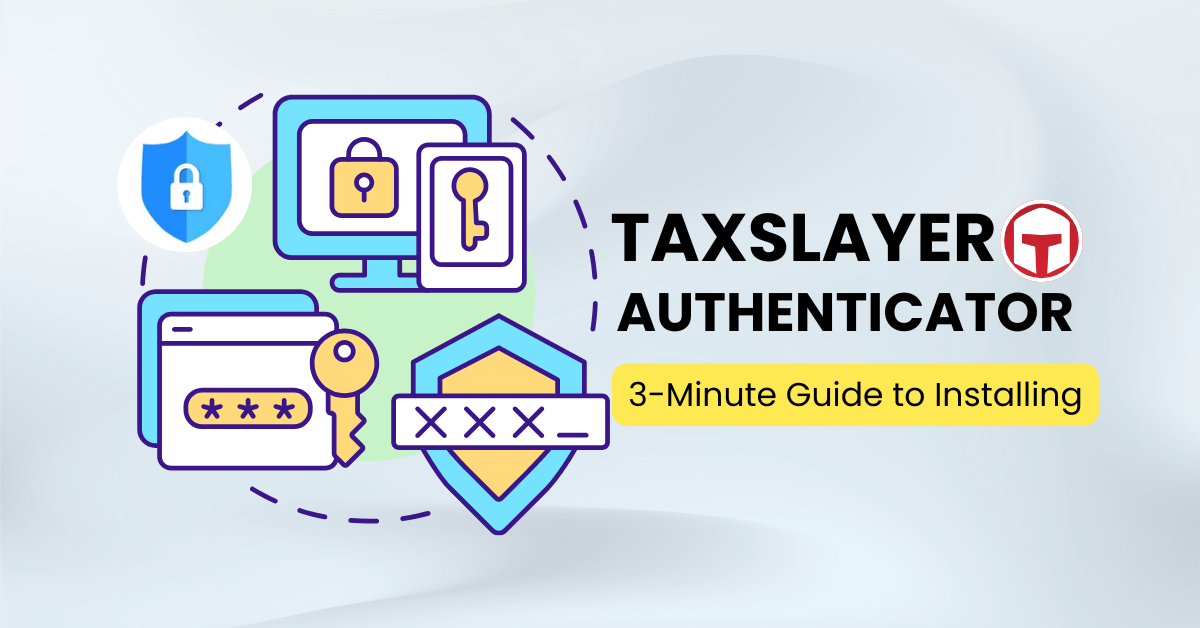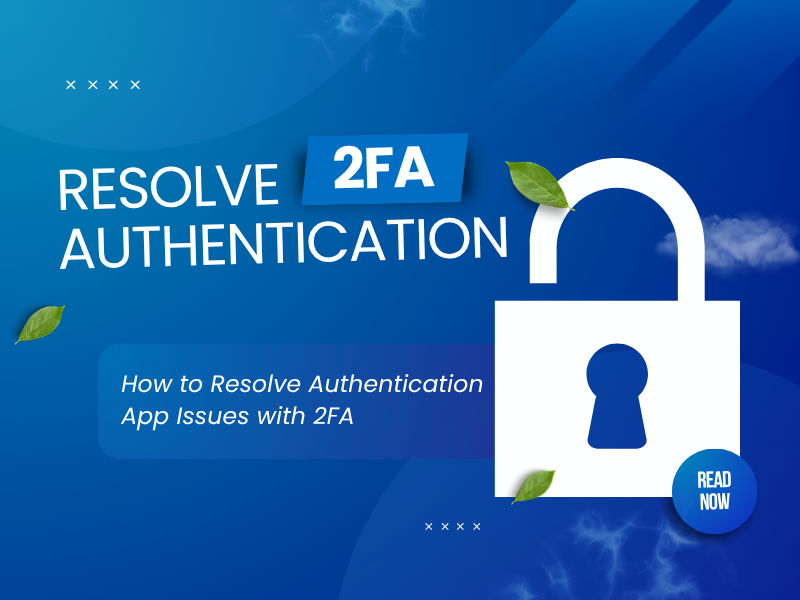Setting up the TaxSlayer Authenticator App is straightforward and enhances your account’s security. This guide walks you through linking your account with a trusted 2FA app, ensuring seamless protection against online threats.
Introduction
TaxSlayer is a US-based tax software company that provides online tax preparation solutions for individuals and tax professionals. To protect your account information and personal data from online threats such as cyberattacks and unauthorized access, enabling two-factor Authentication (2FA) is essential. Using a trusted Authenticator app like the TaxSlayer Authenticator App adds an extra layer of security to your account. In this guide, we will show you how to set up 2FA for your TaxSlayer account quickly and securely in just three easy steps.

Ways to Authenticate with Taxslayer for Secure Access
TaxSlayer offers multiple Authentication methods to enhance the security of your account. Here are the main options:
Authentication App (TOTP)
TaxSlayer supports two-factor Authentication (2FA) via time-based one-time passwords (TOTP) using Authenticator apps like the TaxSlayer Authenticator App. After enabling 2FA in your TaxSlayer account settings, you can scan a QR code to link your Authenticator app to your account. This method provides a secure way to verify your identity, as the TOTP code is generated locally on your device and is not transmitted over the internet.
Email Verification Code
If you do not have an Authenticator app, TaxSlayer allows you to receive verification codes via email. While this method adds a layer of security, it is generally considered less secure than TOTP due to potential vulnerabilities such as email interception.
Backup Codes
When you set up two-factor Authentication, TaxSlayer provides a set of one-time backup codes. These codes can be used to access your account if you lose access to your primary Authentication method. It is important to store these codes in a safe place, such as a password manager or a secure physical location.
Why Use Taxslayer Authenticator App?
Robust Protection Against Unauthorized Access
The TaxSlayer Authenticator App generates time-based one-time passwords (TOTPs) directly on your device. This eliminates the risks associated with SMS-based attacks, such as phishing and SIM swapping. Even if someone obtains your password, they won’t be able to access your account without the unique code generated by your Authenticator app.
Enhanced Security with Offline Code Generation
After initial setup, the Authenticator app can generate 2FA codes without an internet connection. This offline capability ensures that you can securely access your TaxSlayer account, even in environments with limited or no internet connectivity.
Convenient Backup Options
When setting up two-factor Authentication, TaxSlayer provides a set of one-time backup codes. These codes can be used to access your account if you lose access to your primary Authentication method. It is important to store these codes in a safe place, such as a password manager or a secure physical location.
How to set up Taxslayer Authenticator app?
Step 1: Download and Install Authenticator App ® 2FA
- Open the App Store on your iPhone, iPad, or Mac.
- Search for “Authenticator App ® 2FA” and download it.
- Install the app and grant necessary permissions (e.g., camera access for QR code scanning)

Step 2: Access Security Settings in TaxSlayer
- Go to the TaxSlayer homepage at: taxslayer
- Log in to your account with your username and password

- Click on your profile icon or name, then select “Account Settings” or “Security Settings”.
- In the security settings, select “Two-Factor Authentication (2FA)” or “Multi-Factor Authentication (MFA)”.
Step 3: Select the “Authenticator App” method
- When asked about the Authentication method, select “Authenticator App”.
- Open the Authenticator App ® 2FA (recommended if you want a friendly experience, cloud backup)
- Use the app to scan the QR code that appears on the TaxSlayer screen.
- The app will add your TaxSlayer account and generate a 6-digit verification code.
Step 4: Enter the code and complete setup
- Enter the 6-digit code from the Authenticator app into the field required on TaxSlayer.
- Tap “Verify” or “Enable 2FA” to complete the activation process.
- TaxSlayer will display a series of backup codes — save these in a safe place. You will need them if you lose access to your phone or the app.
Troubleshooting Common Setup Issues with the TaxSlayer Authenticator
QR Code Not Scanned
If you’re having trouble scanning the QR code during the TaxSlayer Authenticator setup, first ensure that your TaxSlayer Authenticator app (such as Authenticator App ® 2FA) has camera access enabled. If scanning still doesn’t work, you can enter the setup code manually. TaxSlayer provides this code during the TaxSlayer Authenticator activation process—simply copy and paste it into your TaxSlayer Authenticator app.
Verification Code Not Accepted
If the code generated by your TaxSlayer Authenticator isn’t being accepted, it’s likely due to incorrect device time. The TaxSlayer Authenticator relies on precise time settings to generate valid 2FA codes. On iOS, go to Settings > General > Date & Time and enable “Set Automatically.” Ensuring your device’s time is accurate is critical for the TaxSlayer Authenticator to function properly.
Verification Code Not Received via SMS or Email
Although the TaxSlayer Authenticator is the preferred method, some users opt for SMS or email verification. If you don’t receive a verification code, ensure your phone or internet connection is stable. Also, check your spam folder. If nothing arrives after 10 minutes, request a new code or switch to the TaxSlayer Authenticator for more reliable authentication.
Lost Access to TaxSlayer Authenticator
If you’ve lost access to your TaxSlayer Authenticator app, use the backup codes provided during the initial setup. These one-time codes allow you to log in without needing the TaxSlayer Authenticator. If backup codes are unavailable, contact TaxSlayer support immediately to restore access and reconfigure your TaxSlayer Authenticator.
Stuck in 2FA Login Loop
Occasionally, users may experience a login loop after enabling the TaxSlayer Authenticator. This can be caused by browser settings or extensions interfering with the login flow. Try logging in using incognito mode or switch browsers. Clearing your cache and cookies may also resolve the issue. If problems persist, reach out to TaxSlayer support for help with your TaxSlayer Authenticator setup.
Conclusion
Setting up Two-Factor Authentication (2FA) for your TaxSlayer account is an important step to increase the security of your personal and financial information. By using an Authenticator app like Authenticator App ® 2FA, you add an extra layer of protection, helping to prevent unauthorized access even if your password is compromised. Ready to upgrade the security of your TaxSlayer account? Download Authenticator App ® 2FA from the App Store and follow the instructions to set up 2FA to protect your data from online threats.
1. What two-factor Authentication methods does TaxSlayer support?
TaxSlayer offers the following 2FA methods:
Authentication App (TOTP): Use apps like Google Authenticator, Authy, or Authenticator App ® 2FA to generate verification codes.
SMS Verification Code: Receive verification codes via text message to your registered phone number.
You can select the appropriate method in your account security settings.
2. How to set up an Authenticator app for your TaxSlayer account?
To set up 2FA using an Authenticator app:
Log in to your TaxSlayer account.
Go to Account Settings or Security Settings.
Select Two-Factor Authentication (2FA) or Multi-Factor Authentication (MFA).
Select the Authenticator App method.
Use the Authenticator app to scan the QR code displayed on the screen.
Enter the 6-digit code from the app into TaxSlayer to complete setup.
Once setup, you will need to enter the code from the app each time you log in to your account.
3. I am not receiving a verification code via SMS or the app. What should I do?
If you are not receiving a verification code:
Check your network connection: Make sure your device has a stable internet connection or mobile signal.
Check the device time: Make sure your device’s time is set correctly.
Request a new code: If you have waited more than 10 minutes, request a new code.
If the problem persists, contact TaxSlayer support for assistance.
4. How do I disable or change the 2FA method on TaxSlayer?
To change or disable 2FA:
Go to Account Settings or Security Settings in your account.
Select Two-Factor Authentication (2FA) or Multi-Factor Authentication (MFA).
Select the option to change or disable your current 2FA method.
Note: To disable Google Authenticator, you need to send a request with proof of identity to support@taxslayer.com .
5. I lost access to my Authenticator app. How do I log back in?
If you lost access to your Authenticator app:
Use backup codes: When you set up 2FA, TaxSlayer provides a set of one-time backup codes. If you have them saved, use them to log in.
Contact support: If you don’t have backup codes, contact TaxSlayer support for help restoring access.
6. What Authenticator apps can I use with TaxSlayer?
TaxSlayer supports popular Authenticator apps such as: Authenticator App ® 2FA.
You can choose the app that suits your device and needs.