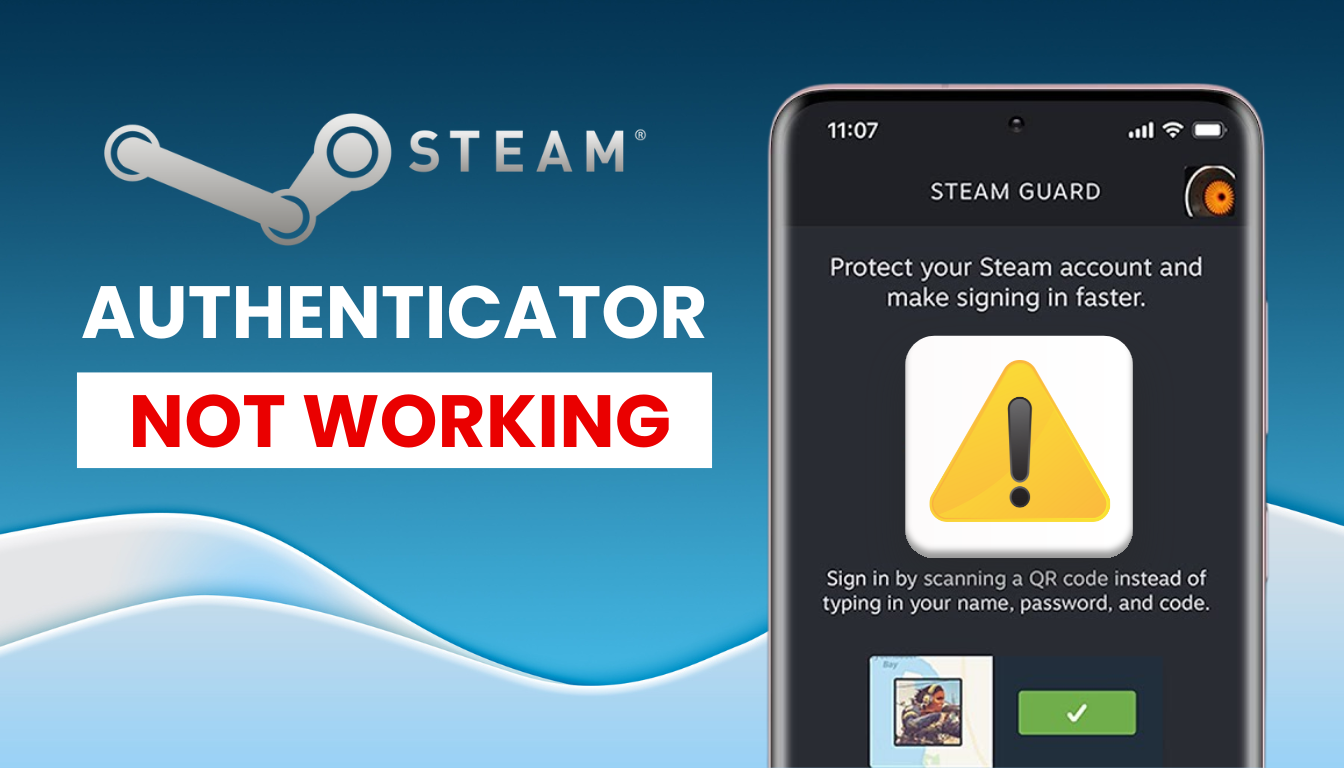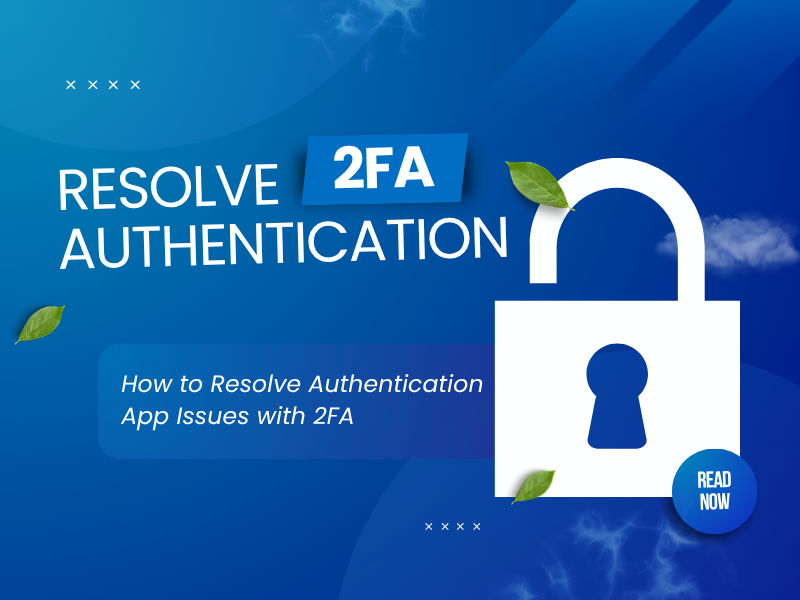Steam Authenticator not working? This guide walks you through 7 quick fixes to restore access and secure your gaming account.
Introduction
In 2025, dealing with steam authenticator not working can be a major obstacle, preventing you from logging into your Steam account and accessing your game library or marketplace trades. Whether it’s incorrect codes, missing notifications, or app glitches, this issue can disrupt your gaming experience. This guide will help you troubleshoot steam authenticator not working and regain access to your account. If the Steam Guard Mobile Authenticator continues to fail, consider switching to Authenticator App ® 2FA—a reliable alternative with features like iCloud sync and biometric access to secure your Steam account effortlessly.
Why Is My Steam Authenticator Not Working?
Several factors might cause steam authenticator not working, including:
- Time Sync Issues: If your device’s time isn’t synced correctly, Steam Guard codes won’t match Steam’s servers.
- Notification Problems: Disabled notifications or Focus/Do Not Disturb mode can block Steam Guard prompts.
- Outdated App: An old version of the Steam Mobile App can lead to steam authenticator not working.
- Network Issues: Unstable internet connections can prevent the app from syncing or receiving login requests.
- Account Misconfiguration: Incorrect setup or device issues might cause steam authenticator not working.
- Server Outages: Temporary Steam server issues can affect authenticator functionality, as reported in forums.
Understanding these causes is the first step to fixing steam authenticator not working.
How to Fix Steam Authenticator Not Working?
Here are practical solutions to resolve steam authenticator not working, based on common issues:
1. Check Device Time and Date Settings
A common reason for steam authenticator not working is a time sync mismatch:
- Go to Settings > Date & Time on your device.
- Enable “Set Automatically” to sync with your network’s time.
- Restart your device and check if Steam Guard generates valid codes.

2. Enable Notifications for Steam Mobile App
If notifications are off, you might miss login prompts, causing steam authenticator not working:
- On your phone, go to Settings > Notifications.
- Find the Steam Mobile App and ensure “Allow Notifications” is enabled.
- Disable Focus or Do Not Disturb mode to ensure prompts appear.
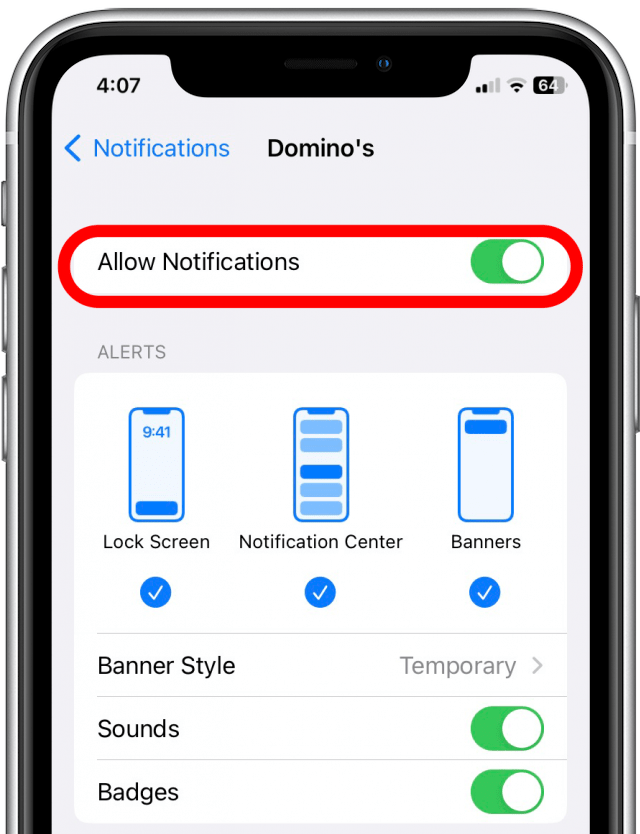
3. Update or Reinstall the Steam Mobile App
An outdated or corrupted app can cause steam authenticator not working:
- Open the App Store (iOS) or Google Play (Android).
- Search for “Steam Mobile” and update to the latest version.
- If issues persist, uninstall, clear cache, reinstall, and re-add your Steam account.
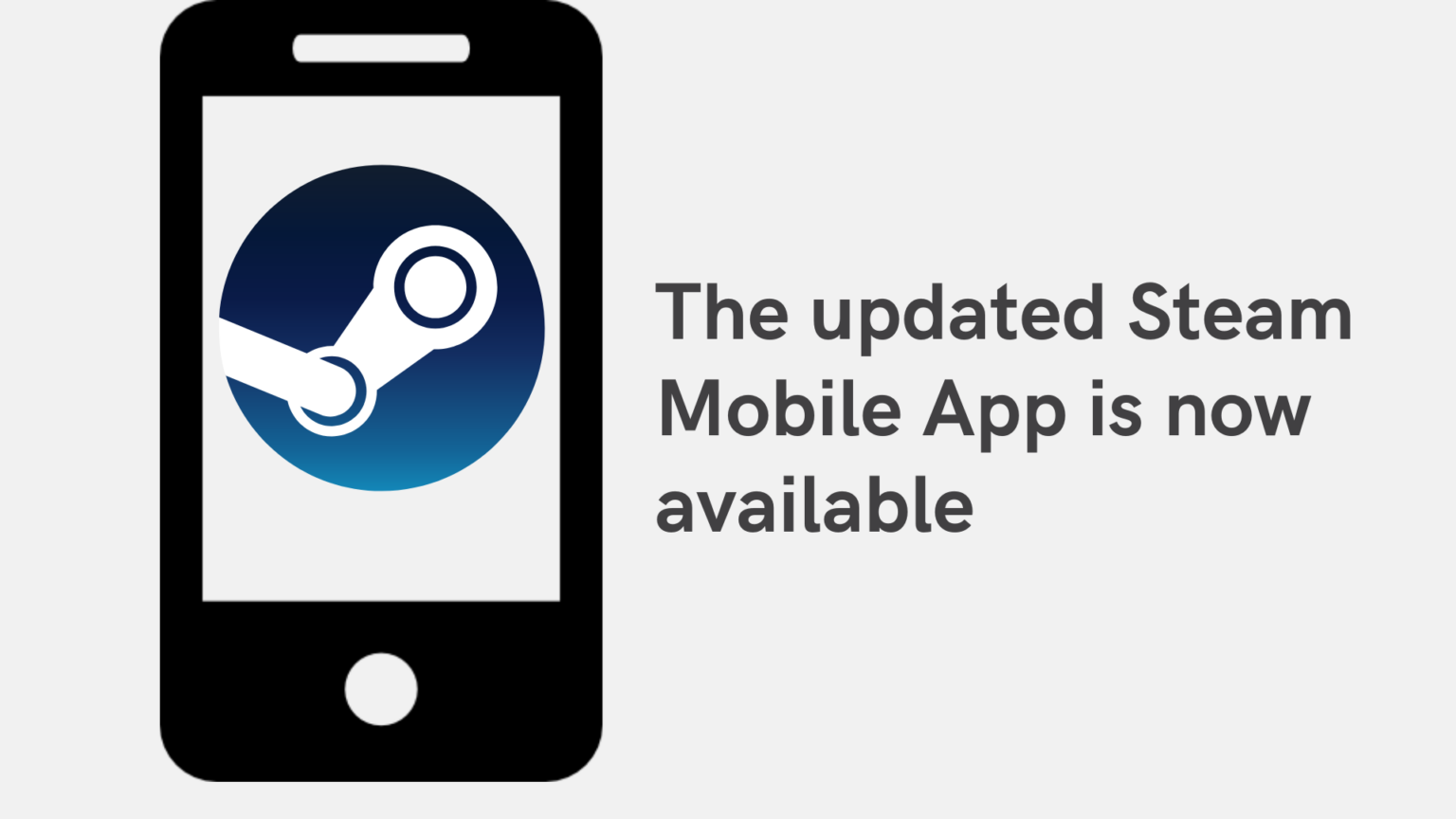
4. Verify Internet Connection
A stable connection is essential for Steam Guard to work:
- Switch to a reliable Wi-Fi network or mobile data.
- Test your connection (e.g., via fast.com) to confirm stability.
- Restart your router or device to fix connectivity issues causing steam authenticator not working.
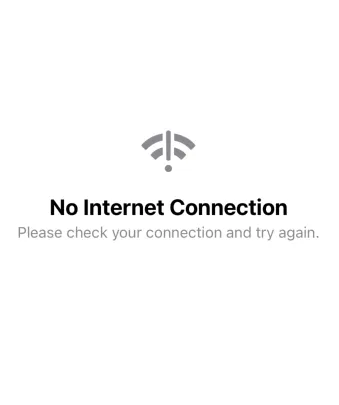
5. Remove and Re-Add Steam Guard Authenticator
Ensure your device is properly set up for Steam Guard:
- Log into Steam on a browser or desktop app (use SMS/email verification if prompted).
- Go to Account Settings > Manage Steam Guard > Remove Authenticator.
- Re-add Steam Guard by scanning the QR code in the Steam Mobile App.
6. Switch to Authenticator App ® 2FA for Better Reliability
If Steam Guard continues to fail, try Authenticator App ® 2FA as a more reliable alternative:
- Download Authenticator App ® 2FA from the App Store or Google Play.
- After removing Steam Guard, set up 2FA for Steam using Authenticator App ® 2FA by scanning the QR code.
- Enjoy features like iCloud sync, biometric access, and encrypted backups for a seamless experience.

*Read more: How to Set Up Steam Mobile Authenticator – Authenticator App (2FA)
7. Contact Steam Support for Assistance
If you’re still facing steam authenticator not working:
- Visit Steam Support and select “I Can’t Sign In.”
- Use an alternative verification method (e.g., SMS, email) if available.
- Submit a ticket with your account details for help resetting your authenticator setup.

Conclusion
Dealing with steam authenticator not working can disrupt your gaming on Steam, but these solutions can help you regain access to your account. For a more reliable 2FA experience, Download Authenticator App ® 2FA on iOS to secure your account with advanced features like biometric access and encrypted backups, ensuring uninterrupted access to your games.
1. Why Am I Not Receiving Notifications for Steam Authenticator?
Disabled notifications or Focus mode might block prompts, causing steam authenticator not working. Check your notification settings and ensure they’re enabled.
2. Can I Use Authenticator App ® 2FA Instead of Steam Guard?
Yes, Authenticator App ® 2FA is a reliable alternative. After removing Steam Guard, set it up for Steam to avoid steam authenticator not working issues.
3. What If I Lost Access to My Device?
Use an alternative verification method (e.g., SMS, email) or contact Steam Support to reset your authenticator, resolving steam authenticator not working.
4. How Can I Prevent Future Steam Authenticator Issues?
Keep your app updated, ensure time sync, and consider using Authenticator App ® 2FA for a more stable 2FA experience, preventing steam authenticator not working.
5. Why isn’t my code working even though the time is correct?
You might have added the wrong account or an old key. Remove and re-add the Steam account.