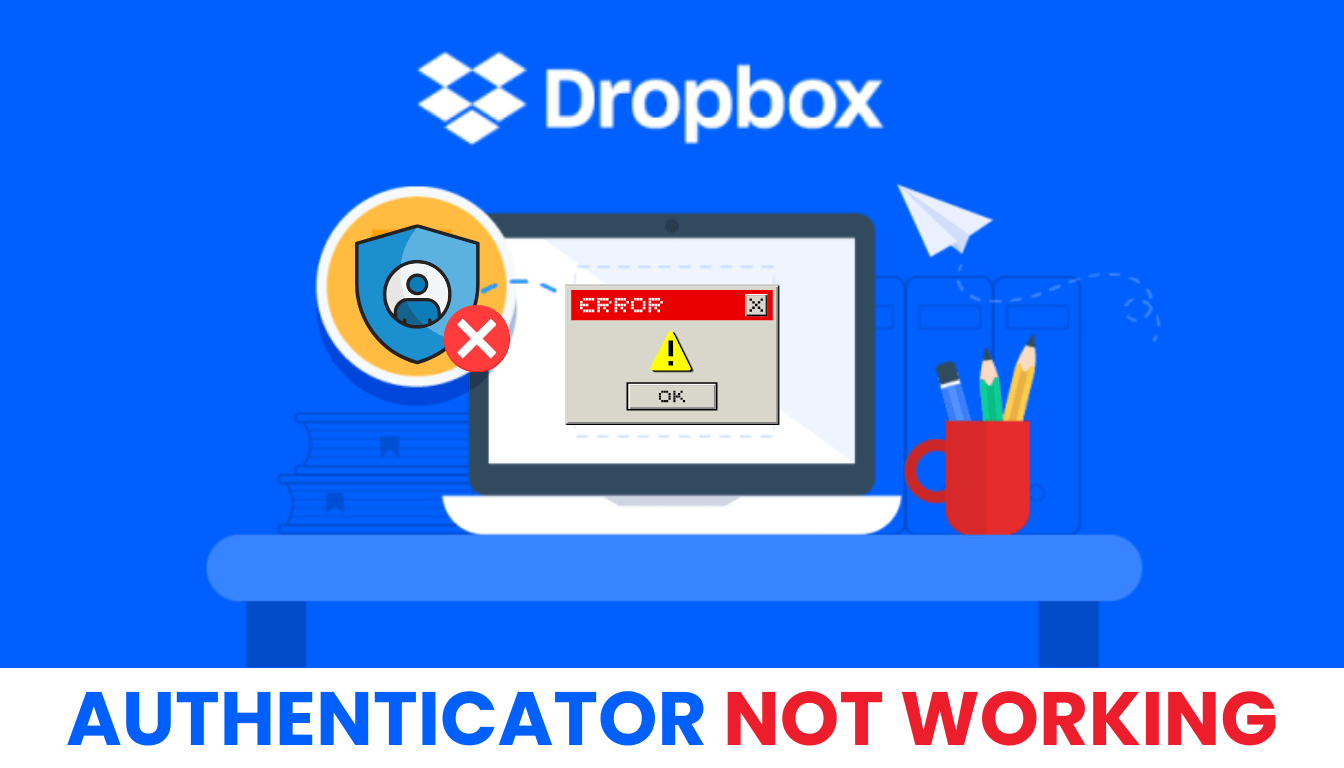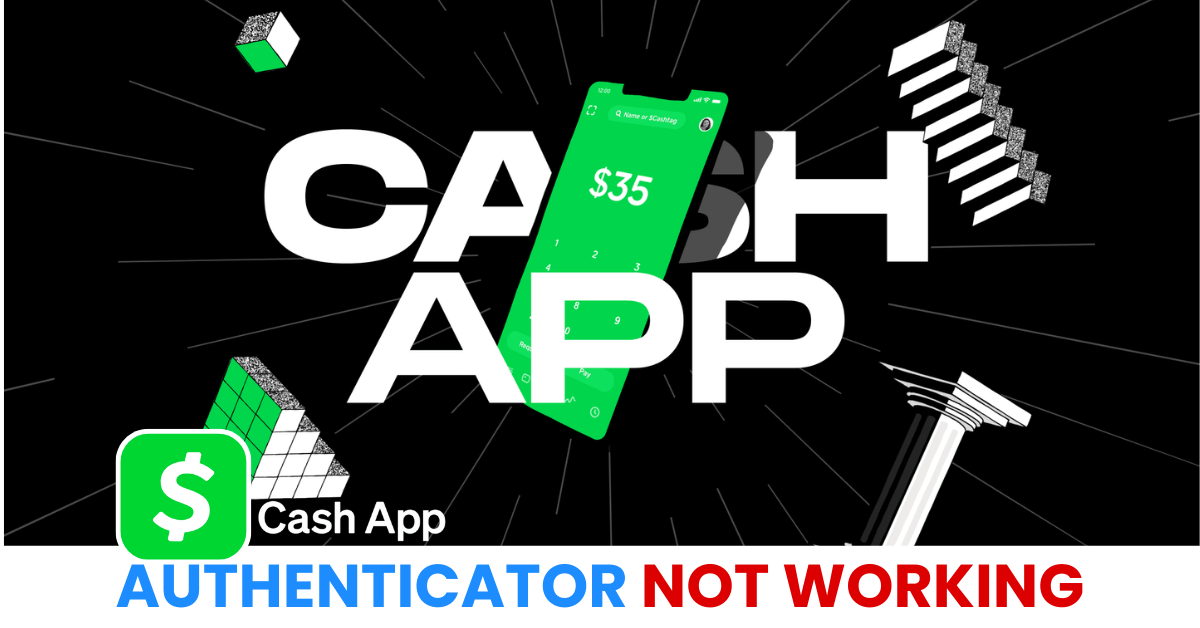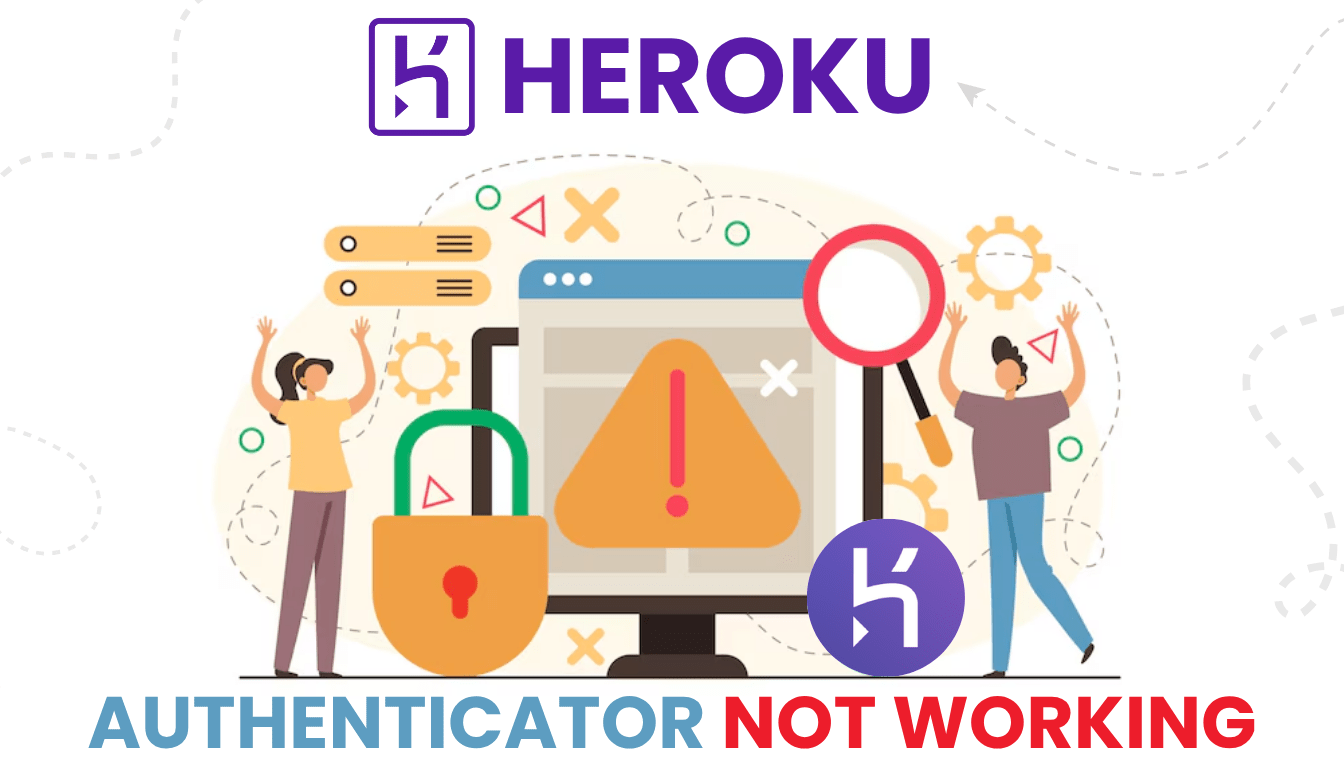Struggling with the Dropbox authenticator not working? Learn step-by-step how to resolve common 2FA problems and recover access safely.
Introduction
Two-factor authentication (2FA) is vital for Dropbox security, but what happens when the authenticator app fails? “Dropbox authenticator not working” has become a common issue, with users locked out due to expired codes, app sync failures, or device changes.
Why Is My Dropbox Authenticator Not Working?
Several factors might cause dropbox authenticator not working, including:
- Time Sync Issues: If your device’s time isn’t synced correctly, authenticator codes won’t match Dropbox’s servers, a common issue noted in user reports.
- App Glitches: Bugs in apps and an outdated version can lead to dropbox authenticator not working.
- Notification Problems: Disabled notifications or Do Not Disturb mode can block 2FA prompts.
- Account Misconfiguration: Incorrect setup or loss of backup codes might cause dropbox authenticator not working.
- Device Loss: Switching to a new device without transferring 2FA can result in access issues.
- Server Outages: Temporary Dropbox server issues can affect authenticator functionality, as seen in status updates.
Understanding these causes is the first step to fixing dropbox authenticator not working.
How to Fix Dropbox Authenticator Not Working?
Here are practical solutions to resolve dropbox authenticator not working, based on common issues:
1. Check Device Time and Date Settings
A frequent reason for dropbox authenticator not working is a time sync mismatch:
- Go to Settings > Date & Time on your device.
- Enable “Set Automatically” to sync with your network’s time.
- Restart your device and check if your authenticator app generates valid codes.

2. Enable Notifications for Your Authenticator App
If notifications are off, you might miss 2FA prompts, causing dropbox authenticator not working:
- On your phone, go to Settings > Notifications.
- Find your authenticator app and ensure “Allow Notifications” is enabled.
- Disable Do Not Disturb mode to ensure prompts appear.
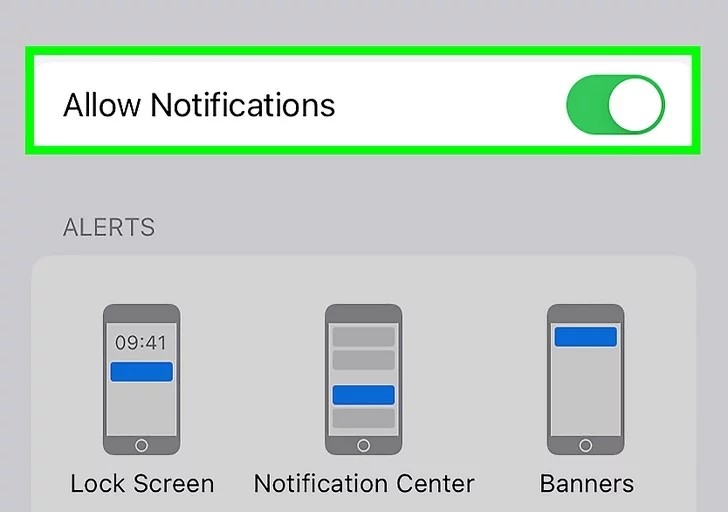
3. Update or Reinstall Your Authenticator App
An outdated or corrupted app can cause dropbox authenticator not working:
- Open the App Store (iOS).
- Search for your authenticator app and update to the latest version.
- If issues persist, uninstall, clear cache, reinstall, and re-add your Dropbox account.
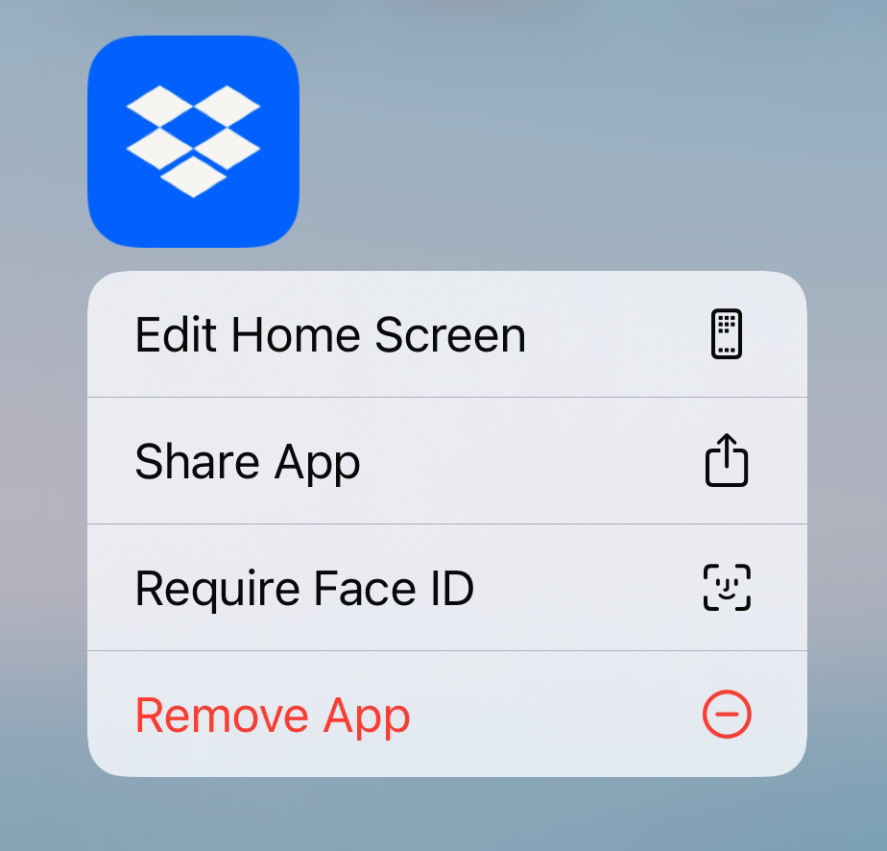
4. Use Backup Options or Trusted Devices
If you can’t access your authenticator, try these alternatives:
- On the login screen, click “Having trouble getting a code?” and select “Text my backup phone” if set up.
- If logged into the Dropbox desktop app, click the globe icon to access dropbox.com automatically.
- Check for emergency backup codes saved during 2FA setup and enter one to log in.
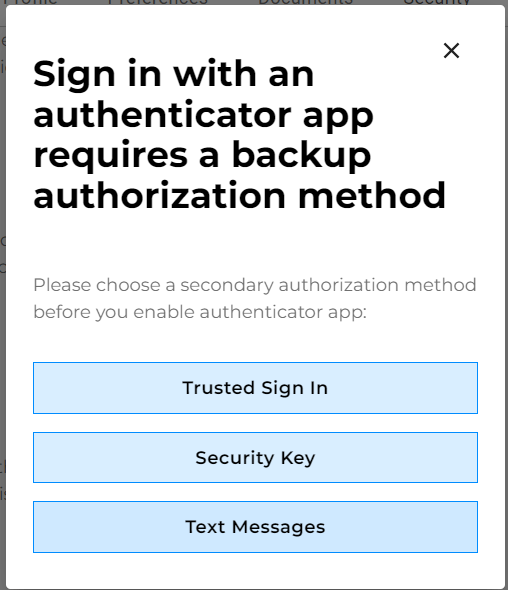
5. Switch to Authenticator App ® 2FA for Better Reliability
If your current authenticator app continues to fail, try Authenticator App ® 2FA as a more reliable alternative:
- Download Authenticator App ® 2FA from the App Store or Google Play.
- Disable your current authenticator in Dropbox’s security settings (via a trusted device or backup method).
- Set up 2FA using Authenticator App ® 2FA by scanning the new QR code, avoiding dropbox authenticator not working issues.
*Learn more: How to Set Up Dropbox 2FA with Authenticator App
6. Contact Dropbox Support for Recovery
If you’re still facing dropbox authenticator not working:
- Visit the Dropbox Support page and submit a ticket under “Account Access Issues.”
- Provide identity verification (e.g., ID document, photo of you holding the ID) and account details.
- Note that recovery may take time, especially without backup codes, and requires admin assistance for team accounts.
Conclusion
Dealing with dropbox authenticator not working can disrupt your file access on Dropbox, but these solutions can help you regain control of your account. For a more reliable 2FA experience, Download Authenticator App ® 2FA on iOS to secure your account with advanced features like biometric access and encrypted backups, ensuring uninterrupted access to your files.
1. Why Are My Dropbox Authenticator Codes Invalid?
Invalid codes often result from time sync issues. Ensure your device’s time is set to automatic to fix dropbox authenticator not working.
2. What if I didn’t receive a code?
Make sure your phone’s time and date are set correctly, as this can impact the code generated by your authenticator app.
Check if your authenticator app needs an update and install any available updates.
Verify that you are using the correct account or email in the authenticator app.
3. What If I Lost My Device with the Authenticator?
Use a backup phone, trusted device, or emergency codes, or contact Dropbox Support with identity verification to resolve dropbox authenticator not working.
4. How Can I Prevent Future Dropbox Authenticator Issues?
Save your backup codes, keep your app updated, sync your device’s time, and consider using Authenticator App ® 2FA for a more stable 2FA experience, preventing dropbox authenticator not working.
5. What if I received a 2-factor authentication code while not trying to log in?
If you received a 2-factor authentication code when you’re not trying to log in, change your Dropbox password as soon as possible. If you’re unable to log in to your account, contact Dropbox support to make sure your account is secure