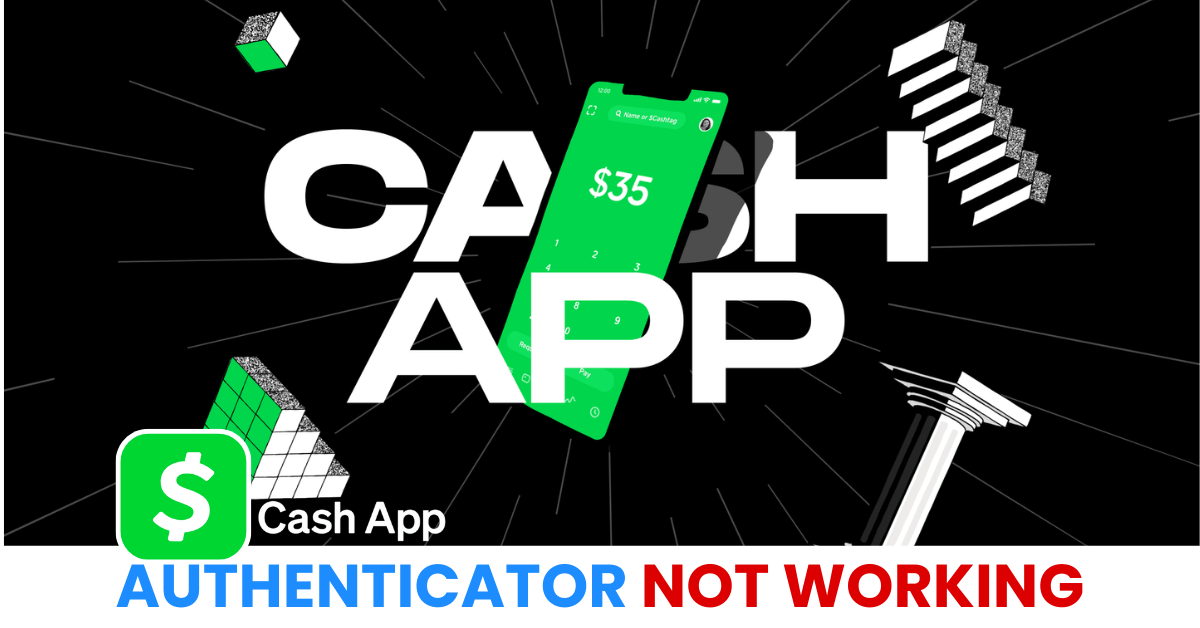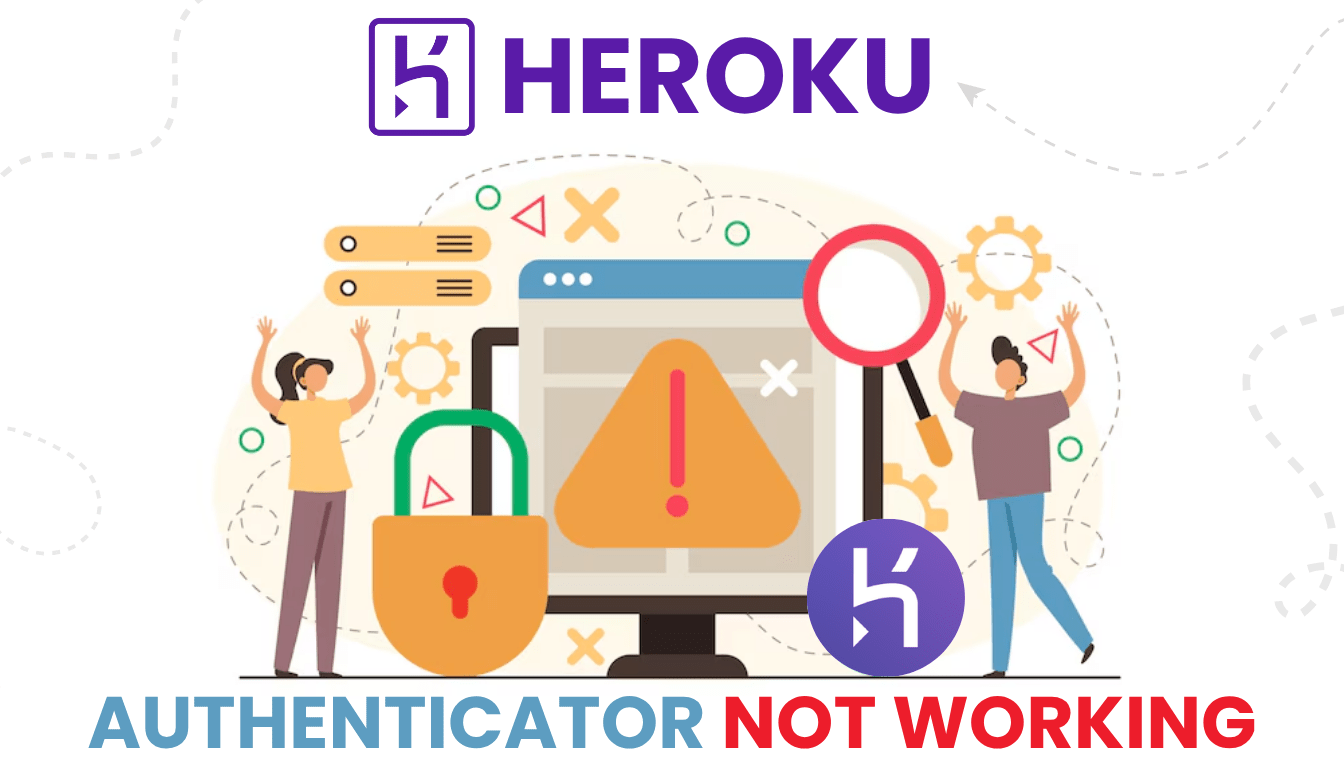Facing issues with your Blizzard Authenticator not working? Learn the most common errors, how to resolve them step by step, and explore a reliable backup to keep your Blizzard account safe.
Introduction
The Blizzard Authenticator is a vital tool for securing your Battle.net account through two-factor authentication (2FA). However, when the Blizzard Authenticator is not working, it can prevent users from logging in, approving access requests, or enjoying in-game benefits like extra bag slots in World of Warcraft. Since the migration from the standalone Authenticator app to the Battle.net Mobile App, many users have encountered issues such as unresponsive push notifications, invalid codes, or being caught in login loops. This guide outlines the most common reasons why the Blizzard Authenticator may not be working and provides proven solutions to help you restore access swiftly.
Why Is Blizzard Authenticator Not Working?
If you’re experiencing difficulties with your Blizzard Authenticator, consider the following common causes:
- Failure to Migrate to the Battle.net Mobile App: As of January 5, 2024, Blizzard retired the standalone Authenticator app. Users who haven’t migrated to the Battle.net Mobile App may encounter login issues.
- Device Change Without Reconnecting Authenticator: Switching to a new phone without re-linking the Authenticator can lead to access problems. If you no longer have access to your old device, you may need to contact Blizzard Support to remove the old Authenticator.
- Outdated App Version: Using an outdated version of the Battle.net Mobile App can cause bugs or prevent push notifications from functioning correctly.
- Network or VPN Interference: Poor internet connections or active VPNs may block the Authenticator’s connection to Blizzard servers, leading to failed authentication attempts.
- App Cache Problems: Accumulated cache data can cause the app to behave unpredictably or crash during authentication. Clearing the app’s cache may resolve these issues.
- Battery Optimization Settings: Power-saving modes may restrict background activity, preventing the app from receiving approval requests. Ensure that battery optimization settings allow the Battle.net Mobile App to run in the background.
- Disabled Notifications: If app notifications are turned off or your phone is in “Do Not Disturb” mode, you might miss login approval prompts.
- “Oops, Something Went Wrong” Errors: Some users encounter persistent error messages during login attempts. These issues may require reinstalling the app or contacting Blizzard Support for assistance.
How to Fix Blizzard Authenticator Not Working: Step-by-Step Guide?
Fix 1: Restart Your Device
A simple device restart can resolve temporary glitches that prevent the Authenticator from functioning correctly.
Fix 2: Check Date and Time Settings
Ensure your device’s date and time are set to automatic. Incorrect settings can cause synchronization issues with the Authenticator.
Fix 3: Clear App Cache
Clearing the app’s cache can resolve issues caused by corrupted data. Navigate to your device’s settings, find the Battle.net app, and clear its cache.
Fix 4: Disable Battery Optimization
Issue:
On some Android devices, battery-saving modes may restrict background activity for the Battle.net app. This can cause the Blizzard Authenticator not working issue—preventing it from receiving authentication prompts or generating valid OTP codes.
How to Fix:
- Open Settings on your device.
- Go to Battery or Apps.
- Find and select Battle.net app.
- Tap on Battery Optimization.
- Set it to Don’t optimize or Unrestricted to allow the app to run in the background.
Fix 5: Enable Notifications
Issue:
If you’re not receiving authentication prompts when logging in to Battle.net, notifications might be disabled for the app or your phone may be in Do Not Disturb mode.
How to Fix:
- Go to Settings → Notifications.
- Locate and tap Battle.net app.
- Make sure Allow notifications is turned on.
- Also, check Do Not Disturb settings to ensure Battle.net isn’t silenced.
Fix 6: Use SMS Verification
Issue:
If you can’t access your Blizzard Authenticator due to a lost device, phone reset, or app malfunction, you can use SMS verification (if previously enabled) to log in.
How to Fix:
- Go to the Battle.net login page.
- Click on Can’t Log In?
- Choose the SMS Verification method.
- Enter the verification code sent to your registered phone number.
Fix 7: Contact Blizzard Support
Issue:
If none of the above solutions work and your Blizzard Authenticator is still not working, you may need help from Blizzard’s support team—especially if your account is stuck with a broken Authenticator or unverified setup.
How to Fix:
- Visit Blizzard Support.
- If possible, log in or select Help with Account/Login Issues.
- Submit a ticket to remove your old Authenticator or reset 2FA.
- You may need to verify ownership with account info or ID.

Fix 8: Switch to Authenticator App ® 2FA as a Reliable Alternative
If the app continues to fail, the Blizzard Authenticator not working, consider switching to a more reliable option.
- Download Authenticator App ® 2FA from the App Store at this link
- Set it up by scanning your account QR codes it offers seamless 2FA with encrypted iCloud sync, biometric authentication, and offline code generation, ensuring you’re never locked out.
** Learn more: How to Set Up Blizzard Authenticator
Why Choose Authenticator App® 2FA for Blizzard Authenticator?
When the Blizzard Authenticator is not working, it can prevent you from accessing your Battle.net account, approving login requests, or enjoying in-game benefits like extra bag slots in World of Warcraft. To ensure uninterrupted access and enhanced security, consider switching to a more reliable and flexible 2FA solution. Authenticator App® 2FA offers robust features that enhance security, accessibility, and usability—especially for Blizzard users who depend on seamless access and data protection.
Encrypted Cloud Backup
Unlike the Blizzard Authenticator, which lacks built-in cloud recovery, Authenticator App® 2FA supports encrypted cloud backup. This feature makes it easy to restore your 2FA tokens when switching devices or reinstalling apps, reducing the risk of account lockout.
Multi-Device Access
Authenticator App® 2FA allows you to securely access your codes across multiple devices, including smartphones, tablets, and desktops. Whether you’re logging into Battle.net from your PC at home or your phone on the go, you maintain control over your account.
Biometric Security for Quick Access
Enjoy the convenience and protection of Face ID and Touch ID. With the Blizzard Authenticator not working for many due to login delays or unresponsive prompts, biometric access with Authenticator App® 2FA offers speed and security in one tap.
Offline Code Generation
No internet? No problem. Authenticator App® 2FA works offline, generating codes even when you’re not connected—ideal for gamers in areas with limited connectivity.
Seamless Integration with the Apple Ecosystem
If you’re using Blizzard services on Apple devices, you’ll appreciate how Authenticator App® 2FA is optimized for iOS. With smooth animations, iCloud sync, and Face ID integration, it offers a significantly better experience than the Blizzard Authenticator in the Apple environment.
** Learn more: How to Set Up Blizzard Authenticator
Conclusion
Experiencing issues with the Blizzard Authenticator can disrupt your gaming experience and compromise account security. While some problems may be fixable, recurring issues like missed push notifications, lack of backup recovery, and poor multi-device support can lead to permanent lockouts. That’s why many Blizzard users are switching to Authenticator App® 2FA—a modern solution with encrypted backups, biometric security, and seamless usability. Making the switch can help you stay protected, productive, and in control—no matter where or how you game.
Still facing issues with Blizzard Authenticator? Try switching to Authenticator App® 2FA for a smoother, more secure experience.
1. Can I recover my codes if Blizzard Authenticator stops working or I lose access?
Recovery with Blizzard Authenticator can be challenging, especially if you haven’t set up SMS verification. With Authenticator App® 2FA, encrypted cloud backup simplifies and secures the recovery process.
2. Does Blizzard Authenticator work offline?
No. Blizzard Authenticator relies on push notifications and an internet connection for login approvals. Authenticator App® 2FA can generate time-based codes even when offline.
3. Will switching to another authenticator affect my Blizzard account?
Yes, but you can easily re-enable 2FA using Authenticator App® 2FA by scanning the new QR code in your Blizzard account security settings.
4. What should I do if Blizzard Authenticator still isn’t working after troubleshooting?
If all else fails and the Blizzard Authenticator is not working, it may be best to switch to Authenticator App® 2FA, which offers better backup options, reliability, and device compatibility.
5. What features make Authenticator App® 2FA better than Blizzard Authenticator?
Encrypted cloud backup for easy code recovery
Multi-device access across platforms
Biometric security with Face ID / Touch ID
Offline support for uninterrupted access
Apple ecosystem optimization for iPhone, iPad, and Mac users
6. I’m not receiving codes in Blizzard Authenticator. What should I do?
Ensure your phone’s time is set automatically
Check for a stable internet connection or disable any VPN
Update or reinstall the app
If issues persist, contact Blizzard Support or switch to a more reliable 2FA app like Authenticator App® 2FA