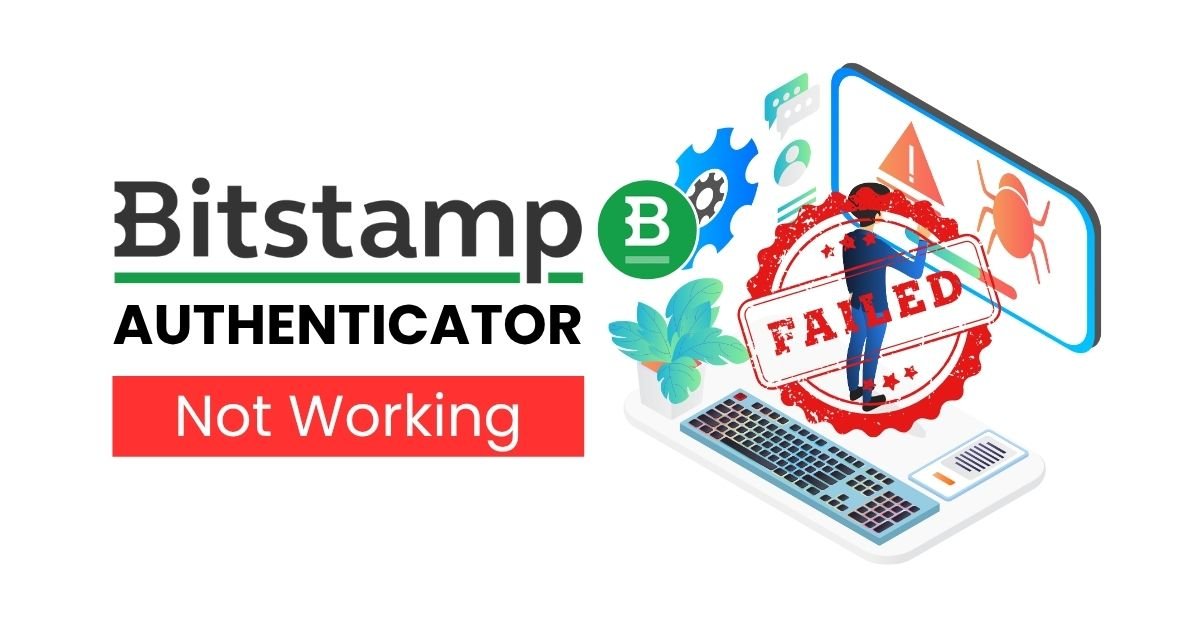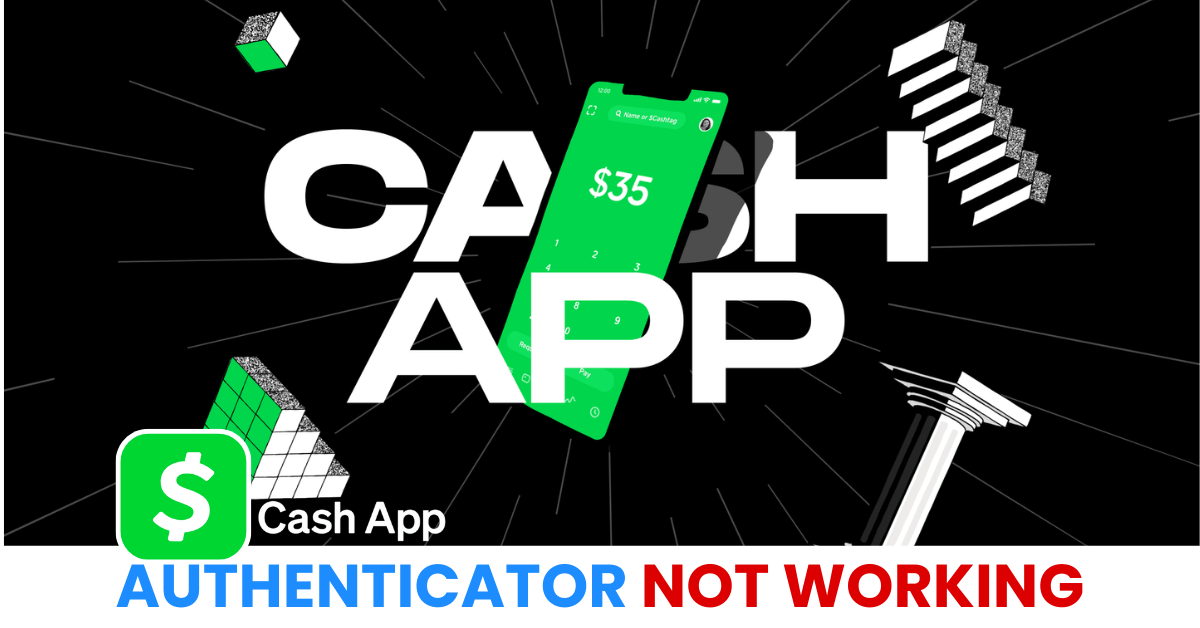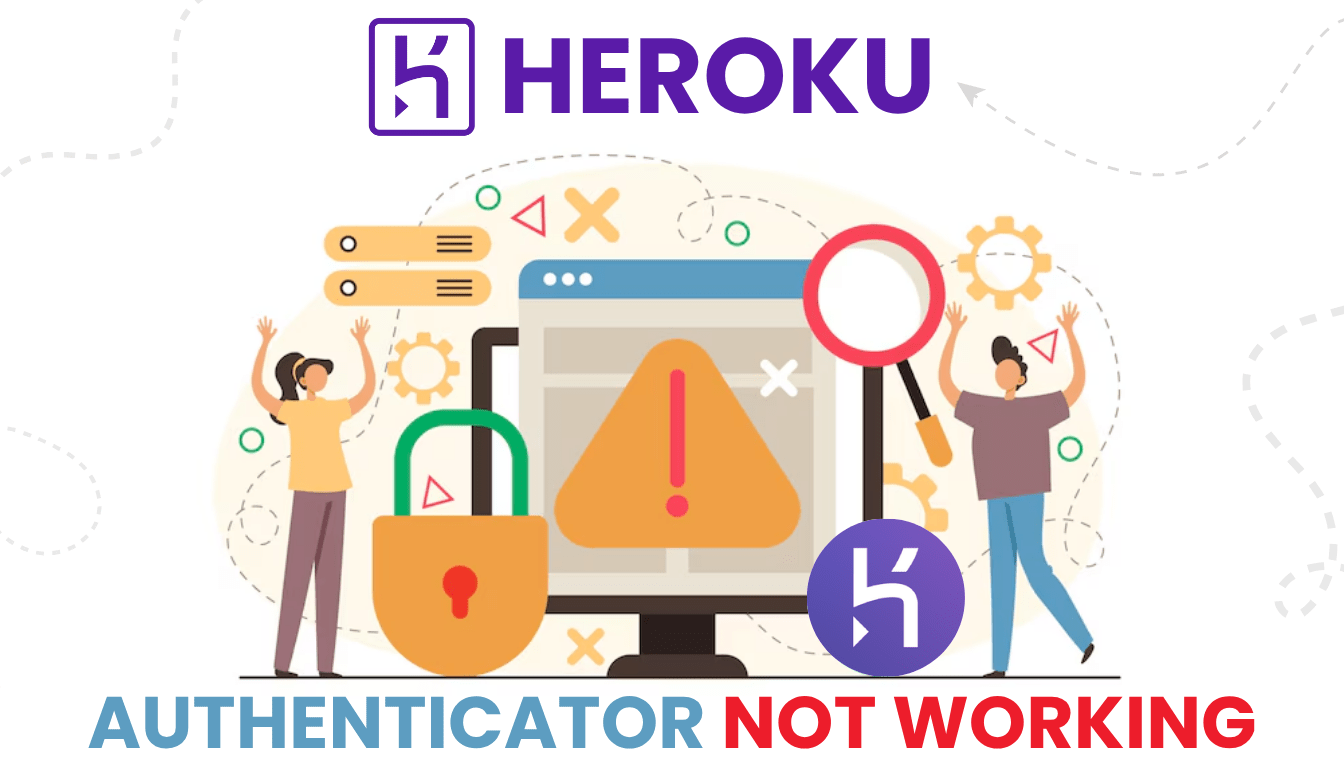Having trouble with Bitstamp 2FA not working? This guide covers 5 simple solutions to help you fix two-factor authentication errors, regain access, and protect your account securely and efficiently.
Introduction
If you’re a Bitstamp user, keeping your crypto account secure is a top priority — and that’s where two-factor authentication (2FA) plays a vital role. However, many users have recently run into a frustrating problem: Bitstamp 2FA not working. Whether you’re trying to log in, withdraw funds, or manage your portfolio, 2FA issues can lock you out and disrupt your experience. In this guide, we’ll explain the most common reasons why Bitstamp 2FA fails and offer step-by-step fixes to help you restore access and protect your account fast.
Why Is Bitstamp Authenticator Not Working?
Running into issues with Bitstamp 2FA not working can be both frustrating and alarming — especially when you need quick access to your crypto account. The problem often lies not with Bitstamp itself, but with one of several common technical or user-side issues. Here are the most frequent reasons why your Bitstamp Authenticator might not be working properly:
1. Time Synchronization Issues
One of the most common reasons for 2FA failures is time desynchronization between your mobile device and Bitstamp’s servers. Since time-based one-time passwords (TOTP) rely on accurate timestamps, even a slight difference in clock time can render your code invalid.
2. Incorrect OTP Code
Entering the wrong code — especially if it’s already expired — will naturally cause 2FA verification to fail. OTP codes typically expire within 30 seconds, so using an outdated code or typing it incorrectly is a frequent issue.
3. Authenticator App Not Linked Correctly
If you recently reinstalled your app or switched phones without properly transferring your 2FA account, your Bitstamp 2FA setup may have become invalid.
4. Multiple Authenticator Apps Installed
Having more than one authenticator app installed can cause confusion — especially if you’re unsure which one was linked to Bitstamp.
5. App Glitches or Software Issues
Sometimes the issue is technical — your authenticator app might not be updating codes correctly due to a software glitch, outdated version, or lack of permissions.
How to Fix Bitstamp Authenticator Not Working?
If you’re experiencing the Bitstamp 2FA not working issue, don’t panic. Most problems can be resolved with a few simple steps. Whether it’s a time sync error, an issue with your Authenticator app, or a misconfiguration, here’s how to fix it and regain access to your Bitstamp account securely:
1. Check Your Device’s Date and Time Settings
Bitstamp uses time-based one-time passwords (TOTP), so if your phone’s time is off, your codes may be invalid.
- Go to your phone’s Date & Time settings.
- Enable “Set Automatically” (iOS) or “Use network-provided time” (Android).
- Restart the Authenticator app and try logging in again.
This is one of the most common fixes for bitstamp 2fa not working due to code mismatch.

2. Make Sure You’re Using the Right Code
Double-check the code you’re entering:
- Use the code from the correct entry labeled “Bitstamp” in your Authenticator app.
- Enter it within 30 seconds before it expires.
- Avoid typing mistakes — especially similar-looking digits (e.g., 1 and 7, or 0 and 8).
Tip: If you’ve added Bitstamp to multiple devices, ensure you’re using the most recently synced one.
3. Restart the Authenticator App and Your Device
Sometimes a temporary glitch in the app or your phone’s system can cause the code not to generate properly.
- Close the Authenticator app completely.
- Reboot your phone.
- Reopen the app and try again
4: Reinstall the Authenticator App (If Safe to Do So)
If your Authenticator app is malfunctioning or not displaying the Bitstamp entry at all:
- Only do this if you have backup codes or the 2FA QR setup saved.
- Delete and reinstall the app (e.g., Google Authenticator, Authy, etc.).
- Re-add Bitstamp using your original 2FA setup code or QR.
- If you don’t have it, proceed to the next step.
Caution: Uninstalling without backup access can lock you out completely.
5. Use Backup Codes or Recovery Options
When you first enabled 2FA on Bitstamp, you were given a set of backup codes. Use one of these to log in.
- Go to the Bitstamp login page.
- Choose the “Can’t access your authenticator?” or similar recovery option.
- Enter your backup code.
6. Contact Bitstamp Support
If you’ve lost access to your Authenticator app and don’t have backup codes:
- Visit: bitstamp.net/contact/
- Submit a request to reset or disable 2FA.
- Prepare to verify your identity with official documents or KYC details.
Response times may vary, but Bitstamp support is generally responsive with 2FA recovery cases.
7. Switch to Authenticator App ® 2FA for Better Reliability
If bitstamp continues to fail, try Authenticator App ® 2FA as a more reliable alternative:
- Download Authenticator App ® 2FA from the App Store at this link
- Set it up by scanning your account QR codes it offers seamless 2FA with encrypted iCloud sync, biometric authentication, and offline code generation, ensuring you’re never locked out.
*Read more: How to Set Up 2FA Bitstamp with Authenticator App® 2FA
Conclusion
Dealing with Bitstamp 2FA not working can block access to your crypto and disrupt your trading in 2025. But with the fixes above, you can restore 2FA and protect your account in minutes. For a smoother, safer experience, Download Authenticator App ® 2FA on iOS—it offers cloud sync, encrypted backups, and Face ID support, so you can trade, withdraw, and manage your Bitstamp account without interruptions.
1. Why is my Bitstamp 2FA code not working even though I entered it correctly?
Even if your code looks correct, it may have expired or been generated using a device with incorrect time settings. Bitstamp 2FA not working is often caused by time desynchronization. Make sure your phone’s clock is set to automatic time and date.
2. I lost access to my phone — how can I recover my Bitstamp account with 2FA enabled?
If you no longer have access to your authenticator app, use the backup codes Bitstamp provided when you first enabled 2FA. If you didn’t save them, contact Bitstamp Support to begin the 2FA reset process.
3. Can I disable 2FA on Bitstamp if it’s not working?
Yes, but you’ll need to authenticate your identity. If Bitstamp 2FA is not working and you can’t log in, you’ll need to contact support to request 2FA removal or reset. This typically involves identity verification and may take a few days.
4. Does Bitstamp support Authenticator apps like Authenticator App ® 2FA?
Yes. Bitstamp supports standard TOTP-based apps like Authenticator App ® 2FA. Just make sure the app is properly synced and generating codes within the 30-second window.
5. How can I prevent future Bitstamp 2FA not working issues?
To avoid future problems:
– Always enable automatic time sync on your phone.
– Store backup codes in a secure place.
– Consider using an authenticator app that supports cloud backup or multi-device sync
– Avoid uninstalling the app without backing up your 2FA entries.
6. Can I use Bitstamp without enabling 2FA?
While 2FA is optional during signup, Bitstamp strongly recommends it — and may require it for key actions like withdrawals. Disabling 2FA reduces account security and increases your vulnerability to hacks.