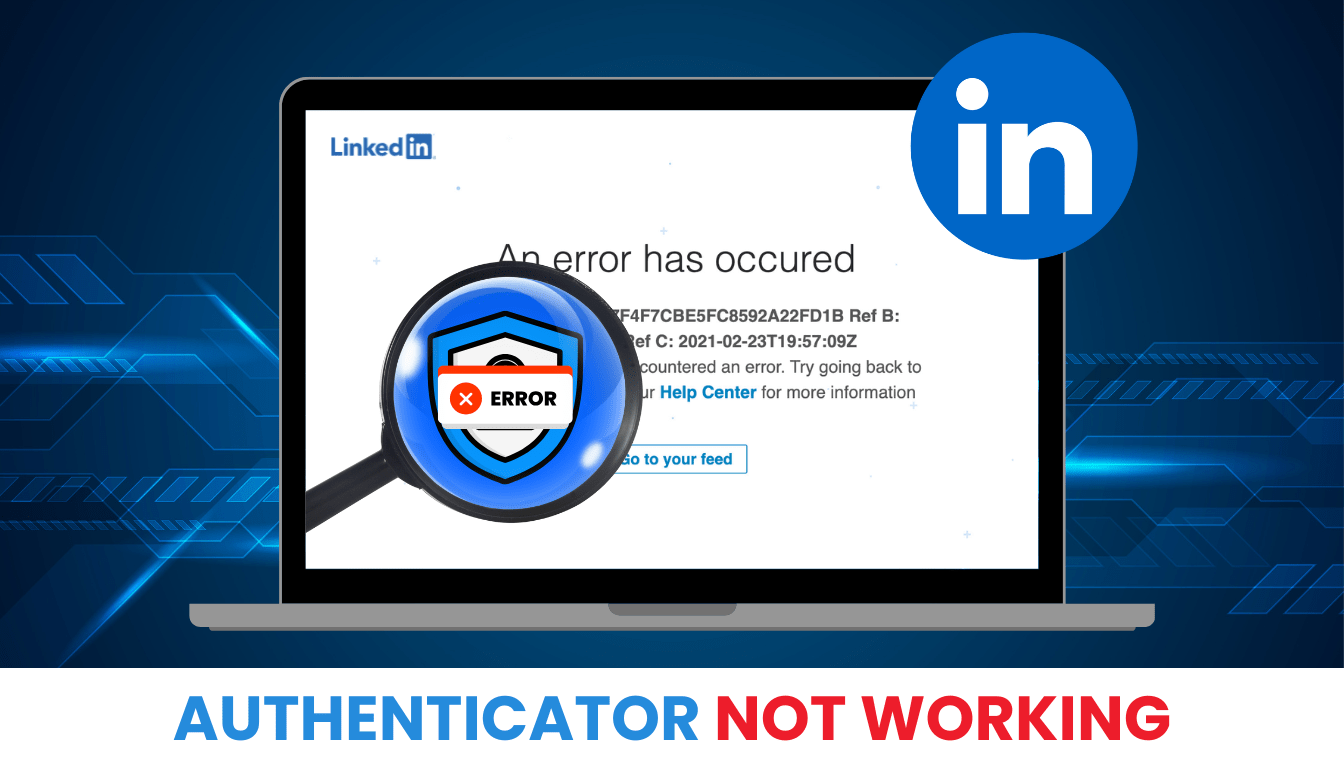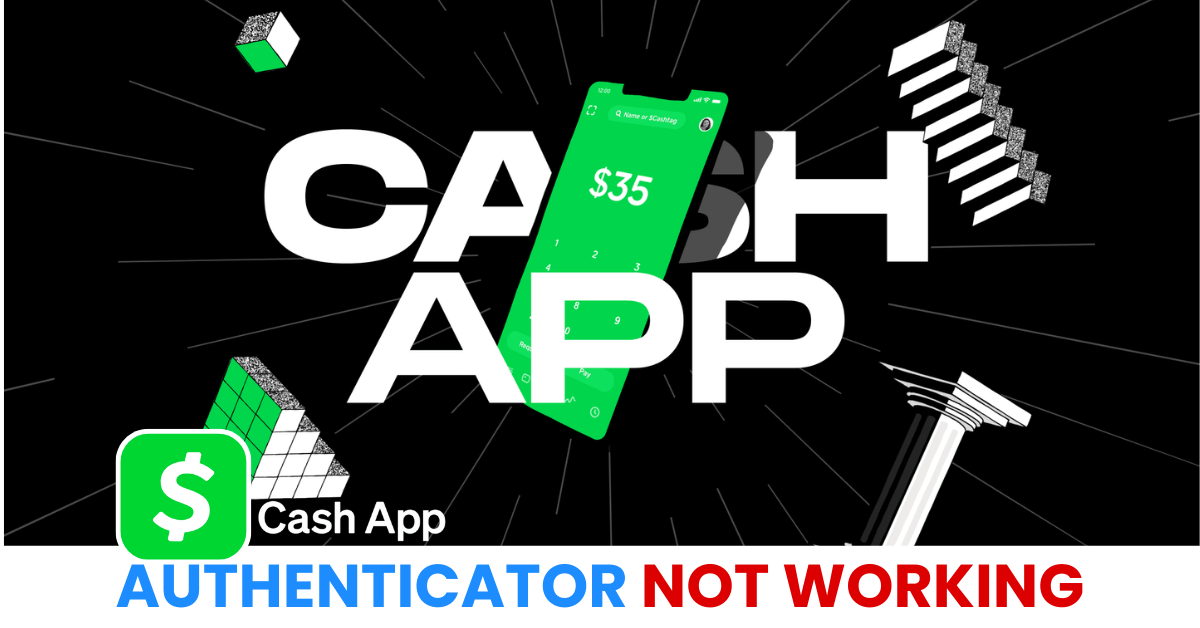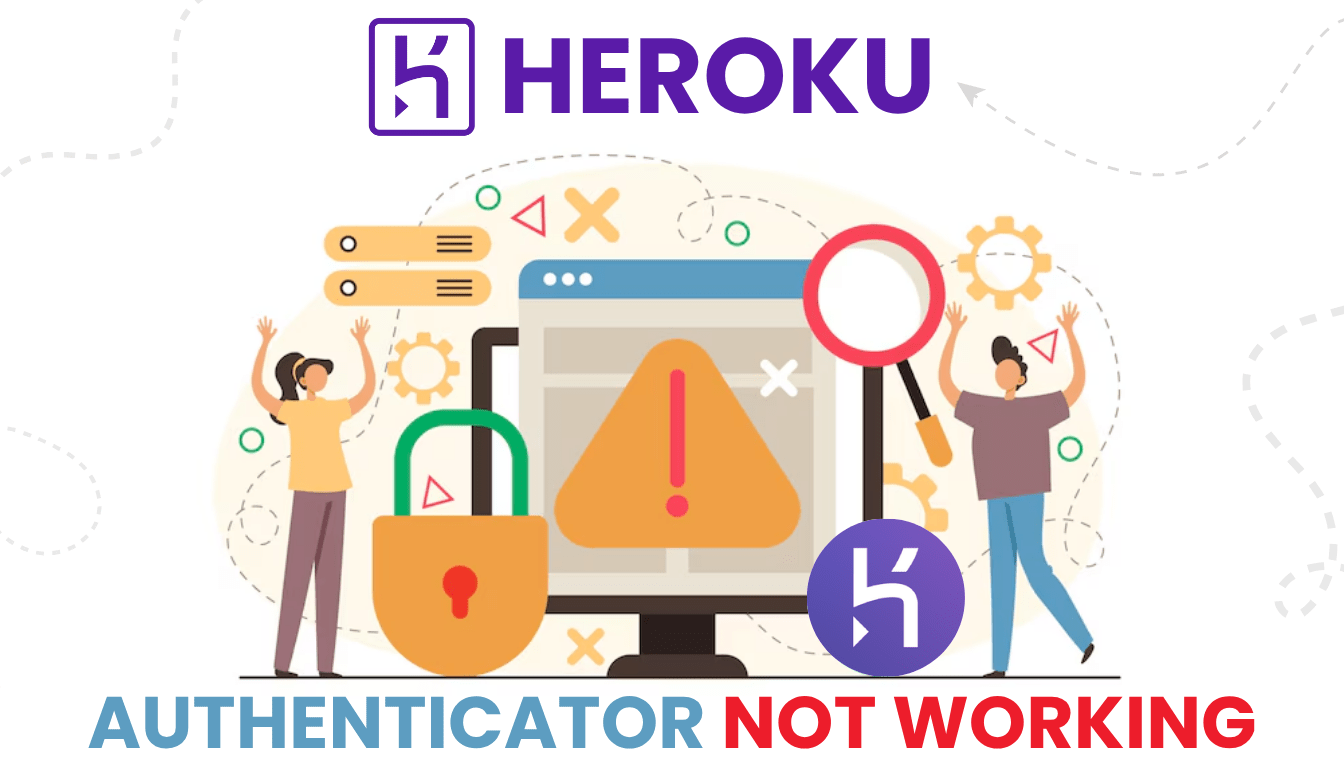Dealing with linkedin two factor authentication not working? Check out this guide for solutions and a reliable alternative with Authenticator App ® 2FA.
Introduction
Two-factor authentication (2FA) is a critical layer of security that helps protect your LinkedIn account from unauthorized access. However, many users experience frustrating issues such as not receiving the verification code, failed authenticator app attempts, or mismatched time sync. If you’ve been locked out of your LinkedIn account or can’t complete the 2FA process, this guide offers step-by-step troubleshooting to restore access quickly and securely.
Why Is LinkedIn Two Factor Authentication Not Working?
Several factors can lead to linkedin two factor authentication not working, including:
- Lost or Reset Device: If you lose your phone or reset it without transferring 2FA, you can’t receive codes, a common issue noted on user forums.
- Time Sync Issues: A misaligned device clock can invalidate authenticator codes, causing linkedin two factor authentication not working.
- App Glitches: Bugs or outdated authenticator apps (e.g., Microsoft Authenticator) can fail to generate codes.
- Network Problems: Poor connectivity can block SMS or push notifications, leading to linkedin two factor authentication not working.
- Incorrect Setup: Errors during 2FA setup, like wrong code entry, can lock you out.
- Hacker Interference: Unauthorized 2FA activation by hackers can complicate access, as reported in recent cases.
Identifying these issues is the first step to resolving linkedin two factor authentication not working.
How to Fix LinkedIn Two Factor Authentication Not Working?
Here are actionable solutions to fix linkedin two factor authentication not working:
1. Sync Your Device’s Time
A time mismatch can cause linkedin two factor authentication not working:
- Go to Settings > Date & Time on your device.
- Enable “Set Automatically” to sync with your network.
- Open your authenticator app and test a new code to verify the fix.

2. Reinstall or Update the Authenticator App
An outdated or corrupted app can lead to linkedin two factor authentication not working:
- Update your authenticator app from the App Store or Google Play.
- If issues persist, uninstall, clear cache, reinstall, and re-add your LinkedIn account using the setup key or QR code (accessible via an active session).
3. Check Your Internet Connection
Network issues can trigger linkedin two factor authentication not working:
- Switch to a stable Wi-Fi or mobile data connection.
- Restart your device or router to restore connectivity.
- Retry logging in to see if the code or push notification arrives.

4. Use Backup Codes
If you’ve lost device access, backup codes can resolve linkedin two factor authentication not working:
- Log in from a recognized device, go to Settings & Privacy > Sign-in & Security > Two-step Verification, and view or generate backup codes.
- Enter a backup code during login to regain access, then consider switching to Authenticator App ® 2FA.
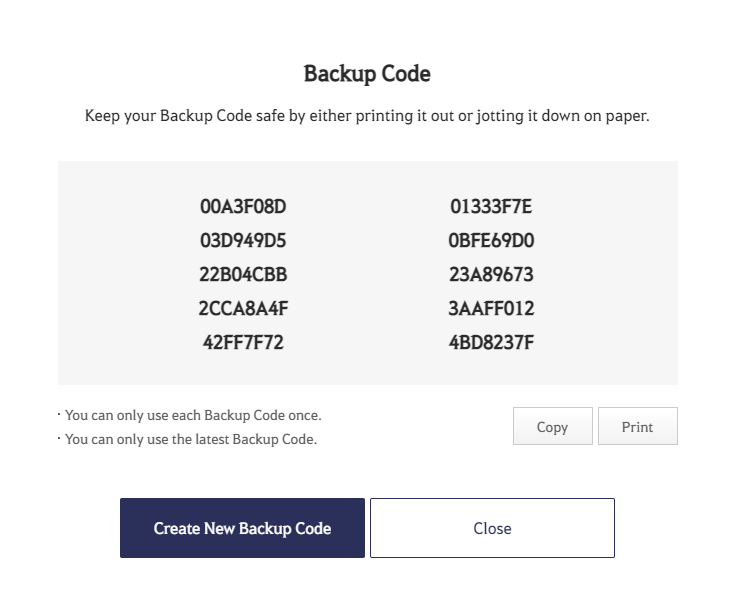
5. Disable and Re-Enable 2FA from an Active Session
A setup error can cause linkedin two factor authentication not working:
- If you have an active session on another device, go to Settings & Privacy > Sign-in & Security > Two-step Verification.
- Turn off 2FA, then re-enable it with your authenticator app or phone number, ensuring correct setup.
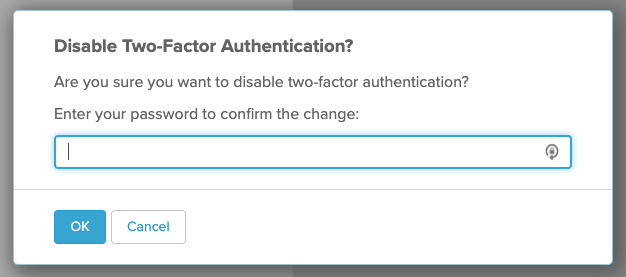
6. Switch to Authenticator App ® 2FA
For a more reliable fix, replace the current method causing linkedin two factor authentication not working:
- Download Authenticator App ® 2FA from the App Store or Google Play.
- Disable existing 2FA via an active session or support, then scan the new QR code with Authenticator App ® 2FA for iCloud sync and biometric access.
*Learn more: How to Set Up LinkedIn Authenticator App (2FA)
7. Contact LinkedIn Support
If linkedin two factor authentication not working persists:
- Visit linkedin or tweet @LinkedInHelp with your issue and account details.
- Submit a support request with identity verification (e.g., ID photo); expect a response within a few days.

Additional Tips to Prevent LinkedIn Two Factor Authentication Issues
To avoid future instances of linkedin two factor authentication not working:
- Save Backup Codes: Store backup codes in a secure place (e.g., a safe or encrypted file).
- Keep Apps Updated: Regularly update your authenticator app to avoid glitches.
- Sync Before Device Changes: Transfer or disable 2FA before resetting or switching devices.
- Use Authenticator App ® 2FA: Switch to Authenticator App ® 2FA for enhanced security and iCloud sync.
Conclusion
LinkedIn two-factor authentication is an effective security tool—but when it fails, it can lock you out at the worst possible time. By identifying whether the issue lies with your authenticator app, device settings, or LinkedIn’s own platform, you can resolve it efficiently. Remember to back up your codes, use a trusted app, and stay updated on your security settings.
Don’t let 2FA failures put your LinkedIn account at risk. Download Authenticator App ® 2FA today for reliable, offline-compatible, cloud-backed authentication. Easy setup. No QR code required. Works flawlessly with LinkedIn.
Let me know if you want this repurposed into multiple article formats (e.g., shorter how-to guide, blog, or listicle), or adapted for another 2FA-related keyword.
1. Why Isn’t My Authenticator App Sending Codes for LinkedIn?
If your authenticator app fails, causing linkedin two factor authentication not working, sync your device’s time or reinstall the app. Try Authenticator App ® 2FA for a dependable alternative.
2. Can I Use a Different App for LinkedIn 2FA?
Yes, Authenticator App ® 2FA supports LinkedIn and offers iCloud sync, making it a great fix for linkedin two factor authentication not working issues.
3. What If I Lost My Phone with the Authenticator?
Use backup codes from an active session or contact support. Switching to Authenticator App ® 2FA with iCloud backup can prevent future linkedin two factor authentication not working.
4. How Long Does Support Take to Respond?
Support may take a few days, so use backup codes if possible. For faster resolution of linkedin two factor authentication not working, consider Authenticator App ® 2FA.
5. Is SMS 2FA Safer Than an App?
SMS can be less secure due to interception risks. Opt for Authenticator App ® 2FA to avoid linkedin two factor authentication not working and enhance security.