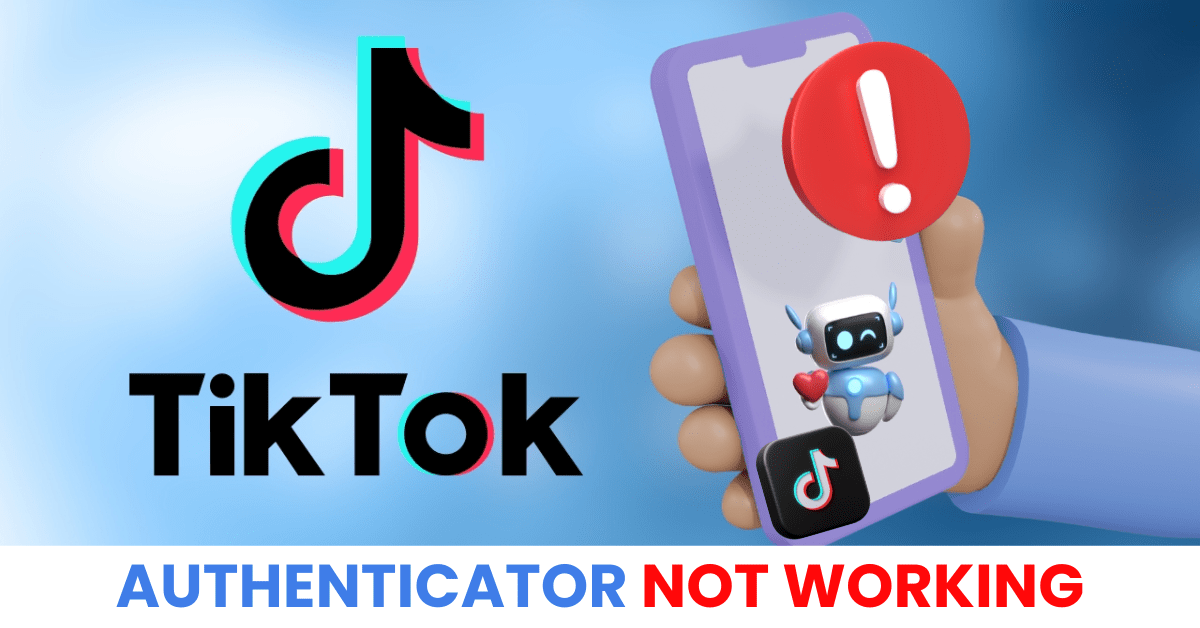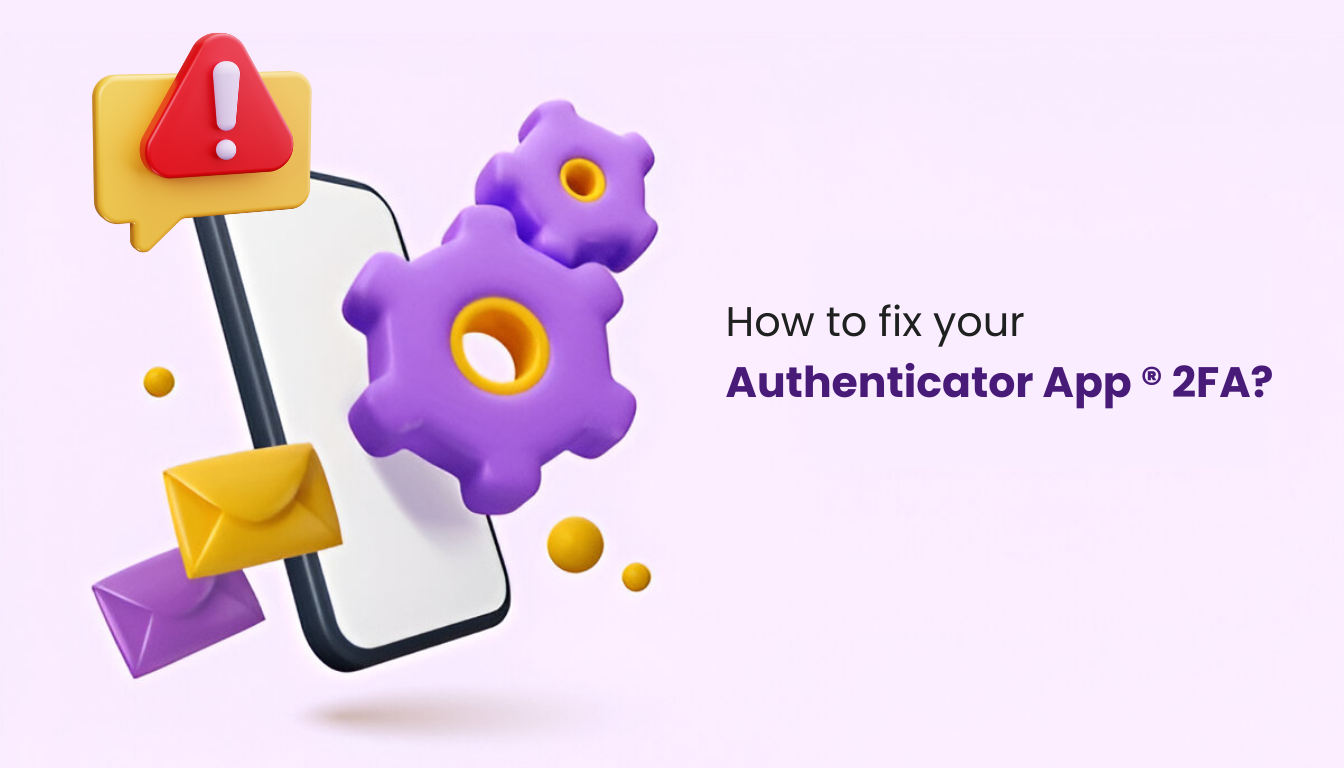Facing the twitter authentication not working issue? Discover quick solutions to fix 2FA errors and regain access to your Twitter account safely.
Introduction
Are you stuck trying to log in and seeing that your Twitter authentication is not working? You’re not alone. Many users face this issue due to outdated authenticator apps, time sync errors, or simply switching devices. Whether you’re using SMS codes or an app like Google Authenticator or Authenticator App ® 2FA, this guide will walk you through the common causes and step-by-step solutions to restore access to your Twitter account—fast and securely.
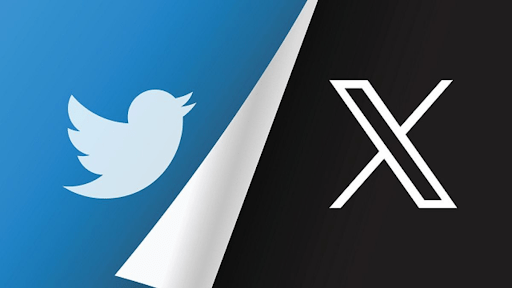
Why Is Twitter Authentication Not Working?
If you’re encountering the twitter authentication not working issue, there could be several common reasons behind it. Two-factor authentication (2FA) is designed to protect your account, but it can fail due to the following causes:
1. Incorrect Time Settings on Your Device
Authenticator apps like Google Authenticator or Authenticator App ® 2FA rely on accurate time settings. If your phone’s clock is out of sync, the generated codes may be invalid.
2. Switched or Reset Device Without Reconnecting 2FA
If you’ve changed or reset your phone and forgot to transfer your authentication app, Twitter won’t recognize your 2FA codes.
3. Lost Access to Your Authenticator App
Accidentally deleting the app, losing your phone, or not backing up your 2FA setup can all lead to the “twitter authentication not working” error when logging in.
4. Network or SMS Delays
If you’re using SMS-based 2FA, network issues or delays in receiving the code can stop you from verifying your login.
5. Outdated App or Twitter Glitches
An outdated Twitter app or temporary service outages can also trigger twitter authentication not working problems.
6. Revoked Session or Security Lock
For security reasons, Twitter may force a logout or block 2FA temporarily if suspicious activity is detected, causing failed authentication attempts.
How to Fix “Twitter Authentication Not Working”?
If you’re experiencing issues with Twitter’s two-factor authentication (2FA), follow these steps to regain access to your account:
1. Verify Your Device’s Time Settings
Authenticator apps like Google Authenticator or Authy rely on accurate time settings to generate valid codes. If your device’s clock is out of sync, the code may be invalid.
Action: Ensure your device’s time is set to automatic or matches your current time zone accurately.

2. Use Backup Codes
If you can’t access your authenticator app or aren’t receiving SMS codes, utilize the backup codes provided during your 2FA setup.
Action: Visit Twitter’s backup code help page for guidance on using or generating new backup codes.

3. Update the Twitter App
An outdated app version might lead to authentication problems.
Action: Check for updates and install the latest version of the Twitter app from your device’s app store.
4. Confirm Account Information
Ensure that your linked email address and phone number are current and accessible.
Action: Navigate to your account settings to verify and update your contact information as needed.
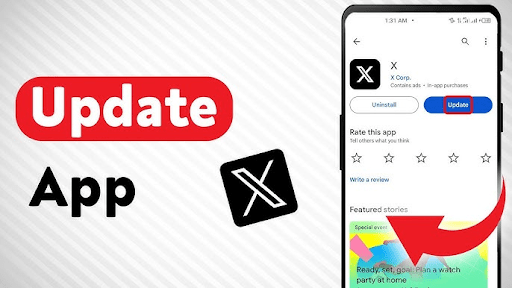
5. Contact Twitter Support
If the above steps don’t resolve the issue, reach out to Twitter’s support team for assistance.
Action: Visit Twitter’s support page and submit a request detailing your authentication problem.

6. Switch to Authenticator App ® 2FA for Better Reliability
If twitter continues to fail, try Authenticator App ® 2FA as a more reliable alternative:
- Download Authenticator App ® 2FA from the App Store at this link
- Set it up by scanning your account QR codes it offers seamless 2FA with encrypted iCloud sync, biometric authentication, and offline code generation, ensuring you’re never locked out.

*Read more:How to Set Up X Authentication 2FA – Fast, Simple & Easy
Conclusion
Dealing with Twitter authentication not working can be frustrating, locking you out of your account and disrupting your online activity in 2025. But with the fixes outlined above, you can restore two-factor authentication and regain access in just minutes. For a more reliable and secure login experience, Download Authenticator App ® 2FA on iOS—it offers encrypted backups, cloud sync, and Face ID support, so you can tweet, message, and manage your Twitter account without interruptions.
1. Why is Twitter asking for a two-factor authentication (2FA) code when I never set it up?
This issue can occur if your account was previously compromised or if there’s a system glitch. Some users have reported being prompted for 2FA codes despite not enabling the feature. In such cases, it’s advisable to contact Twitter Support for assistance in regaining access to your account.
2. I lost access to my authenticator app. How can I log in to Twitter?
If you’ve lost access to your authenticator app, you can use backup codes provided during the 2FA setup. If you don’t have backup codes, contact Twitter Support through their 2FA problem form for further assistance.
3. Why am I not receiving SMS codes for 2FA?
Twitter has limited SMS-based 2FA to Twitter Blue subscribers. If you’re not a subscriber, you won’t receive SMS codes. Additionally, SMS delivery can be delayed due to network issues. It’s recommended to switch to an authenticator app or a physical security key for more reliable 2FA.
4. What should I do if my backup codes don’t work?
5. How can I disable 2FA if I no longer have access to my phone?
If you can’t access your phone and don’t have backup codes, you’ll need to fill out Twitter’s 2FA problem form to request assistance in disabling 2FA on your account.
6. Why is Twitter authentication not working even after entering the correct code?
This could be due to incorrect time settings on your device, causing the authenticator app to generate invalid codes. Ensure your device’s time is set to automatic. Additionally, make sure you’re entering the most recent code generated by your authenticator app.
7. Can I switch from SMS-based 2FA to an authenticator app?
8. What are the alternatives to SMS-based 2FA on Twitter?
Twitter supports authenticator apps like Google Authenticator, Authy, and Microsoft Authenticator, as well as physical security keys. These methods are considered more secure and are recommended over SMS-based 2FA.
9. How do I contact Twitter Support for 2FA issues?
You can reach out to Twitter Support by filling out the 2FA problem form. Provide as much detail as possible to expedite the assistance process.
10. Is there a way to prevent future 2FA issues on Twitter?
To minimize future issues:
Use an authenticator app or physical security key instead of SMS-based 2FA.
Keep your backup codes in a secure location.
Ensure your device’s time settings are accurate.
Regularly update your contact information on your Twitter account.