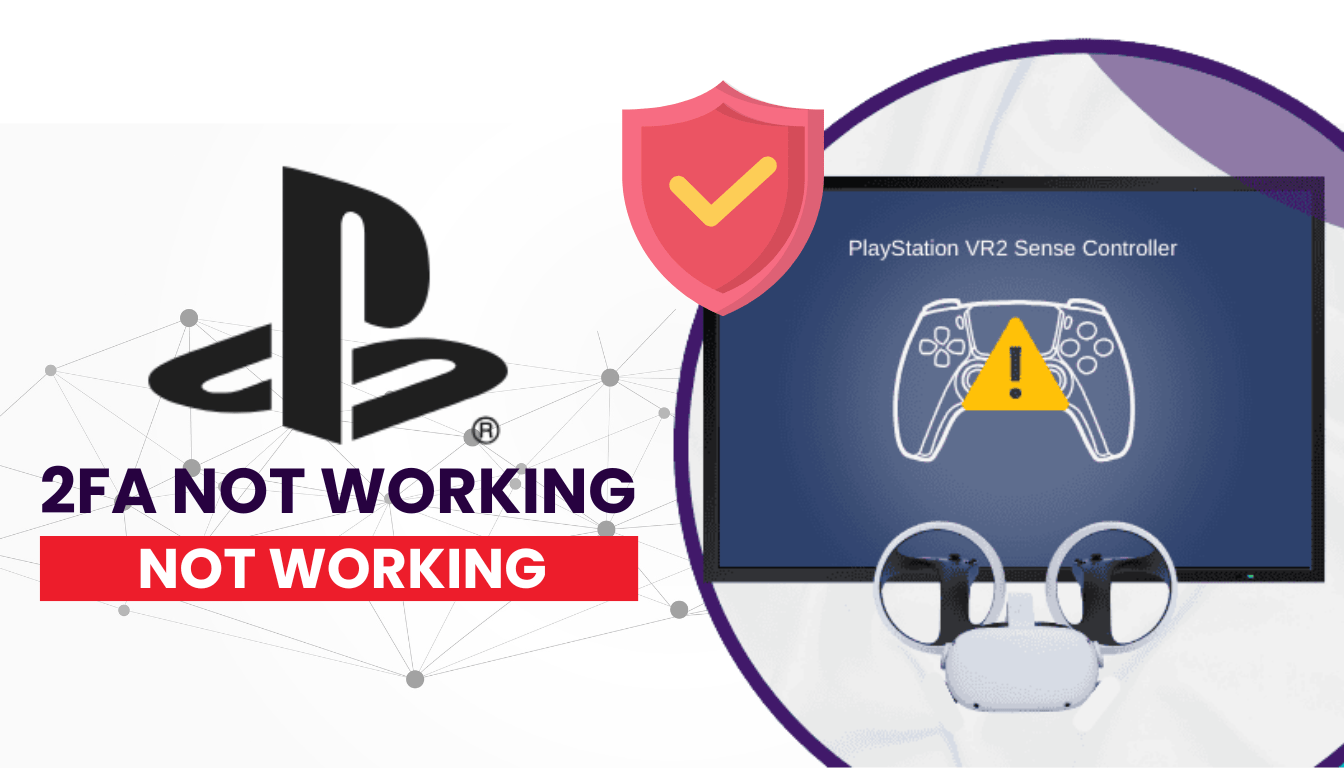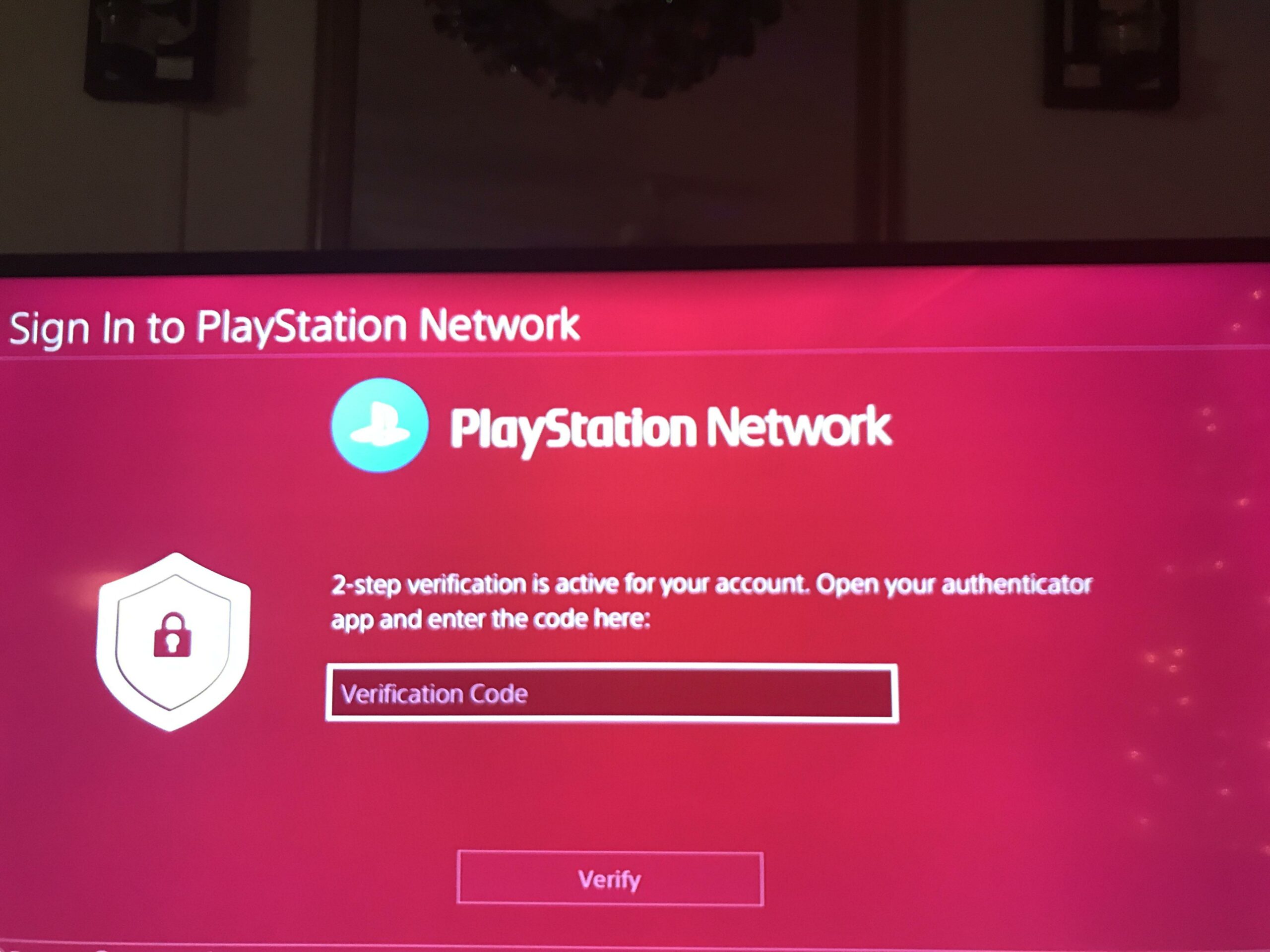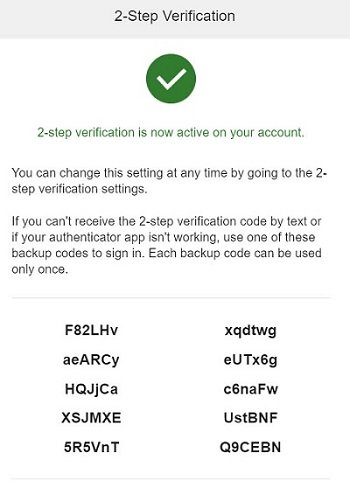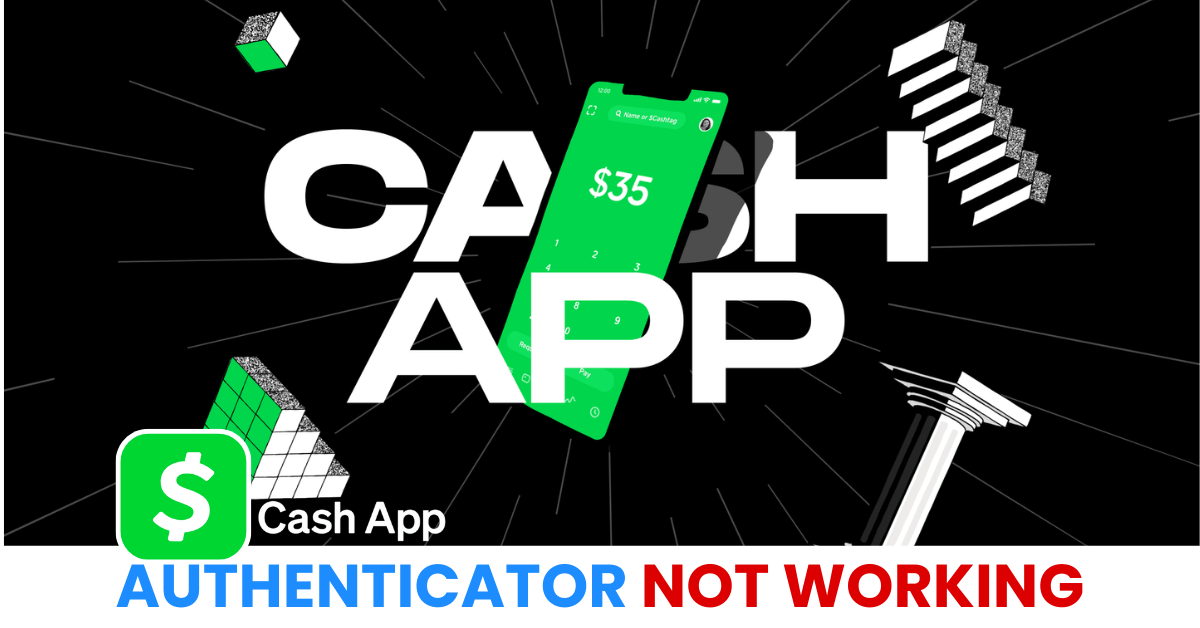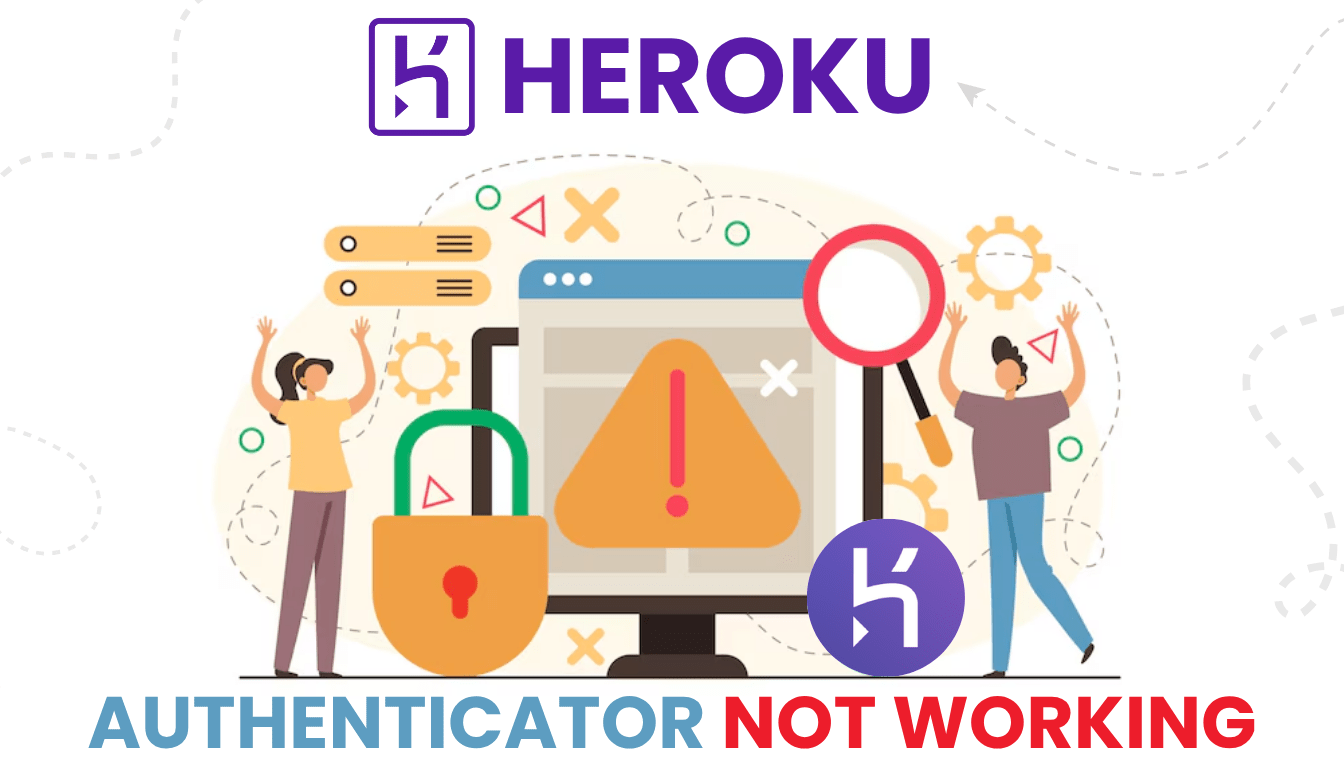Struggling with Playstation 2FA not working on PSN? This guide offers simple solutions and suggests Authenticator App ® 2FA as an alternative.
Introduction
In the digital age, securing your PlayStation account is paramount. The Playstation 2FA not working offers an added layer of security through 2-Step Verification. However, users sometimes encounter issues where the authenticator doesn’t function as expected. This article delves into 7 effective solutions to address and resolve these challenges.
Why Is Playstation 2FA not working?
Several factors can cause Playstation 2FA not working with PSN 2SV:
- Expired or Invalid Codes: Authenticator codes expire every 30 seconds, and mistyped codes can fail.
- Device Time Sync Issues: Mismatched device time can render codes invalid.
- Lost Device or App Data: Switching phones without backup codes or app data can block access.
- Network Problems: A weak or unstable connection can prevent code generation or prompts.
- Outdated Software: An outdated authenticator app or PS4/PS5 system software can cause compatibility issues.
- Account Compromise: Unauthorized 2SV setup by hackers can lock you out if you lack backup access.
Identifying these causes is the first step to fixing Playstation 2FA not working.
How to Fix Playstation 2FA not working?
Here are practical steps to resolve Playstation 2FA not working for PSN 2SV:
1. Verify the Code and App
Ensure you’re using the correct, active code:
- Open your authenticator app and use the latest 6-digit code for PSN.
- Codes change every 30 seconds—enter the current one promptly.
- Confirm you’re using the right account in the app tied to your PSN ID.
2. Sync Your Device’s Date and Time
Time mismatches can cause Playstation 2FA not working:
- On iPhone, go to Settings > General > Date & Time and enable Set Automatically.
- On Android, go to Settings > General Management > Date and Time and toggle on Automatic Date and Time.
- Retry logging into PSN with a new code.

3. Check Your Internet Connection
A poor network can lead to Playstation 2FA not working:
- Switch to a stable Wi-Fi or mobile data connection.
- Disable VPN or Airplane Mode, which can block PSN authentication.
- Request a new 2SV prompt on your PS4/PS5 or PS App and try again.

4. Update Your Authenticator App and Console
Outdated software can cause Playstation 2FA not working:
- Update your authenticator app via the App Store or Google Play.
- On PS4, go to Settings > System Software Update; on PS5, go to Settings > System > System Software > System Software Update and Settings > Update System Software, then install updates.
- Test PSN login after updating.
5. Use Backup Codes (If Available)
Backup codes can bypass Playstation 2FA not working:
- Check for the 10 one-time-use backup codes provided when you set up 2SV on PSN.
- Enter a backup code during login to access your account and reconfigure 2SV.
- If lost, proceed to the next steps.
6. Switch to Authenticator App ® 2FA
For a more reliable 2SV experience with PSN:
- Download Authenticator App ® 2FA from the App Store or Google Play.
- If you can log in via another method (e.g., email code), disable current 2SV in PSN Settings > Account > Security > 2-Step Verification, then set up Authenticator App ® 2FA by scanning the QR code.
- Enjoy iCloud sync and biometric access for PSN logins.
7. Contact PlayStation Support
If Playstation 2FA not working persists:
- Visit the PlayStation support website and submit a support request.
- Provide your PSN Online ID, email associated with the account, and proof of ownership (e.g., purchase receipts, console serial number) to disable 2SV.
- Expect a response within a few days, as live support may not always be available.

Additional Tips to Prevent PlayStation Authenticator Issues
To avoid future instances of Playstation 2FA not working:
- Save Backup Codes: Store your PSN 2SV backup codes securely when enabling 2FA.
- Enable Cloud Backup: Use Microsoft Authenticator’s cloud backup or similar features to restore codes on a new device.
- Keep Software Updated: Regularly update your authenticator app, PS4/PS5, and device OS to prevent compatibility issues.
- Use Authenticator App ® 2FA: Switch to Authenticator App ® 2FA for a more reliable 2SV experience with iCloud sync and offline support.
Conclusion
Don’t let Playstation 2FA not working keep you from enjoying PSN in 2025. While issues can arise, the solutions outlined above offer effective ways to troubleshoot and resolve common problems. Regularly updating your device and app, ensuring proper settings, and seeking support when needed can help maintain seamless authentication experiences.
For enhanced security and a seamless authentication experience, consider using our Authenticator App ® 2FA. Designed with user convenience in mind, it offers robust features to protect your digital identity.
1. Why Is My Playstation 2FA not working After a New Phone?
You may have lost app data—use backup codes or contact PlayStation support to disable 2SV and fix Playstation 2FA not working.
2. What If I Don’t Have Backup Codes for PSN 2SV?
Contact PlayStation support with your PSN Online ID and proof of ownership to resolve Playstation 2FA not working.
3. How often should I update my authenticator app?
Regularly check for updates to ensure optimal performance and security.
4. Why Are My Authenticator Codes Invalid on PSN?
Expired codes or time sync issues can cause Playstation 2FA not working—sync your device time and use the latest code.
5. How Do I Contact PlayStation Support for This Issue?
Visit the PlayStation support website, submit a request with your PSN details, and provide proof of ownership to address Playstation 2FA not working.