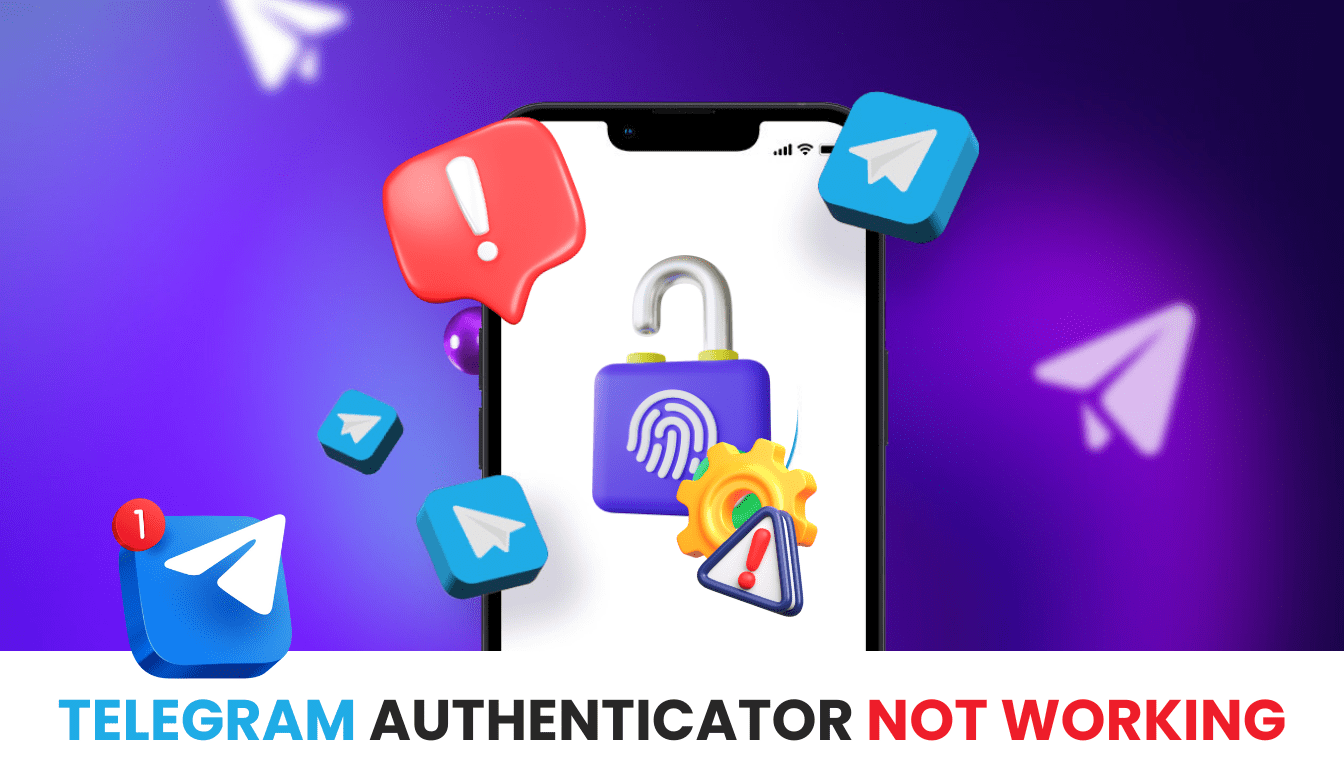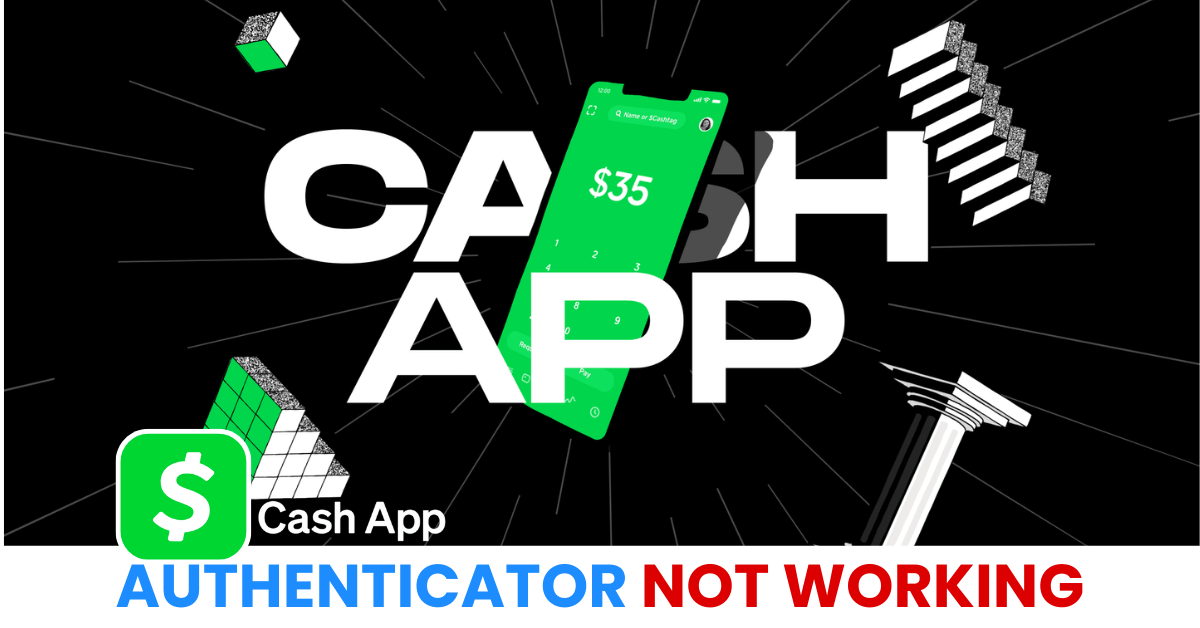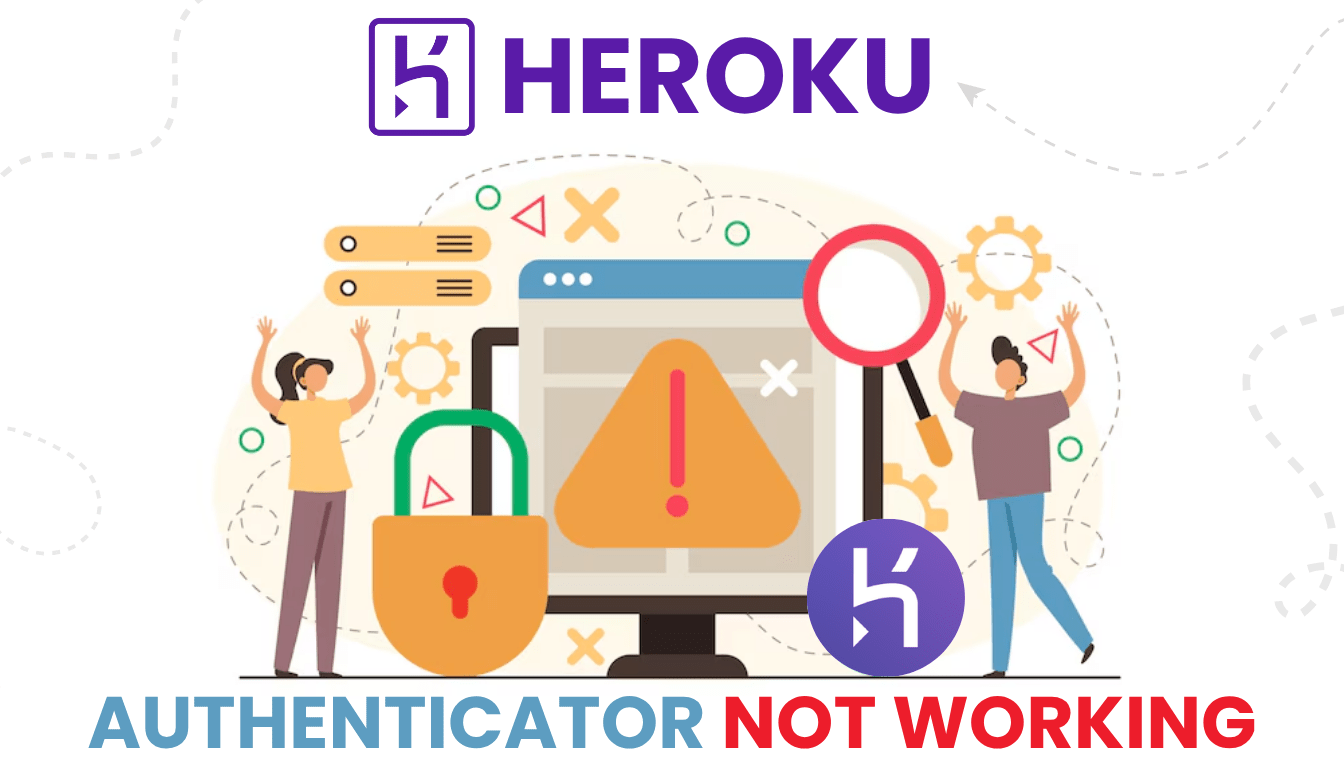Is Telegram authenticator not working disrupting your chats? Dive into these 2025 solutions and try Authenticator App ® 2FA for seamless access.
Introduction
You’re eager to catch up with friends on Telegram, but Telegram authenticator not working blocks your entry—no verification code, no messages, just silence. Telegram’s authentication, often relying on 2FA with apps like Google Authenticator or Microsoft Authenticator, keeps your chats secure, but glitches can leave you disconnected. Don’t let login woes interrupt your 2025 conversations! This guide offers seamless fixes to reconnect you with your contacts, and if you want a more reliable option, Authenticator App ® 2FA brings iCloud sync and biometric login to simplify your Telegram experience.
Why Is Telegram Authenticator Not Working?
Several factors can cause Telegram authenticator not working, affecting 2FA or verification codes:
- Time Sync Issues: A mismatched device clock can invalidate authentication codes.
- Lost Authenticator Data: Switching devices without transferring app data blocks 2FA access.
- No Verification Code Received: Network issues or Telegram’s security filters may prevent code delivery.
- Expired or Incorrect Codes: Codes expire quickly (e.g., 30 seconds), and errors in entry fail login.
- Disabled SMS Option: Telegram may disable SMS verification for certain devices or regions.
- Outdated App: An outdated Telegram or authenticator app can cause compatibility problems.
- Device Restrictions: Security settings (e.g., GrapheneOS, unlocked bootloaders) may block code receipt.
Identifying these causes is the first step to fixing Telegram authenticator not working.
How to Fix Telegram Authenticator Not Working?
Here are practical steps to resolve Telegram authenticator not working and regain access to your chats:
1. Verify Your Authenticator Code and App
Ensure your 2FA code is correct and active:
- Open your authenticator app and enter the latest 6-digit code for your Telegram account.
- Codes refresh every 30 seconds—input the current one promptly.
- Confirm the correct Telegram account is linked in the app.
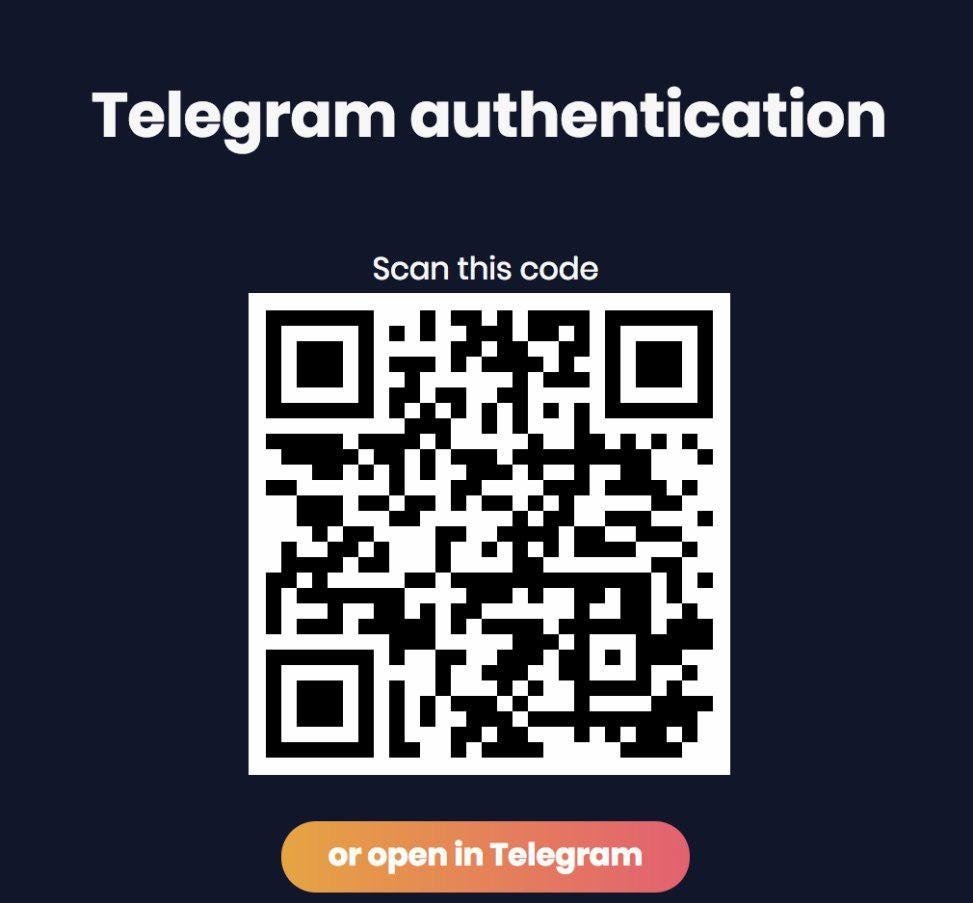
2. Sync Your Device’s Date and Time
Time mismatches can cause Telegram authenticator not working:
- On iPhone, go to Settings > General > Date & Time and enable Set Automatically.
- On Android, go to Settings > System > Date & Time and toggle on Automatic Date & Time.
- Retry login with a new code.

3. Check Your Internet Connection
A weak network can lead to Telegram authenticator not working:
- Switch to a stable Wi-Fi or mobile data connection.
- Disable VPN or Airplane Mode, which may block code delivery.
- Request a new verification code and try again.

4. Update Your Telegram and Authenticator App
Outdated software can cause Telegram authenticator not working:
- Update Telegram and your authenticator app via the App Store, Google Play, or official website.
- Restart the app after updating and test login.
- Ensure your device OS is up to date.

5. Use Recovery Email or Alternative Method
If codes aren’t received, try an alternative:
- Use the recovery email linked to your Telegram account to request a login link or code.
- If previously set up, log in via another device where Telegram is active.
- Reset 2FA settings if access is restored.
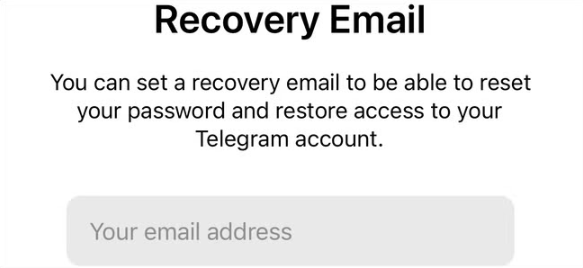
6. Request Support via Telegram’s Help
For persistent issues with Telegram authenticator not working:
- Open Telegram, go to Settings > Ask a Question, and describe your 2FA problem.
- Provide your phone number and details (e.g., device type, no code received).
- Expect a response within 24-48 hours to reset authentication.

7. Switch to Authenticator App ® 2FA
For a more reliable authentication experience with Telegram:
- Download Authenticator App ® 2FA from the App Store or Google Play.
- If you regain access (e.g., via recovery email), disable current 2FA in Settings > Privacy and Security, then set up Authenticator App ® 2FA by scanning the QR code.
- Enjoy iCloud sync and biometric login for Telegram.
*Learn more: How to Set Up Telegram Authentication with Authenticator App 2FA
Additional Tips to Prevent Telegram Authenticator Issues
To avoid future instances of Telegram authenticator not working:
- Save Recovery Options: Store your recovery email and ensure it’s accessible when enabling 2FA.
- Enable Cloud Backup: Use Microsoft Authenticator’s cloud backup to restore codes on new devices.
- Keep Apps Updated: Regularly update Telegram, your authenticator app, and device OS.
- Use Authenticator App ® 2FA: Switch to Authenticator App ® 2FA for a dependable experience with iCloud sync.
Conclusion
Don’t let Telegram authenticator not working silence your 2025 chats! These smooth fixes will have you back to messaging and sharing in a flash. Looking to make your Telegram logins as easy as your conversations? Switch to Authenticator App ® 2FA—its biometric login and iCloud sync bring a new level of convenience. Get it now from the App Store or Google Play and keep your Telegram secure with style!
1. Why Is Telegram Authenticator Not Working After a New Phone?
You may have lost 2FA app data—use your recovery email or contact Telegram support to reset 2FA and fix Telegram authenticator not working.
2. What If I Don’t Receive a Telegram Verification Code?
Check your internet, try a recovery email, or reach out to Telegram support to resolve Telegram authenticator not working.
3. Why Are My Authenticator Codes Invalid for Telegram?
Time sync errors or expired codes can cause Telegram authenticator not working—sync your device time and use the latest code.
4. Can I reset two-step authentication myself?
Yes, follow Telegram’s official guidelines to reset two-step authentication.
5. How can I prevent future authentication issues?
Keep your contact information updated, save recovery codes securely, and consider setting up multiple authentication methods.