Facing Gmail 2FA not working issues like failed 2-step verification or no OTP received? Learn how to fix it fast and stay protected using Authenticator App® 2FA—your go-to solution for reliable Gmail access and account security.
Introduction
If you’re experiencing issues with Gmail 2FA not working, you’re not alone. Gmail is a widely used platform for communication, file storage, and business operations—but when authentication fails, it can lock you out of essential services. Whether it’s due to a broken 2-step verification process, missing OTP codes, syncing errors, or problems with apps like Google Authenticator, the frustration is real. These issues not only disrupt your access but also put your account security at risk.
In this guide, we’ll break down the most common reasons why Gmail authentication fails, and show you exactly how to fix them. Plus, we’ll introduce how Authenticator App® 2FA, a trusted solution used by thousands, can help you seamlessly verify your identity and regain control of your Gmail account—fast and securely.
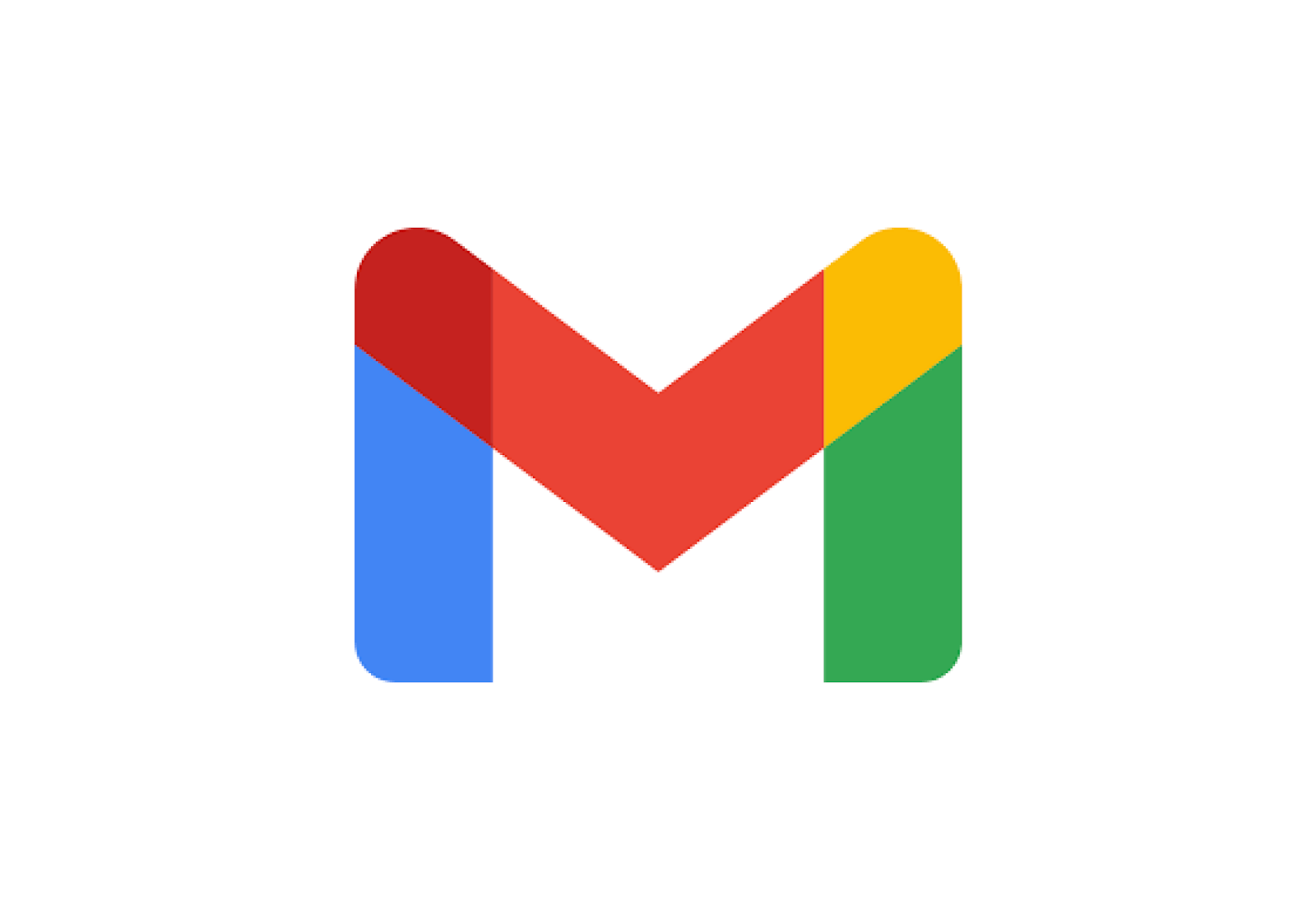
Why Is the Gmail 2FA Not Working?
If you’re searching for why Gmail 2FA not working, the issue often lies in the two-factor authentication (2FA) process—particularly when using an authenticator app like Google Authenticator or Authenticator App® 2FA. Here are the most common reasons why Gmail’s authentication might fail:
1. Incorrect Time Sync Between App and Device
Authenticator apps generate time-based one-time passwords (TOTP). If your phone’s clock isn’t properly synced, the codes may become invalid, even if entered within seconds. This is one of the most overlooked reasons for failed Gmail authentication.
2. Outdated or Uninstalled Authenticator App
If you’ve recently changed phones, deleted the authenticator app, or restored your device, your 2FA codes for Gmail may no longer be available. Without a backup or reconfiguration, Gmail cannot verify your identity.
3. Using the Wrong 2FA Code
Some users have multiple accounts linked to different services within the same app. It’s easy to select the wrong code or mix up similar email addresses when authenticating Gmail. Always double-check the label and account before entering the code.
4. No Internet Connection (for Backup or Sync)
Although authenticator codes work offline, initial 2FA setups, backup code recovery, or syncing with Google servers may require an internet connection. A poor connection could interrupt the authentication process.
5. App Permissions or Security Settings Blocking Access
Sometimes, app permissions or security features like battery optimization, restricted background activity, or device-level firewalls can block the Authenticator app from working properly.
6. Authenticator App Misconfiguration
If your Gmail account was not correctly set up with the authenticator app—especially if you used a third-party solution like Authenticator App® 2FA—the QR code scan or manual setup might have failed or used incorrect data.
7. Gmail Account Security Lockout
If Gmail detects suspicious activity or multiple failed login attempts, it may temporarily lock your 2FA access—even if the code is correct. This is a safety measure to protect against brute-force attacks.
How to Fix Gmail 2FA Not Working?
When Gmail 2FA not working becomes a barrier, you need fast, effective solutions to restore access and secure your account. Whether you’re using Google Authenticator, Authenticator App® 2FA, or another verification tool, follow these steps to diagnose and fix the issue.
1. Check the Time Settings on Your Device
Authenticator apps use time-based one-time passwords (TOTP). If your device’s clock is out of sync—even by a few seconds—it can cause code mismatches.
How to fix:
- On Android: Go to Settings > System > Date & Time, and enable “Use network-provided time.”
- On iPhone: Go to Settings > General > Date & Time, and enable “Set Automatically.”

2. Resync or Reinstall the Authenticator App
If the app is outdated or malfunctioning, resyncing or reinstalling can help.
Using Authenticator App® 2FA?
- Make sure you’ve backed up your QR codes or account keys before reinstalling.
- After reinstalling, re-add your Gmail account using the original setup method or a backup key.
3. Verify You’re Using the Correct Account
Multiple Gmail accounts in one authenticator app can be confusing. You might enter the wrong 2FA code for a different email.
Fix tip: Open your app and match the exact Gmail account label. Apps like Authenticator App® 2FA allow custom labeling to help avoid this mistake.
4. Clear App Cache and Disable Battery Restrictions
Sometimes, battery-saving settings or corrupted cache files prevent the authenticator app from working properly.
Steps:
- On Android: Settings > Apps > Authenticator App® 2FA > Storage > Clear Cache.
- Disable battery optimization: Settings > Battery > Battery Optimization > Choose app > Don’t optimize.
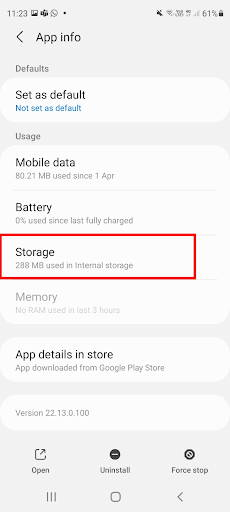
5. Try Using Backup Codes or Alternative Verification
If you can’t access your 2FA code at all, use Google’s backup codes or an alternative verification method like SMS (if previously set up).
Tip: Always store backup codes securely when setting up Gmail 2FA. If you’re using Authenticator App® 2FA, enable encrypted cloud backups for safe recovery.

6. Contact Google Support (If Locked Out)
If nothing works and you’re locked out of your Gmail, visit Google Account Recovery. Follow the prompts to verify your identity and regain access.
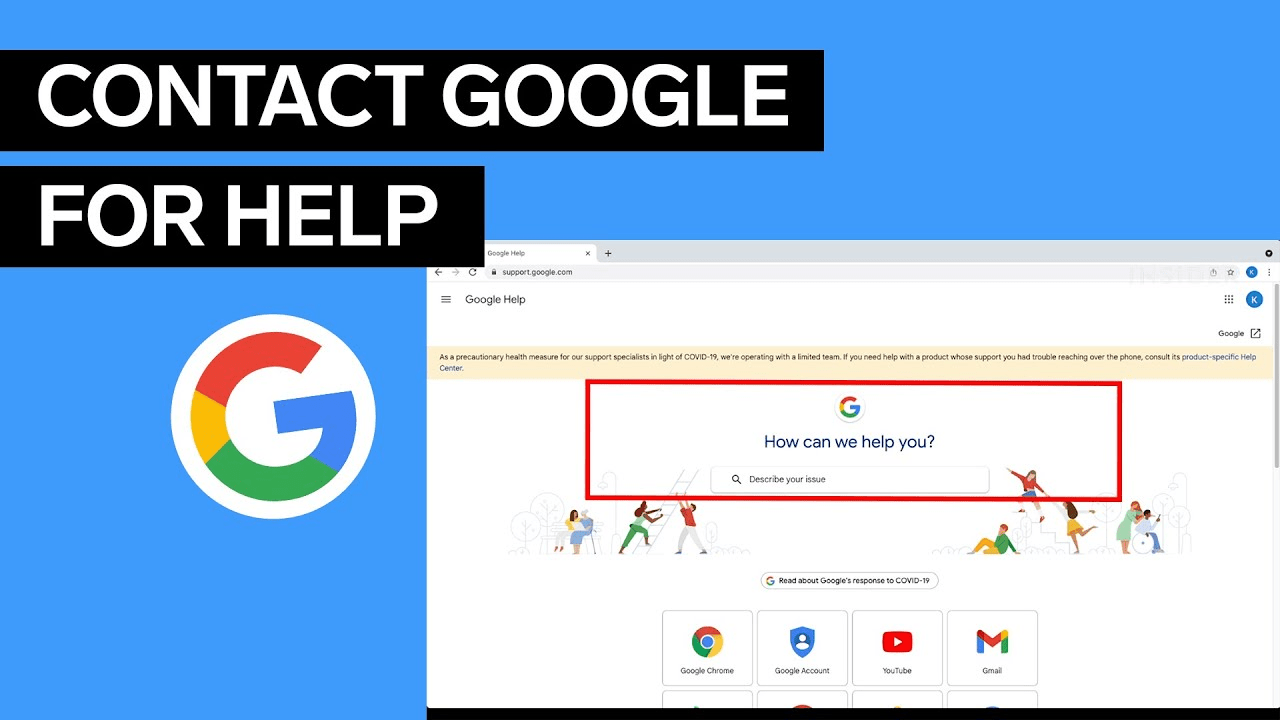
7. Switch to Authenticator App ® 2FA for Better Reliability
If Gmail continues to fail, try Authenticator App ® 2FA as a more reliable alternative:
- Download Authenticator App ® 2FA from the App Store at this link
- Set it up by scanning your account QR codes it offers seamless 2FA with encrypted iCloud sync, biometric authentication, and offline code generation, ensuring you’re never locked out.
Fixing the “proton mail authenticator not working” issue involves checking your device time, verifying account setup, using recovery codes, or contacting support. Following these steps will help you restore secure access and keep your Proton Mail account protected.
*Read more: How to Set Up Gmail 2FA with Authenticator App – Secure Your Google Account
Conclusion
If you’re struggling with Gmail 2FA not working, you’re not alone—and thankfully, most issues can be solved quickly. From incorrect time settings to lost 2FA codes or app sync failures, Gmail login problems are often caused by common but fixable errors. To avoid future lockouts and secure your account, it’s essential to use a trusted and modern two-factor authentication solution.
Authenticator App® 2FA offers cloud backup, cross-device sync, Face ID protection, and seamless integration with Gmail. Whether you’re setting up a new device or recovering from a login issue, it ensures fast, safe, and reliable access to your Google account. Don’t let 2FA failures disrupt your workflow—Download Authenticator App® 2FA on iOS today and take back control of your Gmail security.
1. Why is my Gmail 2FA not working even with the correct code?
This usually happens due to a time sync issue on your device, an expired code, or misconfigured 2FA setup. Make sure your phone’s date and time are set to automatic and you’re using the correct authenticator code for the right Gmail account.
2. I changed my phone—how can I restore Gmail 2FA access?
If you didn’t back up your 2FA codes, you may be locked out. However, if you use Authenticator App® 2FA, it allows encrypted backup and sync across devices, making recovery easier. Alternatively, try using Google’s backup codes or account recovery options.
3. What should I do if I’m not receiving Gmail 2FA codes?
This can be due to:
Network issues
Google server delays
Using an unlinked or incorrect authenticator app
Check your internet connection, and if you’re using Authenticator App® 2FA, ensure it’s properly set up with Gmail. Also, verify you’re scanning the right QR code during setup.
4. Can I use Authenticator App® 2FA with Gmail instead of Google Authenticator?
Absolutely. Authenticator App® 2FA is fully compatible with Gmail’s 2-step verification system. It supports time-based one-time passwords (TOTP) and offers features like biometric lock, cloud sync, and offline access—making it a powerful alternative to Google Authenticator.
5. How can I disable Gmail 2FA if I can’t access the authenticator app?
If you’ve lost access to your authenticator app, you can:
Use backup codes (if previously saved)
Request account recovery at Google Account Recovery
Unfortunately, Gmail won’t let you disable 2FA without verifying your identity. That’s why using a secure app like Authenticator App® 2FA with cloud backup is highly recommended.
6. How do I reset Gmail 2FA and set it up again?
After logging into your Gmail account:
Go to Google Account > Security > 2-Step Verification
Remove the current authenticator app
Set it up again using the QR code
Scan it with Authenticator App® 2FA to generate secure OTPs
7. Why is the Gmail QR code not scanning in my authenticator app?
Make sure:
Your camera lens is clear
The QR code is displayed fully on screen
You’re using a compatible app like Authenticator App® 2FA that supports TOTP
If scanning still fails, try entering the setup key manually.

