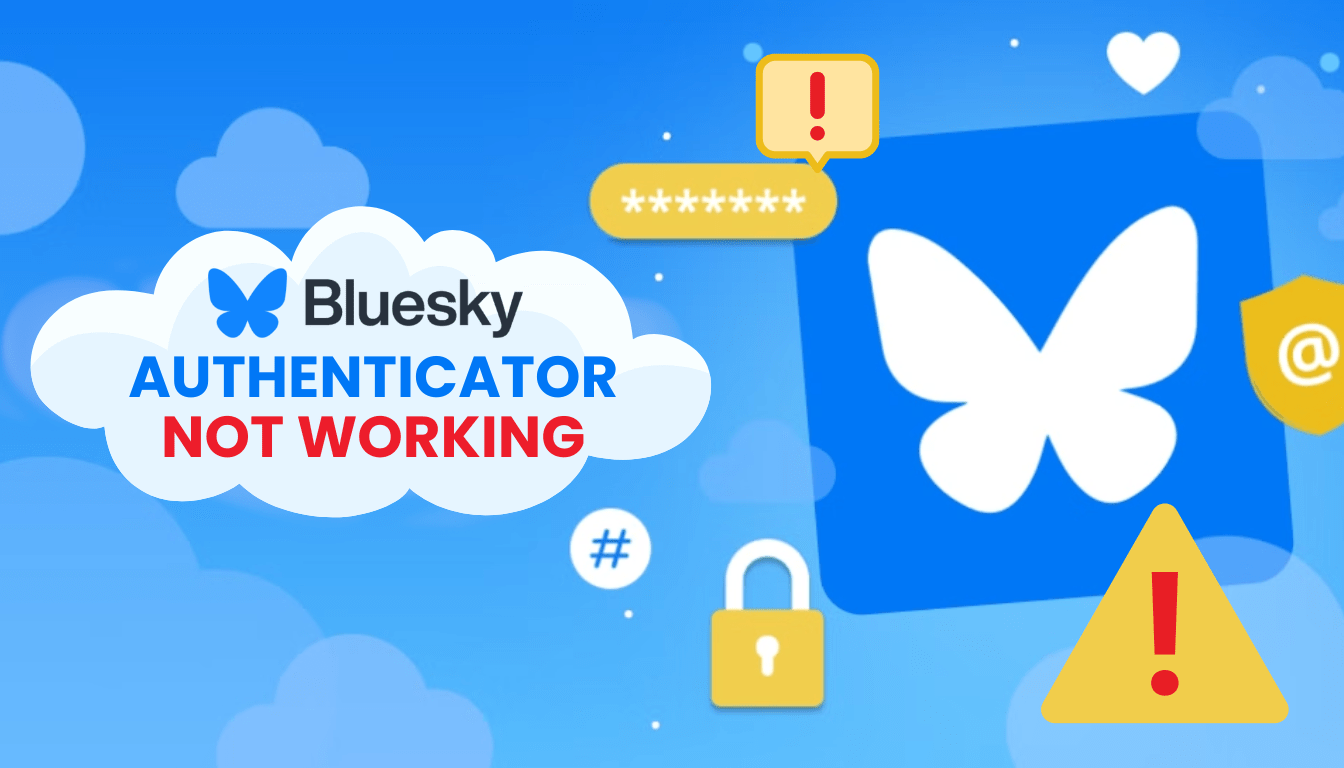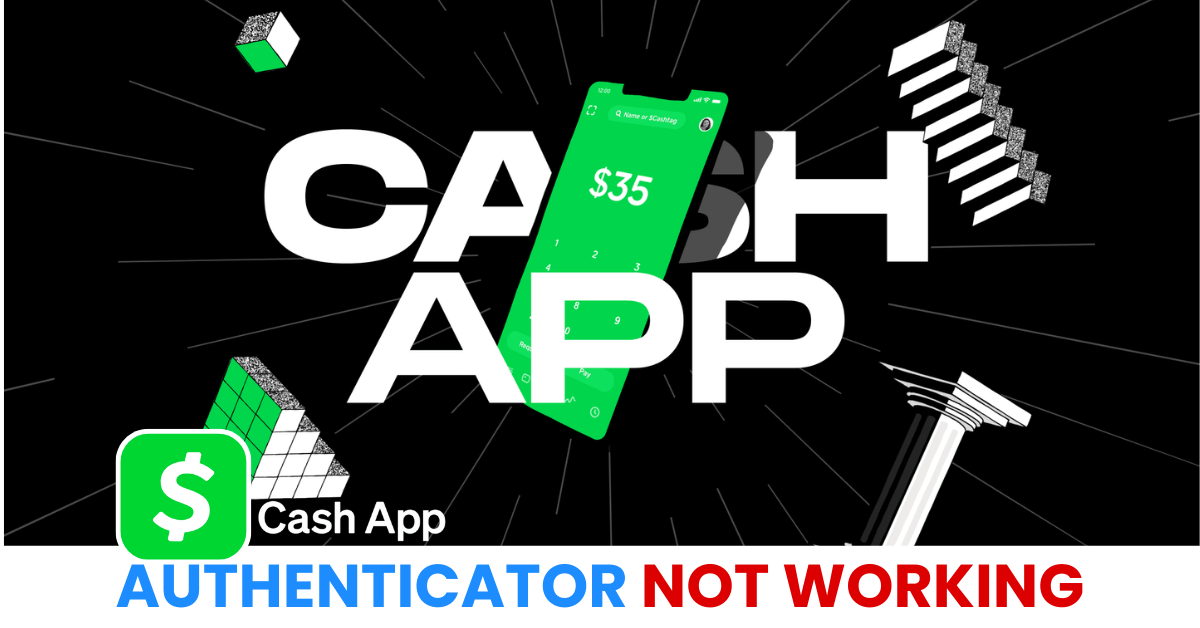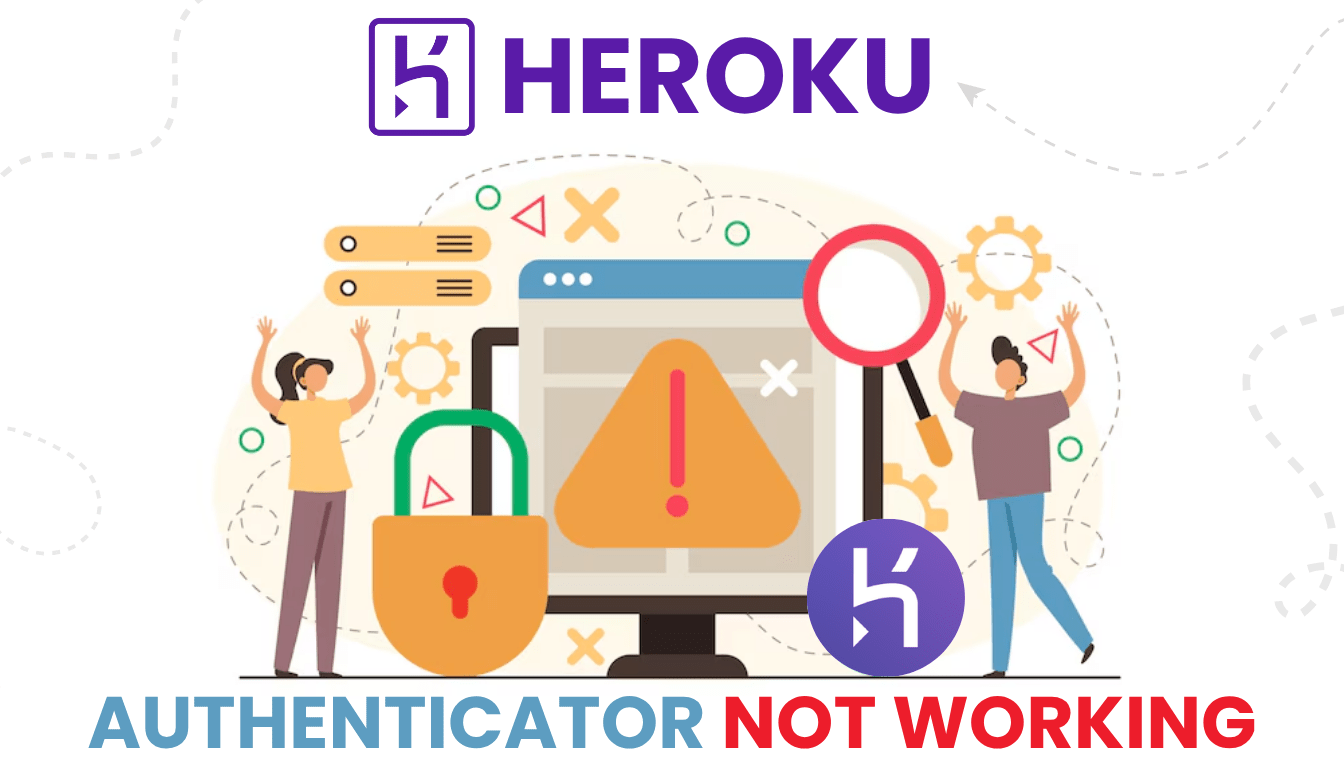Struggling with Bluesky 2FA not working? Discover quick solutions and enhance security with Authenticator App ® 2FA.
Introduction
You’re eager to join a conversation on Bluesky, but Bluesky 2FA not working blocks your login—no email code, no entry, just a delay. Bluesky’s two-factor authentication (2FA) relies on email codes for added security, but issues can keep you from connecting with your network. Don’t let 2FA problems disrupt your social experience in 2025! This guide provides easy fixes to get you back online, and for a more robust option, Authenticator App ® 2FA offers iCloud sync and biometric login to improve your security.
Why Is Bluesky 2FA Not Working?
Several factors can cause Bluesky 2FA not working:
- Email Delivery Delays: Codes aren’t arriving due to spam filters or network issues.
- Incorrect Email Address: Using the wrong email linked to your account blocks code receipt.
- Time Sync Errors: A mismatched device clock can cause initial code failures.
- Two-Factor Button Glitch: The 2FA button may fail to trigger code requests.
- Account Recovery Issues: Password resets or account recovery emails fail to arrive.
- Server-Side Bugs: Recent updates or outages can disrupt 2FA functionality.
- First-Time Failures: Codes often fail on the first attempt but work on retry.
Understanding these triggers helps in fixing Bluesky 2FA not working.
How to Fix Bluesky 2FA Not Working?
Here are actionable steps to resolve Bluesky 2FA not working and regain access:
1. Check Your Email and Spam Folder
Delayed or missing codes can cause Bluesky 2FA not working:
- Open your email inbox and check the spam or junk folder for codes from no-reply@bsky.app.
- Add no-reply@bsky.app to your safe sender list.
- Request a new code if needed.
2. Verify Your Email Address
Using the wrong email can lead to Bluesky 2FA not working:
- On the login screen, click Forgot Password? to verify or update your email.
- Ensure the email matches your registered Bluesky account.
- Retry the 2FA process with the correct email.
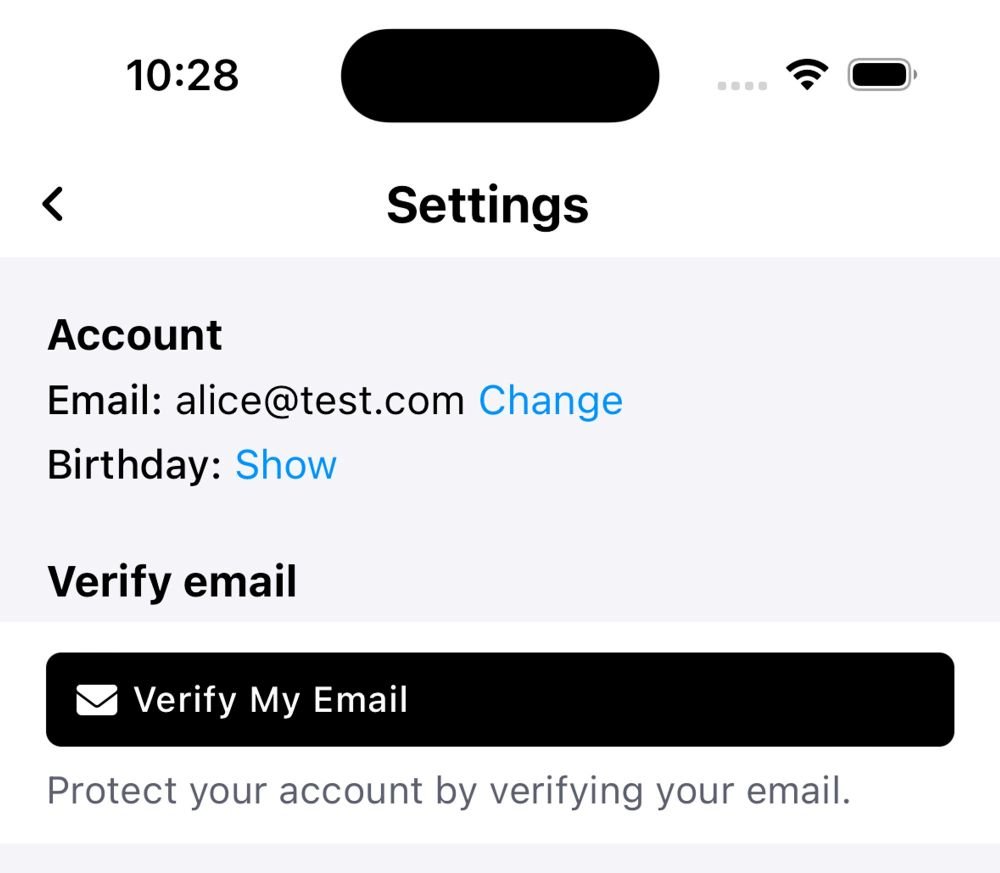
3. Sync Your Device Time
Time mismatches can cause Bluesky 2FA not working:
- On iPhone, go to Settings > General > Date & Time and enable Set Automatically.
- On Android, go to Settings > System > Date & Time and toggle on Automatic Date & Time.
- Request a new code and try again.

4. Retry the 2FA Code
First-attempt failures are common with Bluesky 2FA not working:
- Enter the code after the first failure and try again immediately.
- Avoid delays between requesting and entering the code.
- Use the latest code if it expires (typically within 10 minutes).
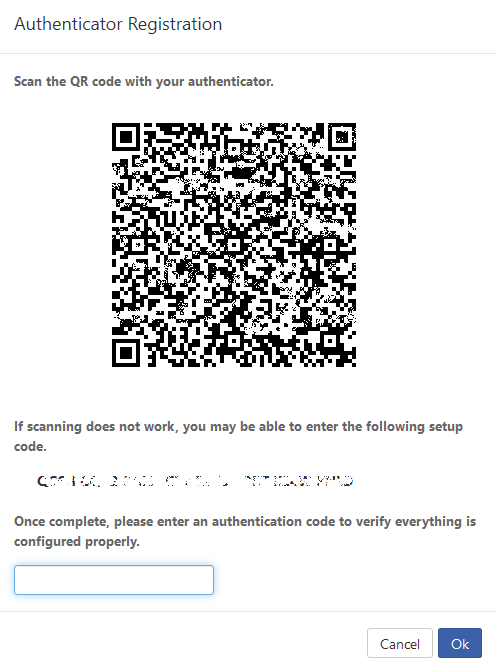
5. Switch to Authenticator App ® 2FA
For a more reliable 2FA method (pending Bluesky app support):
- Download Authenticator App ® 2FA from the App Store or Google Play.
- Once Bluesky adds authenticator support, set it up via account settings.
- Enjoy iCloud sync and biometric login as an alternative.
*Learn more: Bluesky 2FA Setup: 3 Powerful Steps to Instantly Secure Your Account
6. Contact Bluesky Support
If Bluesky 2FA not working persists:
- Visit support or email support@bsky.app.
- Provide your handle (e.g., @username.bsky.social), describe the issue, and include your registered email.
- Expect a response within a few days to reset your 2FA or account.

Additional Tips to Prevent Bluesky 2FA Issues
To avoid future Bluesky 2FA not working problems:
- Keep Email Accessible: Ensure you can access the email linked to your Bluesky account.
- Enable Notifications: Turn on email notifications to avoid missing codes.
- Monitor Updates: Stay informed about Bluesky’s 2FA improvements via their official blog.
- Use Authenticator App ® 2FA: Prepare for future authenticator support with Authenticator App ® 2FA’s iCloud backup.
Conclusion
Don’t let Bluesky 2FA not working cut you off from your 2025 social connections! These easy fixes will have you posting and engaging again in no time. Looking for a stronger security option? Try Authenticator App ® 2FA—its biometric login and iCloud sync are ready for when Bluesky expands 2FA methods. Download it now from the App Store or Google Play and stay connected with confidence!
1. Why Is Bluesky 2FA Not Working After an Email Change?
Your new email may not be verified—update it via Forgot Password? to fix Bluesky 2FA not working.
2. What If I Don’t Receive Bluesky 2FA Codes?
Check your spam folder or request a new code to resolve Bluesky 2FA not working.
3. How can I resolve the “confirmation token required” error?
Restart the 2FA setup process, ensuring all steps are completed, including any email confirmations.
4. Why Does My Bluesky 2FA Code Fail the First Time?
Time sync issues or server delays can cause Bluesky 2FA not working—retry with a new code.
5. Is there an alternative to email-based 2FA on Bluesky?
As of now, Bluesky primarily uses email-based 2FA. Stay updated with Bluesky’s announcements for any new authentication methods.