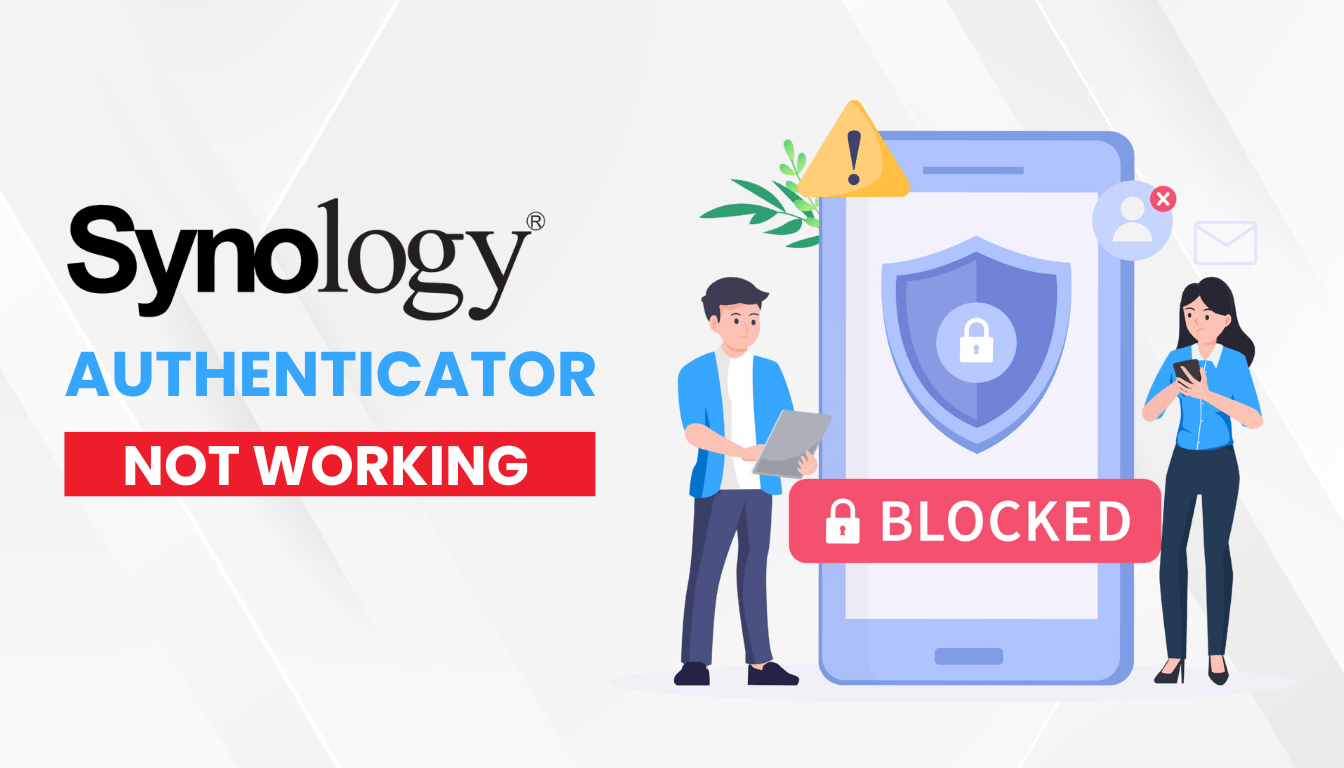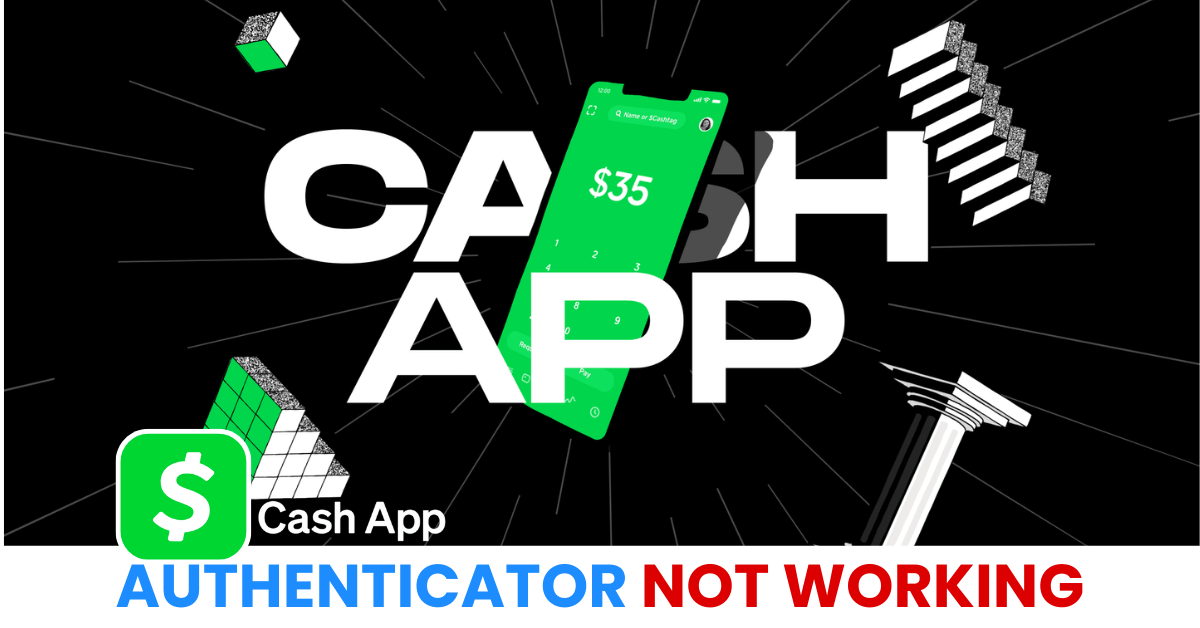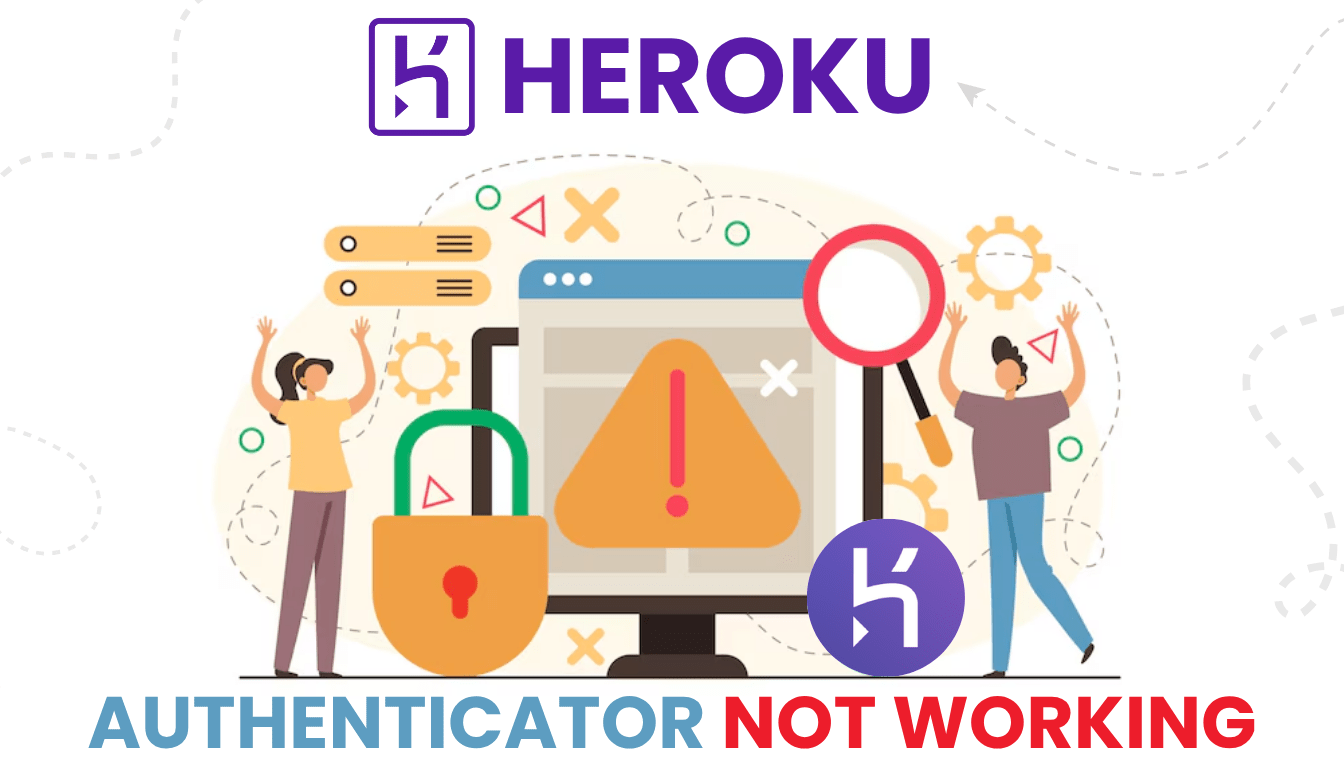Facing Synology 2FA not working? Get fast solutions to unlock your NAS and enhance security with Authenticator App ® 2FA.
Introduction
You’re ready to access your Synology NAS, but Synology 2FA not working keeps you locked out—no code, no entry, just frustration. Synology’s two-factor authentication (2FA) enhances security using the Secure SignIn app or third-party authenticators, but glitches can halt your access. Don’t let 2FA issues disrupt your data management! This guide delivers quick fixes to get you back in control, and for a more dependable option, Authenticator App ® 2FA offers iCloud sync and biometric login to streamline your experience.
Why Is Synology 2FA Not Working?
Several factors can cause Synology 2FA not working:
- Time Sync Issues: A mismatch between your device and NAS clock invalidates codes.
- Lost Authenticator Access: Switching phones or uninstalling the app removes 2FA setup.
- Firewall Restrictions: Blocking internet access can disable 2FA verification.
- Incorrect Code Entry: Typing errors or expired codes lead to failures.
- Outdated DSM or App: An old DSM version or app may not support current 2FA.
- Account Lockout: Too many failed attempts can temporarily block access.
- Email Delivery Failure: Backup codes or recovery emails may not arrive.
Identifying these causes is the first step to fixing Synology 2FA not working.
How to Fix Synology 2FA Not Working?
Here are actionable steps to resolve Synology 2FA not working and regain NAS access:
1. Sync Your Device and NAS Time
Time discrepancies can cause Synology 2FA not working:
- On your device, go to Settings > Date & Time and enable Set Automatically.
- In DSM, go to Control Panel > Regional Options > Time and set an NTP server (e.g., pool.ntp.org).
- Click Apply and retry with a new 2FA code.

2. Reinstall the Authenticator App
If you’ve lost app access:
- Uninstall and reinstall the Synology Secure SignIn app or your third-party app (e.g., Google Authenticator) from the App Store or Google Play.
- Log in locally with a backup code, then re-scan the QR code from DSM > Control Panel > User & Group > 2FA.
- Verify with a new code.
3. Check Firewall Settings
Internet restrictions can lead to Synology 2FA not working:
- In DSM, go to Control Panel > Security > Firewall and allow outbound traffic.
- Test 2FA again; if it works, adjust rules to balance security and access.
- Ensure your NAS has internet access for verification.
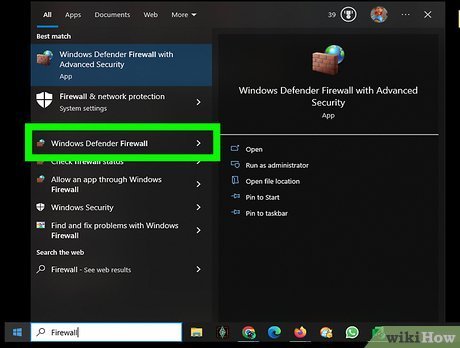
4. Update DSM and Apps
Outdated software can cause Synology 2FA not working:
- In DSM, go to Control Panel > Update & Restore and install the latest DSM version.
- Update your authenticator app and device OS from their respective stores.
- Retry the login process.
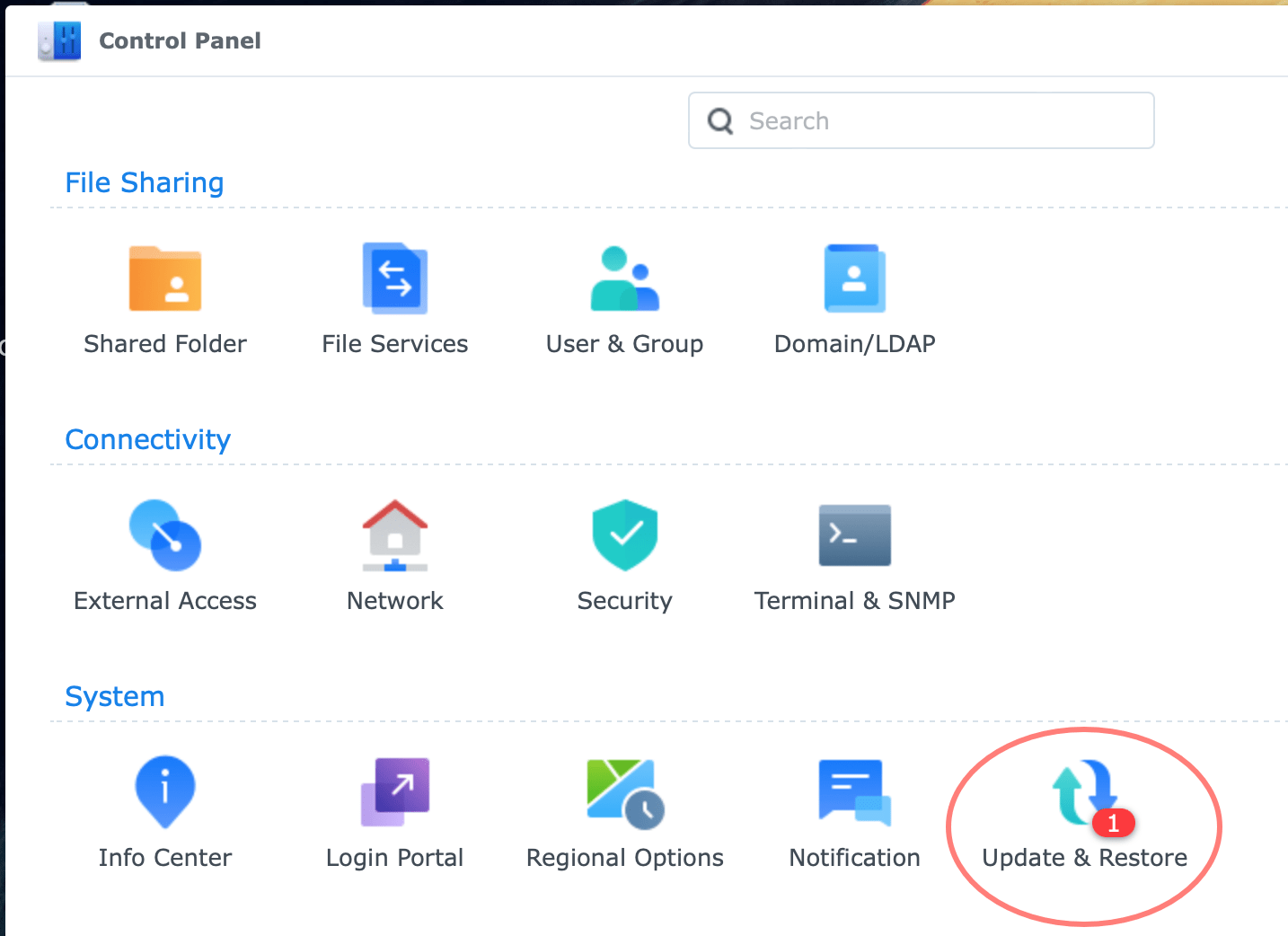
5. Use Backup Codes
If codes fail, use a backup option:
- Log in with one of the 10 backup codes provided during 2FA setup (saved securely).
- Access DSM, disable 2FA temporarily, and set it up again with a new app or code.
- Store new backup codes safely.
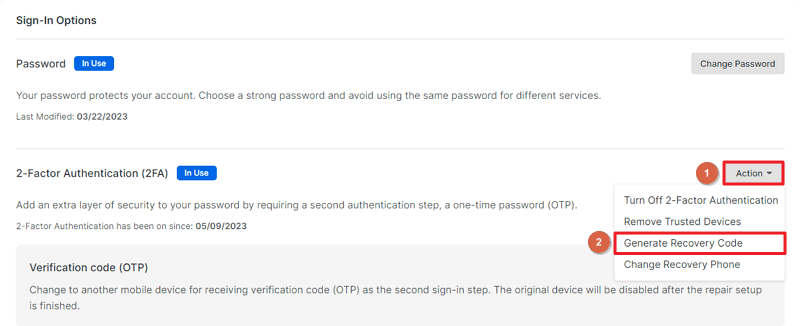
6. Switch to Authenticator App ® 2FA
For a more reliable 2FA method:
- Download Authenticator App ® 2FA from the App Store or Google Play.
- Once access is restored, configure it via DSM’s 2FA settings with the QR code.
- Benefit from iCloud sync and biometric login.
*Learn more: How to Set Up Synology 2FA with Authenticator App (Step by Step Tutorial)
7. Reset 2FA or NAS
If Synology 2FA not working persists:
- Use a backup code or press the Reset button (Mode 1) for 4 seconds to log in without 2FA.
- In DSM, go to Control Panel > User & Group > 2FA to reset or disable it.
- Contact Synology Support via support if needed.
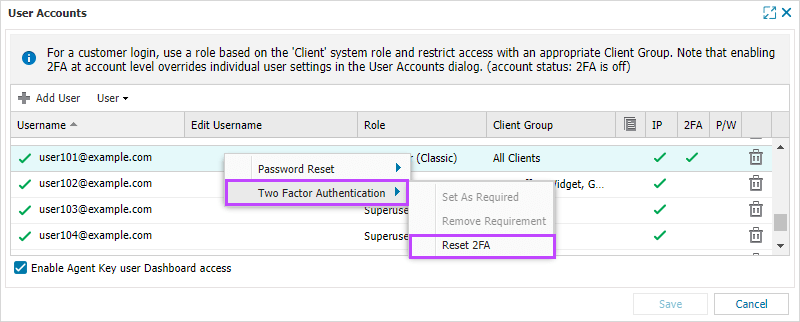
Additional Tips to Prevent Synology 2FA Issues
To avoid future Synology 2FA not working problems:
- Enable Auto Time Sync: Keep NAS and device clocks aligned with NTP.
- Backup Codes Securely: Save backup codes in a safe location.
- Update Regularly: Keep DSM, apps, and OS current.
- Use Authenticator App ® 2FA: Switch to Authenticator App ® 2FA for a dependable backup with iCloud sync.
Conclusion
If your Synology 2FA is not working, it’s often due to time sync issues, outdated settings, or loss of access to your authenticator app. This guide walks you through practical steps to troubleshoot and restore access securely. Whether it’s syncing time, resetting 2FA, or switching apps, there’s always a solution to regain control of your Synology account.
For a smoother 2FA experience, consider switching to Authenticator App ® 2FA — trusted for offline access, encrypted cloud backup, and scam protection.
1. Why Is Synology 2FA Not Working After a Phone Change?
You may have lost your authenticator app—use a backup code or reset 2FA to fix Synology 2FA not working.
2. What If I Don’t Receive Synology 2FA Codes?
Sync your time or check firewall settings to resolve Synology 2FA not working.
3. Why is my Synology 2FA code being rejected even though it’s correct?
Time discrepancies between your NAS and authenticator device can cause code rejection. Ensure both devices are synchronized.
4. What should I do if I’ve lost access to my authenticator app?
Use backup codes if available. If not, perform a Mode 1 reset on your NAS to regain access and reconfigure 2FA.
5. How can I prevent future 2FA issues on my Synology NAS?
Regularly synchronize your NAS time settings, securely store backup codes, and ensure your authenticator app is functioning correctly.