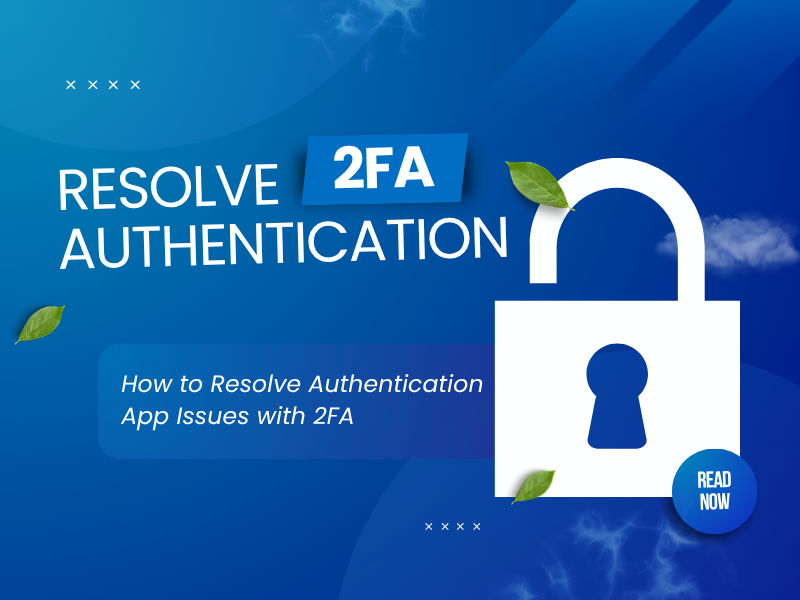Having trouble with Nexus Authenticator ? Don’t worry! This article will help you understand the common reasons why Nexus Authenticator is not working and provide specific solutions to quickly restore access to your account.
Introduction
Are you struggling because Nexus Authenticator not working and cannot access important systems or accounts? Don’t worry, you are not the only one experiencing this situation. Many users have reported errors such as mismatched authentication codes, the app not sending OTP codes, or not working at all on mobile devices. In this article, we will learn about the causes of Nexus Authenticator errors , quick fixes, and tips to ensure 2FA security is always working properly.
Nexus Authenticator not working — what’s going on?
If you are confused because Nexus Authenticator not working , the problem may come from one of the common causes below. Whether it is a software issue or a time error, every error has a solution if you identify the right cause.
1. Time difference between device and server
Nexus Authenticator uses real-time generated OTP (one-time passcode). If your device is out of time with the authentication server, the codes will not match, resulting in the nexus authenticator not working error .
2. The application has not been updated
An outdated version of the app may cause authentication to not work properly. Make sure you have updated Nexus Authenticator to the latest version available on the App Store or Google Play.
3. Network connection error
Although most OTP codes work offline, some features or verification steps (sync, backup…) still require an Internet connection. An unstable connection can be the reason why nexus authenticator not working .
4. Configuration error or lost original QR
If you have reset your device, switched phones without backing up your QR code or recovery key, the app will not be able to generate the correct OTP for your account. This is a common reason why Nexus Authenticator does not work as expected.
5. Conflict with other security applications
Some antivirus, VPN, or advanced security apps may interfere with the normal operation of Nexus Authenticator.
What steps can fix the Nexus Authenticator app problems?
When you encounter the error nexus authenticator not working , fixing it as quickly as possible will help you avoid interruptions in accessing important services. Here is a step-by-step guide to handle this error most effectively:
1. Check the system time again
A common reason for nexus authenticator not working is that your device is out of sync with the server.
How to fix:
- Android: Go to Settings > System > Date & time → Turn on “Automatic date & time”.
- iPhone: Go to Settings > General > Date & Time → Turn on “Set Automatically”.
Synchronizing the time will help the OTP code match the server and work normally again.

2. Check network connection
While most OTPs work offline, some features (cloud login, data recovery) still require the Internet.
Suggest:
- Make sure you have a stable Wi-Fi or mobile data connection.
- Turn the connection off and back on if necessary.
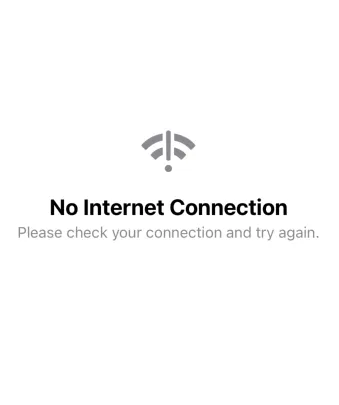
3. Clear cache (Android)
If your app is acting erratically, clearing the cache can help:
- Go to Settings > Apps > Nexus Authenticator > Storage .
- Tap Clear cache .
Then restart the application and check.
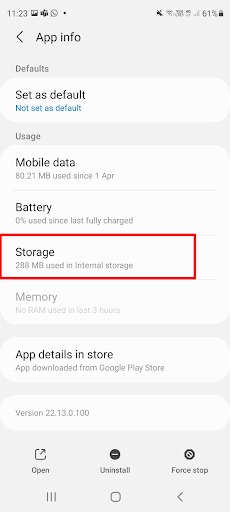
4. Try on another device
Sometimes the problem is with the device, not the app. Install Nexus Authenticator on another device (secondary phone, tablet…) to test.
If the app works fine on the new device → the problem lies with the old device.
5. Temporarily turn off VPN, security software or ad blocker
Some VPN applications, firewalls, or ad blockers may conflict with Nexus Authenticator.
How to handle:
- Temporarily disable running security applications.
- Restart Nexus Authenticator and test.
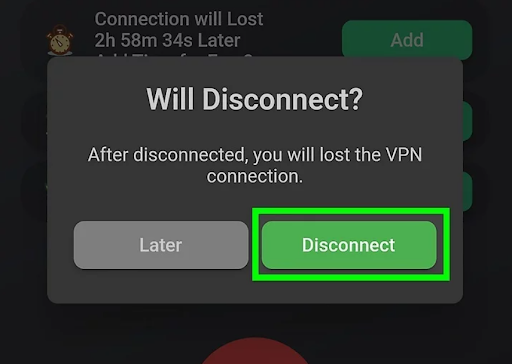
6. Contact Nexus support or admin
If you have tried everything and nexus authenticator not working still not fixed, please contact:
- Nexus Support via email or official support page.
- System administrator (if you use Nexus in an enterprise).
They can reissue a QR code, assist with recovery, or verify identity to regain access.
7. Switch to Authenticator App ® 2FA for Better Reliability
If nexus continues to fail, try Authenticator App ® 2FA as a more reliable alternative:
- Download Authenticator App ® 2FA from the App Store at this link
- Set it up by scanning your account QR codes it offers seamless 2FA with encrypted iCloud sync, biometric authentication, and offline code generation, ensuring you’re never locked out.
*Read more: How to Set Up Nexus Mods 2FA with Authenticator App
Conclusion
The nexus authenticator not working error is a common problem that can cause users to lose access to important accounts, especially when the system time is off, the application has not been updated, or there is no recovery code after changing devices. To fix it, you should check your date and time settings, update the application to the latest version, clear the cache if necessary, and make sure you have saved the QR code or recovery code in advance. Enabling automatic time sync, using backup authentication methods such as email or phone number, and avoiding installing conflicting applications can also help limit the nexus authenticator not working in the future.
In case you cannot handle it yourself, you should contact Nexus technical support to get a new authentication code or specific instructions. If you are looking for a more stable, easier-to-use, and better-backed alternative, consider downloading Authenticator App® 2FA – a trusted, highly secure, and cross-platform authentication app. Download Authenticator App® 2FA on iOS to start protecting your accounts in a safer, smarter way today.
1. Why isn’t Nexus Authenticator working even though I entered the correct code?
The most common cause is the system time difference between your device and the authentication server. This is a common reason for nexus authenticator not working . Please check and enable automatic time synchronization on your phone so that the OTP code matches again.
2. I changed my phone and now Nexus Authenticator doesn’t work anymore. What should I do?
If you do not backup your QR code or recovery code before switching phones, the app will not generate the correct code. This is a major reason why nexus authenticator not working after switching devices. You need to contact support or your administrator to reissue the authentication code.
3. Can I use Nexus Authenticator on multiple devices?
Currently, most authenticator apps—including Nexus—only support one primary device at a time. If you try to copy a QR code across multiple devices without proper syncing, it’s easy to get the nexus authenticator not working error on the secondary device.
4. How do I restore Nexus Authenticator if I lose my phone?
You need:
– Access the recovery code (if previously saved).
– Or contact support to verify your identity and receive a new code.
Losing your phone without a backup code almost certainly causes the nexus authenticator not working error.
5. Can I use another authenticator app instead of Nexus Authenticator?
Depending on the service you are linking, you can switch to an app like Google Authenticator, Microsoft Authenticator or Authenticator App® 2FA. However, it is necessary to change the authentication code in the security settings of the respective service, to avoid the error nexus authenticator not working due to incompatible code.
6. Nexus Authenticator does not display OTP code, is it a bug?
Yes. This is a typical symptom of nexus authenticator not working error . It could be due to the application being corrupted, not updated, or being blocked by other security software. Uninstalling and reinstalling may resolve the issue.
7. Is there any way to backup Nexus Authenticator?
Some Nexus Authenticator versions now support cloud sync or recovery codes. If not, you should save your QR code/recovery code yourself right after setup to avoid nexus authenticator not working when changing devices or resetting your phone.
8. I tried everything and still get the Nexus Authenticator error. What should I do next?
If you have checked the time, updated the app, reinstalled and tried on another device and still nexus authenticator not working , please:
– Submit a support request to the Nexus team.
– Clearly state the problem and provide account information, device, and error photo (if available).
– Be prepared to prove your identity if you need to restore access.