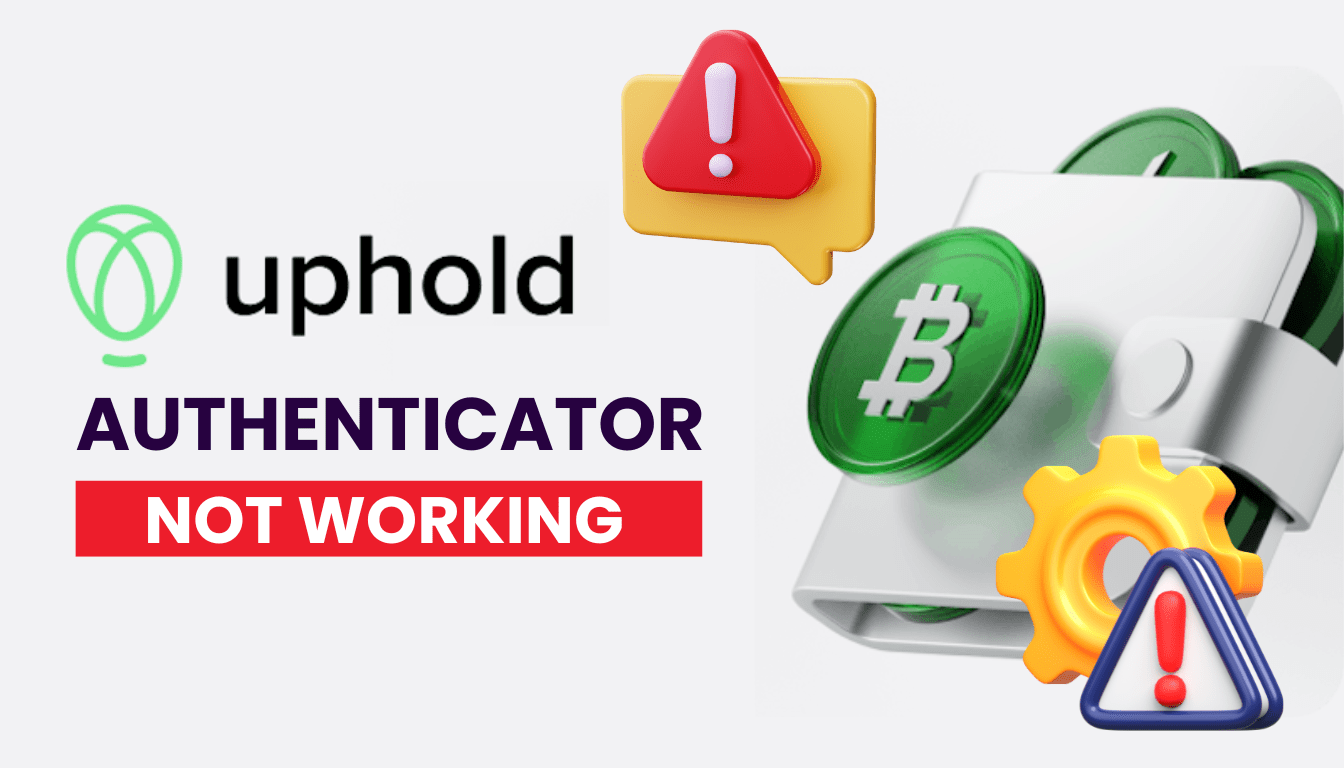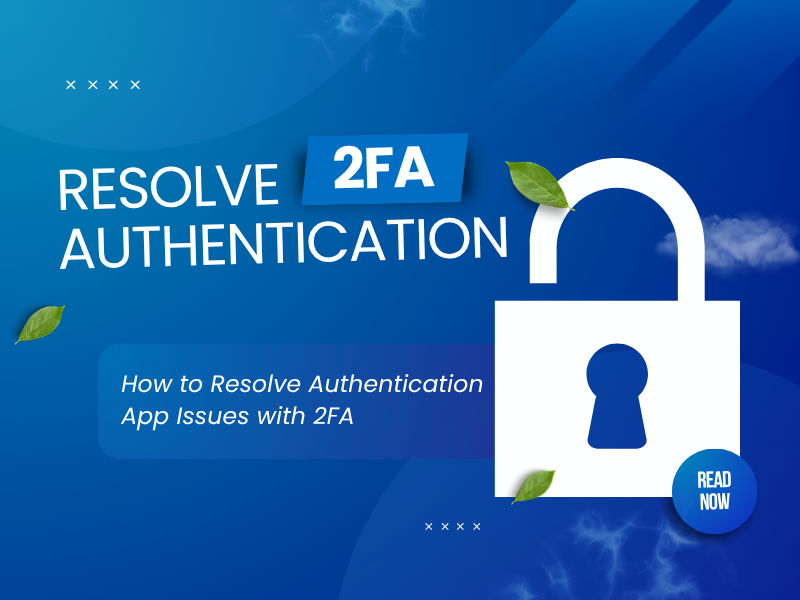Struggling with Uphold 2FA failures? This guide covers common causes and proven solutions to fix the Uphold authenticator not working error for good.
Introduction
Two-factor authentication (2FA) adds an essential layer of security to your Uphold account. However, users sometimes encounter issues where their authenticator app fails to generate valid codes, leading to login difficulties. This article explores the common reasons behind the Uphold authenticator not working problem and offers practical solutions to help you regain access and ensure your account remains secure.
Why does the Uphold Authenticator keep failing?
Several reasons can lead to Uphold authenticator not working:
- Time Sync Issues: A mismatched device clock can invalidate codes.
- Lost Authenticator Access: A new phone or deleted app removes your 2FA setup.
- Incorrect Code Entry: Mistyping or using an expired code causes failures.
- Outdated App: An old authenticator app may not sync with Uphold’s system.
- Email Delivery Delays: Recovery emails may be filtered to spam or blocked.
- Account Lockout: Too many failed attempts can temporarily block access.
- Server Issues: Uphold outages or updates can disrupt 2FA functionality.
Pinpointing these causes is key to fixing Uphold authenticator not working.
What to do when Uphold Authenticator isn’t working?
Here are actionable steps to resolve Uphold authenticator not working and regain access:
1. Sync Your Device Time
Time mismatches can cause Uphold authenticator not working:
- On iPhone, go to Settings > General > Date & Time and enable Set Automatically.
- On Android, go to Settings > System > Date & Time and toggle on Automatic Date & Time.
- Open your authenticator app and try a new code.

2. Double-Check Code Entry
Incorrect entries can lead to Uphold authenticator not working:
- Ensure you’re entering the code without spaces (e.g., 123456, not 123 456).
- Use the code before it expires (usually 30 seconds—check the timer).
- Verify the app entry matches your Uphold account email.
3. Reinstall the Authenticator App
If you’ve lost access to your app:
- Reinstall authenticator app from the App Store or Google Play.
- Use Uphold’s recovery email option (select Having problems with the code? > Recovery by email).
- Re-scan the QR code after logging in with the recovery email.
4. Update Your Authenticator App
An outdated app can cause Uphold authenticator not working:
- Open the App Store or Google Play, search for your authenticator app, and update it.
- Restart the app and generate a new code.
- Ensure your device OS is also up to date.
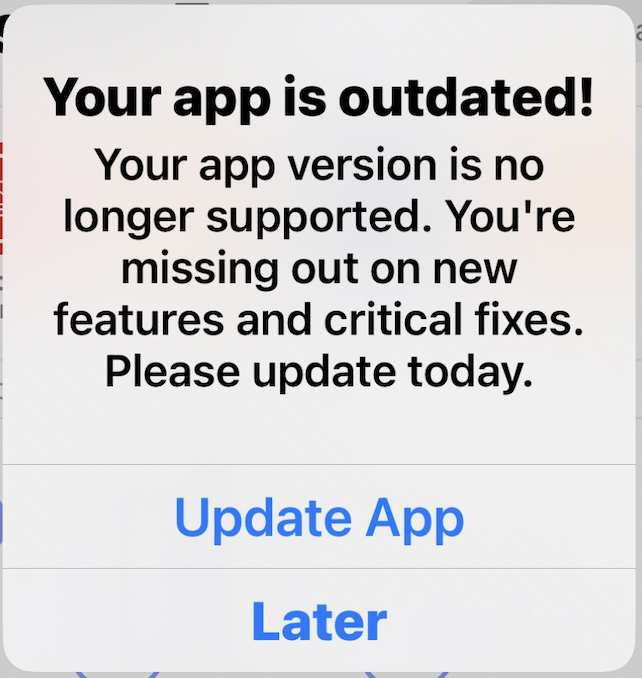
5. Check Email for Recovery
Recovery email issues can contribute to Uphold authenticator not working:
- Check your spam/junk folder for emails from no-reply@uphold.com.
- Add no-reply@uphold.com to your safe sender list.
- Ensure your inbox has enough storage to receive emails.
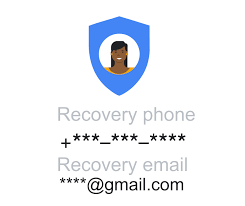
6. Switch to Authenticator App ® 2FA
For a more reliable 2FA method:
- Download Authenticator App ® 2FA from the App Store or Google Play.
- Once access is restored, set it up via Uphold’s Security settings with the QR code.
- Enjoy iCloud sync and biometric login for easier access.

*Learn more: Set Up Uphold Authenticator App (2FA) – Fast and Simple
7. Contact Uphold Support
If Uphold authenticator not working persists:
- Visit support and submit a ticket.
- Provide your account email, describe the issue, and include a selfie with ID if requested.
- Expect a response within 24-48 hours to reset your 2FA.

What are some bonus suggestions to keep Uphold Authenticator running smoothly?
To avoid future Uphold authenticator not working problems:
- Save Your QR Code: Screenshot and store the 2FA QR code securely during setup.
- Monitor Time Sync: Regularly check your device’s time settings.
- Keep Apps Updated: Update your authenticator app and device OS frequently.
- Use Authenticator App ® 2FA: Switch to Authenticator App ® 2FA for a dependable experience with iCloud backup.
Conclusion
If your Uphold authenticator is not working, it’s often due to time synchronization issues, outdated settings, or lost access to your authenticator app. By following the steps above—synchronizing your device’s time, updating your apps, or resetting 2FA—you can regain access and secure your account effectively.
For a more reliable two-factor authentication experience, consider using Authenticator App ® 2FA. This app offers offline access, encrypted cloud backup, and phishing protection to ensure a smoother and more secure login experience.
1. Why is my Uphold 2FA code being rejected?
This could be due to time discrepancies between your device and Uphold’s servers. Ensure your device’s time is set to automatic and synchronized.
2. How can I prevent future 2FA issues?
Regularly back up your authenticator app’s data, keep your device’s time synchronized, and ensure both your app and device OS are up to date.
3. Can I disable 2FA on Uphold without logging in?
No. You must contact Uphold support and verify your identity to remove 2FA
4. Why am I not receiving verification codes via SMS?
Check your phone’s signal, ensure the number is correct, and verify that your device isn’t blocking messages.
5. How do I update my phone number on Uphold?
Log in to your Uphold account, navigate to settings, and update your phone number under security settings.