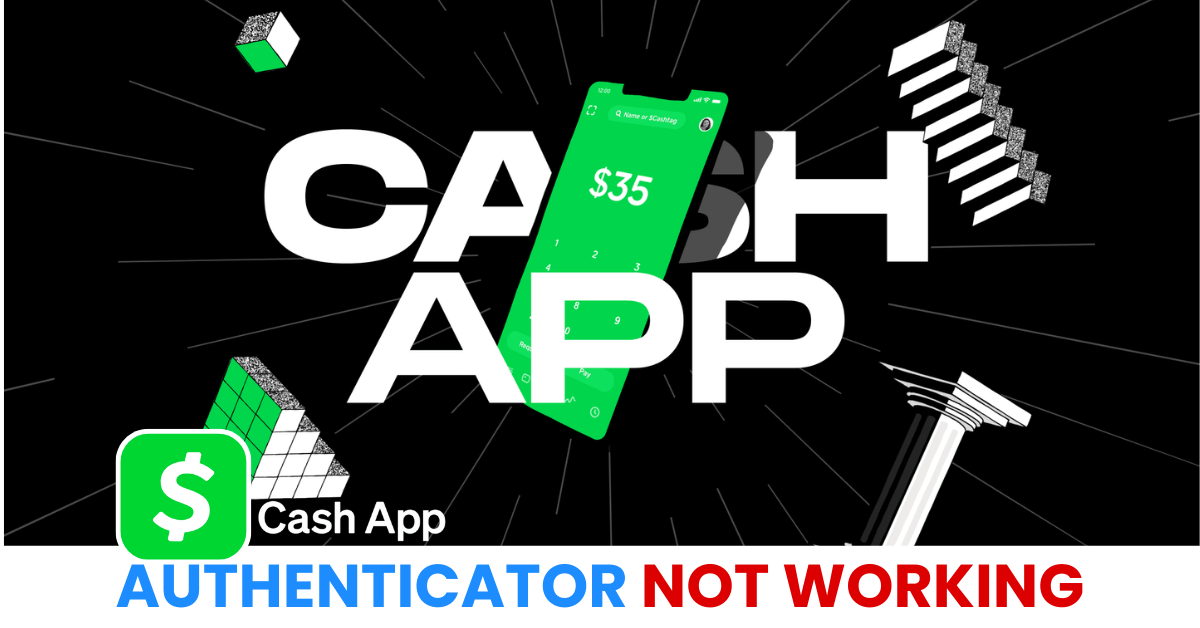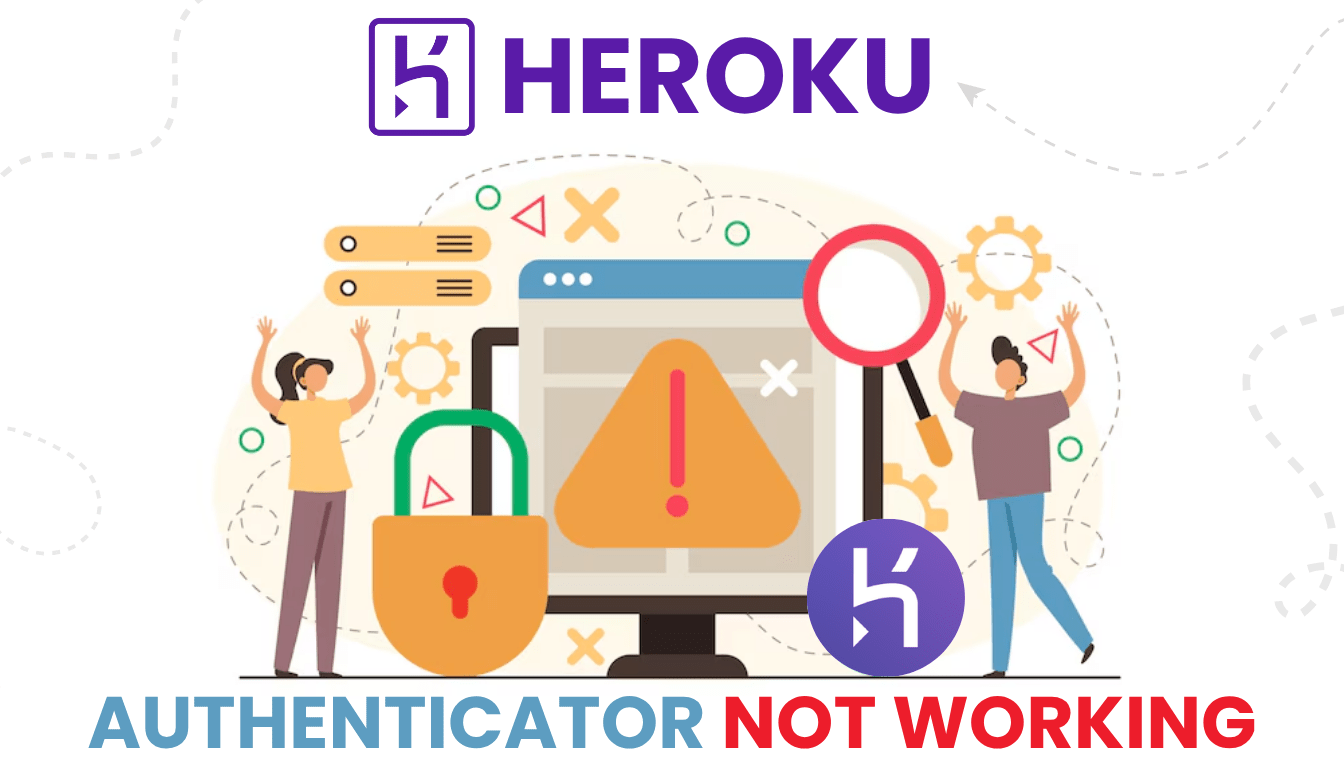Having trouble with the AOL Authenticator app not working? You’re not alone. This guide covers the most common causes and proven solutions to help you fix the issue and regain access to your AOL account without compromising security.
Introduction
Are you experiencing issues with the AOL Authenticator app not working? You’re not alone. Many users have recently encountered problems such as the app not generating valid codes, failing to sync, or crashing unexpectedly—making it difficult to access their AOL accounts securely. As two-factor authentication (2FA) becomes a critical layer of online protection, these disruptions can be frustrating and even risky. This article will help you understand why the AOL Authenticator app may not be working and guide you through quick, effective solutions to restore full access to your account while keeping your data safe.

Why is AOL’s 2FA app failing to work?
If you’re dealing with the AOL Authenticator app not working, there are several possible reasons behind this issue. Understanding the root causes is the first step toward fixing it and regaining access to your AOL account safely.
1. Outdated App Version
One of the most common reasons the AOL Authenticator app is not working is that you’re using an outdated version. Older versions may have bugs, compatibility issues, or lack support for recent security updates. Always ensure your app is updated to the latest version from the App Store or Google Play.
2. Incorrect Time Sync
Time-based one-time passwords (TOTP), which most authenticator apps use, rely on accurate time settings. If your device’s clock is not synced correctly, the codes generated may be invalid. This is a key reason users find the aol authenticator app not working even when the app seems functional.
3. App Crashing or Freezing
Frequent crashes or freezing screens can prevent the app from displaying your 2FA codes. This could be due to low storage, software conflicts, or bugs in the app itself. Restarting your device or reinstalling the app often resolves these issues.
4. Internet Connectivity Issues
While most authenticator apps work offline, certain AOL-specific functions or app validations might require internet access during setup or verification. A weak or unstable internet connection may lead you to believe the AOL Authenticator app is not working, especially when scanning QR codes or linking accounts.
5. Account Sync Errors
If the AOL Authenticator app wasn’t correctly linked to your AOL account, or if you’ve recently changed your phone or reset your device, the sync could be broken. This might result in the app generating codes that AOL no longer recognizes.
6. Device Compatibility Problems
Older operating systems or unsupported devices may not work well with the AOL Authenticator app. Check that your phone’s OS meets the app’s minimum requirements.
7. Two-Factor Settings Misconfigured on AOL
Sometimes, the issue isn’t with the app itself, but with the AOL account settings. If 2FA is not set up properly, or if backup codes were used and not refreshed, the app might appear to be malfunctioning.
What to do if the AOL Authenticator isn’t working?
When the AOL Authenticator app is not working, it can prevent you from accessing important emails or managing your account. Don’t panic — this issue is usually easy to resolve if you follow the right steps. Let’s walk through all the proven methods to fix it.
1. Sync Device Time Automatically
The AOL Authenticator uses time-based one-time passwords (TOTP). If your device clock is off by even a few seconds, the generated codes may be invalid.
How to fix:
- iPhone:
Settings → General → Date & Time → Turn on “Set Automatically” - Android:
Settings → System → Date & Time → Enable “Use network-provided time” and “Use network-provided time zone”
Resyncing time settings is one of the quickest fixes when the aol authenticator app not working due to incorrect codes.

2. Restart the App and Your Device
Temporary glitches can cause the app to freeze, crash, or not load codes.
Steps to follow:
- Force close the AOL Authenticator app.
- Restart your phone.
- Open the app again and check if the codes appear correctly.
This step clears cached issues that may be interfering with app performance.
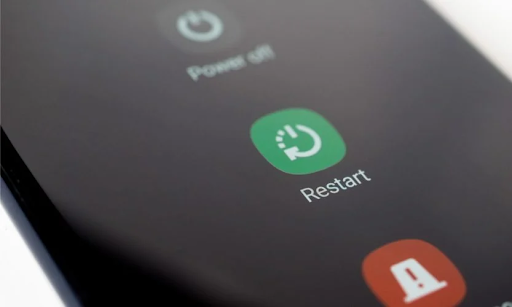
3. Check Your Internet Connection
While most authenticator apps function offline, some features (like initial setup or syncing) might require an internet connection.
- Ensure you’re connected to a stable Wi-Fi or mobile network.
- Switch between Wi-Fi and mobile data to test connectivity.
A weak or interrupted connection during setup might make it seem like the aol authenticator app not working properly.
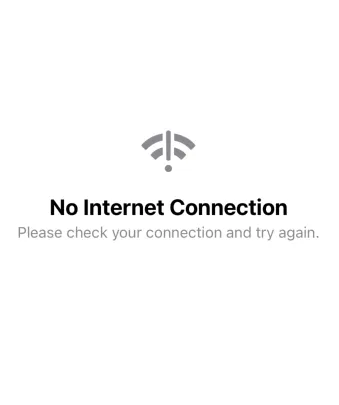
4. Use Recovery Codes or Backup Options
If you still can’t log in and the aol authenticator app is not working, use one of the backup access methods:
- Recovery Codes: These were provided when you first set up 2FA — use one to regain access.
- Email or SMS Verification: If enabled, you can receive a login code through email or phone instead of the app.
It’s strongly recommended to store recovery codes in a safe place for emergencies like this.
5. Contact AOL Support
If none of the above methods solve the problem, reach out to AOL Customer Support.
- Visit help aol
- Use the chat or email support options for 2FA and account recovery.
AOL’s support team can help you reset 2FA, regain account access, or investigate deeper technical issues with your account or the app.

6. Switch to Authenticator App ® 2FA for Better Reliability
If aol continues to fail, try Authenticator App ® 2FA as a more reliable alternative:
- Download Authenticator App ® 2FA from the App Store at this link
- Set it up by scanning your account QR codes it offers seamless 2FA with encrypted iCloud sync, biometric authentication, and offline code generation, ensuring you’re never locked out.
*Read more: Setting Up AOL Authenticator App for 2FA Security (Step-by-Step Guide)
Conclusion
If your AOL Authenticator app isn’t working, you’re not alone. Common causes include outdated versions, incorrect time settings, weak internet, or misconfigured 2FA. To fix it, update the app, sync your device’s time, and restart your phone. Still stuck? Reinstall the app, check your connection, or reset 2FA settings in your AOL account.
Use backup codes or SMS/email if locked out. You can also try a trusted 2FA alternative like Authenticator App® 2FA for better reliability. If needed, contact AOL support to regain access. Stay prepared with recovery options to keep your account secure.
1. Why isn’t the AOL Authenticator app working even though I entered the correct code?
One of the most common reasons why aol authenticator app is not working is because your device’s time is not synchronized correctly. The app generates time-based codes (TOTP), and if it is off by even a few seconds, the code can be rejected. Go to your device’s date and time settings and enable automatic time updates.
2. I can’t access my AOL account because the authentication code is invalid. What should I do?
If the code from the AOL Authenticator app isn’t valid and you can’t sign in, try:
– Use recovery codes if you have saved them.
– Use a backup authentication method such as email or SMS if enabled.
If all else fails, visit help.aol.com to request technical support.
3. How do I restore the app if I just got a new phone?
If you change phones and haven’t switched authenticator apps:
– Reinstall AOL Authenticator on the new device.
– Access your AOL account from your old computer or device if you’re still logged in.
– Turn two-step verification off and back on to get a new QR code.
If you no longer have access, you’ll need to contact AOL to recover your account.
4. AOL Authenticator app isn’t generating codes — what should I check first?
When aol authenticator app not working and not showing code:
– Check if the app is up to date.
– Make sure the device has enough memory and is not suffering from system errors.
– Try restarting your phone and opening the app again.
5. Can I use another authenticator app instead of AOL Authenticator?
Yes. If aol authenticator app not working , you can absolutely use other popular authenticator apps like: Authenticator App ® 2FA
Just go to AOL Account Security → Turn off current authentication → Re-add using a new app via QR code or manual code.
6. Does AOL Authenticator work offline?
Yes. Once set up, the AOL Authenticator app can generate OTPs without an internet connection. However, if your device’s time is out of sync or the app has memory errors, you may experience aol authenticator app not working even without an internet connection.
7. Is there a quick fix when the AOL code is not working?
Some quick fixes:
– Resync device time.
– Turn the app off and back on.
– Uninstall and reinstall AOL Authenticator.
– Check network if resetting code.
– Make sure you’re entering the correct code from the correct account (multiple accounts can confuse codes).
8. I no longer have my recovery code and can’t get it from the app. What to do?
In case you lose both the app and the recovery code:
– Go to help.aol.com
– Provide identification and authentication information so AOL can help disable 2FA or re-grant account access.
9. Do I need to completely remove 2FA if the authenticator app is not working?
Optional. You can:
– Temporarily remove two-step verification to restore access.
– Reset 2FA with another authenticator app.
– Avoid removing the account completely if it contains sensitive information — instead fix aol authenticator app not working error or use an alternative app.
10. Does AOL support third-party authenticator apps?
Yes. You can use any TOTP authenticator app to replace AOL Authenticator if the original app doesn’t work. This is also useful if you want to manage multiple 2FA accounts in a single app.