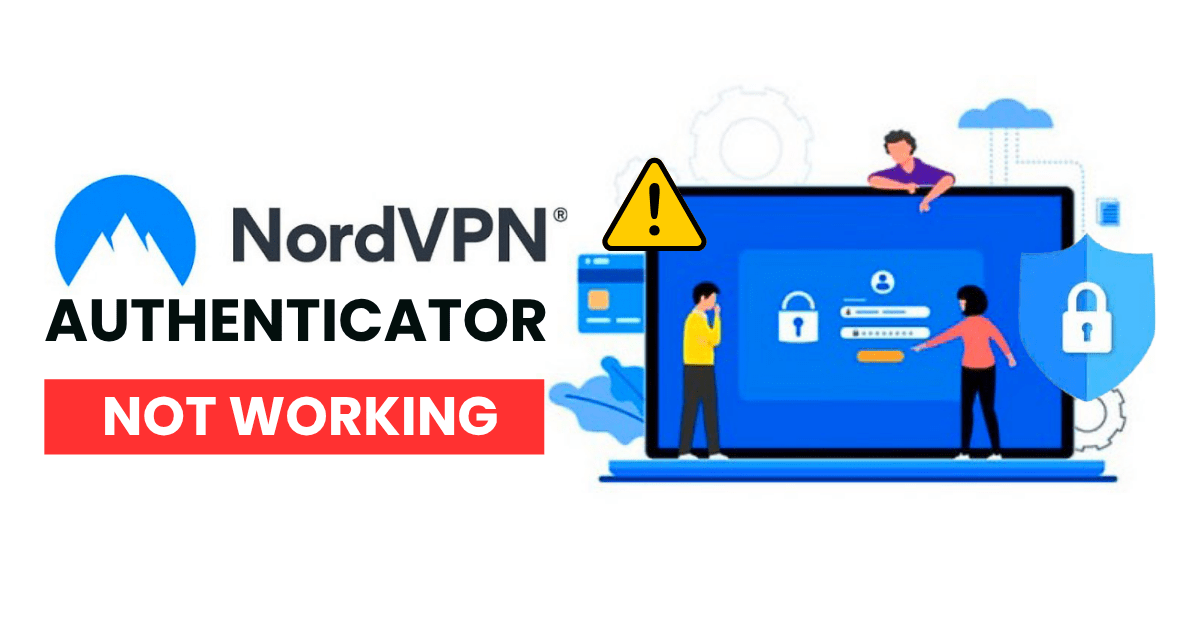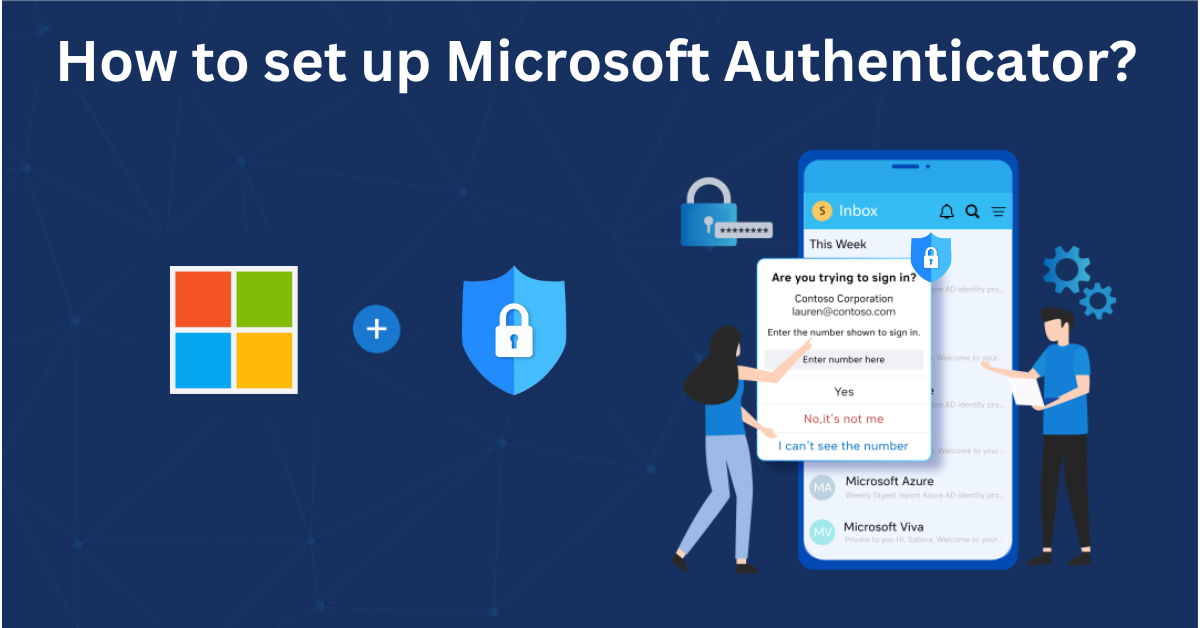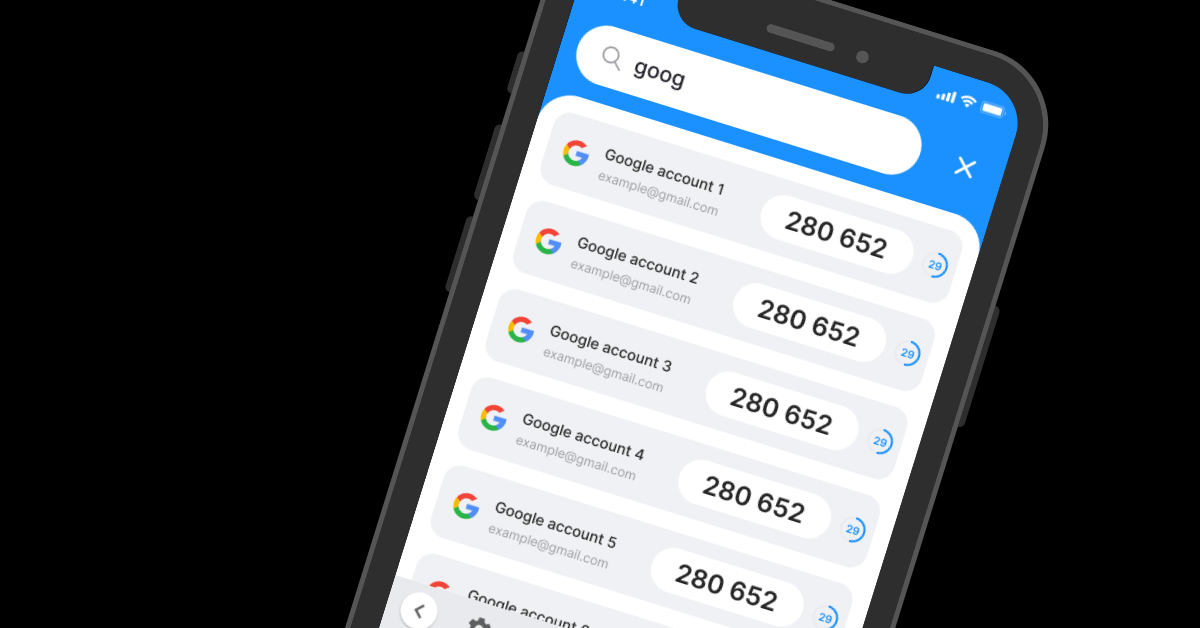Encountering issues with your NordVPN Authenticator app not working? Don’t panic — this guide walks you through common errors, step-by-step fixes, and essential tips to regain secure access to your NordVPN account. Stay protected and connected with these simple solutions.
Introduction
Using a VPN like NordVPN is one of the best ways to protect your online privacy, but things can quickly become stressful when the NordVPN Authenticator app is not working. Whether you’re unable to log in, not receiving verification codes, or facing syncing issues, problems with two-factor authentication (2FA) can leave you locked out of your account at the worst possible time. Fortunately, the issue of the NordVPN Authenticator app not working is usually fixable with just a few steps. In this guide, we’ll help you identify the common causes behind these 2FA errors and walk you through effective solutions to restore secure access to your NordVPN account quickly and safely.
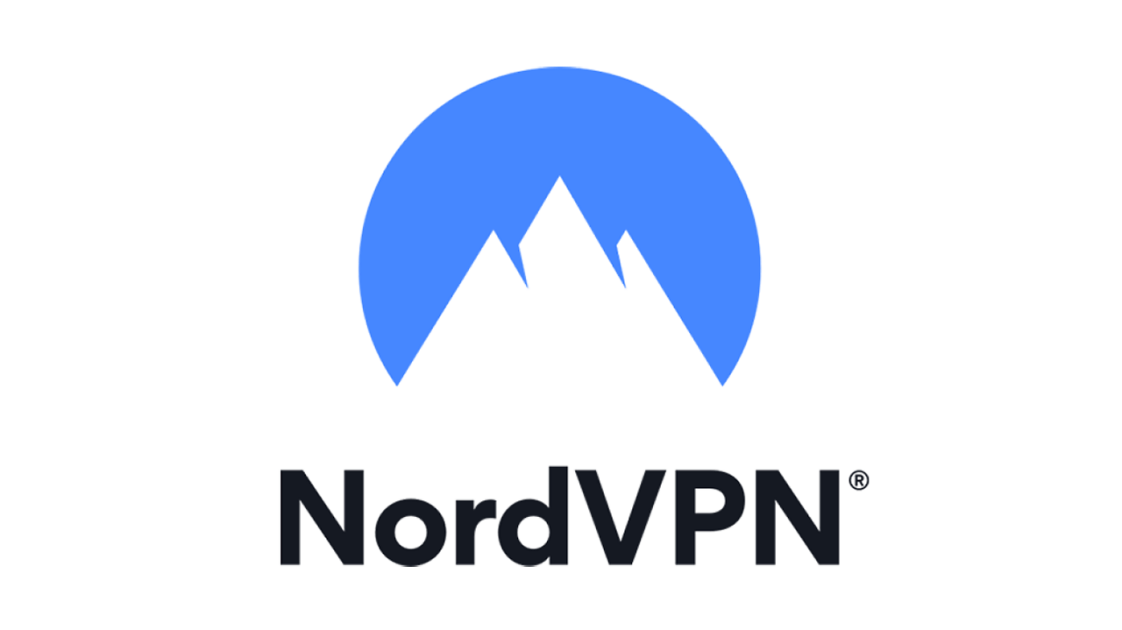
Why Is NordVPN Authentication Not Working?
If you’re experiencing the NordVPN Authenticator app not working issue, you’re not alone. Two-factor authentication (2FA) is a powerful security feature, but it can occasionally run into problems due to various technical or user-related factors. Below are the most common reasons why NordVPN authentication might fail:
1. Incorrect Time Sync on Your Device
One of the most frequent causes of the NordVPN Authenticator app not working is incorrect time synchronization. 2FA apps like Google Authenticator or 2FA Authenticator App® rely on precise time settings to generate valid one-time passcodes (OTP). If your phone’s time is even slightly off, the codes won’t match what NordVPN expects.
2. Authenticator App Not Linked Properly
If you recently reinstalled the authenticator app or moved it to a new device without reconfiguring it, NordVPN won’t be able to verify the codes. This misalignment can trigger failed login attempts and lockouts.
3. Using the Wrong Authenticator App
NordVPN supports standard TOTP-based 2FA apps, but if you accidentally use an unsupported or wrong app, the generated codes won’t work—even if they look similar.
4. Cache or App Glitches
Sometimes, the authenticator app itself may encounter bugs, outdated data, or storage issues. These internal glitches can cause your NordVPN Authenticator app not working even though everything seems correctly set up.
5. Outdated NordVPN App or Browser Version
If you’re logging in via an outdated version of the NordVPN app or an unsupported browser, authentication steps may not function properly. Always make sure you’re using the latest version to ensure full compatibility.
6. Account-Related Issues or Security Flags
Multiple failed login attempts or suspicious activity can trigger security measures from NordVPN, temporarily blocking access or resetting your 2FA requirement.
Understanding why the NordVPN Authenticator app is not working is the first step to fixing it. Once you identify the root cause, applying the right solution becomes a lot easier—and you can regain secure access to your account in minutes.
How to Fix NordVPN Authenticator Not Working
When the NordVPN Authenticator app is not working, it can feel like you’ve lost control over your account. Fortunately, most issues with 2FA can be resolved with a few practical steps. Here’s how to troubleshoot and fix the problem quickly and securely:
1. Sync Time Settings on Your Phone
Authenticator apps rely on accurate time to generate one-time passcodes (OTP). If your phone’s clock is off, the codes will be invalid.
Fix:
- On Android: Go to Settings → Date & Time → Enable Automatic Date & Time.
- On iPhone: Go to Settings → General → Date & Time → Enable Set Automatically.
Restart the app and try logging in again.

2. Clear App Cache or Reinstall the Authenticator
If the authenticator app itself is glitching, reinstalling or clearing cache/data can help.
Fix:
- For Android: Go to Settings → Apps → Your Authenticator App → Storage → Clear Cache.
- Alternatively, uninstall and reinstall the app. Be sure you have backup codes before doing this!

3. Update NordVPN App and Your Browser
Older app or browser versions may cause unexpected 2FA failures.
Fix:
- Update the NordVPN app to the latest version.
- Use supported browsers like Chrome, Firefox, or Edge when logging in.
4. Use Backup Codes (If You Saved Them)
When setting up 2FA, NordVPN gives you backup codes in case the authenticator fails.
Fix:
- Enter a backup code at the 2FA prompt screen to log in.
- Then reset or update your authenticator settings from within your account dashboard.

5. Contact NordVPN Support
If none of the above work and you’re still stuck with the NordVPN Authenticator app not working, it’s time to reach out to support.
Fix:
- Visit NordVPN’s support page.
- Use the live chat or submit a ticket.
- Be prepared to verify your identity to regain access.
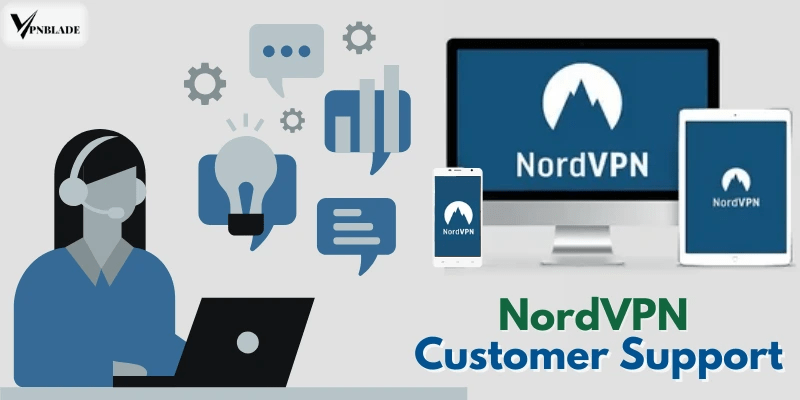
6. Switch to Authenticator App ® 2FA for Better Reliability
If nordvpn continues to fail, try Authenticator App ® 2FA as a more reliable alternative:
- Download Authenticator App ® 2FA from the App Store at this link
- Set it up by scanning your account QR codes it offers seamless 2FA with encrypted iCloud sync, biometric authentication, and offline code generation, ensuring you’re never locked out.
*Read more:How to Set Up NordVPN Authenticator App (2FA) – In just minutes
Frequently Asked Questions (FAQs)
1. Why is my NordVPN Authenticator app not working all of a sudden?
There are several possible reasons why your NordVPN Authenticator app is not working, including time desynchronization, a corrupted app cache, outdated software, or changes to your phone or app settings. Re-syncing time and re-adding your NordVPN account to the authenticator app often resolves the issue.
2. Can I still log in if the NordVPN Authenticator app is not working?
Yes, you can log in using backup codes if you saved them during your initial 2FA setup. If you don’t have backup codes, contact NordVPN support to verify your identity and regain access to your account.
3. Which authenticator apps are compatible with NordVPN?
NordVPN supports TOTP-based apps like Google Authenticator, Authenticator App®, Microsoft Authenticator, and Authy. If you’re facing the nordvpn authenticator app not working issue, switching to another supported app may help.
4. What should I do if I lost access to my phone or authenticator app?
If you’ve lost your phone or reset it without backing up your 2FA, and now the NordVPN Authenticator app is not working, try using your backup codes. If unavailable, contact NordVPN support and go through their account recovery process.
5. How do I disable 2FA if my NordVPN Authenticator app stopped working?
You cannot disable 2FA without logging into your account first. If the nordvpn authenticator app not working prevents login, use backup codes or contact support. Once logged in, go to Account Settings → Security to disable or reset 2FA.
6. Can I use NordVPN without two-factor authentication?
Yes, 2FA is optional but highly recommended. You can disable it from your account settings after logging in. However, doing so lowers your account’s security and increases the risk of unauthorized access.
7. How do I reset 2FA if my NordVPN Authenticator app is broken or deleted?
To reset 2FA after the nordvpn authenticator app not working, log in using a backup code (if available) or contact NordVPN support. Once inside your account, you can re-enable 2FA with a new app or device.
Conclusion
Facing the NordVPN Authenticator app not working issue can be a serious inconvenience, especially when your account security is on the line. Thankfully, most problems can be fixed by syncing your device’s time, updating your authenticator app, or restoring access using backup codes. For persistent issues, NordVPN’s customer support is always available to help you recover access safely. To minimize future risks, always keep your authenticator app updated and store your backup codes securely. For a smoother and more reliable 2FA experience, consider switching to a trusted solution—Download Authenticator App® 2FA on iOS to enjoy seamless protection and easy recovery options. With the right tools and preparation, you can stay protected without being locked out again.
——————————
Now your account is protected!
Need help setting up 2FA for other apps?
** Explore more 2FA guides: https://2fa-authenticator.org/guide-en/