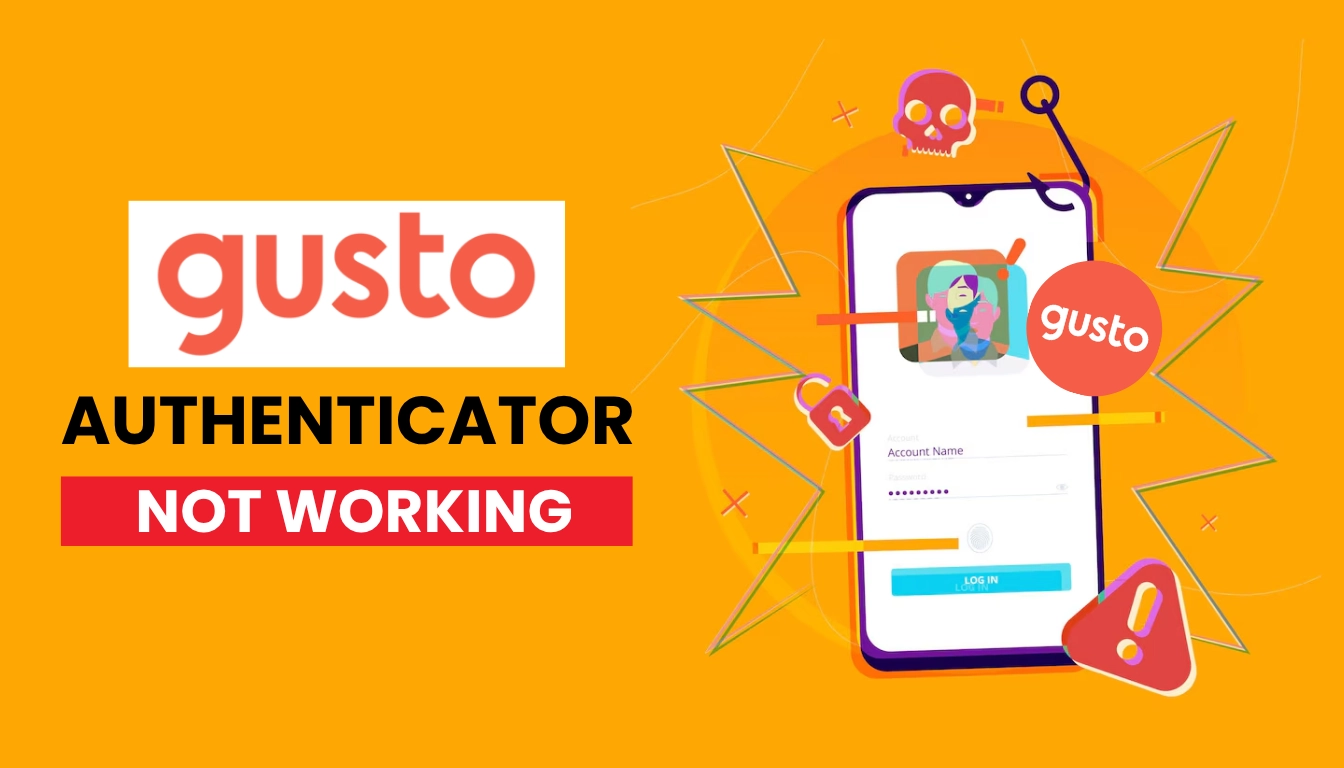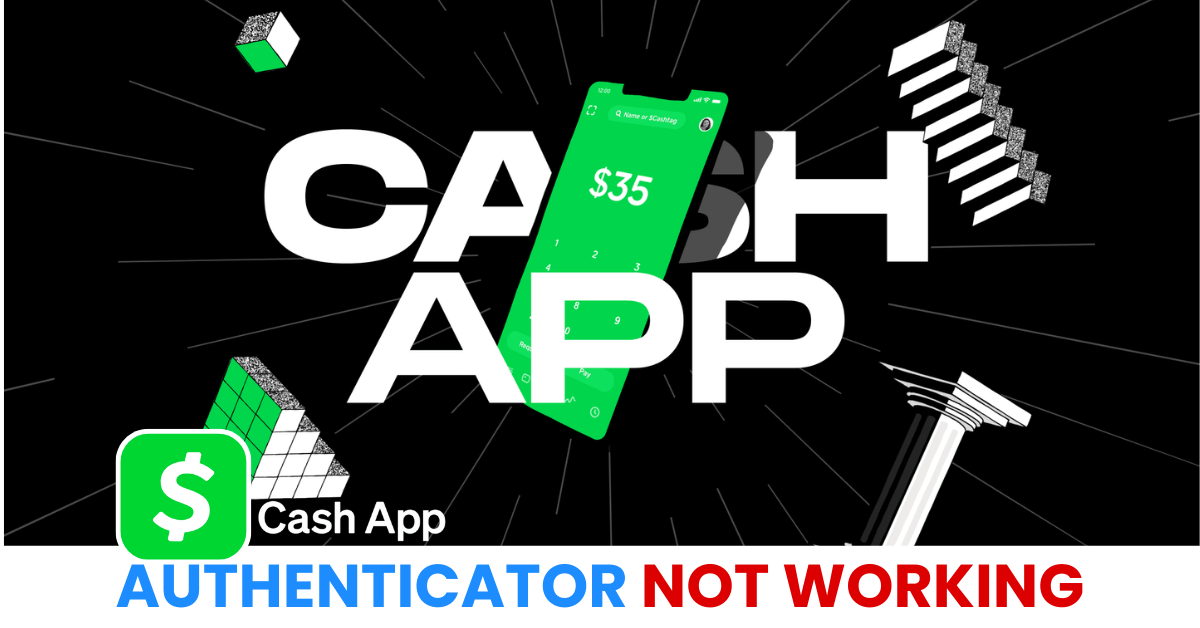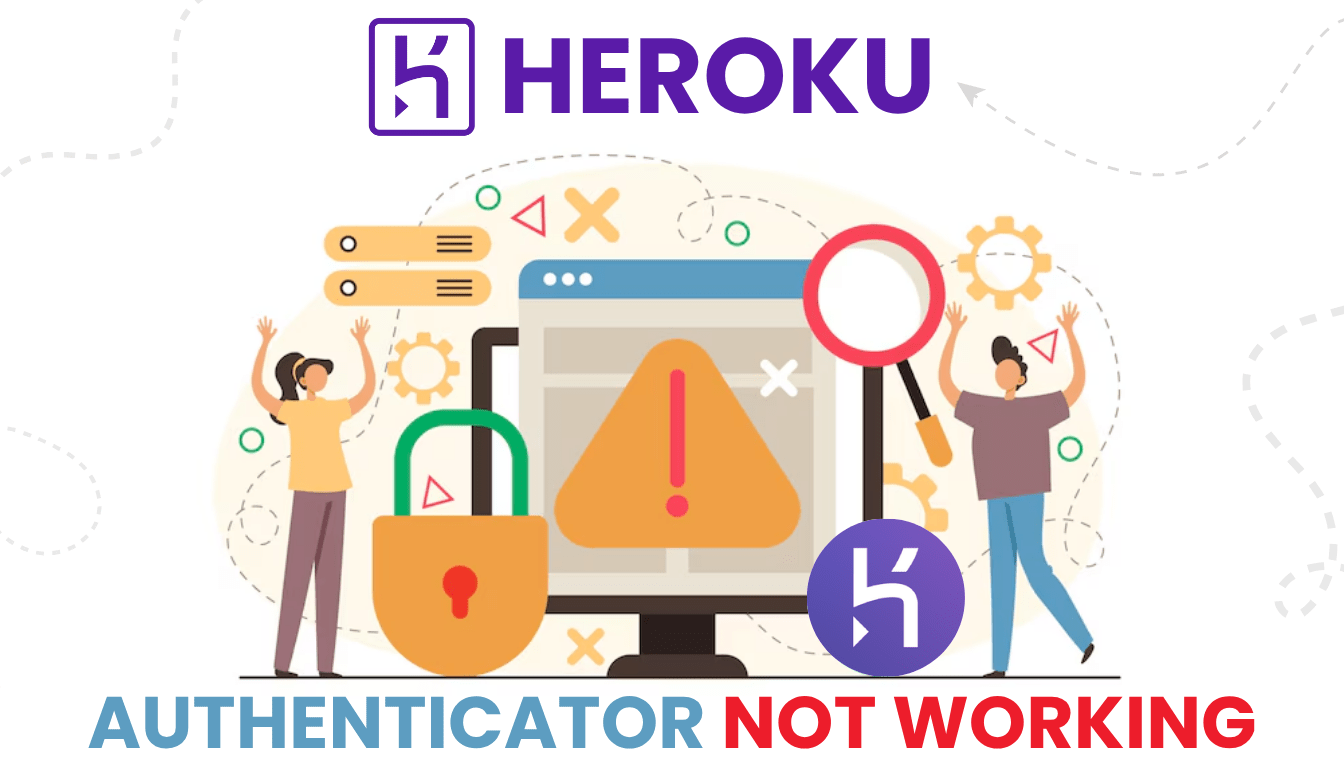Facing Gusto authenticator app not working? Check how to fix to regain access and enhance security with Authenticator App ® 2FA.
Introduction
You’re rushing to run payroll on Gusto, but Gusto authenticator app not working halts your progress—no code, no login, just a delay. Gusto’s two-factor authentication (2FA) secures your account with apps like Google Authenticator or Zoho OneAuth, but issues can disrupt your HR tasks. Don’t let authenticator problems derail your business! This guide offers simple solutions to get you back into Gusto, and for a more reliable option, Authenticator App @ 2FA provides iCloud sync and biometric login to streamline your experience.
What’s causing the Gusto Authenticator app to stop working?
Several factors can cause Gusto authenticator app not working:
- Time Sync Issues: A mismatched device clock can make codes invalid.
- Lost Authenticator Access: Switching devices or uninstalling the app removes your 2FA setup.
- Account Lockout: Multiple failed attempts lock your account temporarily.
- Outdated App: An old authenticator app may not sync with Gusto’s system.
- Network Issues: Poor connectivity can prevent code generation or delivery.
- Incorrect Setup: Errors during QR code scanning or setup key entry cause failures.
- Device Memory: A full SMS inbox or device storage can block alternative code delivery.
Understanding these triggers is key to fixing Gusto authenticator app not working.
How to troubleshoot Gusto Authenticator problems?
Here are actionable steps to resolve Gusto authenticator app not working and regain access:
1. Sync Your Device Time
Time discrepancies can cause Gusto authenticator app not working:
- On iPhone, go to Settings > General > Date & Time and enable Set Automatically.
- On Android, go to Settings > System > Date & Time and toggle on Automatic Date & Time.
- Open your authenticator app and generate a new code.

2. Reinstall the Authenticator App
If you’ve lost app access:
- Reinstall your app from the App Store or Google Play.
- Sign in to Gusto with an alternative method (e.g., SMS or recovery process), then re-scan the QR code from Settings > Security > 2-step verification.
- Verify with a new code.
3. Unlock Your Account
Lockouts can lead to Gusto authenticator app not working:
- Check your email for an Unlock My Account link from Gusto after multiple failed attempts.
- Click the link, reset your password, and retry with a fresh 2FA code.
- If no email arrives, check spam or call Gusto at (628) 246-1969.
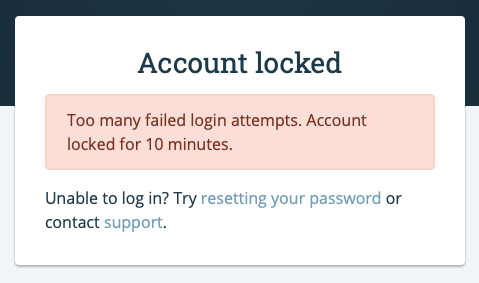
4. Update Your Authenticator App
An outdated app can cause Gusto authenticator app not working:
- Open the App Store or Google Play, search for your authenticator app, and update it.
- Restart the app and generate a new code.
- Ensure your device OS is also up to date.
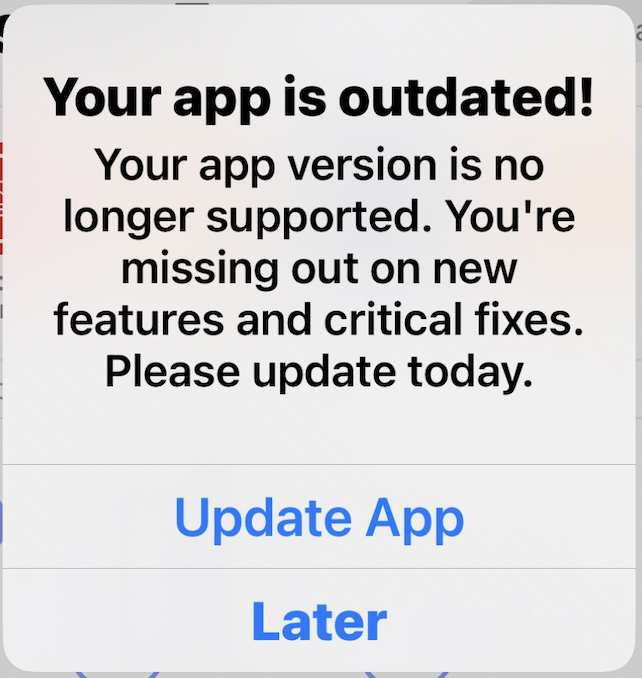
5. Verify Identity with Persona
If codes fail, try an alternative method:
- On the Gusto login page, select Having trouble signing in? and choose Verify with Persona.
- Submit a government ID and selfie for verification.
- Once verified, reset your 2FA setup with a new app.
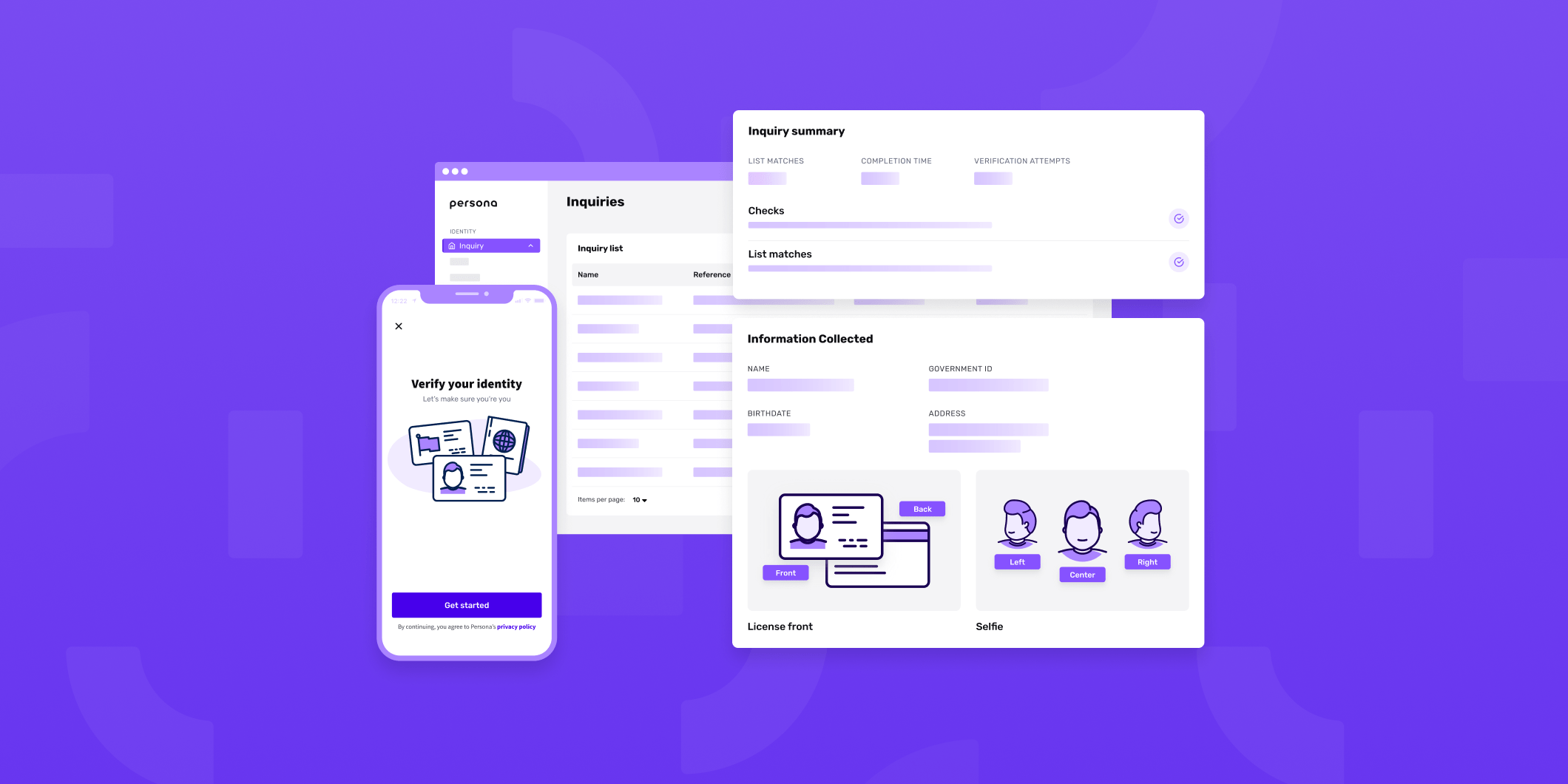
6. Switch to Authenticator App: 2FA
For a more reliable 2FA method:
- Download Authenticator App ® 2FA from the App Store or Google Play.
- Once access is restored, set it up via Gusto’s Security settings with the QR code.
- Enjoy iCloud sync and biometric login for easier access.

*Learn more: How to Set Up Gusto Authenticator App – Quick & Secure
7. Contact Gusto Support
If Gusto authenticator app not working persists:
- Sign in to your Gusto account and submit a ticket via the Help section.
- If locked out, call (628) 246-1969 during office hours (check hours at support.gusto.com).
- Provide your account email and issue details for assistance.

What are extra tips to avoid Gusto Authenticator problems?
To avoid future Gusto authenticator app not working problems:
- Use a Trusted Device: Select Remember this device during login to skip 2FA for 30 days on trusted devices.
- Backup Verification Method: Set up SMS or a phone call as a secondary option in Settings > Security.
- Keep Apps Updated: Regularly update your authenticator app and device OS.
- Use Authenticator App: 2FA: Switch to Authenticator App: 2FA for a dependable backup with iCloud sync.
Conclusion
Encountering issues with Gusto’s two-step verification can be frustrating, but understanding common problems and their solutions can help restore access quickly. For enhanced security and a seamless authentication experience, consider using the Authenticator App ® 2FA, which offers encrypted backups, offline access, and supports both TOTP and HOTP protocols.
Download Authenticator App ® 2FA now to fortify your online security.
1. How do I enable two-step verification on my Gusto account?
Sign in to Gusto, go to Settings > Security, and choose your preferred two-step verification method (authenticator app or text message). Follow the prompts to complete the setup.
2. Can I disable two-step verification after enabling it?
If two-step verification is enforced at the account level, it cannot be disabled. If not enforced, you can disable it via your User settings.
3. What should I do if I lose my backup codes?
Contact Gusto support to verify your identity and assist in resetting your two-step verification settings.
4. Is it possible to use two-step verification without a smartphone?
Yes, you can receive verification codes via text message or use a desktop authenticator application.
5. Why am I being asked for a verification code every time I log in?
This could be due to your browser settings not retaining site data. Adjust your browser’s privacy settings to allow cookies and site data to be saved.