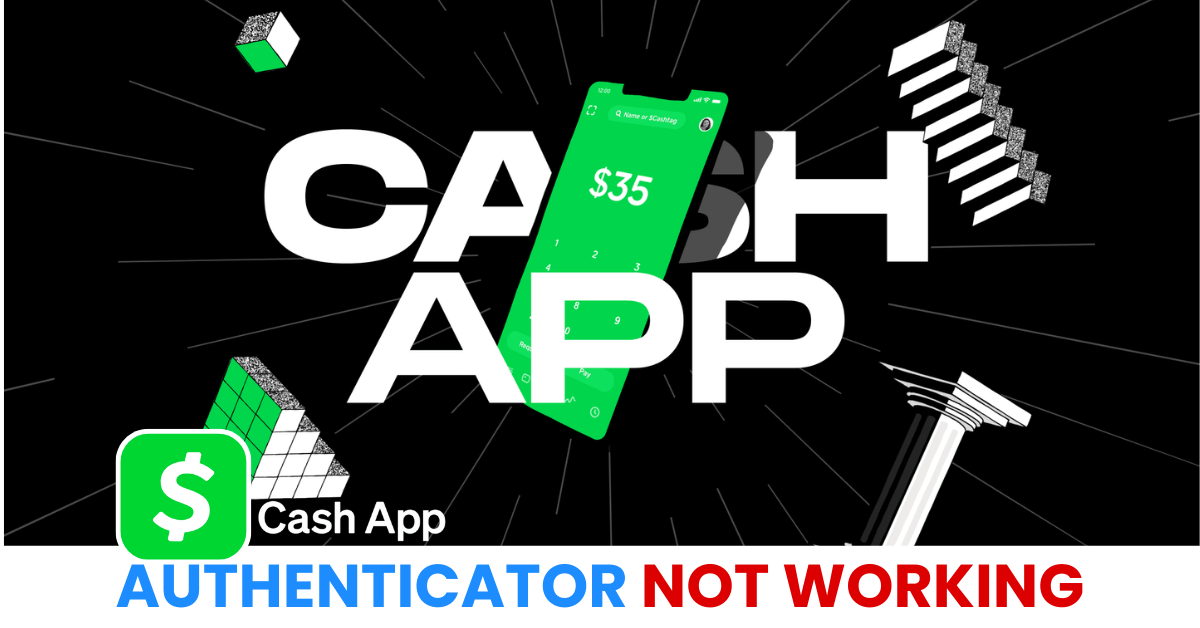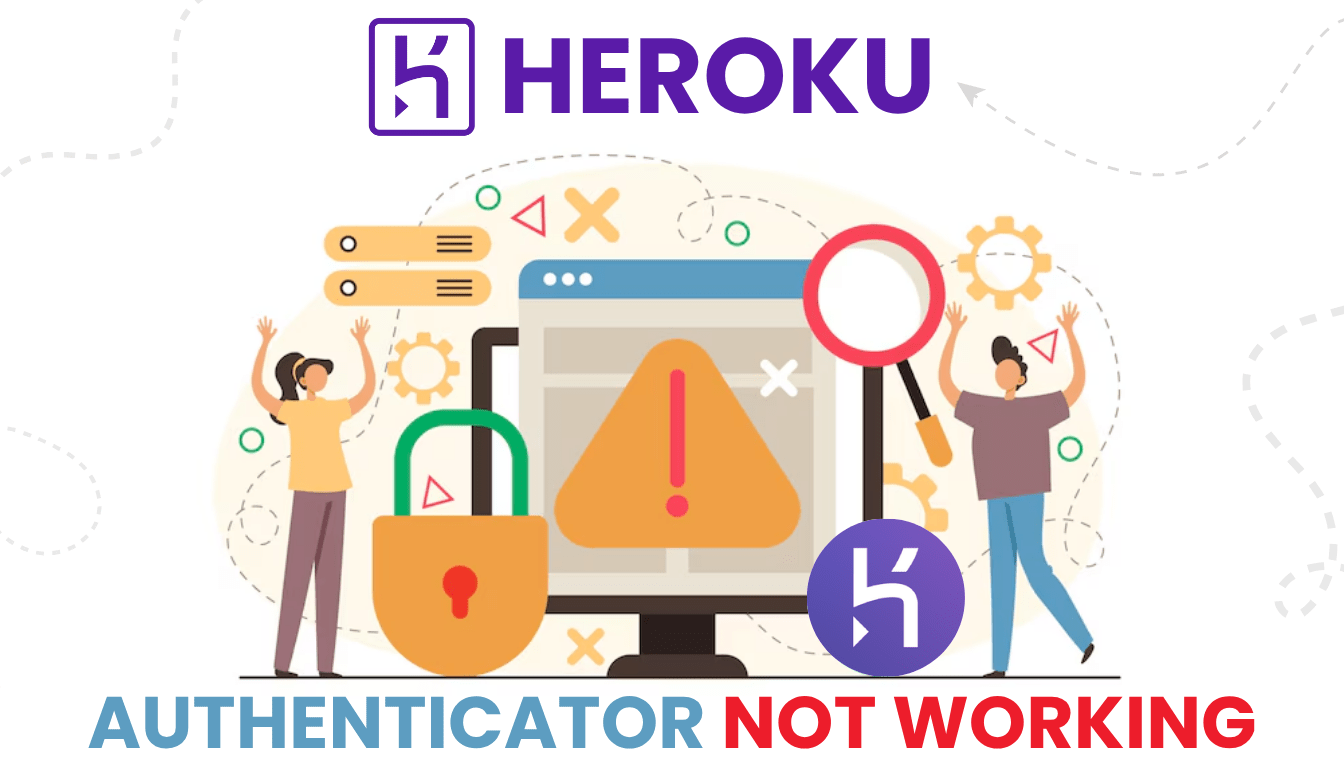Is your Cash App authenticator app not working and locking you out? This guide covers the top reasons why it fails and walks you through step-by-step fixes to regain access and protect your funds.
Introduction
In today’s digital world, keeping your money and personal data safe is more important than ever—especially when using financial platforms like Cash App. To enhance security, many users enable two-factor authentication (2FA) through an authenticator app. However, problems arise when the Cash App authenticator app not working, locking users out of their accounts at the worst possible time.
This issue can be caused by various factors such as app syncing errors, outdated software, time mismatches, or switching to a new device without proper setup. If you’re facing this frustrating error, don’t worry. In this guide, we’ll show you the most common reasons behind the problem, walk you through step-by-step solutions, and help you regain secure access to your Cash App account—fast and hassle-free.

How come the Cash App Authenticator not working?
If you’re seeing the Cash App authenticator not working error, it’s often a sign that something’s interfering with your 2FA process. Below are the most common reasons why authentication fails and what might be causing the breakdown:
1. Time Sync Issues on Your Device
Authenticator apps like Google Authenticator or Authenticator App ® rely on accurate time settings to generate valid OTPs (one-time passwords). If your phone’s clock is out of sync—even by a few seconds—it can lead to incorrect codes and failed logins.
2. Incorrect Code Entry or Expired OTPs
The codes refresh every 30 seconds. Entering an expired code or typing it too late can trigger the cash app authenticator app not working issue. Always ensure you’re using the most recent code.
3. App Not Updated or Crashed
Using an outdated or buggy version of your authenticator app may cause crashes or display wrong codes. This often leads to failed verification attempts on Cash App.
4. Switched to a New Device Without Backup
If you changed phones or reset your device without transferring your authenticator settings, the app won’t work anymore. In this case, Cash App won’t be able to validate your login through the missing 2FA setup.
5. Authenticator App Not Linked Properly
Sometimes, the initial setup of 2FA wasn’t completed successfully, or you scanned the wrong QR code. As a result, your authenticator app and Cash App may not be properly linked—causing repeated failures.
6. Phone Storage or App Permissions Issues
Low storage or restricted permissions may prevent your authenticator app from functioning correctly. If it can’t run in the background or access necessary data, it might fail to generate accurate codes.
7. Connectivity Problems (Offline Mode)
Although most authenticator apps work offline, some require occasional internet access to sync or update. If your device is in airplane mode or disconnected for long periods, sync issues might occur.
How can troubleshoot the Cash App Authenticator Not Working?
If the Cash App authenticator app not working error is preventing you from accessing your account, don’t panic. Most issues can be resolved quickly with the right steps. Here’s how to fix it and get back into your Cash App securely:
1. Sync Your Device’s Time Automatically
Authenticator apps rely on your device’s internal clock to generate time-based codes. If your phone’s time is even slightly off, the OTP (one-time password) won’t match.
Fix:
- Go to your phone’s settings
- Enable “Set time automatically” or “Use network-provided time”
- Restart your phone
- Try logging in again
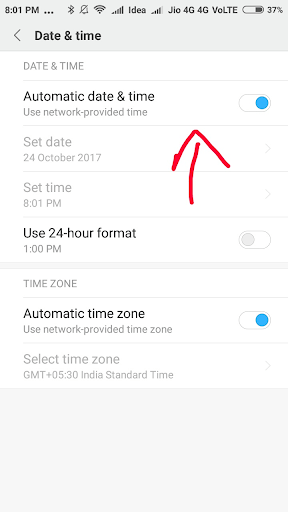
2. Use a Backup Code or Recovery Option
When the cash app authenticator app not working, you can use recovery codes provided during the 2FA setup.
Fix:
- Check your saved backup codes or email
- Enter one of those codes instead of the authenticator code
- Once logged in, you can reset or reconfigure your 2FA settings

3. Check for App Permissions and Background Activity
Some phones restrict apps from running in the background or syncing data.
Fix:
- Go to your device’s app settings
- Allow permissions for the authenticator app (e.g., battery, background activity)
- Restart your phone and retry login
4. Contact Cash App Support
If none of the above methods work, contact Cash App directly.
Fix:
- Visit: cash.app/contact
- Verify your identity with the support team
- Request to reset your 2FA or regain access to your account

5. Switch to Authenticator App ® 2FA for Better Reliability
If Cash App continues to fail, try Authenticator App ® 2FA as a more reliable alternative:
- Download Authenticator App ® 2FA from the App Store at this link
- Set it up by scanning your account QR codes it offers seamless 2FA with encrypted iCloud sync, biometric authentication, and offline code generation, ensuring you’re never locked out.
*Read more: How to Quickly Set Up Cash App Authenticator App – Stay Safe
Conclusion
Experiencing the cash app authenticator app not working issue can be both stressful and inconvenient, especially when you need to access your funds quickly. Fortunately, most of these problems—such as incorrect time settings, outdated apps, or missing backups—can be fixed with a few simple steps like syncing your phone’s clock, reinstalling the authenticator, or using recovery codes.
To prevent future issues, always enable auto time sync, store your backup codes safely, and use a reliable authenticator with cloud backup options. For the best experience, we recommend you download Authenticator App® 2FA on iOS to enjoy seamless, secure, and easy two-factor authentication with Cash App and other services. Stay protected, stay prepared, and keep full control over your accounts.
1. Why is my Cash App authenticator app not working suddenly?
There are several reasons why the Cash App authenticator app not working issue might appear, including an incorrect device time, expired or mistyped OTP codes, a corrupted authenticator app, or switching phones without properly transferring the 2FA setup.
2. Can I access Cash App without the authenticator app?
Yes, if you’ve saved your backup or recovery codes from the 2FA setup, you can use them to log in. If not, you’ll need to contact Cash App Support to verify your identity and regain access when your cash app authenticator app not working.
3. What should I do if I lost access to my phone or authenticator app?
If you can’t use your authenticator because your phone was lost, stolen, or reset, visit Cash App Support. Explain that your cash app authenticator app not working, and provide ID verification so they can help restore your account.
4. How do I sync my authenticator app with Cash App again?
To re-sync, ensure your phone’s time is set to automatic. If that doesn’t work, you may need to remove 2FA from your Cash App account (after logging in via backup code or with support help), then re-enable it using a fresh QR scan in your authenticator app.
5. Which authenticator apps work best with Cash App?
Cash App supports most standard authenticator apps. Recommended options include:
– Authenticator App ® 2FA
– Google Authenticator
– Authy
– Microsoft Authenticator
If your cash app authenticator app not working, try switching to one of these trusted apps and re-link your 2FA.
6. Will reinstalling the authenticator app fix the issue?
It can. If the app was buggy or out of sync, reinstalling may solve the cash app authenticator app not working error. Just ensure you have your 2FA data backed up before uninstalling.
7. How can I avoid this issue in the future?
To prevent future issues:
– Always enable time auto-sync on your phone
– Save your backup codes securely
– Use a cloud-based authenticator like Authy or Authenticator App ® that allows easy backup and transfer
– Test your 2FA setup after enabling it