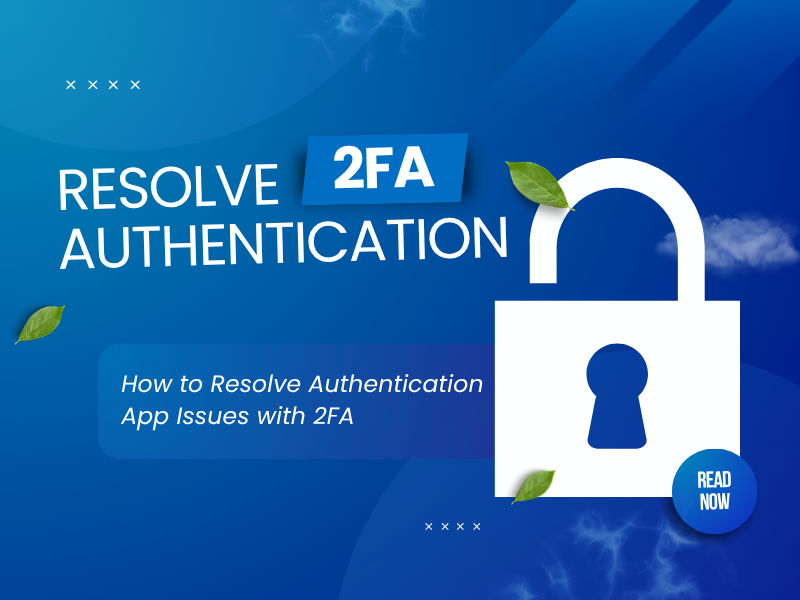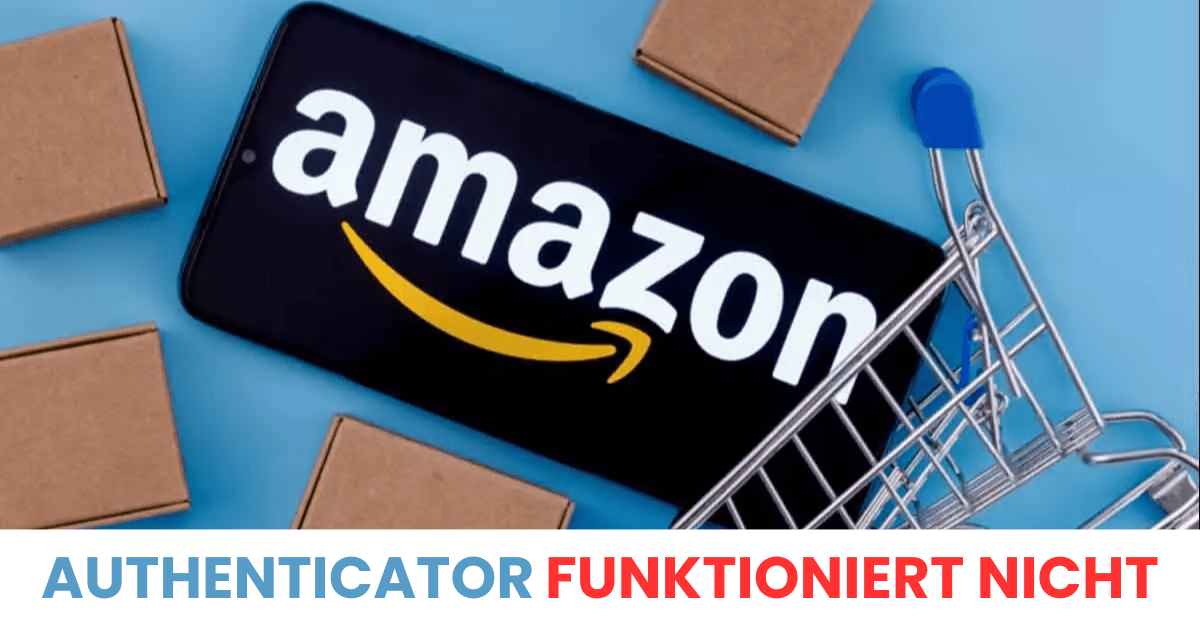Protecting your online security is crucial in today’s digital age, and knowing how to fix authentication app problems is essential to ensure the safety of your accounts. Using two-factor authentication (2FA) is an effective method to strengthen your security. However, 2FA can sometimes face issues like time sync problems or app malfunctions. If you’re experiencing problems with your authentication app, this guide will provide expert troubleshooting to resolve those issues and ensure your account remains secure.
Common 2FA Authentication Problems

Two-factor authentication significantly enhances account security but isn’t immune to problems. Users often experience disruptions when the 2FA system behaves unexpectedly, leading to denied access or authentication failures. The first step toward fixing authentication app problems is understanding what commonly causes these issues.
Why 2FA Authentication Issues Occur
Failed logins are annoying for users. They can result from tech issues, user mistakes, or device failures. Identifying the problem’s origin is key to resolving it.
Synchronization errors between the app and server often cause problems. Because time dictates 2FA codes, inaccurate device clocks can produce incorrect codes. Network problems or app faults also disrupt 2FA and hinder authentication.
Device failures, like a dead battery or hardware malfunction, can stop the authenticator app. Security updates or policy alterations may also temporarily lock users out until they re-authenticate.
User error is also a factor. Entering the wrong code, due to a misread digit or expired code, can block access. Knowing the source of these troubles allows better solutions for authenticator app issues.
Common Causes of 2FA Failures
Dissecting specific causes of troubleshooting 2FA can streamline the resolution process. Several behavioral and technical factors lead to failures:
- Time synchronization discrepancies between device and server
- App crashes or bugs in the authenticator app
- Outdated or corrupted app installation
- Device clock misconfiguration or manual changes to device time settings
- Loss of device access due to hardware failure or theft
- Incorrect setup during initial 2FA activation
- Network connectivity failures that prevent code verification
- Expired or invalid QR codes or backup codes
Careful inspection of these causes enables efficient troubleshooting. For example, if the problem is related to time synchronization, realigning device time might fix the problem. Conversely, if the issue is rooted in app corruption, reinstalling or updating the authenticator app could be the solution.
Understanding these causes also emphasizes the importance of proactive management, such as maintaining backups and ensuring device health, to cumulatively reduce authentication problems.
Troubleshooting 2FA Authenticator Problems
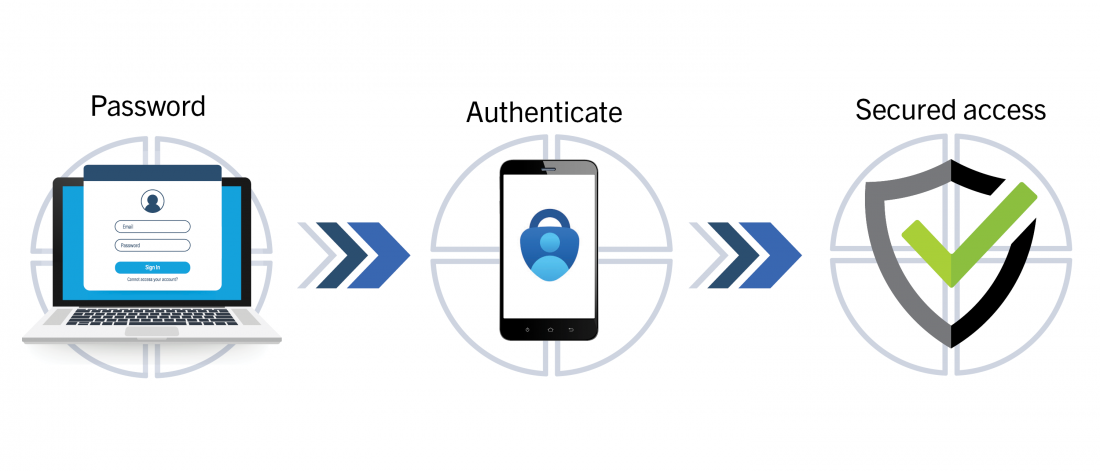
When confronted with a malfunctioning 2FA system, methodical troubleshooting steps can help you identify and rectify the issue efficiently. Whether dealing with a non-generating code, a device malfunction, or account lockout, the following techniques are essential in fixing authentication app problem and restoring reliable access.
Verifying Time Settings
Time synchronization is crucial for successful 2FA. Since most authenticator apps generate time-based one-time passwords (TOTP), even a few seconds off can render codes invalid.
To troubleshoot, start by verifying the device’s system time. On smartphones, navigate to the settings and ensure that the date and time are set automatically. Manually correcting the device clock may resolve code mismatches.
It’s advisable to enable automatic date and time settings, especially in regions with variable network conditions. For added accuracy, synchronize your device’s time with an internet time server, which can help prevent authenticator app code discrepancies.
In the case of persistent issues, some authenticator apps offer an in-built feature to resynchronize the clock with their servers. This process can typically be initiated within the app settings and may resolve 2FA code generation failures caused by time drift.
Reinstalling or Updating the Authenticator App
Reinstalling or updating the authentication app is often the easiest way to resolve issues. App corruption or glitches can hinder code creation or verification.
First, check the app store for updates. These updates often include enhancements to improve stability. If updates don’t work, uninstall the app and reinstall it.
During reinstallation, ensure you have backup codes or recovery methods available. This allows 2FA to function without account access issues. Also, confirm the app’s permissions, such as camera access, are enabled.
Clearing the app’s cache or data might fix small problems but avoid deleting crucial data.
Resolving Device-Specific Issues
Device-related problems can significantly impact the functionality of the authenticator app. Here are common causes and remedies:
- Hardware failures: If your device is malfunctioning or has a dead battery, the authenticator app may not work. Replacing the device or fixing hardware issues is necessary.
- Device compatibility: Ensure the app is compatible with your device’s OS version. Outdated software can lead to security vulnerabilities or app crashes.
- Screen issues: Sometimes, screen failures or gestures interfere with QR code scans during setup, or you may inadvertently tap the wrong options.
To resolve these problems, consider testing the authenticator app on another device, if available, to determine whether the issue is device-specific. Performing a factory reset on the device might be necessary for persistent hardware faults, but always back up your data first.
For troubleshooting device-specific issues, always verify that your device’s firmware and operating system are up to date and that your device is free from malware or conflicting apps that could hinder app performance.
Resetting 2FA on Your Account
If all troubleshooting steps fail, the last resort is to reset 2FA for your account. Most services offer recovery options, often involving verification through email, SMS, or security questions.
To fix authentication app problem via account reset:
- Access the account’s security or 2FA settings from a trusted device or after verifying your identity through alternative methods.
- Disable 2FA temporarily, then re-enable it afresh.
- Use backup codes to regain access if the authenticator app isn’t functioning.
- Re-scan QR codes or set up a new authenticator app with the account, ensuring proper synchronization.
Most account providers also support account recovery through customer service if standard processes do not work. Keep in mind that resetting 2FA may temporarily reduce your account security during the process but will ultimately restore access.
Preventing Future 2FA Issues

To avoid recurrent authentication problems, it’s essential to adopt proactive measures and best practices that safeguard your 2FA setup and improve overall account security.
Keeping Your Authenticator App Synced
Regular synchronization is critical to maintain code accuracy. Always ensure your device’s time is set correctly and enabled to sync automatically. During setup, choosing an authenticator app that supports manual resynchronization can save headaches later.
Maintaining consistent device time helps prevent fix authentication app problem due to code mismatches. If you travel frequently or change time zones, consider using apps that support time zone adjustments or manual resync features.
Furthermore, periodically check the app’s settings to confirm synchronization status and update the app if newer versions are available. These small, consistent steps help prevent many common 2FA authenticator issues.
Backing Up Your 2FA Codes
Backing up your 2FA recovery information is vital to prevent lockouts. Use built-in features where available, such as exporting account keys or generating backup codes at setup.
Keep these backup codes in a safe location, such as a password manager, physical safe, or encrypted document. This way, even if your primary device or authenticator app is lost or inaccessible, you can recover your accounts without stress.
Some authenticator apps support multi-device syncing or exporting options, making future management easier. However, always weigh convenience against security, ensuring backups are stored securely.
Using Multiple Devices for 2FA
Implementing multi-device 2FA setups adds redundancy, ensuring you’re not entirely dependent on a single device. For instance, set up your primary authenticator app on a phone and maintain a secondary copy on a tablet or computer.
Some authenticator apps allow exporting account data securely, which can then be imported onto another device. This approach provides an extra layer of security and convenience, minimizing the impact of device loss or damage.
When deploying multiple devices, exercise caution to prevent unauthorized access. Use strong passwords, biometric locks, and encrypted backups in tandem with multi-device configurations.
Conclusion
While 2FA significantly enhances your digital security, it can sometimes present unforeseen challenges that prevent seamless access. The key to fix authentication app problem liegt in systematic troubleshooting—verifying device synchronization, maintaining app updates, inspecting device health, and employing backup strategies. Prevention through consistent management, such as secure backups and multi-device configurations, reduces vulnerabilities and future failures. By understanding common issues and applying the outlined strategies, you can maintain robust account security and avoid common authenticator app problems that disrupt your online life.
Why is My 2FA Code Not Working Even After Correcting the Time?
This issue could result from app corruption, incorrect setup, or server-side timing issues. Try reinstalling or updating your authenticator app. Ensure you are using the correct account and QR code during setup. If problems persist, contact your service provider for support.
How Can I Avoid Losing Access to My 2FA in the Future?
Regularly back up your 2FA codes, keep your device’s time synchronized, and consider multi-device setups. Be cautious with device updates and maintain recovery methods, such as backup codes. Storing essential recovery information securely ensures peace of mind.
How Do I Recover My Account if I Lose Access to My Authenticator App?
Use your backup recovery options, whether backup codes, email verification, or alternate 2FA methods like SMS. Most services also allow account recovery through customer support; however, verifying identity may take time. To prevent future headaches, always generate and store backup codes securely.
Can I Use 2FA on More Than One Device?
Yes, many authenticator apps support multi-device setups either through export/import functions or cloud synchronization features. Setting up 2FA on multiple trusted devices can offer redundancy, but always prioritize security by safeguarding backup data. Always ensure that your backup and synchronization methods are secure to prevent unauthorized access.
What Should I Do if My Authenticator App Isn’t Generating Codes?
First, verify that your device’s clock is synchronized correctly, as time discrepancies are a common cause of fix authentication app problem. Restart the app or reboot your device, as temporary glitches can hinder code generation. If the issue persists, try updating or reinstalling the app, ensuring you have backup recovery data. You can also try triggering a resync if the app permits. If all else fails, use backup codes to access your account and reset 2FA.