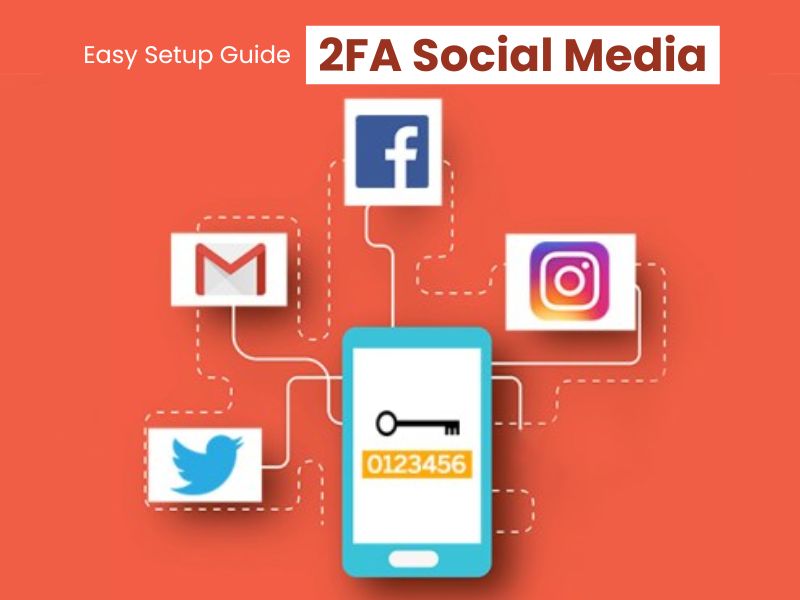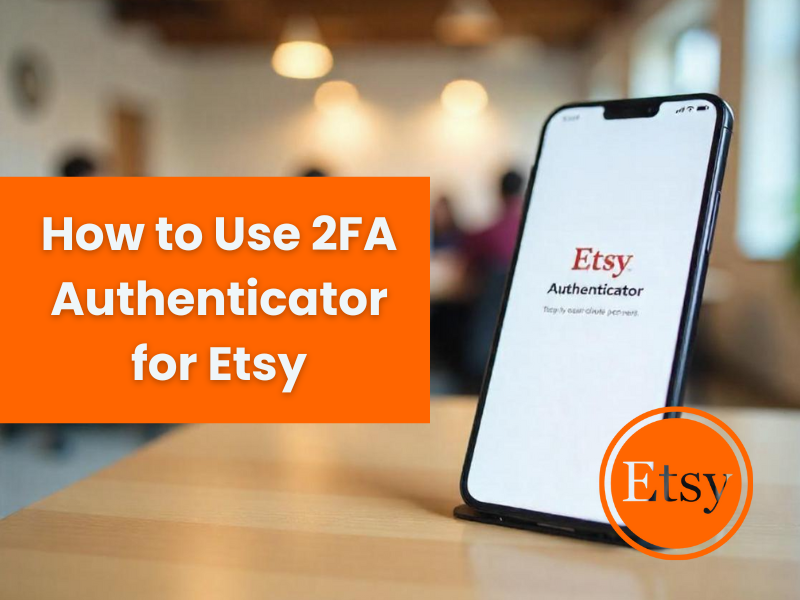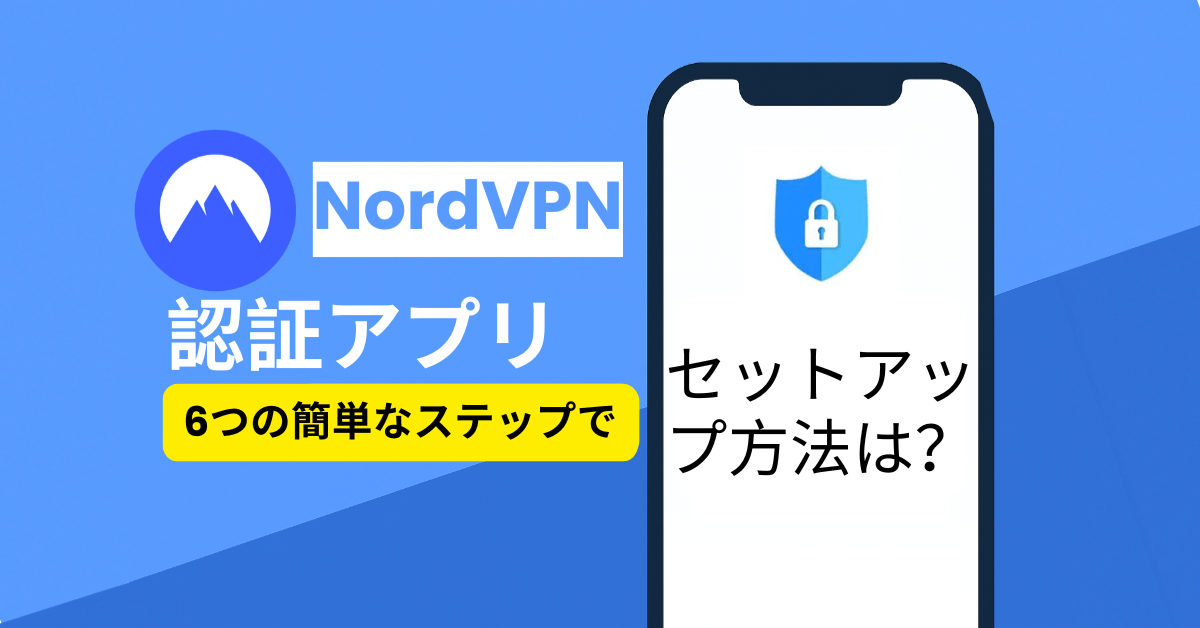Streaming on Twitch requires strong security measures. Your account is vital for your brand and community, so protecting it from unauthorized access is essential. One of the best ways to enhance security is by enabling 2FA (Two-Factor Authentication). Using an Authenticator app for Twitch 2FA adds significant protection against hacks and unauthorized logins. This guide will help you set up 2FA, explain its importance, and provide tips for securing your streaming account.
Why You Need 2FA for Twitch Streaming

The importance of 2FA has grown exponentially with the increase in cyber threats targeting online accounts, especially those with a significant online presence like Twitch streamers. Without an additional security layer, your account might be vulnerable to phishing, brute force attacks, or even accidental data leaks.
Importance of 2FA for Account Security
Enabling 2FA greatly lowers the chance of unauthorized access. It provides an extra layer after your password, usually a temporary code from an app, hardware token, or SMS. This means even if someone steals your password, they need the secondary code from your device to access your Twitch account. This added security is crucial for streamers dealing with live interactions or sensitive content.
Additionally, 2FA boosts user trust—both yours and your community’s. When viewers see you prioritize security, it enhances your credibility in the Twitch community and aligns with Twitch’s security protocols, ensuring compliance with platform features.
How 2FA Enhances Streaming Experience
While 2FA setup enhances security, it also improves your streaming experience. Once implemented, it deters hackers from taking over accounts, spamming streams, or disrupting content. This security allows you to concentrate on your community and content.
Moreover, 2FA boosts confidence for new viewers, assuring them that your stream is secure. Some 2FA options can also simplify login on trusted devices, enabling quick access without risks.
Step-by-Step Guide to Set Up 2FA for Twitch
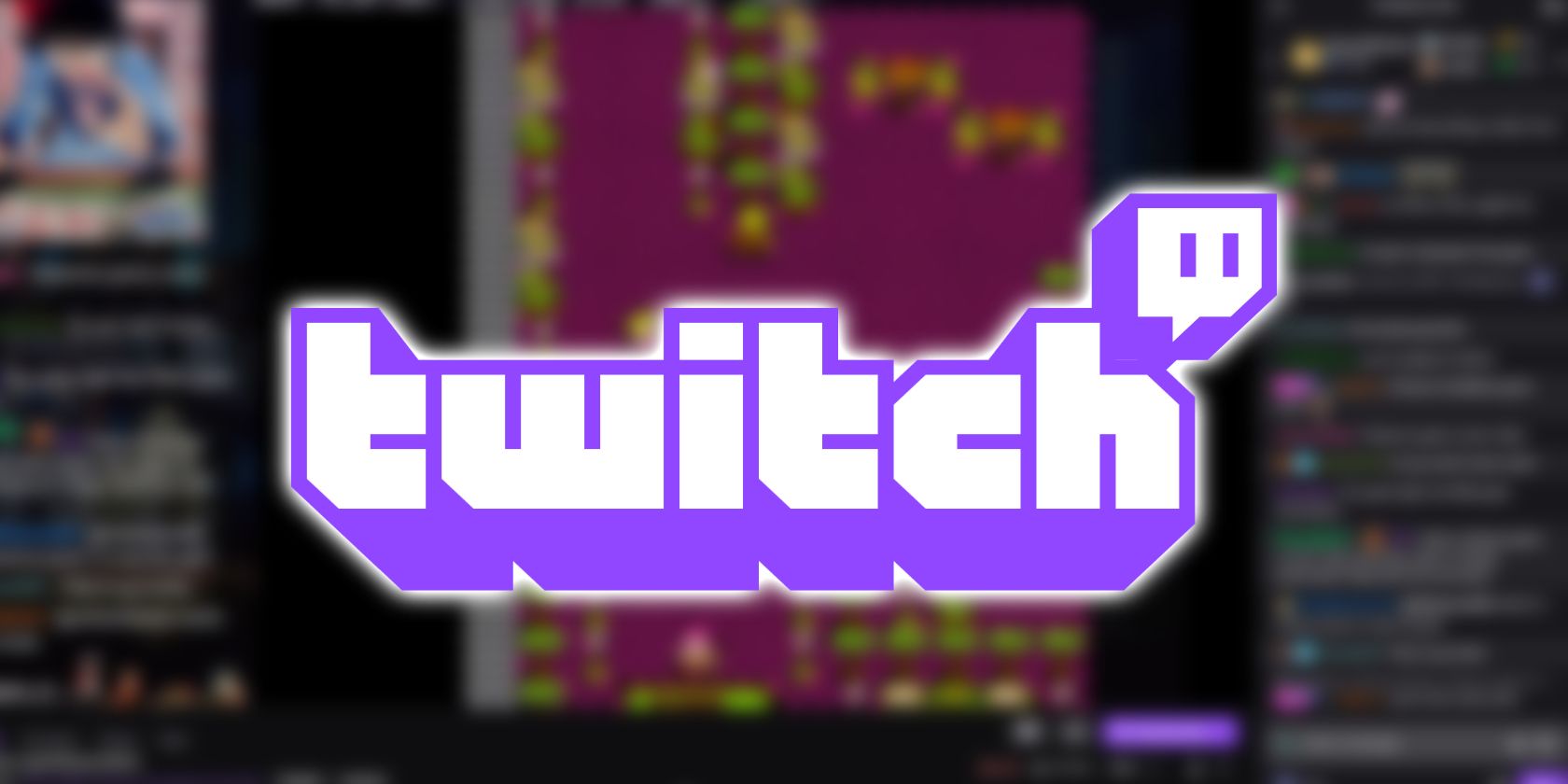
Getting setup 2FA for Twitch is straightforward, but it requires careful attention to each step to ensure your account is protected. I will detail the entire process from preparation to verification, so you’ll be able to confidently enable 2FA Authenticator on your Twitch account.
Preparing for Setup
Preparation is crucial for a smooth 2FA setup. Start by updating your Twitch account info. Make sure your email is verified and accessible, as you’ll need it during the process.
Then, choose a reliable Authenticator app. Popular choices are Google Authenticator, Authy, Microsoft Authenticator, and LastPass Authenticator. These apps are free, user-friendly, and widely supported. Download and install your chosen 2FA Authenticator on your mobile or desktop.
Also, have your mobile device ready with enough battery or connectivity for scanning QR codes or entering setup keys. Consider enabling notifications on the Authenticator app for updates on new codes or security alerts.
Accessing the Twitch Security Settings
To start setup 2FA on Twitch, you need to access your security settings. Log into your Twitch account on your desktop browser to navigate comfortably through the process.
Once logged in, click on your profile icon in the upper right corner and select Settings from the dropdown menu. In the Settings window, go to the Security and Privacy tab. Here, you will find options related to account security, including Two-Factor Authentication.
Locate the section labeled Security or Enable Two-Factor Authentication. Twitch usually has a dedicated option where you can initiate the 2FA setup process. Click on it to begin.
Enabling 2FA on Twitch
To set up 2FA, click on Enable 2FA and confirm your email or password.
Twitch will show a QR code; scan it using your Authenticator app. If QR scanning isn’t available, a manual key will be provided.
After adding the code, your Authenticator app will generate a 6-digit code every 30 seconds. Enter this code on Twitch to complete verification. Twitch may also request backup options like a phone number for SMS codes. It’s wise to have multiple backup options for account security.
Verifying Your 2FA Setup
Final verification is crucial. After entering the generated code, Twitch will verify your 2FA Authenticator setup. Once successful, a confirmation message will appear, and 2FA will be activated on your account.
Remember to save any backup recovery codes from Twitch. These codes are vital if you lose access to your Authenticator app or if your device is lost. Keep them safe, preferably offline, and in a secure location.
Congratulations! Your Twitch account is now secured with 2FA, greatly enhancing your security while streaming.
Using the 2FA Authenticator for Twitch

Once you’ve successfully completed the setup, the next step is understanding how to use the 2FA Authenticator during logins and what to do if problems arise. This ensures continuous access without disruptions and helps you troubleshoot common issues.
How to Use the Authenticator App for Twitch Login
When logging into Twitch, you must enter your username, password, and a 2FA code. For twitch 2fa, the safest method is using your Authenticator app to get the six-digit code needed for login.
Ensure the Authenticator app is installed and synced correctly on your device, as codes expire in 30 seconds. Log in quickly after opening the app to avoid issues.
Some users opt for trusted devices or browser sessions that save login details temporarily, reducing the frequency of 2FA requests on personal devices. However, always verify your device’s security settings for better protection.
Troubleshooting 2FA Issues with Twitch
Streamers may face issues with twitch 2fa, like incorrect code generation or login errors. Common causes include sync problems, app errors, or device issues.
To troubleshoot, first check your device’s clock settings, as Authenticator apps require accurate time. If it’s off, codes might fail. Resync your Authenticator app if possible.
If you can’t access your Authenticator app or device, Twitch offers recovery options, such as backup codes. Use these to regain account access and reset your 2FA. Keep recovery codes secure.
For ongoing issues, reach out to Twitch support with proof of account ownership. It’s also useful to keep your app updated to avoid bugs. Regular checks for updates can help prevent technical problems.
Additional Tips for Securing Your Twitch Account
While 2FA is a crucial security measure, combining it with other best practices strengthens your account protection. Here are some essential tips to keep your Twitch account safe and secure.
Backing Up Your 2FA Codes
Always create and keep backup recovery codes from 2FA setup. These codes are essential if your Authenticator app fails or you lose your device.
Store them securely, offline, like on an encrypted drive or in a password manager. Do not save them as plain text on your device or in the cloud where they could be accessed by others.
It’s also wise to have multiple copies or print physical backups for extra protection. Regularly update and check these backups, especially after changing devices or resetting 2FA.
Regularly Updating Your Passwords
Combining 2FA with strong, unique passwords is essential. Avoid reusing passwords across platforms, and consider using a reputable password manager to generate and store complex passwords.
Regularly updating your Twitch password reduces the risk of long-term exposure. If you suspect your account may be compromised, change your password immediately and re-enable 2FA if needed. Vigilant password management minimizes your attack surface.
Setting Up 2FA on Multiple Devices
For seamless access across your devices, consider setting up your Authenticator app on multiple trusted devices. Some apps, like Authy, support multi-device synchronization automatically, making it easier to log in from different locations.
By doing so, you ensure continuous access even if one device is lost or damaged. Always test and verify your multi-device setup during setup 2FA to prevent lockouts and ensure synchronization.
Conclusion
Securing your Twitch streaming account with 2FA using a 2FA Authenticator app is an essential step in protecting your digital presence. By following the setup 2FA process, understanding how to use your Authenticator, and implementing best security practices like backing up recovery codes and updating passwords regularly, you can substantially minimize risks. The added peace of mind allows you to focus fully on creating engaging content and managing your community, knowing your account is fortified against unauthorized threats. Remember, in the digital age, proactive security measures are your best shield against the evolving landscape of cyber threats.
How Do I Reset My 2FA on Twitch?
To reset 2FA on your Twitch account, you typically need to log into Twitch, go to Security and Privacy, and disable 2FA. Upon disabling, you’ll be guided through setup 2FA again, where you can set a new Authenticator.
If you’re locked out or face issues, Twitch’s support team can assist upon verifying your identity. Remember to have your backup codes and account details at hand, streamlining the reset process.
What to Do if I Lose Access to My Authenticator App?
If you lose access to your Authenticator app, Twitch offers solutions. Most importantly, keep your backup recovery codes safe. They allow you to regain access and restore 2FA.
Without backup codes, reach out to Twitch support with proof of ownership, like email addresses or payment details. It’s wise to set up multiple recovery methods and securely store backup codes when initially setting up 2FA.
Can I Use Twitch Without 2FA?
Yes, Twitch allows users to operate without 2FA, but this leaves your account more vulnerable to hacking and unauthorized access. For streamers who monetize their channels or manage large communities, enabling 2FA is strongly recommended to protect their content and reputation. Always weigh the convenience against the security benefits when deciding whether to enable 2FA.
What Is the Difference Between 2FA and MFA on Twitch?
While often used interchangeably, 2FA (Two-Factor Authentication) is technically a subset of MFA (Multi-Factor Authentication). 2FA requires two distinct factors, such as a password and an Authenticator code. MFA may include additional layers like biometric verification or hardware tokens. On Twitch, enabling 2FA is just one form of MFA, focused on two distinct methods, but you can also incorporate multiple authentication factors for higher security.
Why Is My Twitch 2FA Not Working?
There are multiple reasons for twitch 2fa failure, such as incorrect time sync, expired codes, or app issues. Verify your device’s time settings, update the app, and generate a new code.
If problems continue, remove the Authenticator account and re-add it with the QR code or setup key. Keep the app updated and confirm that setup 2FA was done correctly.