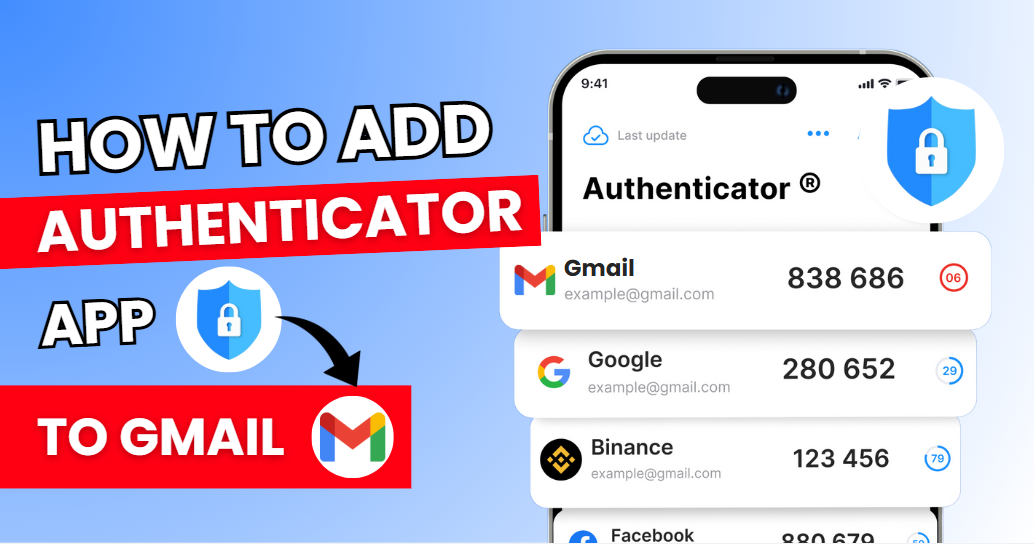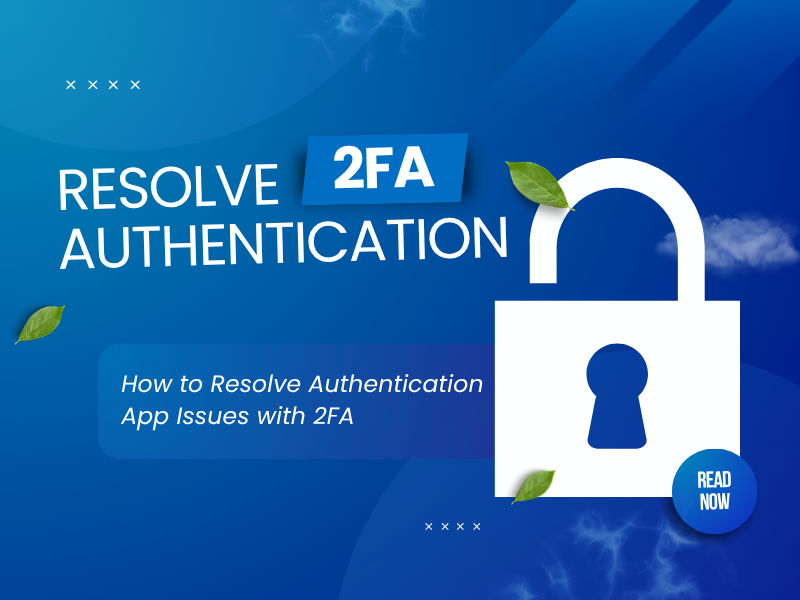If you want a secure and hassle-free way to protect your Gmail account, enabling Gmail 2FA is a must! With just a few simple steps, you can enhance your Google account security and prevent unauthorized access.
Follow this guide to learn how to set up Gmail 2FA using an Authenticator App, ensuring strong security with minimal effort.
Let’s wait no more and get right into it!
What are the ways to enable 2FA (two-factor authentication) for Gmail?
Gmail offers various authentication methods to enhance security. Here are the most effective options to set up Gmail 2FA:
Use Authenticator App
Authenticator App ® 2FA is a free app that you can use to sign in to your accounts using your fingerprint, face, or PIN. Authenticator App ® 2FA (two-factor authentication) provides a seamless way to log in securely without needing a password. It generates one-time passcodes (OTP) for verification or sends push notifications for quick approval.
SMS Message
Gmail can send an OTP via SMS to verify your identity. However, this method is less secure than Authenticator App ® 2FA because SIM swapping attacks can compromise your account.
Security Key (FIDO2/U2F)
For an extra layer of security, Gmail supports hardware security keys like FIDO2 and U2F. These physical devices offer the highest level of protection but require additional hardware.
Backup Codes
Google allows you to generate backup codes that you can use if you lose access to your Authenticator App. Store these securely to regain access when needed.
Why Use an Authenticator App for Gmail 2FA?
– Highest Level of 2FA Security
With state-of-the-art encryption and advanced protection mechanisms, Authenticator App ® 2FA ensures the highest level of data protection for your Gmail account.
– Instant & Reliable OTP Code Generator
Never worry about waiting for Gmail Authenticator verification codes! Our app generates 6-digit OTP codes every 30 seconds for fast and secure logins.
– Easy-to-Use & Fast Setup
No need for complex configurations! Setting up Gmail 2FA with an Authenticator App takes just a few minutes.
– Scam Checker for Extra Protection
Stay ahead of cybercriminals! Our built-in scam checker alerts you to potential security threats, keeping your accounts safe at all times
– Secure All Your Accounts
Not only secure your Gmail account, Authenticator App 2FA also works seamlessly with tons of other apps. Whether you’re securing a Gmail account, Google, Microsoft, Facebook, Discord, Salesforce or any other platform, Authenticator App 2FA is the all-in-one solution you need.
How to Set Up Gmail 2FA with an Authenticator App?
Step 1: Download Authenticator App 2FA
Download Authenticator App 2FA on the Apple Store here or scan the QR code below.

Step 2: Settings of 2FA
1. Go to Gmail’s official website and log in to your account.
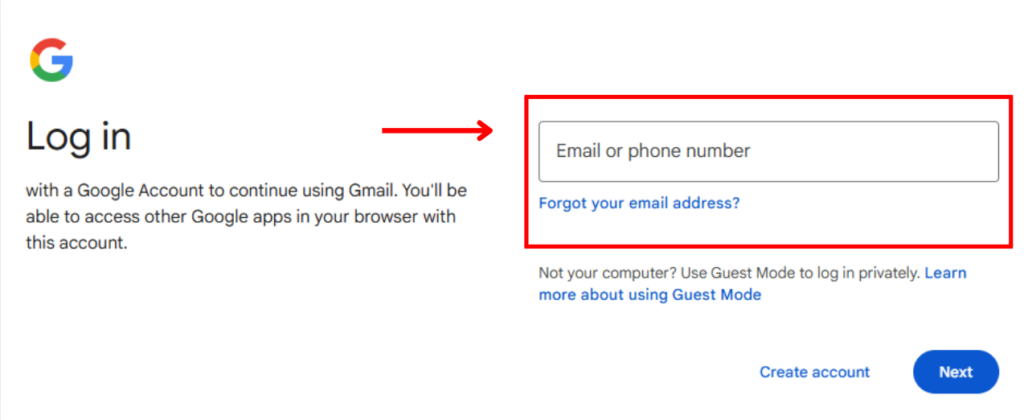
2. Click your profile icon at the top-right corner.
3. Select Manage your Google Account from the dropdown menu.

4. Click Security.
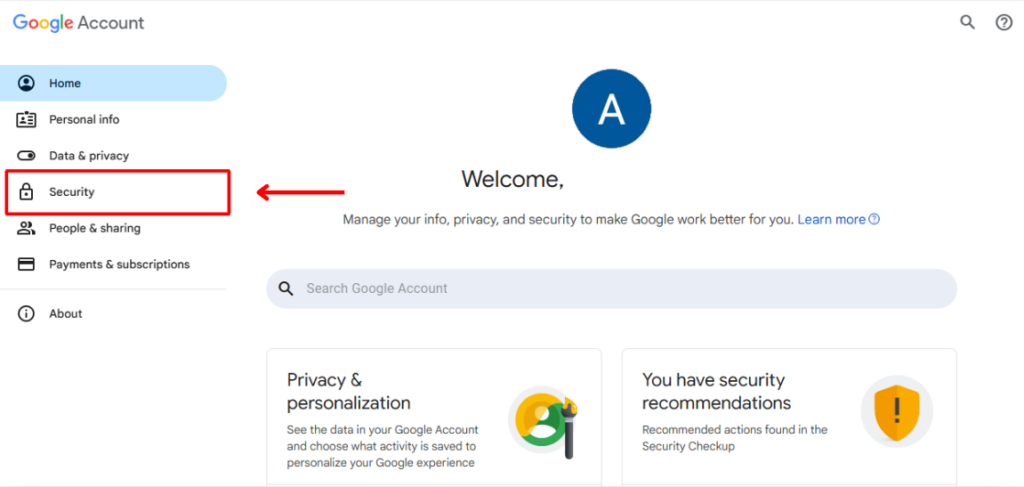
Step 3: Enable Authentication App
1. Find 2-Step Verification => Turn on.
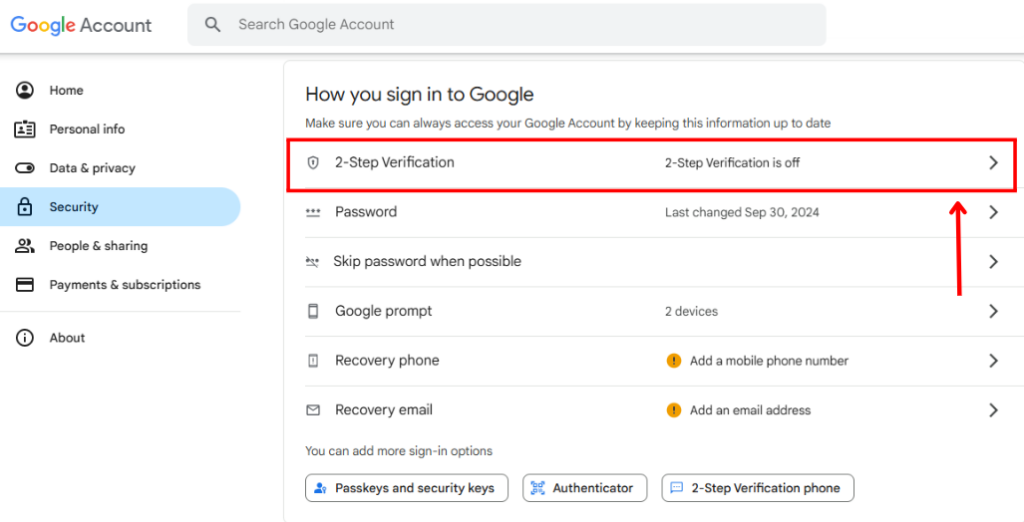
2. Choose Authenticator.
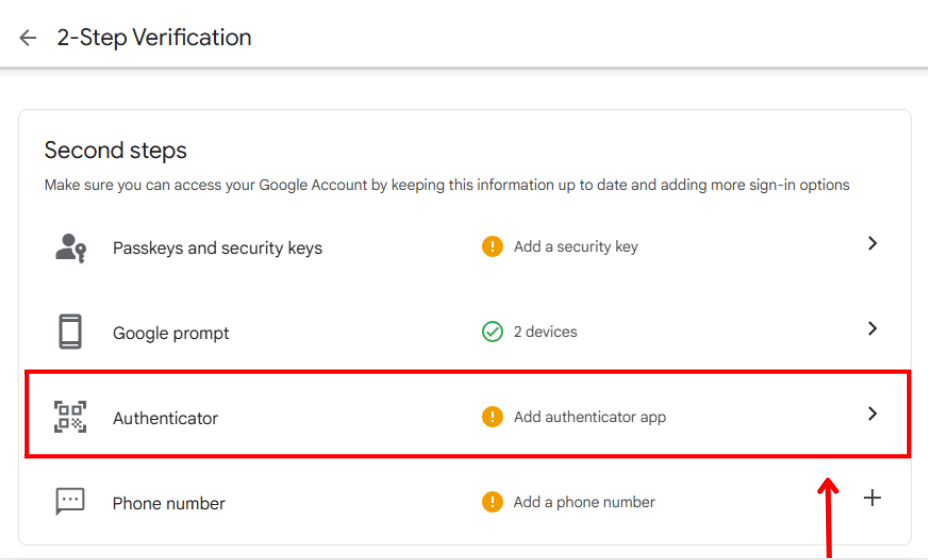
3. Click Set up authenticator.
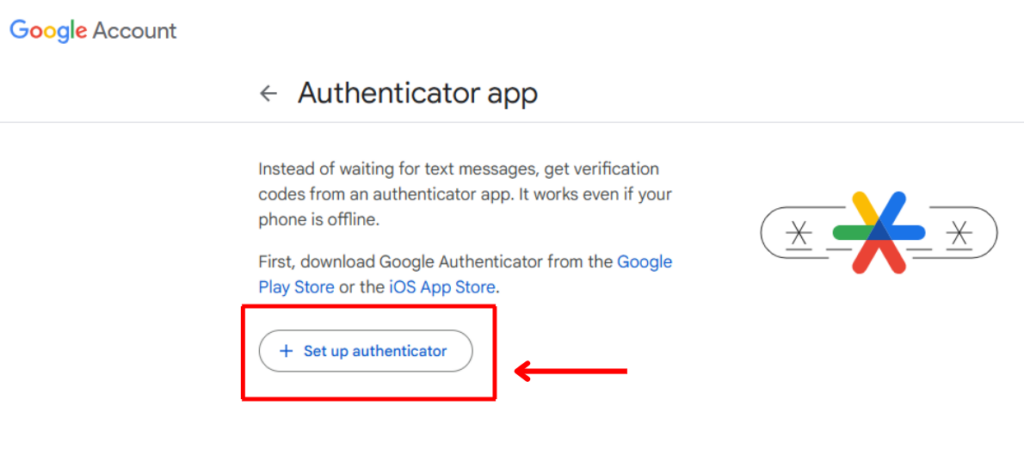
Step 4: Scan the 2FA QR Code
Now Gmail will show a 2FA QR code.
Open your Authenticator App 2FA you’ve downloaded and Scan the QR code.
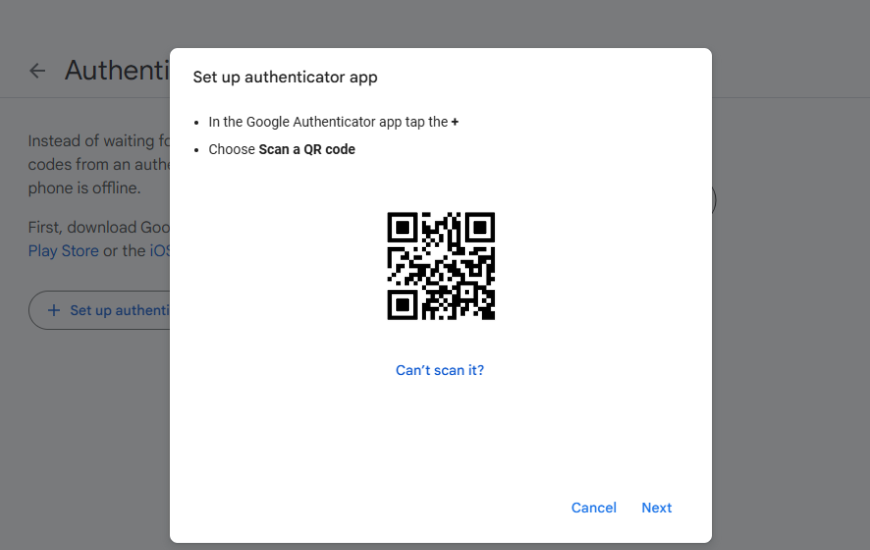
Frequently Asked Questions (FAQs)
Can I use an Authenticator App for multiple accounts?
Yes! Besides Gmail 2FA, you can use the Authenticator App for Facebook, Microsoft, Instagram, Binance, Discord, and more.
What if I lose my phone with the Authenticator App installed?
Use the backup codes provided during setup or access Google account recovery options.
Is an Authenticator App better than SMS authentication?
Yes, Authenticator Apps are much more secure than SMS-based 2FA, which can be compromised by SIM swap attacks.
Can I use the Authenticator App offline?
Yes, OTP codes are generated offline and do not require an internet connection.
How do I transfer my Authenticator App to a new phone?
Most Authenticator Apps offer export/import options or cloud backups to easily transfer accounts.
Conclusion
In conclusion, enabling Gmail 2FA with an Authenticator App is one of the most secure and convenient ways to protect your online accounts. It ensures fast login, OTP generation, and advanced security, safeguarding your Google account from cyber threats.
For ultimate security, always enable two-factor authentication (2FA) and use strong, unique passwords for each account.
With seamless QR code scanning, FaceID unlock, and encrypted backup, our app ensures your online accounts stay safe, accessible, and protected at all times.
Ready to take your account security to the next level? Download our app today and enjoy hassle-free authentication!