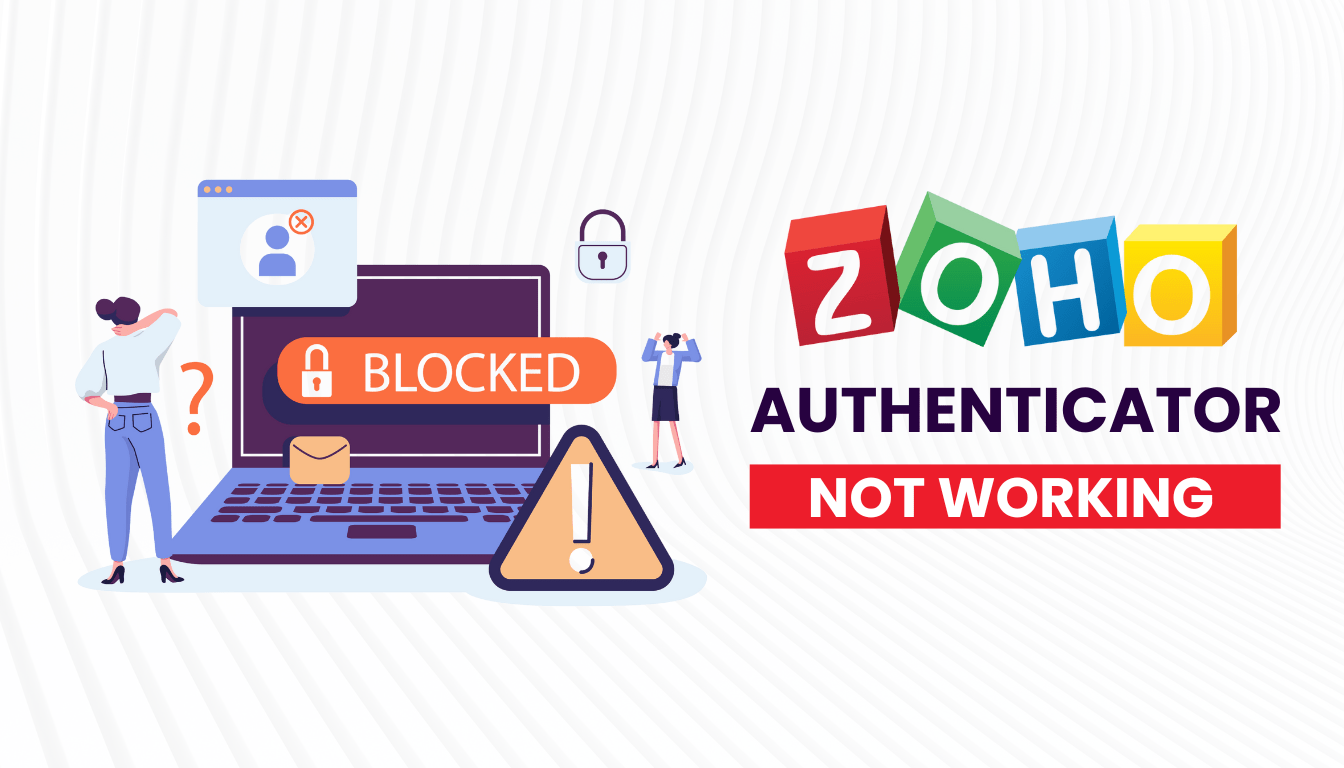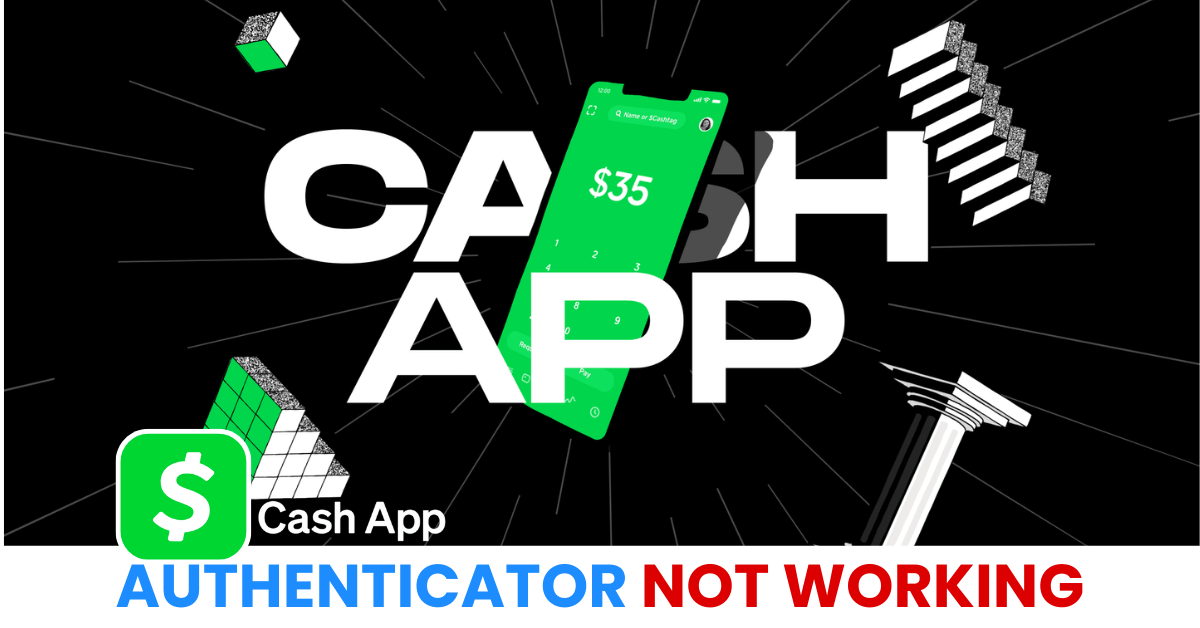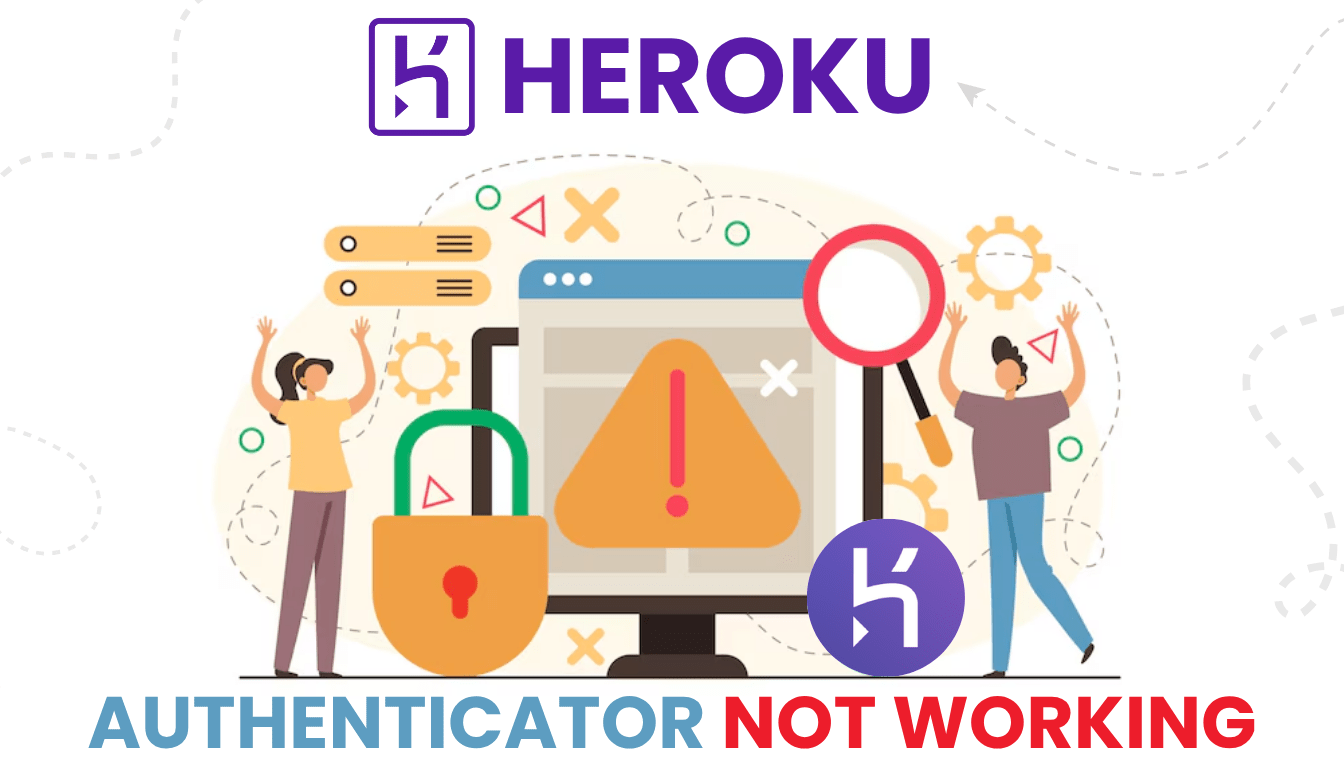Facing problems with the Zoho Authenticator app not working? Discover effective solutions to resolve issues such as invalid codes, app malfunctions, and recovery steps to restore access to your Zoho account.
Introduction
The Zoho Authenticator app is a vital tool for securing your Zoho account through multi-factor authentication (MFA). However, users may encounter issues like incorrect one-time passwords (OTPs), app crashes, or being locked out of their accounts. This guide provides step-by-step solutions to common problems, ensuring you can restore access and maintain your account’s security.
Why Is Zoho Authenticator App Not Working?
There are many things that can lead to the Zoho authenticator app not functioning properly.
- One-time passwords (OTPs) are not valid if your device clock is not synchronised.
- When you uninstall OneAuth or change your phone, your MFA setup will no longer work.
- Problems with passphrases mean cloud sync cannot occur, as a recent post from X explains.
- The programme might keep asking for permission from itself because of session conflicts.
- If you are using an old OneAuth, it might not follow Zoho’s multifactor authentication rules.
- If the app fails and your backup codes have been misplaced or have expired, it can keep you from using the app.
- Problems in the network may lead to problems with push notifications or the lack of one-time password (OTP).
Finding out what causes the issue is the first way to solve the problem.
How to Fix Zoho Authenticator App Not Working?
Examine your device time, update the app, resync your codes or reinstall the game to solve the issue. Should issues continue, you may use the backup codes or go ahead and contact Zoho support.
Below you will find ways to attack app not working and regain your account access.
1. Sync Your Device Time
In some cases, not being able to use the Zoho authenticator app may be caused by differences in the time zones.
- On your iPhone, open Settings, select General and choose Date & Time before turning on ‘Set Automatically.’
- To do this on Android, select Settings > System > Date & Time and cheque Automatic Date & Time.
- Go to Open OneAuth or your regular authenticator app and use a different code to log in.

2. Resolve Passphrase Issues
Passphrase errors can lead to Zoho authenticator app not working:
- Double-check your passphrase for typos when syncing OTP secrets.
- If syncing fails on a specific device (e.g., Windows), try a different device.
- Reset your passphrase via OneAuth settings if you have access to another synced device.
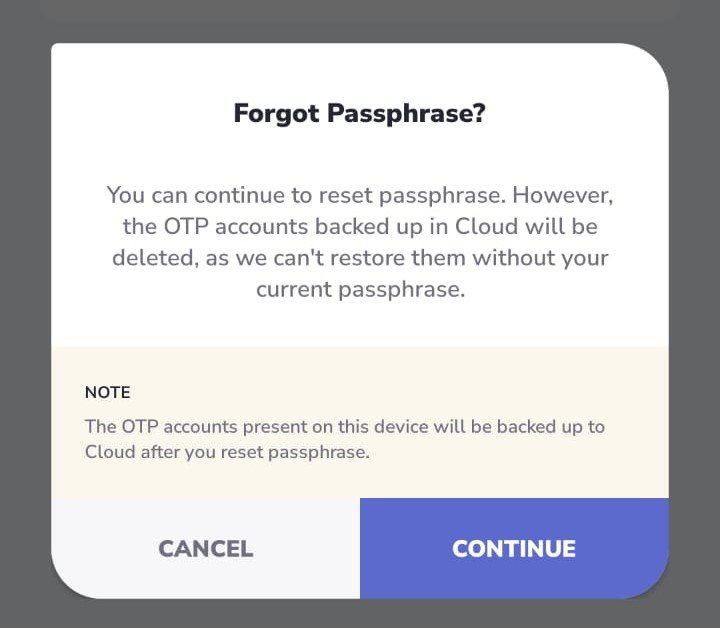
3. Break the Sign-In Loop
A sign-in loop can cause Zoho authenticator app not working:
- Clear your browser cache and cookies, then restart the browser.
- On the OneAuth app, go to Settings > Manage Accounts and sign out.
- Log in again and approve the request from a different device if possible.
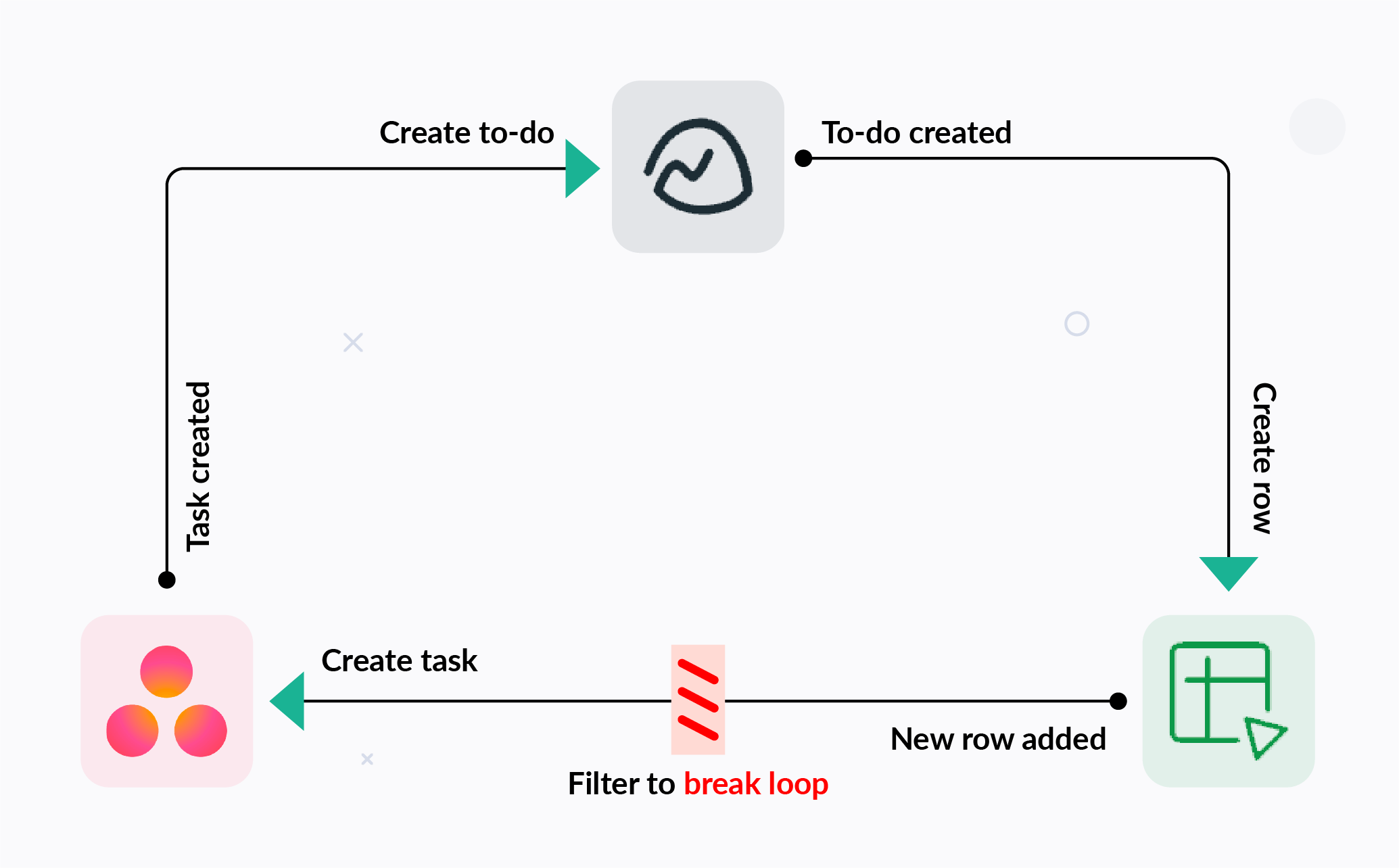
4. Update the App
An old version of the Zoho app can make it unresponsive.
- Launch the App Store or Google Play and follow the updates.
- Shut down the app, open it again and generate a new OTP.
- Cheque that your device’s operating system is updated as well.
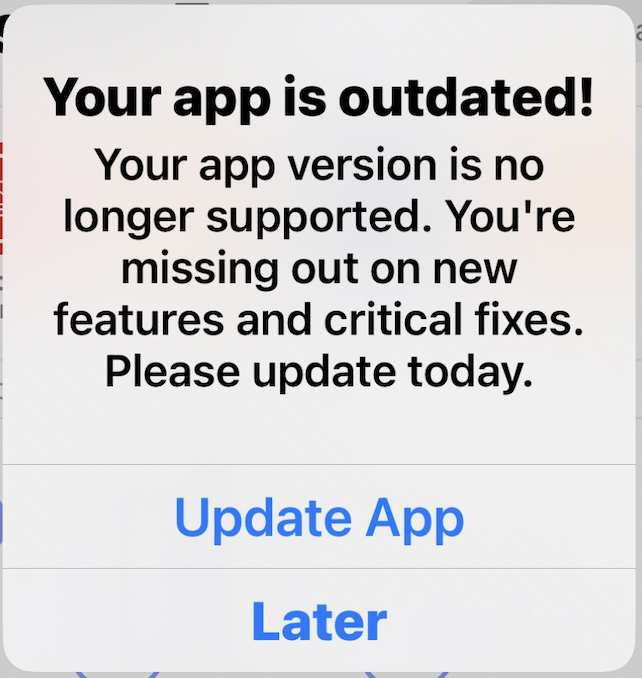
5. Use Backup Verification Codes
If you can’t access authenticator app:
- On the Zoho login page, look for the phrase Can’t access your mobile device? and then use the backup verification code.
- Select a 12-digit backup code and press Verify.
- Set up new MFA with a different device after you have signed in.
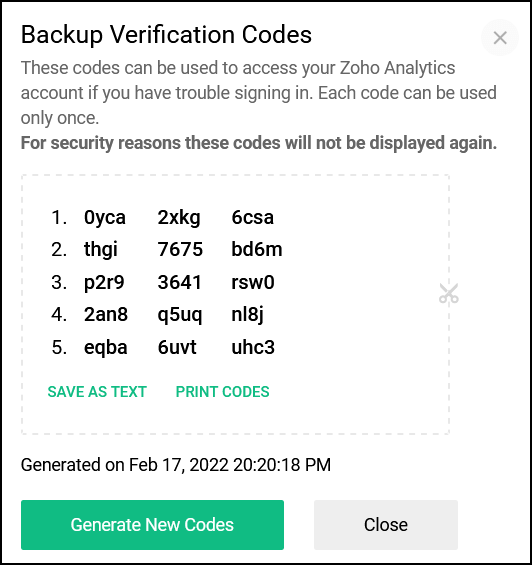
6. Switch to Authenticator App ® 2FA
For a more reliable MFA method:
- Authenticator App ® 2FA for your phone is available on App Store or Google Play.
- After you are able to sign in, use Zoho Accounts > Two-Factor Authentication and scan the code with your phone.
- Take advantage of iCloud to sync with all of your devices and biometric login for less effort logins.
- If you want to, you can learn how to enable two-factor authentication (2FA) in Zoho through this guide.

*Learn more: How to Set Up Zoho Authenticator (2FA) for Maximum Account Security
7. Contact Zoho Support
If Zoho authenticator app not working persists:
- You can find help if you visit the site and submit a ticket.
- Enter your account email address, tell us about the issue and upload screenshots whenever possible.
- A reset of your MFA should be done within 24-48 hours.

What are additional tips to prevent Zoho Authenticator App issues?
Update your app all the time, turn on auto time synchronisation, save your recovery codes somewhere safe and always unlink your accounts before you uninstall the app.
To solve Zoho not working problems in the future, do the following:
- Keep your MFA backup codes in a safe place during the MFA setup.
- All your OTP codes are stored simultaneously in the OTP cloud storage for all your devices.
- Always keep your OneAuth app along with your device’s operating system up to date with recent releases.
- Use Authenticator App ® as your 2FA option, since it offers iCloud backup for extra reliability.
Conclusion
Experiencing issues with the Zoho Authenticator app can be frustrating, but with the right steps, you can regain access and secure your account. Always ensure your device’s time settings are correct, keep backup codes safe, and don’t hesitate to contact Zoho support when needed.For enhanced security and a seamless authentication experience, consider using the Authenticator App ® 2FA. It offers encrypted backups, offline access, and supports both TOTP and HOTP protocols. Download Authenticator App ® 2FA now to fortify your online security.
1. How do I recover my Zoho account if I lost access to the Authenticator app?
Use backup verification codes or contact Zoho support at support@zohoaccounts.com to verify your identity and regain access.
2. Why am I receiving incorrect OTP errors?
This often results from time synchronization issues on your device. Ensure your device’s date and time settings are set to automatic.
3. What should I do if the Zoho Authenticator app crashes on Windows 11?
Uninstall and reinstall the app from the Microsoft Store, and ensure your system is updated with the latest patches.
4. How can I receive MFA codes if push notifications aren’t working?
Use alternate verification methods like OTP codes or backup verification codes.
5. Can I disable MFA if I can’t access the Authenticator app?
MFA can be disabled after verifying your identity with Zoho support. Contact them at support@zohoaccounts.com for assistance.