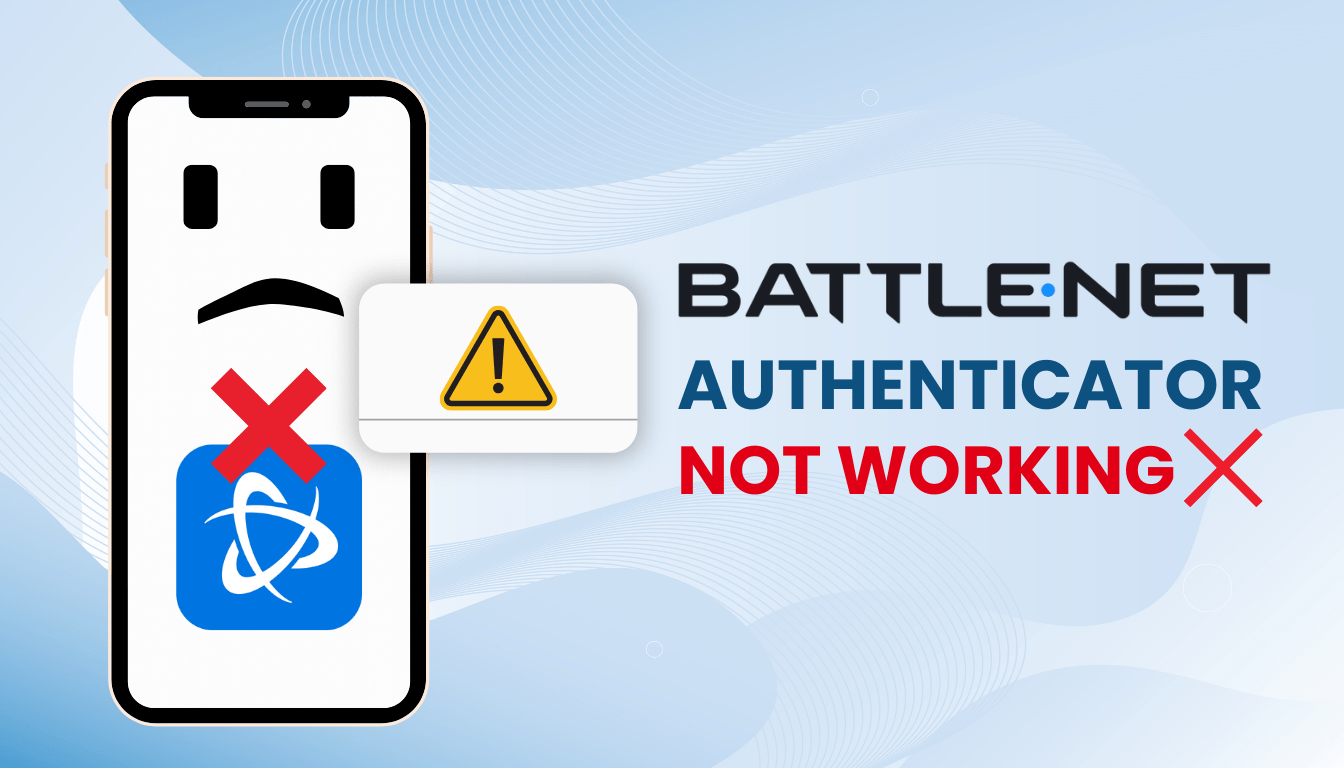Facing issues with battle net authenticator not working in 2025? Learn how to troubleshoot and secure your Battle.net account.
Introduction
The Battle.net Authenticator helps protect your Blizzard account, but sometimes it stops working unexpectedly — whether from code sync issues, migration bugs, or app crashes. This guide walks you through 6 proven solutions to restore access quickly. We’ll also show you a trusted alternative: Authenticator App ® 2FA, used by over a million users worldwide for effortless two-factor authentication.
Why Is My Battle.net Authenticator App Not Working?
Several reasons might cause battle net authenticator not working, including:
- Incorrect Time Settings: If your device’s time isn’t synced correctly, the authenticator codes won’t match Battle.net’s servers.
- Outdated App Version: An old version of the Battle.net Mobile App can lead to battle net authenticator not working.
- Network Connectivity Issues: Unstable internet can prevent the app from syncing or generating valid codes.
- Device or App Errors: Corrupted app data or device issues might cause battle net authenticator not working.
- Server-Side Problems: Temporary outages on Blizzard’s servers can affect authenticator functionality.
Identifying the root cause is the first step to fixing battle net authenticator not working.
How to Fix Battle.net Authenticator App Not Working
Here are effective solutions to resolve battle net authenticator not working:
1. Sync Your Device’s Time and Date
Incorrect time settings are a common reason for battle net authenticator not working. To fix this:
- Open your device’s Settings and navigate to Date & Time.
- Make sure “Set Automatically” is turned on to sync the time with your network.
- Restart your device and check if the authenticator generates valid codes.

2. Update the Battle.net Mobile App
An outdated app can cause battle net authenticator not working. Ensure you’re using the latest version:
- Open the App Store (iOS) or Google Play (Android).
- Search for “Battle.net Mobile App” and update if available.
- If the issue persists, uninstall and reinstall the app, then log in to resync the authenticator.
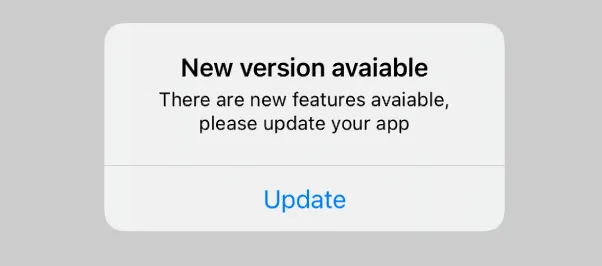
3. Check Your Internet Connection
A reliable internet connection is essential for the authenticator to work correctly. If you’re experiencing issues with the Battle.net Authenticator:
- Try switching to a stable Wi-Fi connection or use mobile data instead.
- Test your connection (e.g., via fast.com) to ensure it’s stable.
- Restart your device or router to reset the connection.
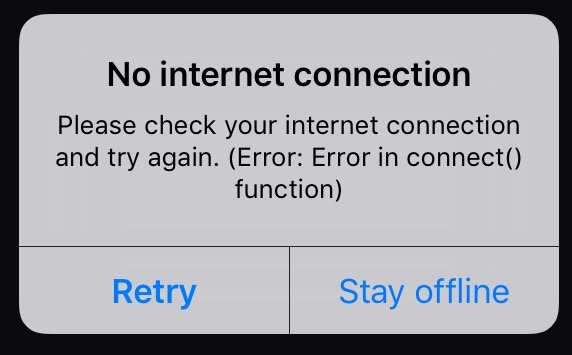
4. Resync the Authenticator in the App
If codes are still invalid, resyncing can fix battle net authenticator not working:
- Open the Battle.net Mobile App and go to the Authenticator section.
- Tap “Resync” or “Sync Now” to align with Battle.net servers.
- Generate a new code and try logging in again.
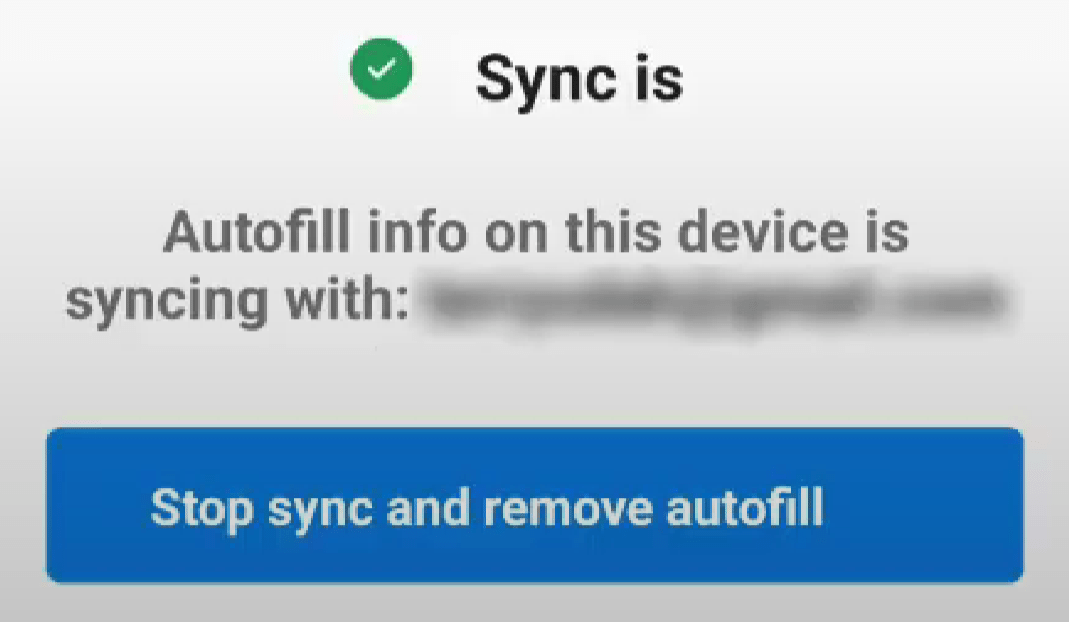
5. Remove and Re-Add the Authenticator
If the problem persists, consider removing and reinstalling the authenticator app:
- Log into your Battle.net account on a browser (use SMS verification if prompted).
- Go to Account Settings > Security > Remove Authenticator.
- Re-add the authenticator by scanning a new QR code in the app, resolving battle net authenticator not working.
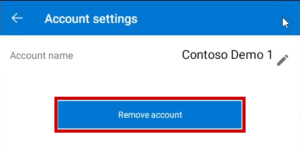
6. Switch to Authenticator App ® 2FA for Reliable 2FA
If battle net authenticator app not working persists, consider using Authenticator App ® 2FA as an alternative:
- Download Authenticator App ® 2FA from the App Store or Google Play.
- After removing the old authenticator, set up 2FA for Battle.net using Authenticator App ® 2FA by scanning the QR code.
- Enjoy features like iCloud sync, biometric access, and encrypted backups for a seamless experience.
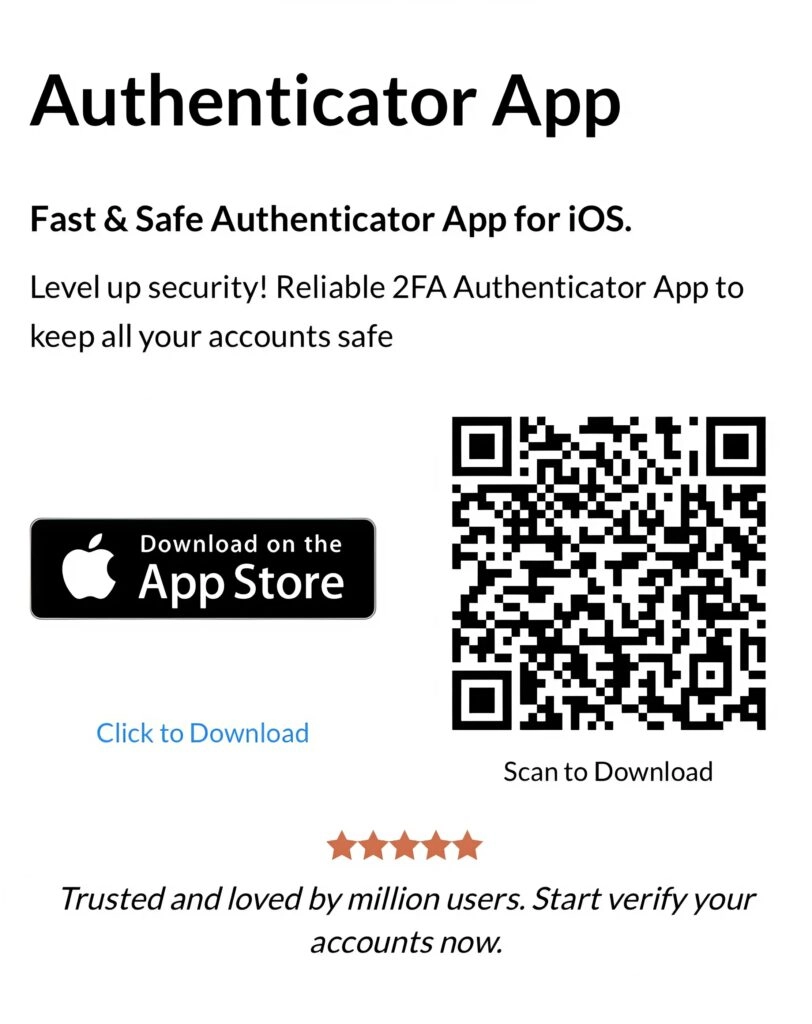
*Learn more Set up Battle Net Authenticator: https://2fa-authenticator.org/blog/setup-battle-net-authenticator/
7. Contact Blizzard Support for Recovery
If you’re locked out and can’t fix battle net authenticator not working:
- Visit the Battle.net support page and select “Can’t Log In.”
- Use SMS verification (if set up) or submit a ticket with identity verification (e.g., photo ID).
- Blizzard will remove the old authenticator, allowing you to set up a new one.

Frequently Asked Questions (FAQs)
1. Why Does My Battle.net Authenticator App Keep Showing Incorrect Codes?
Incorrect codes often stem from time sync issues. Ensure your device’s time is set to automatic to fix battle net authenticator not working.
2. Can I Use a Different Authenticator App for Battle.net?
Battle.net officially supports only the Battle.net Mobile App for its authenticator, as third-party apps may lead to battle net authenticator not working.
3. What If I Lost My Device with the Authenticator?
Contact Blizzard Support with your account details and identity verification to remove the authenticator and regain access, resolving battle net authenticator not working.
4. How Do I Prevent Future Issues with Battle.net Authenticator?
Keep your app updated, sync your device’s time, and set up SMS verification as a backup to avoid battle net authenticator not working in the future.
5. What should I do if I lose access to my Authenticator?
Use the ‘Can’t Log In’ feature on the login page to verify your identity and remove the old authenticator.
Conclusion
Dealing with battle net authenticator not working can be stressful, but these solutions can help you regain access to your Battle.net account in 2025. By addressing sync issues, updating the app, or contacting support, you can ensure your gaming experience remains secure and uninterrupted.
Download Authenticator App ® 2FA on iOS and get back in control of your security.
——————————
Now your account is protected!
Need help setting up 2FA for other apps?
** Explore more 2FA guides: https://2fa-authenticator.org/blog/