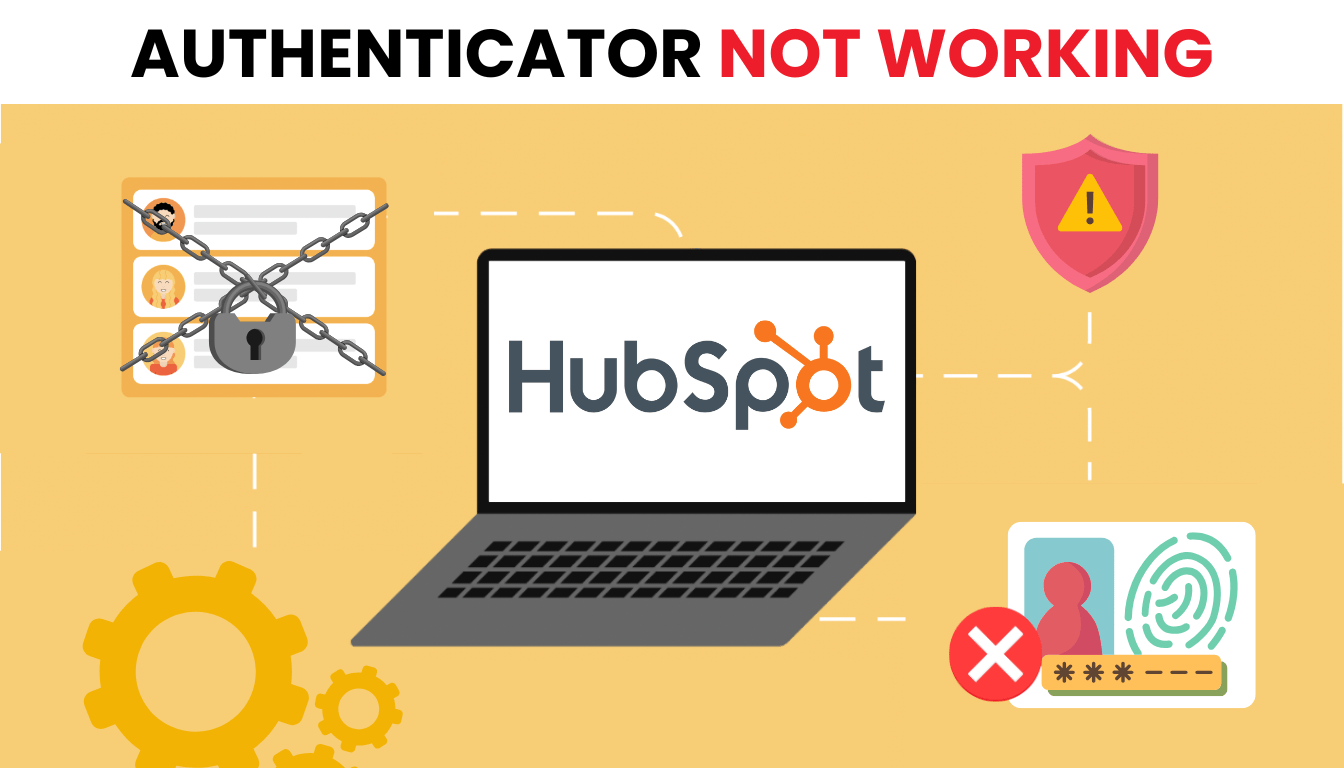Facing HubSpot authenticator not working? Use these 2025 fixes to resolve login issues and secure your account with Authenticator App ® 2FA.
Introduction
Two-factor authentication (2FA) is essential for protecting your HubSpot account. But what happens when your HubSpot authenticator not working? Whether you’re not receiving the code, getting an “invalid code” error, or have lost access to your device, this guide will walk you through clear and effective solutions—so you can log back in securely and stress-free.
Why Is HubSpot Authenticator Not Working?
Several reasons can lead to HubSpot authenticator not working:
- Time Sync Issues: A mismatched device clock can cause codes to fail.
- Lost Device or App: Switching phones or uninstalling the app removes access to codes.
- Notification Delays: Focus Mode or disabled notifications block HubSpot app prompts.
- Email Delivery Issues: Verification emails may be filtered to spam or blocked.
- Outdated App: An old authenticator app may not sync with HubSpot’s system.
- Multiple Devices: Using 2FA on multiple devices can create conflicts.
- Reset Delays: A 2FA reset takes 48-72 hours, leaving you temporarily locked out.
Pinpointing these causes is the first step to fixing HubSpot authenticator not working.
How to Fix HubSpot Authenticator Not Working
Here are actionable steps to resolve HubSpot authenticator not working and regain access:
1. Sync Your Device Time
Time mismatches can cause HubSpot authenticator not working:
- On iPhone, go to Settings > General > Date & Time and enable Set Automatically.
- On Android, go to Settings > System > Date & Time and toggle on Automatic Date & Time.
- Open your authenticator app and generate a new code.

2. Reinstall the Authenticator App
If you’ve lost access to your app:
- Reinstall Google Authenticator or your chosen app from the App Store or Google Play.
- Log into HubSpot with a backup code or secondary method, then re-scan the QR code from Settings > Security > Two-factor authentication.
- Verify the new setup with a fresh code.
3. Check Email and Notifications
Delivery issues can lead to HubSpot authenticator not working:
- Check your spam/junk folder for verification emails from noreply@hubspot.com.
- Add noreply@hubspot.com to your safe sender list.
- On iOS, enable Time-Sensitive Notifications for the HubSpot app in Settings > Notifications.
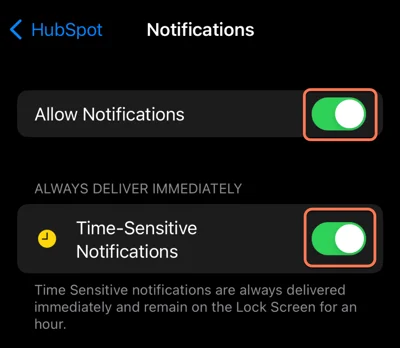
4. Update Your Authenticator App
An outdated app can cause HubSpot authenticator not working:
- Open the App Store or Google Play, search for your authenticator app, and update it.
- Restart the app and test a new code.
- Ensure your device OS is also up to date.
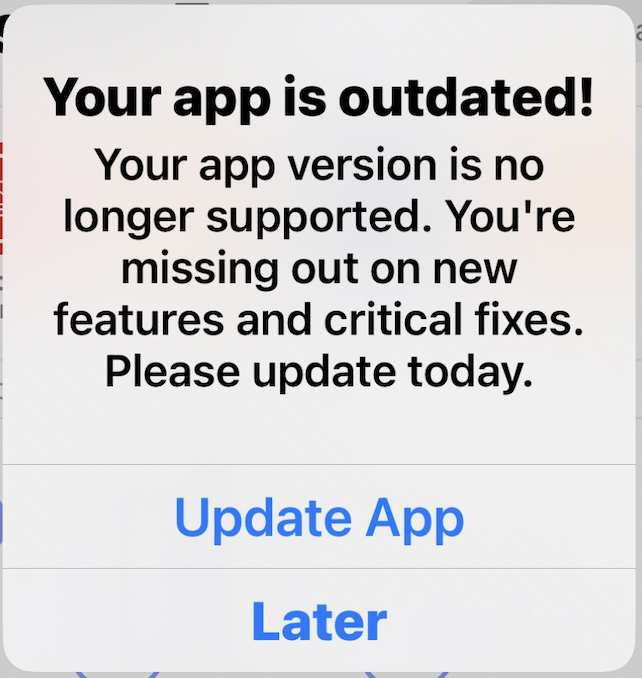
5. Use Backup Codes
If you can’t access your authenticator:
- Use one of the 10 backup codes provided during 2FA setup (saved as a PDF).
- Log in with the backup code, then set up a new authenticator app.
- Save new backup codes after resetting 2FA.
6. Switch to Authenticator App ® 2FA
For a more reliable 2FA method:
- Download Authenticator App ® 2FA from the App Store or Google Play.
- Once access is restored, set it up via HubSpot’s Security settings with the QR code.
- Enjoy iCloud sync and biometric login for easier access.
*Learn more: How to Set Up HubSpot Authenticator with Authenticator App (step-by-step 2025)
7. Reset 2FA with Support
If HubSpot authenticator not working persists:
- On the HubSpot login screen, click Lost your authentication device?
- Contact a Super Admin or HubSpot Support to reset 2FA (takes 48-72 hours).
- Log in with username and password after the reset, then set up 2FA again.
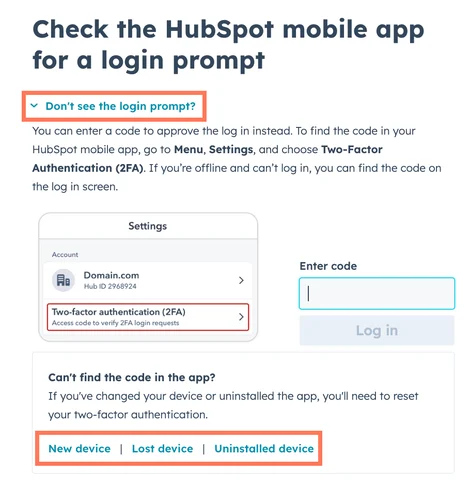
Additional Tips to Prevent HubSpot Authenticator Issues
To avoid future HubSpot authenticator not working problems:
- Set a Secondary Method: Add SMS or another app as a backup 2FA method in Settings > Security.
- Save Backup Codes: Store your backup codes securely after setting up 2FA.
- Keep Apps Updated: Regularly update your authenticator app and device OS.
- Use Authenticator App ® 2FA: Switch to Authenticator App ® 2FA for a dependable experience with iCloud backup.
Frequently Asked Questions (FAQs)
1. Why is my HubSpot 2FA code being rejected even though it’s correct?
Most likely due to time sync issues. Make sure your mobile device’s time is set automatically.
2. What should I do if I changed phones and lost access to the 2FA app?
If you didn’t back up your authenticator or use HubSpot’s backup codes, request a 2FA reset from HubSpot Support.
3. Can I disable 2FA if I can’t log in?
No. For security, HubSpot requires identity verification before disabling 2FA. Use the official reset process.
4. I’m not getting a 2FA code by email—what now?
Check your spam folder and verify that your email is still active and not blocked by security software.
5. How long does the 2FA reset process take?
According to HubSpot, it can take 48–72 hours depending on verification speed.
Conclusion
Don’t let HubSpot authenticator not working disrupt your 2025 marketing goals! These simple fixes will get you back to managing your CRM with ease. Want a more reliable way to secure your account? Try Authenticator App ® 2FA—its biometric login and iCloud sync ensure smooth HubSpot access. Download it today from the App Store or Google Play and take charge of your security!
——————————
Now your account is protected!
Need help setting up 2FA for other apps?
** Explore more 2FA guides: https://2fa-authenticator.org/guide-en/