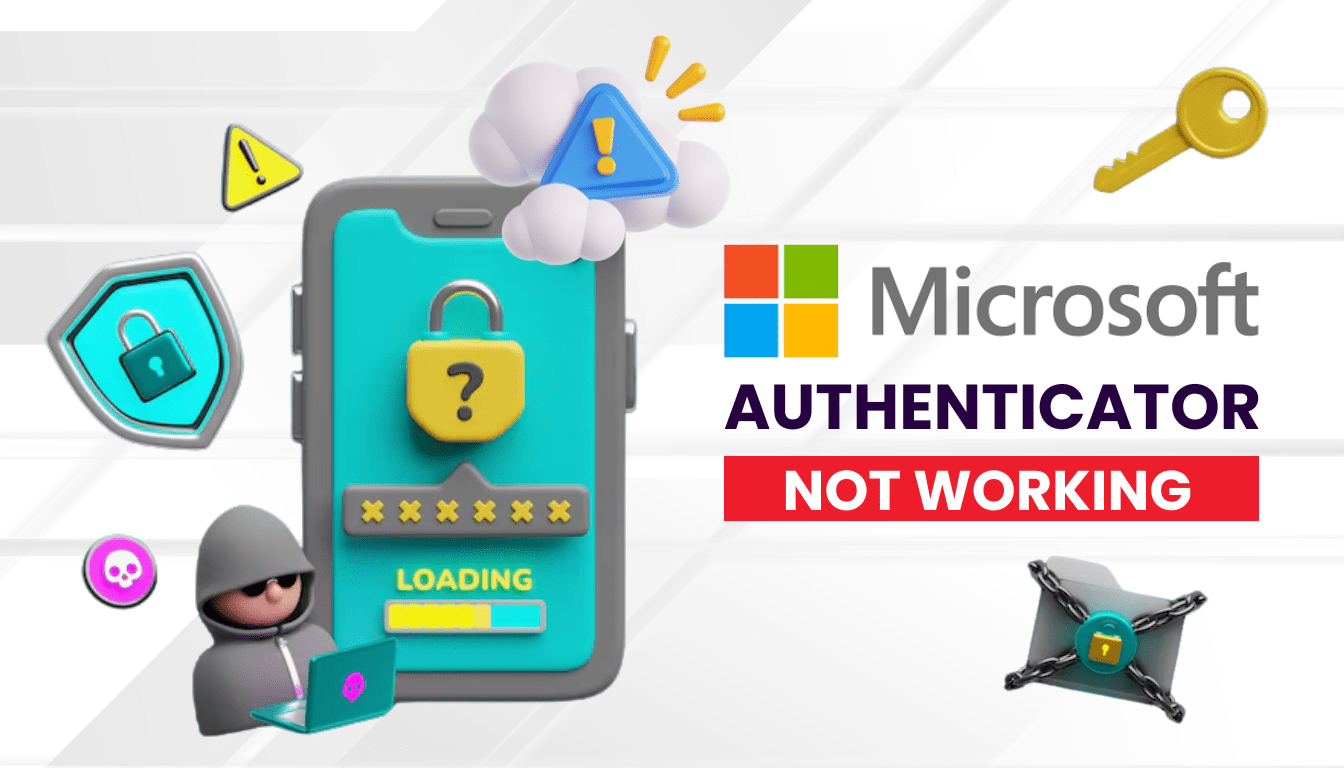Is Microsoft Authenticator not working when signing into your Microsoft services? This 2025 guide offers 7 clear, effective solutions to resolve the problem and restore secure access.
Introduction
If Microsoft Authenticator is not working properly on your Microsoft account, you’re not alone. In 2025, many users encounter sign-in failures, missing push notifications, or unresponsive verification attempts while using Microsoft Authenticator across Microsoft services. This guide walks you through 7 practical fixes to solve the Microsoft Authenticator not working issue effectively—whether you’re on desktop, mobile, or switching devices.
Why Is Microsoft Authenticator Not Working on Microsoft Platforms?
Several factors can lead to Microsoft Authenticator not working on Microsoft platforms:
- Notification Delays: Disabled or silent notifications can prevent authentication prompts from showing up for Teams or Outlook logins.
- Network Issues: A weak or unstable internet connection can block authentication requests on Azure or Microsoft 365 services.
- Device Time Sync Errors: Incorrect date/time settings on your device can cause Microsoft Authenticator to fail during login attempts.
- App or Device Outdated: An outdated Microsoft Authenticator app or device OS can create compatibility issues with Microsoft platforms.
- Account Misconfiguration: Incorrect setup or unregistered devices in your Microsoft account can stop authentication on platforms like Teams.
- VPN or Firewall Restrictions: Work-related VPNs or firewalls can interfere with authentication requests on Microsoft services.
Understanding these causes is the first step to resolving Microsoft Authenticator not working.
How to Fix Microsoft Authenticator Not Working on Microsoft Platforms
Here are practical steps to resolve Microsoft Authenticator not working on Microsoft platforms:
1. Check Notification Settings
Notifications are key to Microsoft Authenticator working on platforms like Teams:
- On iPhone, go to Settings > Notifications > Microsoft Authenticator and enable Allow Notifications.
- On Android, go to Settings > Apps > Microsoft Authenticator > Notifications and turn them on.
- Request a new authentication prompt to ensure it appears for Outlook or Teams.
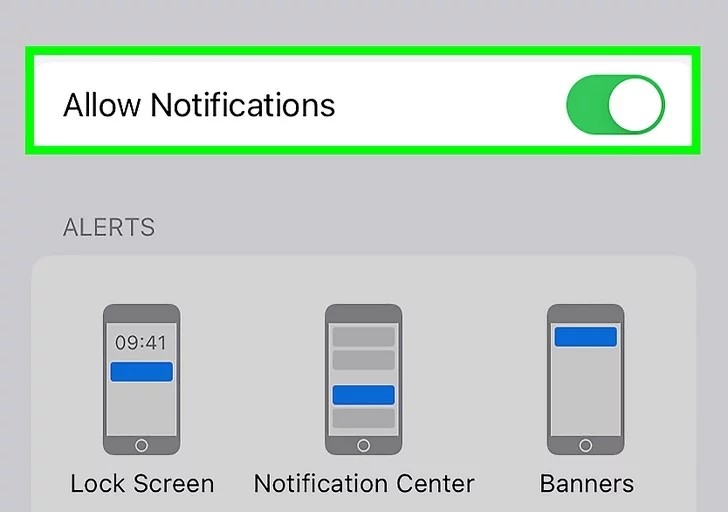
2. Ensure a Stable Internet Connection
A shaky network can cause Microsoft Authenticator not working:
- Switch to a reliable Wi-Fi or mobile data connection.
- Disable Airplane Mode and turn off any VPN, as they can block requests on Azure or Microsoft 365.
- Retry the login process to see if the authentication prompt arrives.
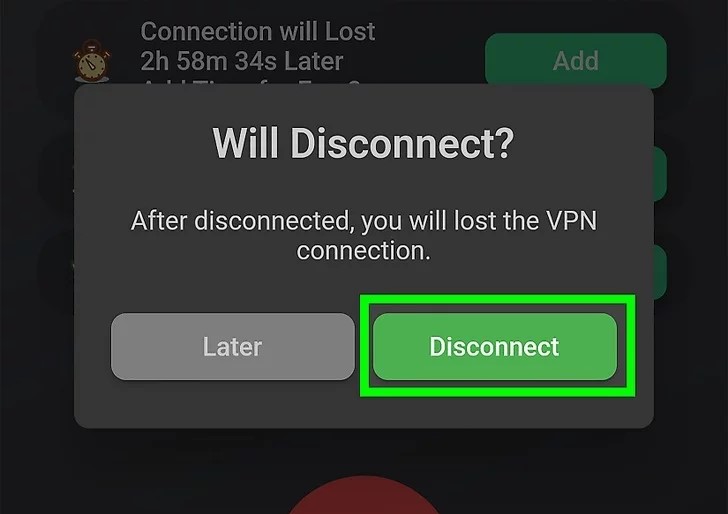
3. Sync Your Device’s Date and Time
Time mismatches can lead to Microsoft Authenticator not working:
- On iPhone, go to Settings > General > Date & Time and enable Set Automatically.
- On Android, go to Settings > General Management > Date and Time and toggle on Automatic Date and Time.
- Test a new login on Teams or Outlook to verify the fix.

4. Update Microsoft Authenticator and Your Device
Outdated software can trigger Microsoft Authenticator not working:
- Update Microsoft Authenticator via the App Store or Google Play.
- Check for device OS updates in Settings and install them to ensure compatibility with Microsoft 365 services.
- Log in again to confirm the issue is resolved on platforms like Azure.
5. Re-Register Your Device with Your Microsoft Account
A registration issue can cause Microsoft Authenticator not working:
- Open Microsoft Authenticator, go to Settings > Device Registration, and verify your Microsoft account is listed.
- If not, re-sign in or re-add the account via your Microsoft account security settings (accessible on another device).
- Test authentication on Teams or Outlook after re-registering.
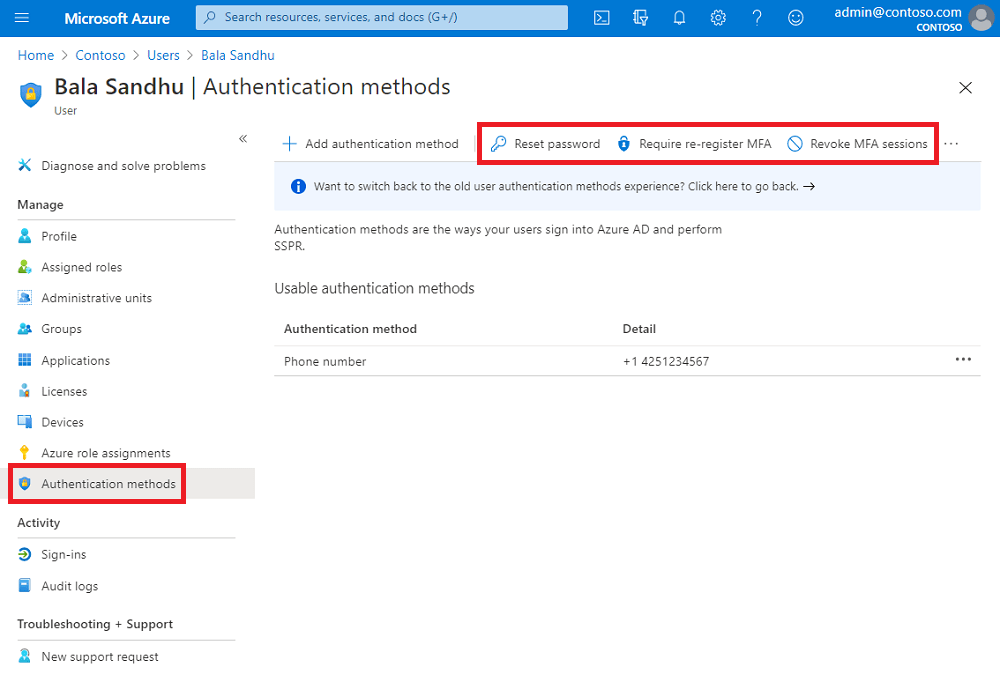
6. Switch to Authenticator App ® 2FA
For a more reliable 2FA experience across Microsoft platforms:
- Download Authenticator App ® 2FA from the App Store or Google Play.
- Disable Microsoft Authenticator 2FA in your Microsoft account settings (use backup codes if needed).
- Set up Authenticator App ® 2FA by scanning the QR code, enjoying iCloud sync and biometric access for logins on Teams or Azure.
* Learn more: https://2fa-authenticator.org/blog/setup-microsoft-authenticator/
Why You Should Use Authenticator App® 2FA Instead of Microsoft Authenticator
When Microsoft Authenticator app is not working, Authenticator App® 2FA offers a more dependable alternative:
- Time Sync Reliability: Avoids time sync errors with automatic synchronization.
- Encrypted iCloud Sync: Securely syncs codes across devices.
- Biometric Security: Quick access with Face ID/Touch ID.
- User-Friendly Design: Intuitive interface with offline code generation.
- Apple Integration: Optimized for Apple users.
Still prefer using the Microsoft Authenticator app? Don’t worry, we’ve got a simple solution to make things easier for you.
7. Contact Microsoft Support
If Microsoft Authenticator not working persists:
- Visit microsoft or use the Microsoft 365 admin center to submit a ticket.
- Provide your account details and describe the issue, specifying the platform (e.g., Teams, Outlook); expect a response within a few days.

Additional Tips to Prevent Microsoft Authenticator Issues
To avoid future instances of Microsoft Authenticator not working on Microsoft platforms:
- Save Backup Codes: Store Microsoft’s backup codes securely in case authentication fails on Teams or Outlook.
- Keep Apps Updated: Regularly update Microsoft Authenticator and your device OS to avoid compatibility issues with Microsoft 365.
- Verify Network Settings: Ensure a stable internet connection and disable VPNs unless required for Azure logins.
- Switch to Authenticator App ® 2FA: Use Authenticator App ® 2FA for a more reliable 2FA experience with iCloud sync across Microsoft platforms.
Frequently Asked Questions (FAQs)
1. Why Isn’t My Microsoft Authenticator Working on Teams?
Notification issues or network problems can cause Microsoft Authenticator not working on Teams. Check your settings and connection, or switch to Authenticator App ® 2FA.
2. Can I Avoid These Issues with Another App?
Yes, Authenticator App ® 2FA provides a dependable alternative, reducing the chances of Microsoft Authenticator not working with its iCloud sync feature.
3. What If I Can’t Receive Authentication Prompts on Outlook?
Ensure notifications are enabled and your device time is synced. If it fails, causing Microsoft Authenticator not working, try Authenticator App ® 2FA.
4. How Long Should I Wait for a Prompt on Azure?
Wait 1-2 minutes, then request a new prompt. If Microsoft Authenticator not working persists, use a backup method or switch to Authenticator App ® 2FA.
5. How do I register my device if Microsoft Authenticator is not working?
Go to the app > Settings > Device Registration. Follow the steps to link your phone with your Microsoft account.
Conclusion
When Microsoft Authenticator is not working, it can feel like you’re locked out of everything. Thankfully, most problems stem from manageable causes like settings, updates, or missed configurations. By following the 7 steps above, you can quickly resolve issues and get back to secure, hassle-free sign-ins. If nothing works, Microsoft Support is always a click away.
Looking for a reliable alternative in case Microsoft Authenticator is not working? Try Authenticator App ® 2FA – a powerful, offline-friendly solution with encrypted cloud backup and scam-checking features built in.
——————————
Now your account is protected!
Need help setting up 2FA for other apps?
** Explore more 2FA guides: https://2fa-authenticator.org/blog/