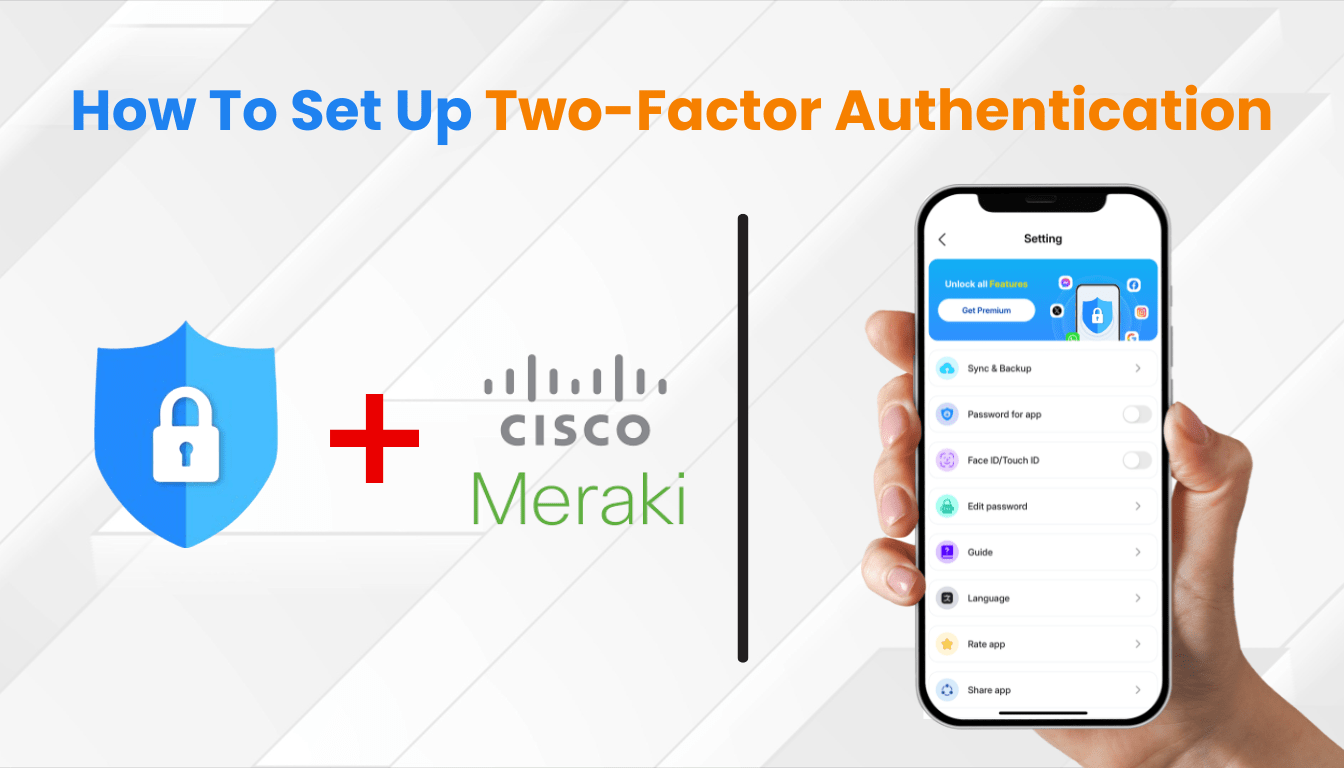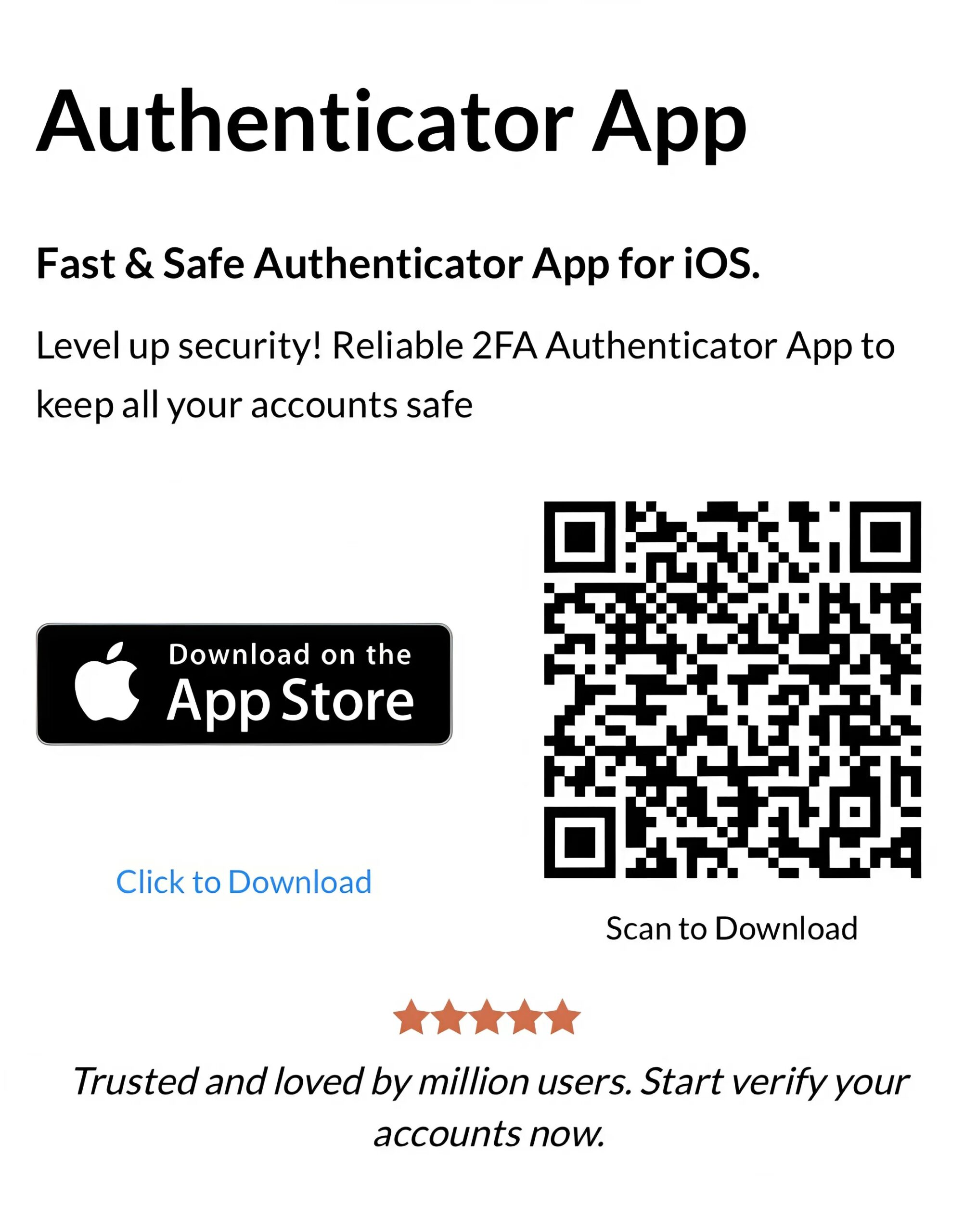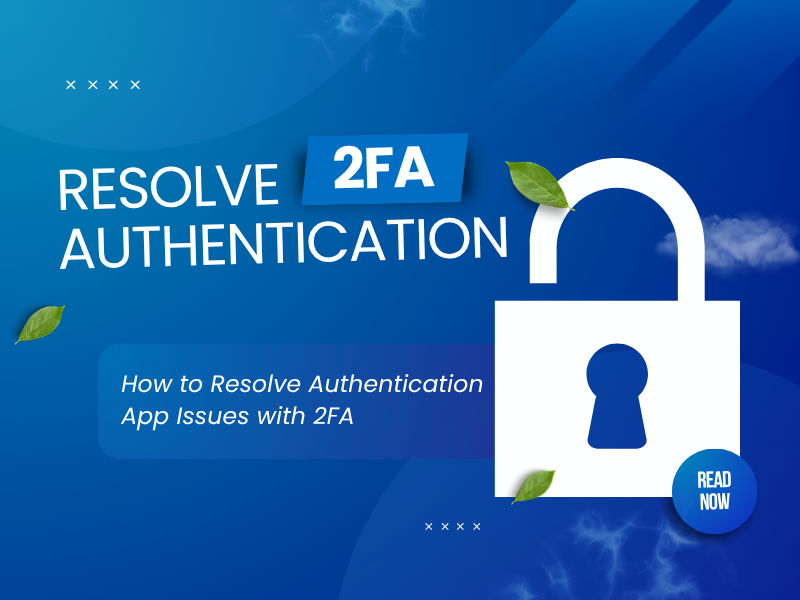Set up cisco meraki authenticator app for your Cisco Meraki account. Follow this guide to enhance security with Authenticator App ® 2FA.
Introduction
In 2025, securing your Cisco Meraki account is more vital than ever as cyber threats targeting network management platforms continue to rise. The cisco meraki authenticator app setup offers a powerful way to protect your dashboard through two-factor authentication (2FA). This guide will walk you through the process using Authenticator App ® 2FA, helping you ensure your Cisco Meraki account remains safe with minimal effort.
Ways to Authenticate with Cisco Meraki for Secure Access
Cisco Meraki offers multiple 2FA options to secure your account, with the cisco meraki authenticator app being the preferred choice:
- Authenticator App: Use Authenticator App ® 2FA to generate time-based codes, providing robust protection for your Cisco Meraki account.
- SMS Verification: Receive a one-time code via text, though it’s less secure due to SIM swapping risks.
For optimal security, Cisco Meraki recommends the cisco meraki authenticator app method to safeguard your dashboard access.
Why Use Authenticator App ® 2FA with Cisco Meraki?
Authenticator App ® 2FA is an excellent choice for cisco meraki authenticator app setup, offering unique benefits:
- Cross-Device Sync: iCloud sync across iPhone, iPad, and Mac keeps your cisco meraki authenticator app codes accessible.
- Biometric Access: Supports Face ID and Touch ID for quick, secure Cisco Meraki logins.
- Encrypted Backups: Protects your 2FA codes with encrypted iCloud storage, enhancing cisco meraki authenticator app security.
- Offline Functionality: Generates codes without internet access, ideal for managing your Cisco Meraki account remotely.
- User-Friendly Interface: Simplifies the cisco meraki authenticator app setup and daily use for network administrators.
These features make Authenticator App ® 2FA a standout option for securing your Cisco Meraki account.
How to Set Up Cisco Meraki Authenticator App: Step-by-Step Guide
Follow these steps to complete the cisco meraki authenticator app setup for your Cisco Meraki account:
Step 1: Download and Install Authenticator App ® 2FA
- Open the App Store on your device.
- Search for “Authenticator App ® 2FA” and download it.
- Install the app and grant necessary permissions (e.g., camera access for QR code scanning).
Step 2: Log In to Your Cisco Meraki Dashboard
- Dowload the app or go to Meraki.
- Enter your Cisco Meraki login credentials to access your dashboard.
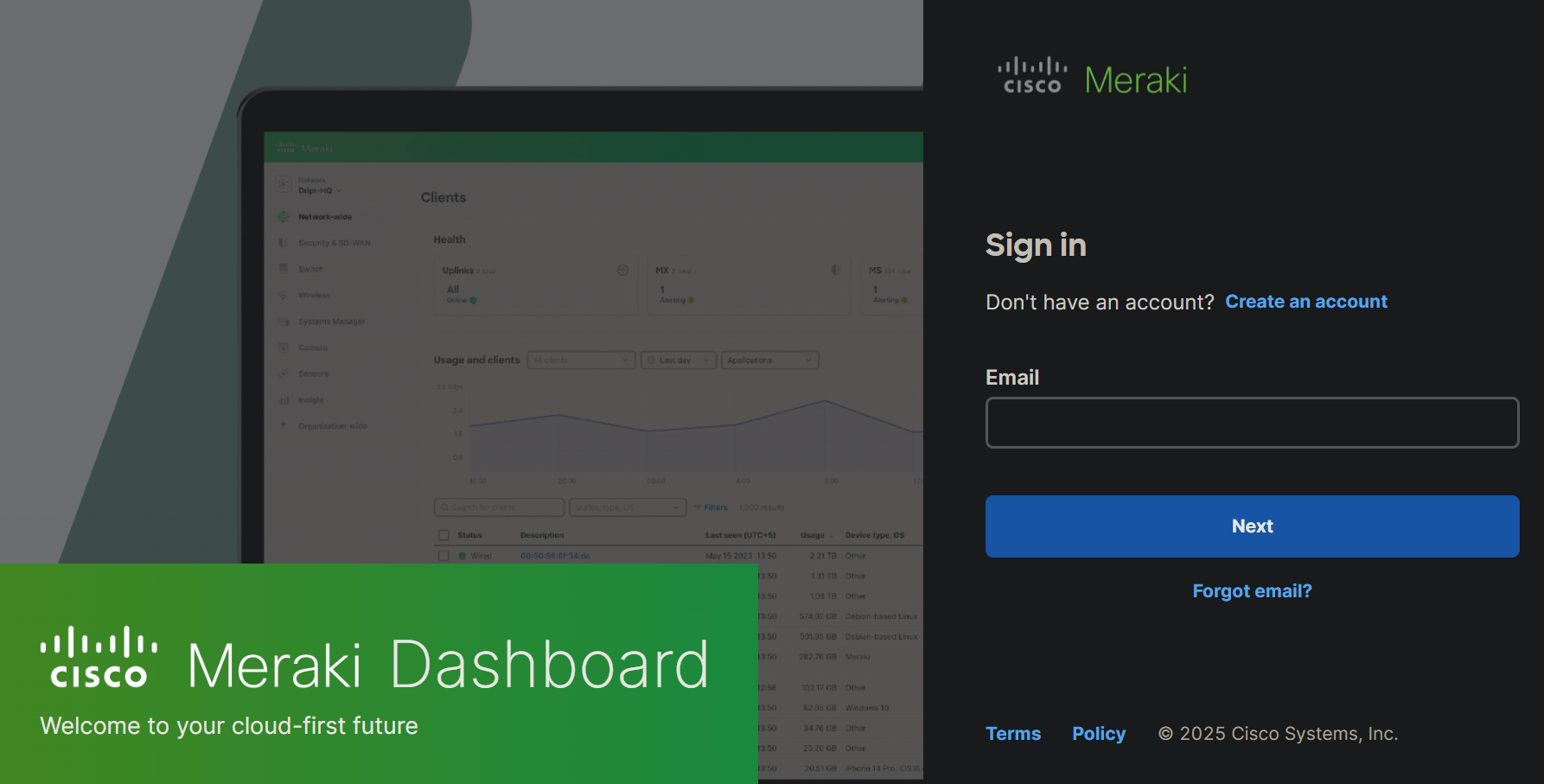
Step 3: Access Your Profile Settings
- In the Meraki Go app, select the Settings icon in the bottom right.
- Scroll down to the Account section and select “Multi-factor authentication”.
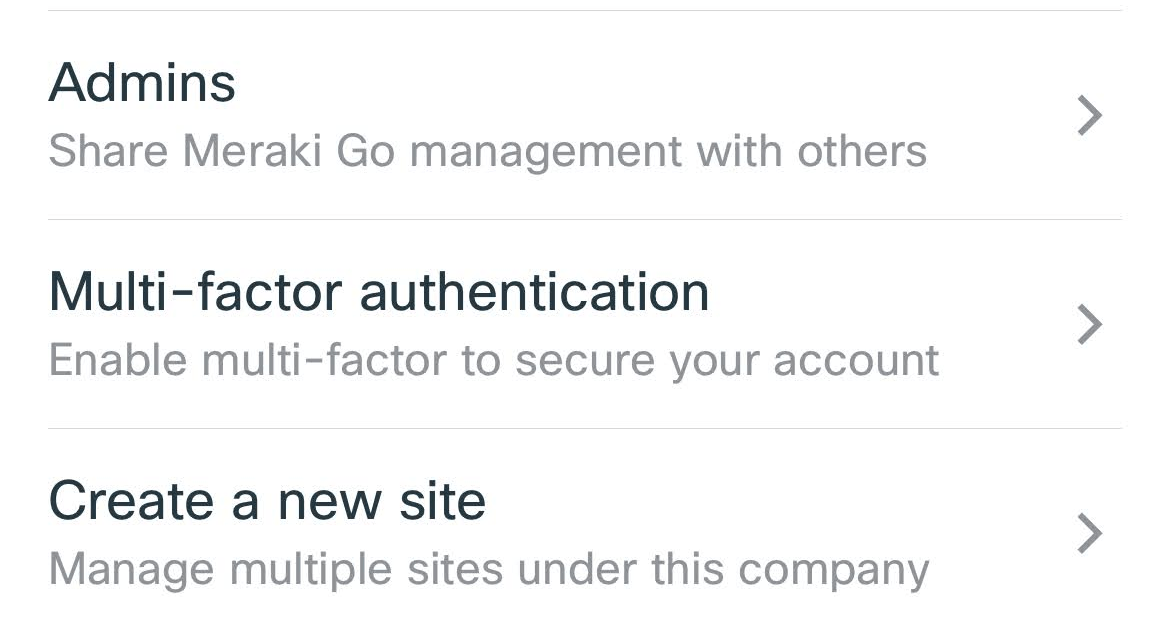
Step 3: Enable Two-Factor Authentication
- Click the “Add Meraki Go” button to generate a QR code for your authenticator app.
- You can also use the “Can’t open your app?” button to show your Account Name and Secret code to enter manually into the authenticator app.
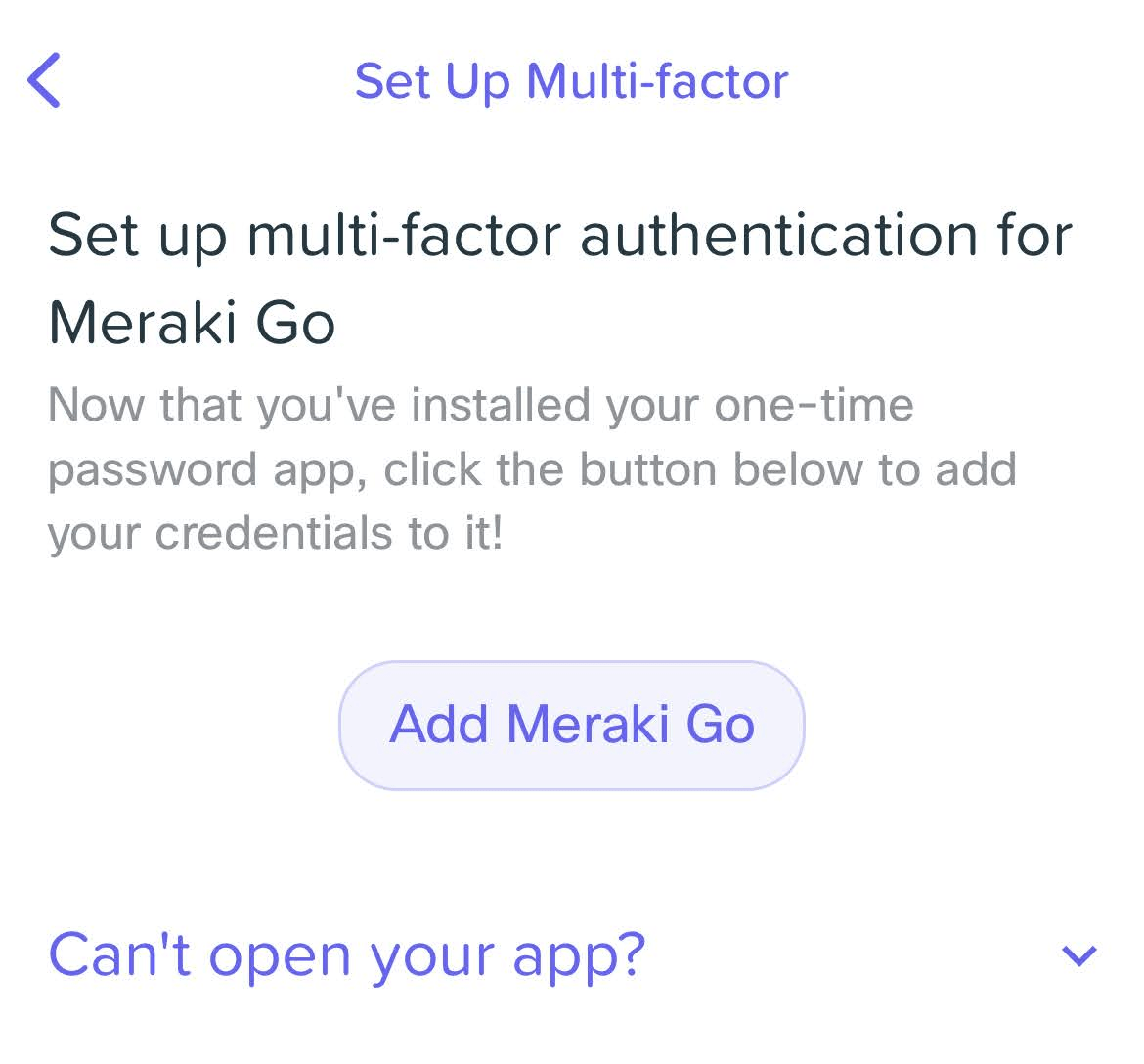
Step 4: Configure Authenticator App ® 2FA
- Open the app, tap “Add Account” and select “Scan QR Code”.
- Use your device’s camera to scan the QR code displayed on the Cisco Meraki dashboard.
Step 5: Verify and Enable
- Enter the 6-digit code generated by Authenticator App ® 2FA into the verification field on the Cisco Meraki dashboard.
- Click “Verify” and then “Continue” to activate 2FA for your cisco meraki authenticator app.
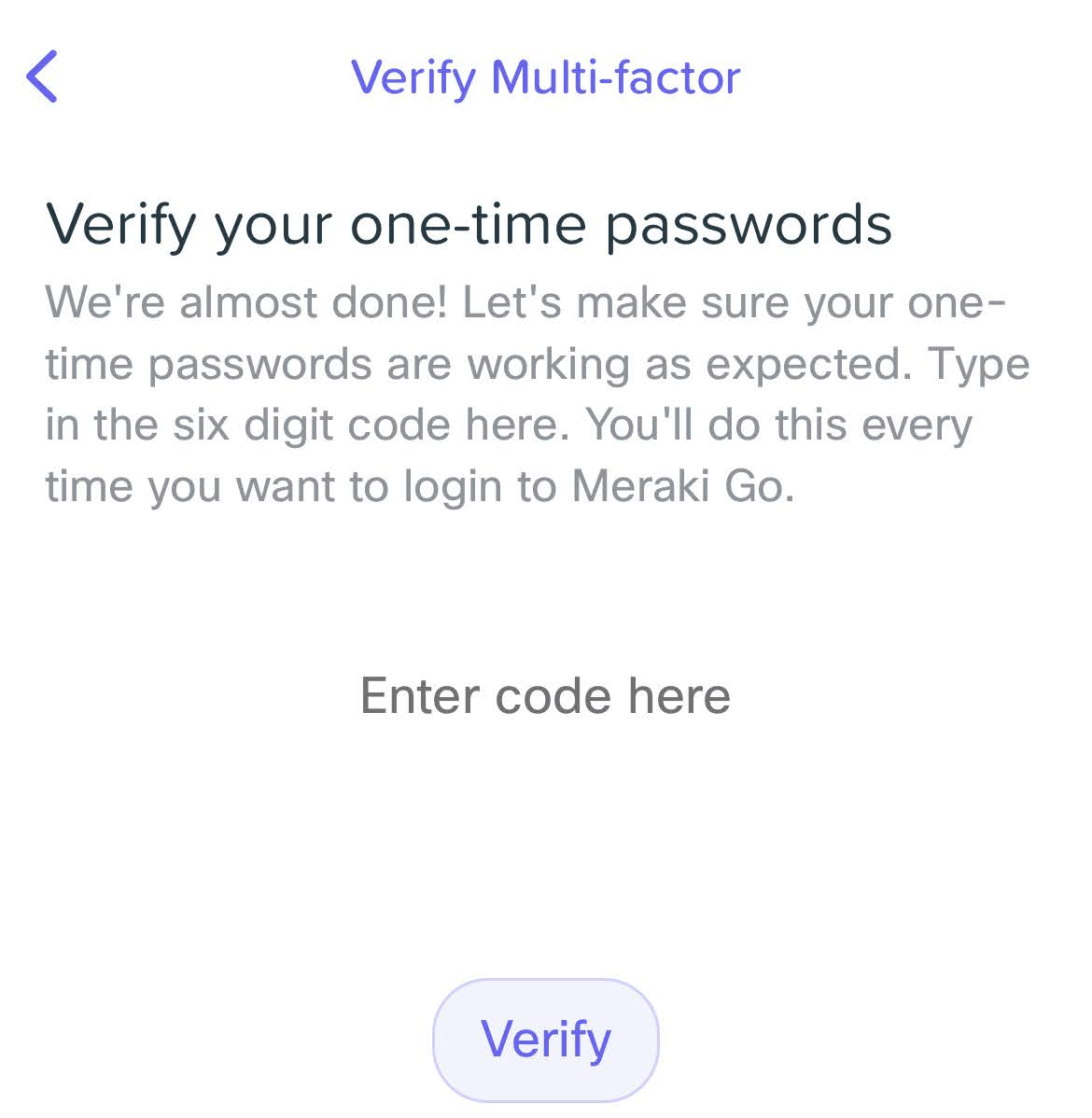
Your cisco meraki authenticator app setup is now complete! Use the app for future Cisco Meraki logins.
Troubleshooting Common Issues During Cisco Meraki Authenticator App Setup
If you encounter issues during cisco meraki authenticator app setup, try these solutions:
- QR Code Won’t Scan: Ensure camera permissions are enabled and there’s no glare. Use the manual entry option if needed.
- Code Not Working: Check your device’s time settings (Settings > Date & Time > Set Automatically) for cisco meraki authenticator app verification.
- Lost Device Access: Use a backup code to log in, or disable 2FA via Cisco Meraki support if none are available.
- Setup Page Errors: Clear your browser cache or try a different device for cisco meraki authenticator app setup.
Conclusion
The cisco meraki authenticator app setup is a straightforward way to enhance your Cisco Meraki account security. By enabling 2FA with Authenticator App ® 2FA, you protect your network management dashboard from unauthorized access. Its features, like iCloud sync and biometric access, make it an ideal choice for your cisco meraki authenticator app needs.
Secure your Cisco Meraki account today! Follow this guide for cisco meraki authenticator app setup and download Authenticator App ® 2FA from the App Store to protect your dashboard.
1. Which Apps Are Compatible with Cisco Meraki Authenticator App Setup?
You can use Authenticator App ® 2FA for cisco meraki authenticator app setup, though Cisco Meraki also supports Duo Mobile or other TOTP apps.
2. What If I Lose My Device After Cisco Meraki Authenticator App Setup?
Use a backup code for Cisco Meraki login, or contact support to disable 2FA and recover your cisco meraki authenticator app access.
3. Is Cisco Meraki Authenticator App Setup Mandatory?
It’s not mandatory, but Cisco Meraki strongly recommends cisco meraki authenticator app setup to secure your dashboard.
4. How often do I need to enter the code?
Typically at each login unless your session is saved, depending on your security settings.
5. How to recover your Cisco Meraki account?
If you have lost access to your two-factor authentication (2FA) code generator, please get in touch with the Cisco Meraki support team for assistance.