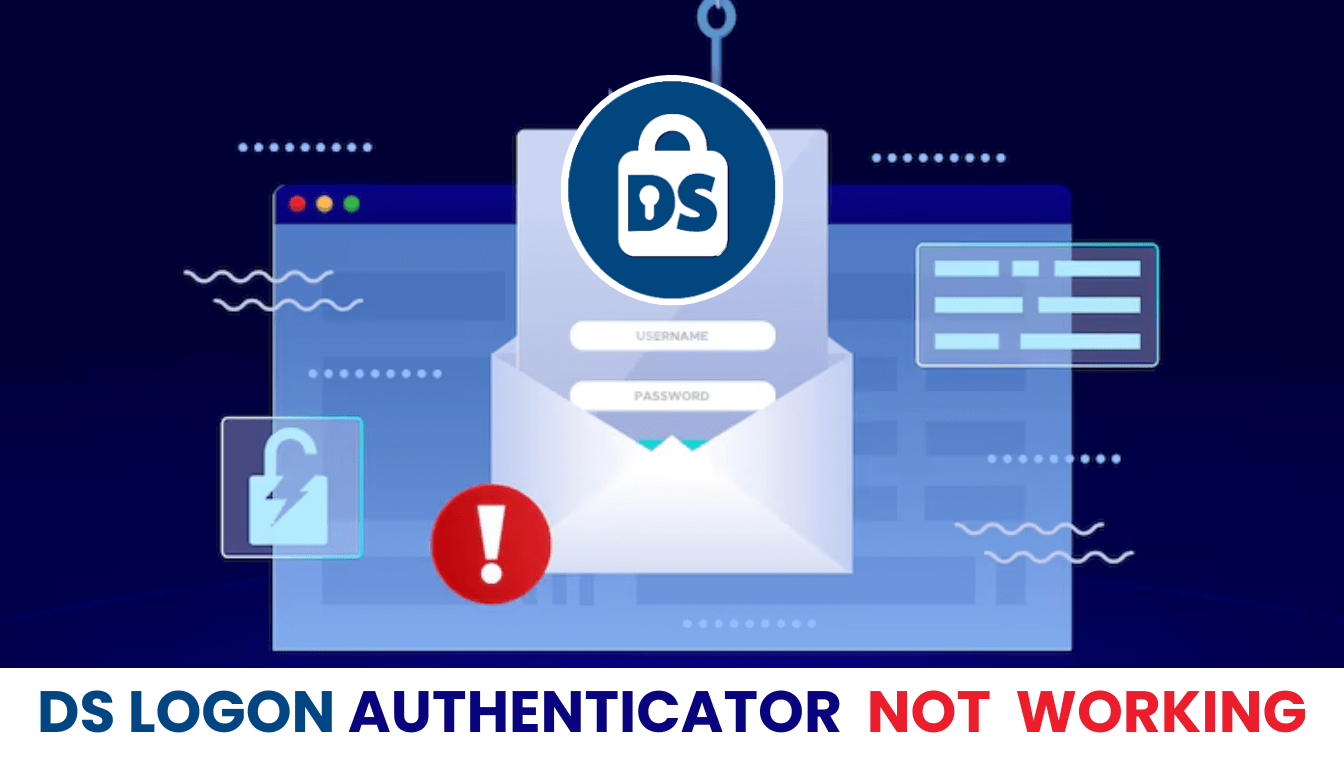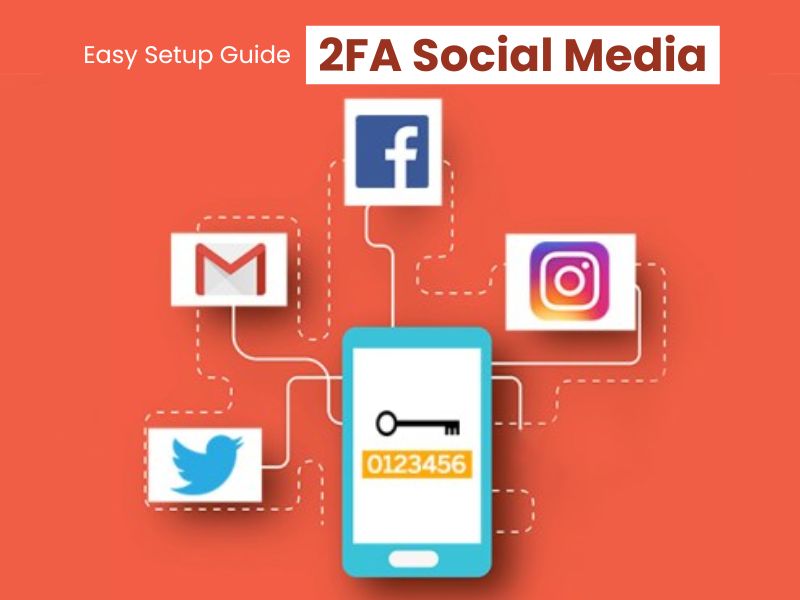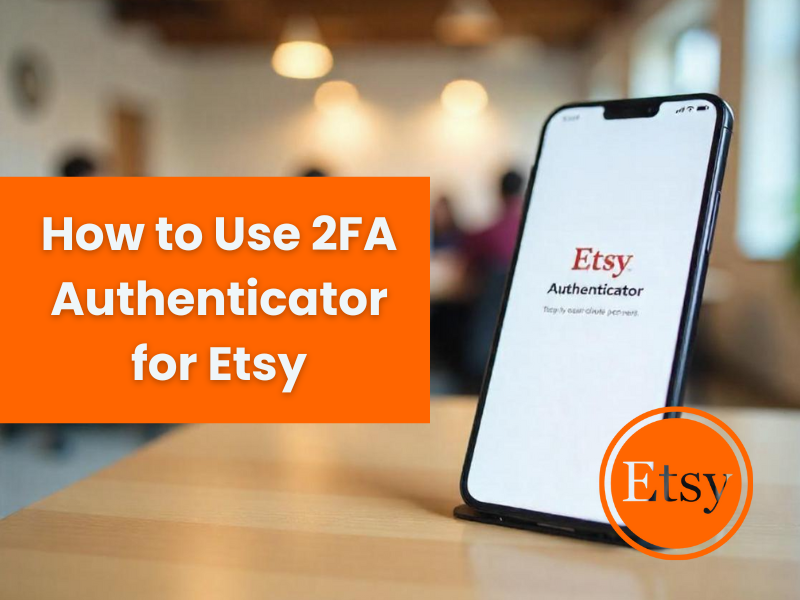Facing DS Logon authenticator app not working? Discover solutions to regain access and boost security with Authenticator App ® 2FA.
Introduction
You’re trying to check VA benefits on DS Logon, but DS Logon authenticator app not working leaves you locked out—no code, no entry, just frustration. DS Logon, managed by the Defense Manpower Data Center (DMDC), uses two-factor authentication (2FA) with authenticator apps to secure access for DoD and VA affiliates, but issues can disrupt your needs. Don’t let authenticator problems delay your tasks! This guide provides easy fixes to get you back into DS Logon, and for a more reliable option, Authenticator App ® 2FA offers iCloud sync and biometric login to enhance your experience.
Why Is DS Logon Authenticator App Not Working?
Several factors can cause DS Logon authenticator app not working:
- Time Sync Issues: A mismatch between your device and DS Logon’s server invalidates codes.
- Lost Authenticator Access: Switching phones or uninstalling the app removes your 2FA setup.
- Account Deletion: Support may delete accounts during troubleshooting, requiring re-registration.
- Network Restrictions: VPNs or overseas connections can block authentication.
- Outdated App: An old authenticator app may not sync with DS Logon’s system.
- Incorrect Setup: Errors during initial 2FA setup can lead to persistent failures.
- Server Errors: Internal server errors (e.g., HTTP 500) can disrupt login attempts.
Recognizing these triggers is the first step to fixing DS Logon authenticator app not working.
How to Fix DS Logon Authenticator App Not Working?
Here are actionable steps to resolve DS Logon authenticator app not working and regain access:
1. Sync Your Device Time
Time mismatches can cause DS Logon authenticator app not working:
- On iPhone, go to Settings > General > Date & Time and enable Set Automatically.
- On Android, go to Settings > System > Date & Time and toggle on Automatic Date & Time.
- Open your authenticator app, wait for a new code, and retry login.

2. Reinstall the Authenticator App
If you’ve lost app access:
- Uninstall and reinstall your app from the App Store or Google Play.
- Use a recovery code or contact DMDC support (800-477-8227) to log in.
- Re-scan the QR code from identity management after login.
3. Disable VPN or Adjust Location
Network issues can lead to DS Logon authenticator app not working:
- Disconnect from any VPN and try logging in with your local ISP.
- If overseas, ensure your connection complies with DoD security policies.
- Retry the login process with a stable network.
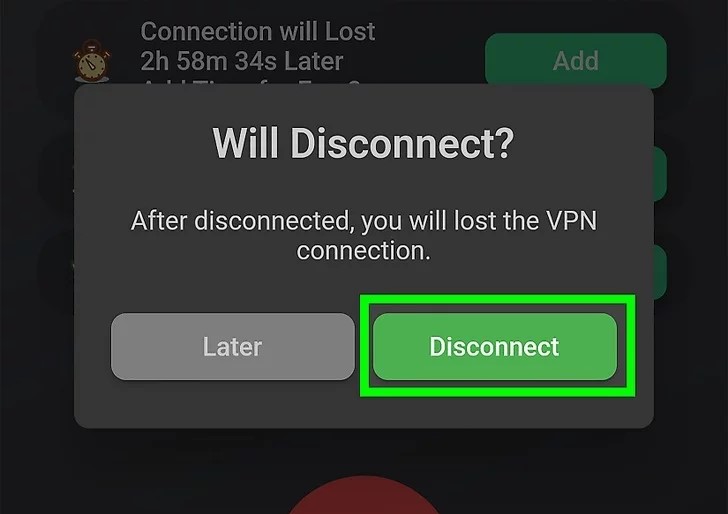
4. Update Your Authenticator App
An outdated app can cause DS Logon authenticator app not working:
- Open the App Store or Google Play, search for your authenticator app, and update it.
- Restart the app and generate a new code.
- Ensure your device OS is also up to date.
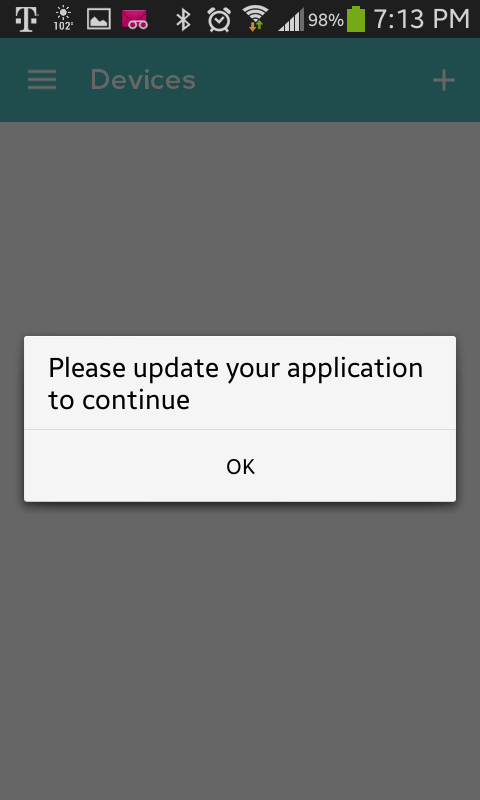
5. Use Recovery Codes or Re-register
If setup fails or accounts are deleted:
- On the login page, select Forgot Username/Password and use pre-set security questions or a one-time PIN.
- If locked out, call DMDC Support at 800-477-8227 to re-register with a Premium account.
- Set up 2FA again with a new authenticator app.
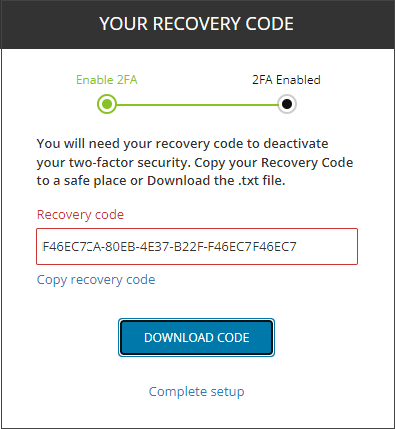
6. Switch to Authenticator App ® 2FA
For a more reliable 2FA method:
- Download Authenticator App ® 2FA from the App Store or Google Play.
- Once access is restored, configure it via DS Logon’s 2FA settings with the QR code.
- Enjoy iCloud sync and biometric login.

*Learn more: Set Up DS Logon Authenticator App Easily: Secure Your Military Access
7. Contact DMDC Support
If DS Logon authenticator app not working persists:
- Call the Defense Manpower Data Center (DMDC) Support Center at 800-477-8227 (24/7).
- Provide your DS Logon username, describe the issue, and verify your identity with security questions.
- Request MFA reset or account recovery if needed.
Additional Tips to Prevent DS Logon Authenticator App Issues
To avoid future DS Logon authenticator app not working problems:
- Save Recovery Codes: Store your recovery codes securely during 2FA setup.
- Avoid VPNs Overseas: Use local networks or approved DoD connections when abroad.
- Keep Apps Updated: Regularly update your authenticator app and device OS.
- Use Authenticator App ® 2FA: Switch to Authenticator App ® 2FA for a dependable backup with iCloud sync.
Conclusion
Navigating DS Logon’s two-factor authentication can be challenging, especially when encountering issues with authenticator apps. By ensuring your device’s time settings are correct, transferring your authenticator app properly when switching devices, and considering alternative 2FA methods, you can mitigate these challenges.Looking for a reliable and user-friendly authenticator app? Authenticator App ® 2FA offers seamless integration with DS Logon, ensuring you have access when you need it most.
1. Why Is DS Logon Authenticator App Not Working After a Phone Change?
You may have lost your app—use a recovery code or call 800-477-8227 to fix DS Logon authenticator app not working.
2. I’m overseas and can’t receive SMS codes. How can I log in?
If you’re unable to receive SMS codes due to being overseas, consider using an authenticator app or contact the DMDC Customer Contact Center for assistance.
3. What should I do if I didn’t receive my one-time PIN (OTP)?
Ensure your contact information in DEERS is up to date. If issues persist, request to resend the OTP or contact the DMDC Support Center.
4. How can I update my authentication method on DS Logon?
Log in to your DS Logon account, navigate to your account settings, and follow the prompts to update your authentication method.
5. What happens if I lose access to all my authentication methods?
You’ll need to contact the DMDC Customer Contact Center to verify your identity and regain access to your account.