Is your Slack 2FA not working? This guide covers the most common reasons why Slack two-factor authentication fails—and how Authenticator App® 2FA can help you restore secure access in minutes.
Introduction
If you’re dealing with Slack 2FA not working, you’re not alone—and the disruption can be frustrating, especially when it blocks access to your team’s essential conversations and tools. Slack’s two-factor authentication (2FA) is designed to protect your account, but it can fail for various reasons, including time sync issues, outdated authenticator apps, device changes, or incorrect setup. These problems often happen at the worst moments, when fast access is crucial. In this guide, we’ll explore why Slack 2FA might not work and how to fix it quickly.
To avoid future login problems, consider switching to a more reliable solution like Authenticator App® 2FA, which offers secure cloud backups, Face ID protection, and seamless QR code integration—making Slack authentication faster, safer, and easier than ever.
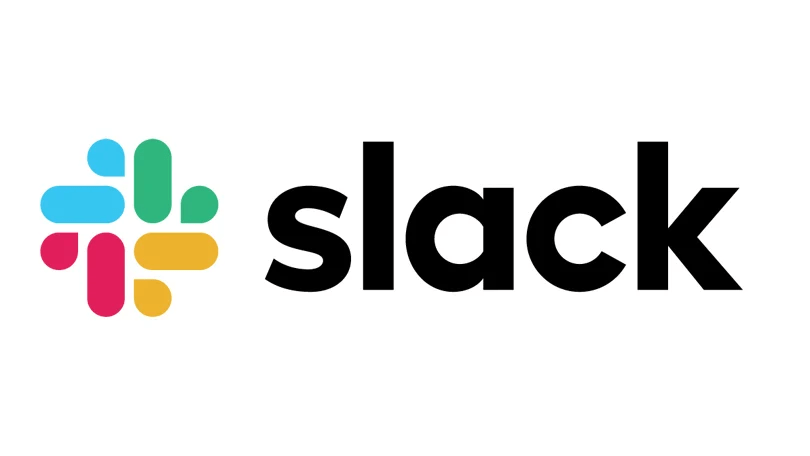
Why Is the Slack 2FA Not Working?
If you’re facing the issue of Slack 2FA not working, you’re not alone. This problem can occur for a variety of reasons, often related to device settings, app configuration, or human error. Below are the most common causes:
1. Time synchronization errors
Slack uses time-based one-time passwords (TOTP). If your device’s clock is not accurately synced, the generated 2FA codes may be rejected even if they appear correct.
2. Outdated or misconfigured authenticator app
Some authenticator apps may not support the latest standards or may be misconfigured during setup. This can lead to mismatched codes. Using a trusted solution like Authenticator App® 2FA helps avoid such compatibility issues.
3. Entering the code from the wrong account
When managing multiple Slack workspaces, it’s easy to enter a 2FA code for the wrong account. Without clear labeling or app organization, mix-ups are common.
4. Device change without 2FA backup
If you change phones or reset your device without backing up your 2FA settings, your authenticator app will no longer contain your Slack account, leading to failed logins.
5. Setup errors during QR code scanning or manual input
Mistakes during the initial setup—such as scanning the wrong QR code or entering the secret key incorrectly—can cause long-term issues with authentication.
Recognizing these common reasons behind slack 2fa not working will help you troubleshoot faster and prevent similar problems in the future. A secure, cloud-enabled solution like Authenticator App® 2FA can simplify the entire process and keep your Slack account accessible and protected.
How to Fix Slack 2FA Not Working
If you’re experiencing Slack 2FA not working, it can be frustrating—especially when you’re locked out of important team messages and files. Below is a complete step-by-step guide to help you fix the issue and regain access quickly and securely.
1. Check Your Device’s Date and Time Settings
Slack uses time-based one-time passwords (TOTP), which require your phone’s clock to be accurate. If your device is even slightly out of sync, the 2FA code will not work.
How to fix it:
- Open your phone’s Settings
- Go to Date & Time
- Enable Set time automatically and Set time zone automatically
- Restart your phone and try logging in again
If you’re using Authenticator App® 2FA, the app auto-adjusts to your device’s time, minimizing sync issues.

2. Use the Correct Account Code
Managing multiple Slack workspaces? It’s easy to accidentally use a 2FA code from the wrong workspace.
What to do:
- Open your authenticator app
- Verify that you’re using the 2FA code labeled with the correct Slack workspace
- Try entering the code again within the 30-second window
With Authenticator App® 2FA, you can rename and organize all your accounts, so you always know which code belongs to which workspace.
3. Re-scan the QR Code or Re-enter the Setup Key
If you recently changed phones or deleted your app, your 2FA might not be linked to Slack anymore.
How to reconnect:
- Log into Slack on a trusted device (if you’re still logged in)
- Go to Settings > Two-Factor Authentication
- Click Remove 2FA and set it up again
- Use Authenticator App® 2FA to scan the QR code or enter the setup key manually
- Save your backup codes in a secure place
4. Restore Access Using Backup Codes
When you first set up Slack 2FA, you were given backup codes. These can be used if your authenticator app is unavailable.
Steps to follow:
- Search your saved files or password manager for your Slack backup codes
- Enter one of the codes on the 2FA login screen
Once logged in, reset your 2FA with Authenticator App® 2FA to avoid future lockouts

5. Recover from a Lost or Wiped Device
Lost your phone or reset it without backing up your 2FA? You’ll need to recover your account.
Solution:
- If you used Authenticator App® 2FA, open the app on a new device and restore your accounts via cloud backup (with Face ID/passcode verification)
- If you didn’t back up your 2FA, contact Slack Support with proof of identity or ask your workspace admin to reset your 2FA settings
6. Contact Slack Support
If none of the above methods work and you’re still facing Slack 2FA not working, your last option is contacting Slack support.
- Visit Slack Help Center
- Submit a support request with your email, workspace name, and explanation
- Slack may ask for verification before disabling 2FA
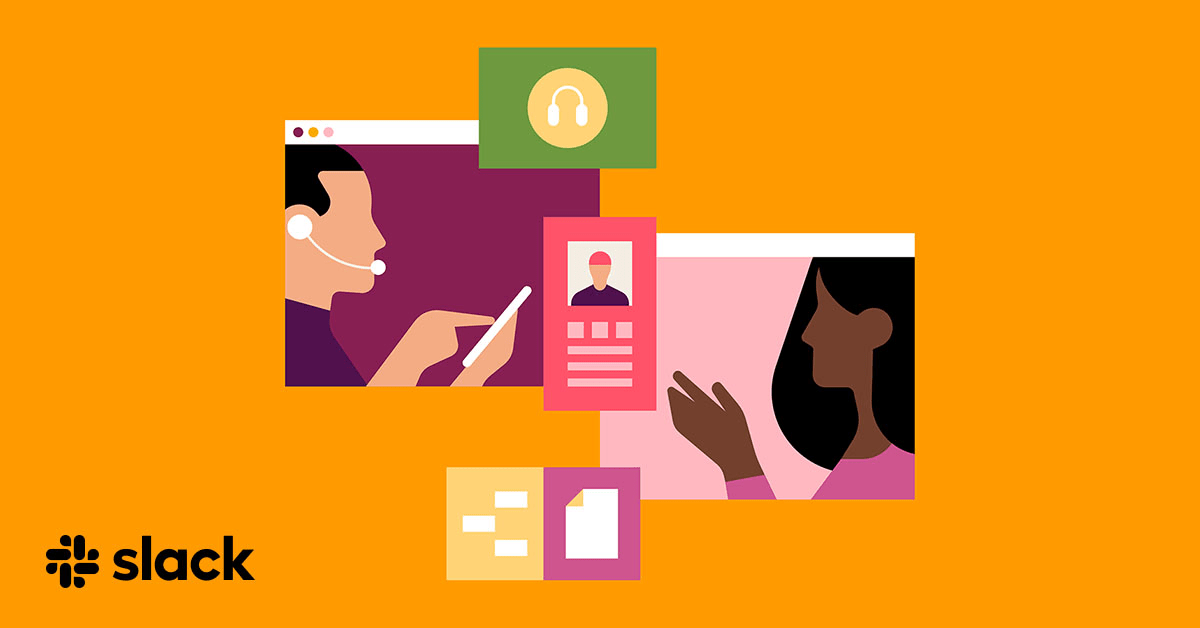
7. Switch to Authenticator App ® 2FA for Better Reliability
If slack continues to fail, try Authenticator App ® 2FA as a more reliable alternative:
- Download Authenticator App ® 2FA from the App Store at this link
- Set it up by scanning your account QR codes it offers seamless 2FA with encrypted iCloud sync, biometric authentication, and offline code generation, ensuring you’re never locked out.
Fixing the “proton mail authenticator not working” issue involves checking your device time, verifying account setup, using recovery codes, or contacting support. Following these steps will help you restore secure access and keep your Proton Mail account protected.
*Read more: How to Set Up Slack 2FA with Authenticator App
Frequently Asked Questions (FAQs)
1. Why is my Slack 2FA code not working?
The most common reason is that your device’s time is not synced correctly. Slack 2FA relies on time-based codes (TOTP), so even a slight discrepancy in your phone’s clock can cause your code to be invalid. Also, make sure you’re entering the code for the correct Slack workspace.
2. What should I do if I lost access to my Slack 2FA device?
If you’ve lost your phone or deleted your authenticator app, you’ll need to recover access. You can use the Slack backup codes you received when you first set up 2FA. If you don’t have those, contact Slack support or your workspace administrator for recovery help. To avoid this in the future, use Authenticator App® 2FA, which supports secure cloud backup.
3. Can I disable Slack 2FA without access to my authenticator app?
No, Slack requires either a valid 2FA code or a backup code to disable 2FA. If you can’t provide either, you’ll need to contact Slack Support. Workspace admins may also help reset your 2FA in some cases.
4. How can I back up my Slack 2FA codes?
You can save your Slack backup codes when setting up 2FA. Additionally, using an authenticator app with cloud sync like Authenticator App® 2FA ensures your 2FA credentials are backed up and can be restored on a new device.
5. Does Slack support Authenticator App® 2FA?
Yes. Slack supports any TOTP-based authenticator, including Authenticator App® 2FA. You can easily scan the Slack QR code or enter the setup key manually during 2FA setup.
6. I changed phones and now Slack 2FA isn’t working. What can I do?
If you didn’t back up your authenticator app before switching phones, your Slack 2FA codes won’t be available. Use backup codes if you have them. If not, restore your 2FA settings using Authenticator App® 2FA on your new device (if previously backed up), or contact Slack support for account recovery.
7. How do I know if the problem is with Slack or my authenticator app?
Try using your 2FA code on another Slack workspace if you have one. If it works, the issue may be workspace-specific. If all Slack codes fail, the problem may lie with your authenticator app or device settings. Apps like Authenticator App® 2FA reduce these risks by offering time sync alignment and intuitive account labeling.
Conclusion
Facing the issue of Slack 2FA not working can be a frustrating experience, especially when it disrupts your workflow and access to important communications. Most problems stem from common issues like time desynchronization, lost devices, or incorrect app setup. By identifying these causes early, you can quickly restore access and secure your account. To prevent future lockouts, consider switching to a more reliable and user-friendly authenticator. Authenticator App® 2FA provides encrypted cloud backup, biometric login, and easy multi-device recovery—ensuring that you stay protected without sacrificing access. Download Authenticator App® 2FA on iOS today and simplify how you manage two-factor authentication for Slack and all your online accounts.
——————————
Now your account is protected!
Need help setting up 2FA for other apps?
** Explore more 2FA guides: https://2fa-authenticator.org/guide-en/
