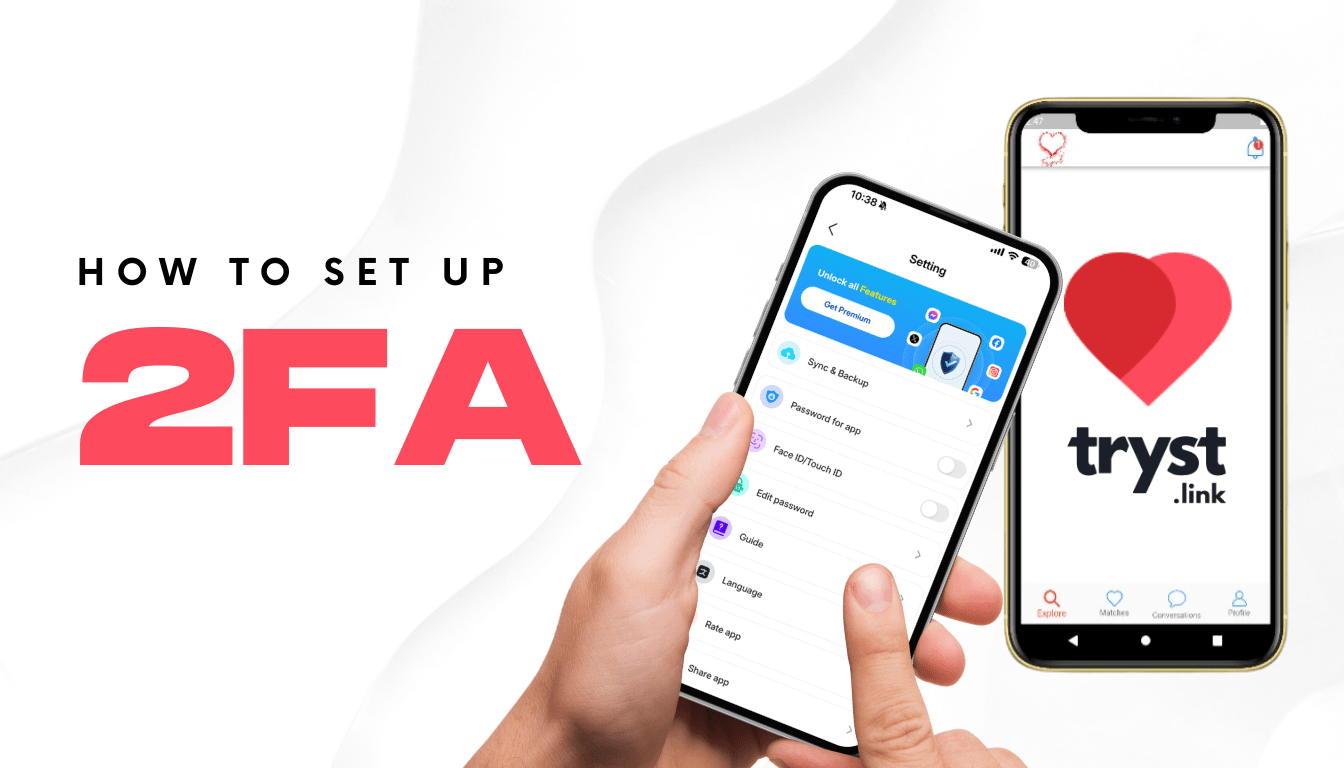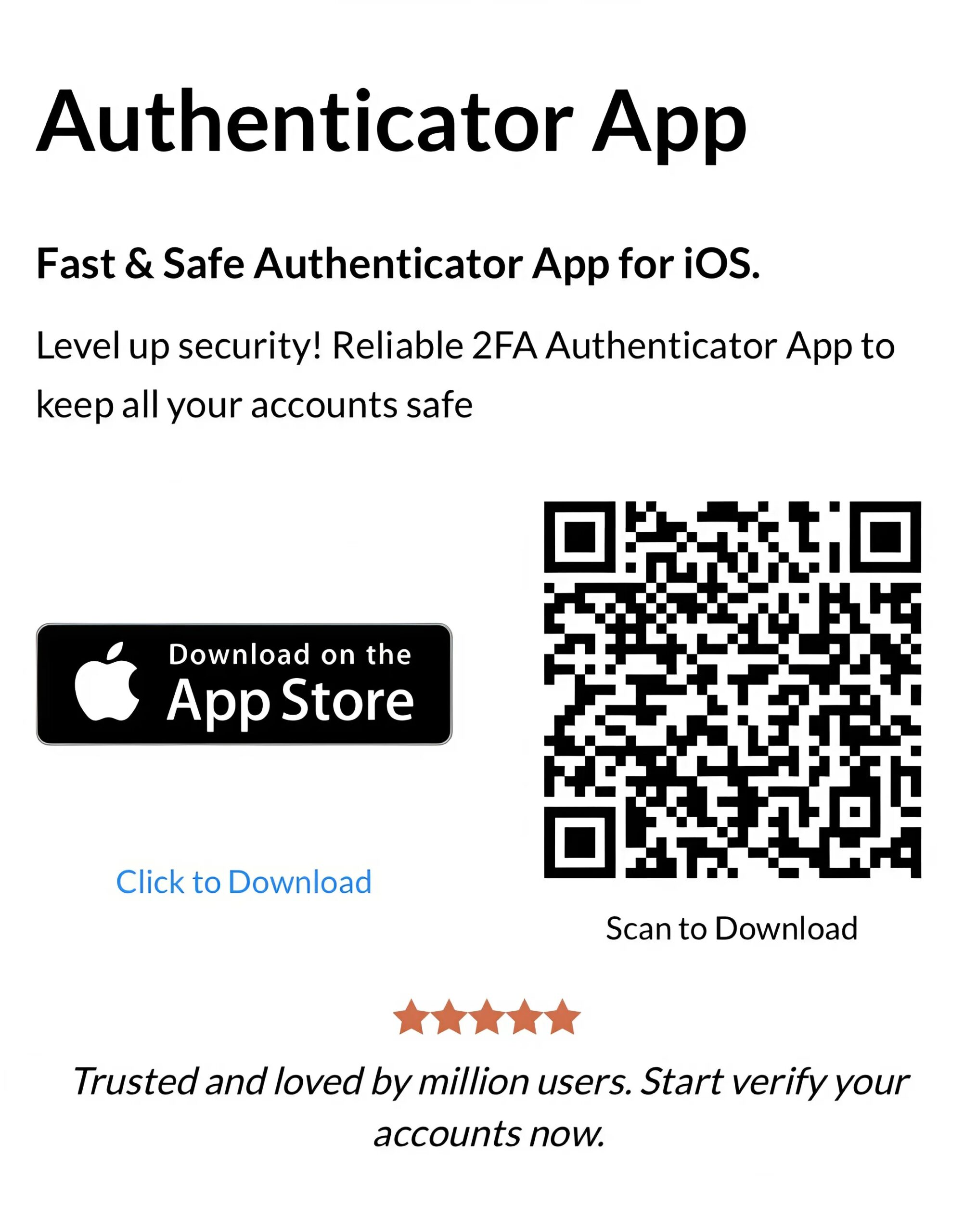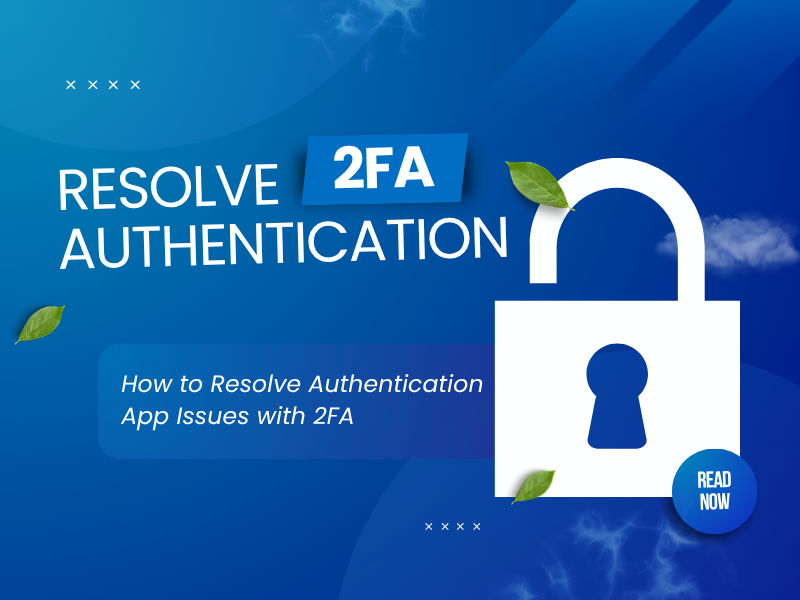A step-by-step guide to setting up the Tryst Authenticator App for two-factor authentication. Boost your online security in just a few minutes.
Introduction
In 2025, as online threats like phishing and hacking continue to grow, securing your Tryst.link account is more critical than ever. The tryst authenticator app setup offers a powerful solution through two-factor authentication (2FA), adding an extra layer of protection to your account. This guide will walk you through the process using Authenticator App ® 2FA, ensuring your Tryst account stays safe with ease.
Ways to Authenticate with Tryst for Secure Access
Tryst.link provides multiple 2FA options to secure your account, with the tryst authenticator app being the top choice:
- Authenticator App: Use Authenticator App ® 2FA to generate time-based codes, offering strong protection for your Tryst account.
- Security Key/Passkey: Use a physical security key (e.g., USB stick, NFC chip) or device biometrics (e.g., fingerprint, facial recognition) for authentication.
For the best security, Tryst recommends the tryst authenticator app method to safeguard your account, especially as 2FA is mandatory for all provider accounts.
Why Use Authenticator App ® 2FA with Tryst?
Authenticator App ® 2FA is an excellent choice for tryst authenticator app setup, offering unique benefits:
- Cross-Device Sync: iCloud sync across iPhone, iPad, and Mac keeps your tryst authenticator app codes accessible.
- Biometric Access: Supports Face ID and Touch ID for quick, secure Tryst logins.
- Encrypted Backups: Protects your 2FA codes with encrypted iCloud storage, enhancing security.
- Offline Functionality: Generates codes without internet access, ideal for managing your Tryst account remotely.
- User-Friendly Interface: Simplifies the tryst authenticator app setup and daily use for users.
These features make Authenticator App ® 2FA a standout option for securing your Tryst account.
How to Set Up Tryst Authenticator App: Step-by-Step Guide?
Follow these steps to complete the tryst authenticator app setup for your Tryst.link account, based on official instructions:
Step 1: Download and Install Authenticator App ® 2FA
- Open the App Store on your device.
- Search for “Authenticator App ® 2FA” and download it.
- Install the app and grant necessary permissions (e.g., camera access for QR code scanning).
Step 2: Log In to Your Tryst.link Account
- Open your browser and go to tryst.
- Enter your email address and password to access your dashboard.
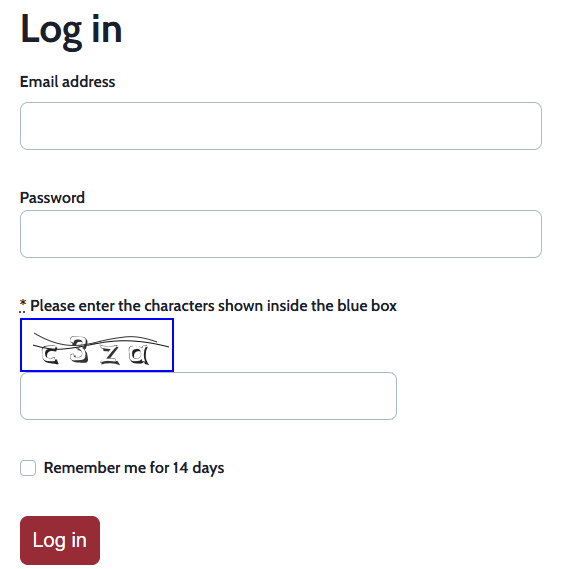
Step 3: Navigate to 2-Step Login Settings
- From the navigation menu at the top of the dashboard, select “Account.”
- Scroll down and click “Manage 2-step login” to start the setup process.
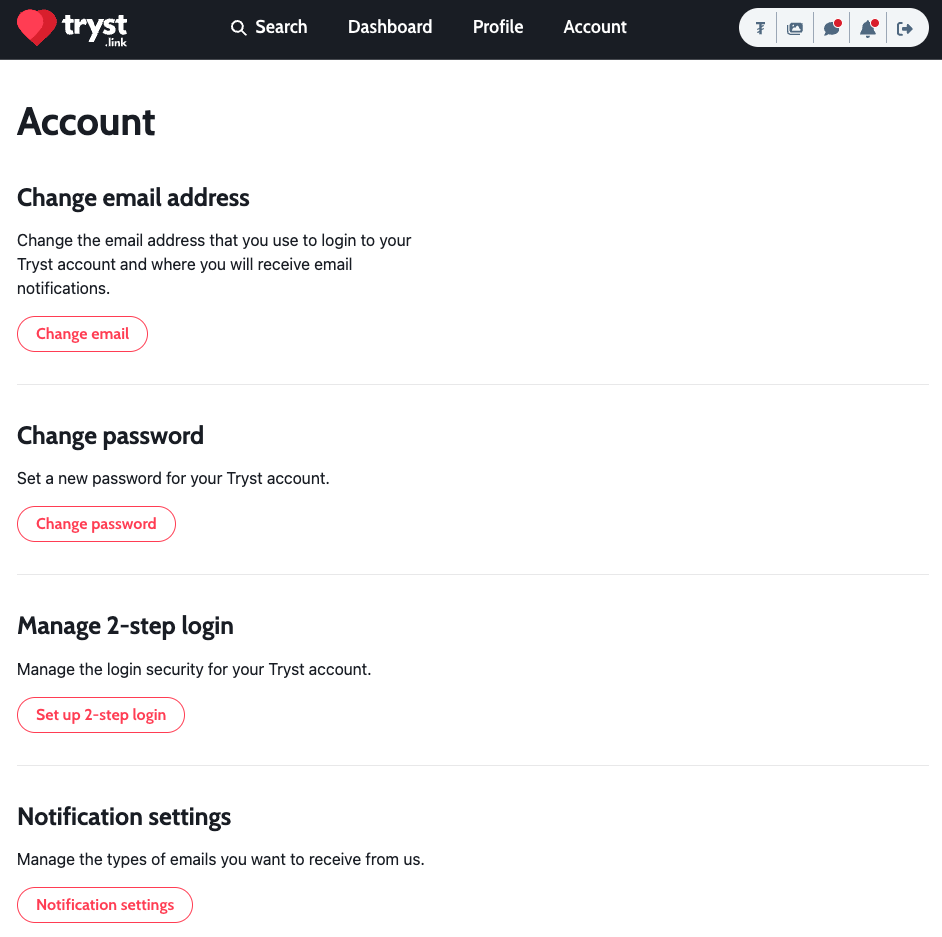
Step 4: Begin Authenticator App Setup
- On the 2-step login setup page, click the “Set up authenticator app” button.
- If prompted, re-enter your password to confirm your identity.
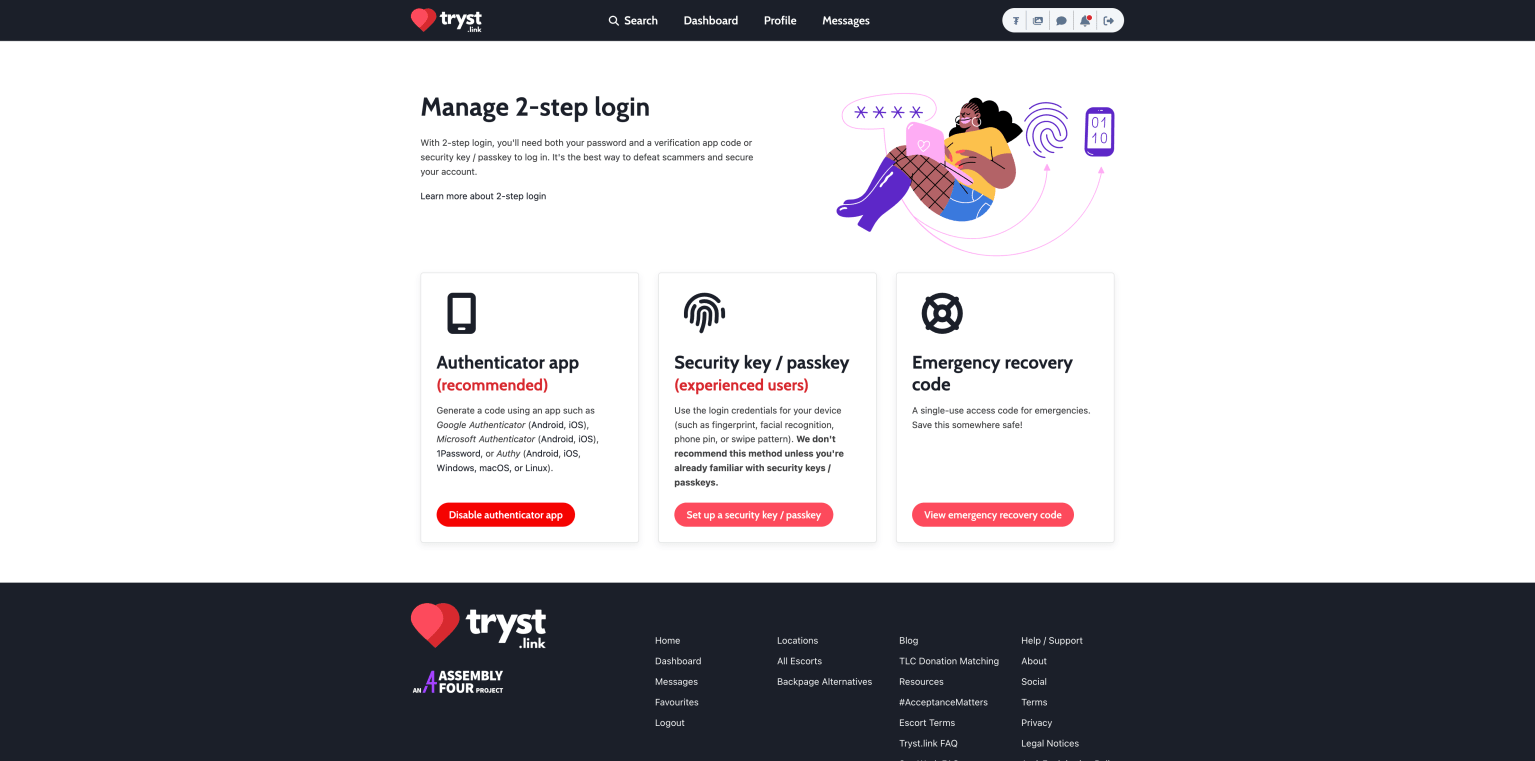
Step 5: Configure Authenticator App ® 2FA
- Open the app, tap “Add Account” and select “Scan QR Code.”
- Use your device’s camera to scan the QR code displayed on the Tryst setup screen.
Step 6: Verify the Code
- Enter the 6-digit code generated by Authenticator App ® 2FA into the field on the Tryst setup page.
- Click “Submit” to verify and enable 2FA for your account.
Step 7: Save Your Emergency Recovery Code
- After enabling 2FA, Tryst will display a single-use emergency recovery code for account access if you lose your device.
- Write down or print this code and store it securely for emergencies.
Your tryst authenticator app setup is now complete! You’ll use the app for future logins to your Tryst account.
Troubleshooting Common Issues During Tryst Authenticator App Setup
If you encounter issues during tryst authenticator app setup, try these solutions:
- QR Code Won’t Scan: Ensure camera permissions are enabled and there’s no glare. Click “I can’t scan the QR Code” to use the manual secret code option.
- Code Not Working: Check your device’s time settings (Settings > Date & Time > Set Automatically) for accurate code generation.
- Lost Device Access: Use your emergency recovery code to log in by selecting “Authenticate using a recovery code instead” on the login page, or contact Tryst support for help.
- Setup Page Errors: Clear your browser cache or try a different device to complete the setup.
Conclusion
The tryst authenticator app setup is a simple yet effective way to enhance your Tryst.link account security. By enabling 2FA with Authenticator App ® 2FA, you protect your account from unauthorized access. Its features, like iCloud sync and biometric access, make it an ideal choice for secure logins.
Secure your Tryst.link account today! Follow this guide for tryst authenticator app setup and download Authenticator App ® 2FA from the App Store to protect your account.
1. Which Apps Are Compatible with Tryst Authenticator App Setup?
You can use Authenticator App ® 2FA for tryst authenticator app setup, though Tryst also supports apps like Google Authenticator, Microsoft Authenticator, or Authy.
2. What If I Lose My Device After Tryst Authenticator App Setup?
Use your emergency recovery code to regain access by selecting “Authenticate using a recovery code instead” during login, or contact Tryst support for assistance.
3. Is Tryst Authenticator App Setup Mandatory?
Yes, Tryst requires all provider accounts to enable 2FA, making the tryst authenticator app setup essential for account security.
4. How Often Will I Need to Use My Tryst Authenticator App?
You’ll need your tryst authenticator app for each login, ensuring continuous protection for your account.
5. What happens if I enter the wrong code?
You have 5 chances to enter the login code from your authenticator app. After five failed attempts, you’ll need to use your emergency recovery code to gain access to your account. Once you do this, you’ll be able to use your authenticator app code in the future.