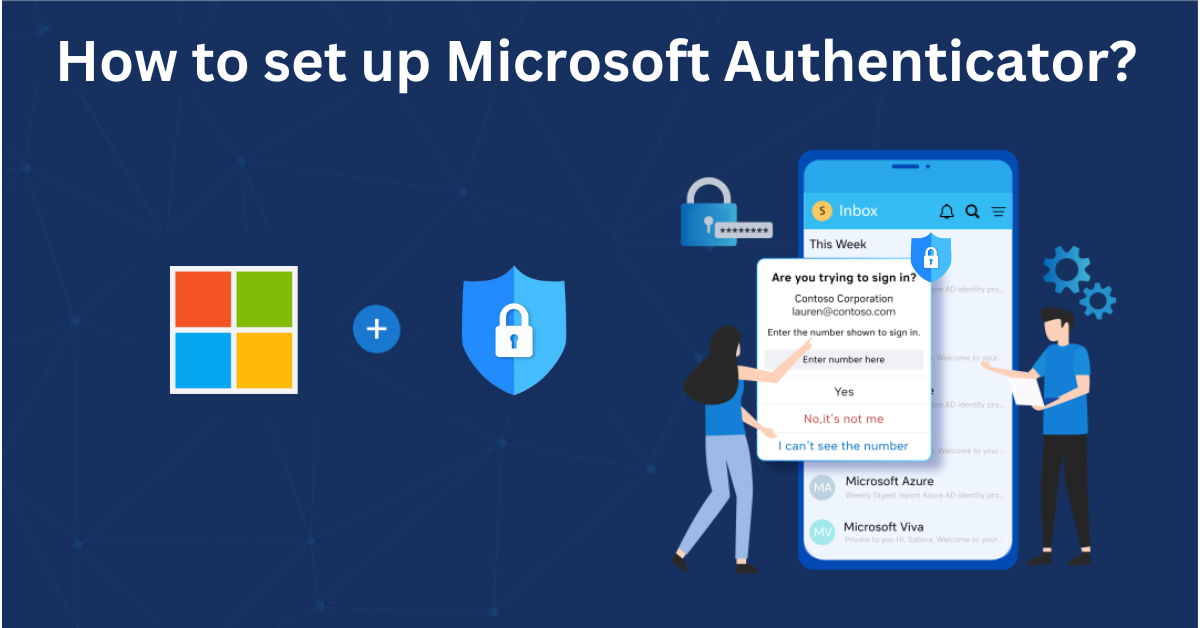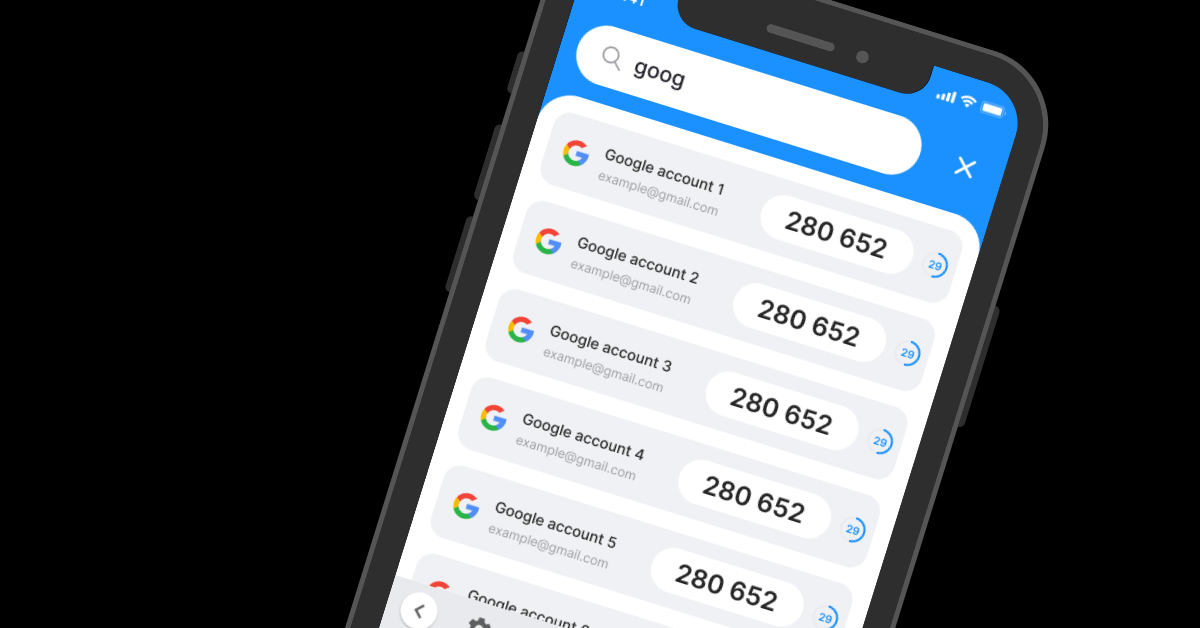Having issues with the Everbridge Authenticator app not working? Discover fast and easy fixes to common problems like login errors, code failures, sync issues, and more. Stay protected and regain access quickly.
Introduction
The Everbridge Authenticator app is a critical component of secure access for many organizations using Everbridge’s emergency communication and incident management platform. Designed to provide two-factor authentication (2FA), it helps protect user accounts from unauthorized access. However, some users encounter issues where the Everbridge Authenticator app is not working as expected—such as being unable to generate codes, login failures, sync delays, or app crashes.
These problems can disrupt access to essential systems, especially during urgent situations when time and security are crucial. This article explores the most common causes of these issues and provides clear, step-by-step solutions to help you fix the Everbridge Authenticator app quickly and ensure your account remains protected.
Why Is Everbridge Authentication Not Working?
When the Everbridge Authenticator app not working issue arises, it can be caused by several common technical or configuration-related problems. Understanding these root causes is the first step toward resolving the issue and restoring secure access to your Everbridge account. Below are the most frequent reasons authentication might fail:
1. Incorrect Device Time Settings
The Everbridge Authenticator app relies on time-based one-time passwords (TOTP). If your phone’s clock is out of sync, the app may generate invalid codes, leading to login failures. Always ensure that your device’s date and time settings are set to automatic.
2. Outdated App Version
An outdated version of the app can cause functionality issues or compatibility problems with the Everbridge platform. If the Everbridge Authenticator app is not working, check your app store for updates and install the latest version.
3. App Not Synced After Device Change
If you’ve recently switched to a new phone and didn’t back up or reconfigure the authenticator properly, the app may stop generating valid codes. This is a common reason users report the Everbridge Authenticator app not working after migrating devices.
4. Network or Connectivity Issues
While the authenticator app works offline, initial configuration or token syncing may require a stable internet connection. Poor network connectivity can interrupt app setup or syncing with your Everbridge account.
5. Corrupted App Data or Cache
Sometimes, corrupted cache files or stored data can cause the app to malfunction. Clearing the app’s cache or reinstalling it entirely often resolves persistent glitches.
6. Account Misconfiguration or Access Revoked
If the Everbridge system admin has changed your account settings, disabled 2FA, or revoked access, authentication through the app may stop working altogether. In such cases, contact your organization’s Everbridge administrator for clarification.
How to Fix Everbridge Authenticator App Not Working
When the Everbridge Authenticator app not working error occurs, it can interrupt your access to critical communications and services. Fortunately, most of these issues can be fixed with a few simple steps. This section offers a comprehensive guide to help you troubleshoot and restore full functionality to the app.
1. Ensure Your Device’s Date and Time Are Set Correctly
One of the most common reasons why the Everbridge Authenticator app is not working is due to incorrect time settings on your phone. Since the app uses time-based one-time passwords (TOTP), even a slight discrepancy between your device’s clock and the Everbridge server can result in invalid authentication codes.How to fix it:
- Go to your device’s Settings > Date & Time.
- Enable “Set time automatically” or “Use network-provided time”.
- Restart your device and try logging in again.
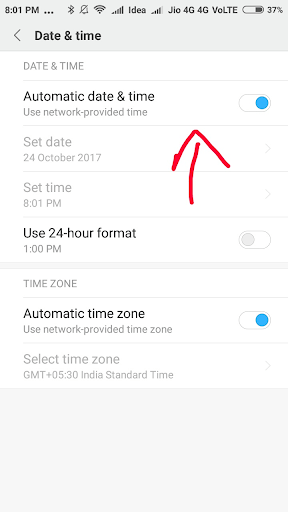
2. Update the App to the Latest Version
Using an outdated version of the app may lead to performance issues, bugs, or incompatibility with recent Everbridge platform updates. If you notice the Everbridge Authenticator app not working, a version update might solve the problem immediately.How to fix it:
- Open the Apple App Store.
- Search for Authenticator App ® 2FA.
- If an update is available, tap Update, then restart the app.
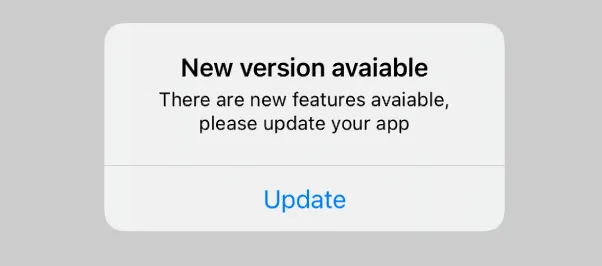
3. Clear Cache or Reinstall the App
Corrupted cache files or old app data can interfere with how the app generates and syncs your 2FA tokens. If you’re still seeing that the Everbridge Authenticator app is not working, clearing the cache or reinstalling the app can often resolve the issue.How to fix it (Android):
- Go to Settings > Apps > Everbridge Authenticator > Storage.
- Tap Clear Cache and Clear Data.
- Relaunch the app and re-authenticate if needed.
On iOS:
- You’ll need to delete and reinstall the app via the App Store.
4. Check Internet Connectivity for Setup Steps
Although the Everbridge Authenticator app can function offline once set up, the initial configuration, QR code scanning, and sync process often require internet access. A weak or unstable connection can cause sync failures and result in the Everbridge Authenticator app not working during setup.How to fix it:
- Switch to a reliable Wi-Fi network or check mobile data status.
- Disable VPN or firewall if active, as they may block certain verification processes.
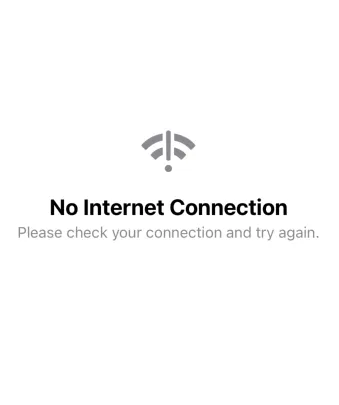
5. Contact Everbridge Support
If none of the above solutions resolve the problem, the issue may be due to a platform-specific bug, server error, or app-level malfunction.How to fix it:
- Visit the official Everbridge support portal: https://support.everbridge.com
- Submit a ticket describing the Everbridge Authenticator app not working error, including device details, app version, and a screenshot (if possible).
- Wait for official guidance or resolution from their technical support team.

6. Switch to Authenticator App ® 2FA for Better Reliability
If Everbridge continues to fail, try Authenticator App ® 2FA as a more reliable alternative:
- Download Authenticator App ® 2FA from the App Store at this link
- Set it up by scanning your account QR codes it offers seamless 2FA with encrypted iCloud sync, biometric authentication, and offline code generation, ensuring you’re never locked out.

*Read more: Set Up Everbridge Authenticator App Easily with Top Security in Minutes
Conclusion
If you’re dealing with the everbridge authenticator app not working, don’t panic—most issues stem from simple causes like incorrect time settings, outdated app versions, or syncing errors after switching devices. By following the right troubleshooting steps such as updating the app, clearing cache, or re-linking your account, you can restore secure access quickly. In more complex cases, contacting your organization’s IT admin or Everbridge Support is the best way to regain access safely.
To avoid future authentication issues, consider using a reliable and user-friendly alternative like Authenticator App® 2FA. It’s fast, secure, and designed to work seamlessly across multiple services. Download Authenticator App® 2FA on iOS to experience smooth, uninterrupted 2FA protection and ensure your access to critical platforms like Everbridge stays protected at all times.
——————————
Now your account is protected!Need help setting up 2FA for other apps?
** Explore more 2FA guides: https://2fa-authenticator.org/guide-en/
1. Why is my Everbridge Authenticator app not generating codes?
The most common reason is incorrect time settings on your device. The app relies on time-based one-time passwords (TOTP), so even a slight time discrepancy can cause it to generate invalid codes. Make sure your phone is set to update time automatically via the network.
2. Can I fix the Everbridge Authenticator app not working without contacting support?
Yes. In many cases, issues like the Everbridge Authenticator app not working can be fixed by updating the app, clearing cache, correcting time settings, or re-syncing the account. However, if the problem is related to account permissions or server-side settings, you may need to contact your organization’s admin or Everbridge Support.
3. I changed phones — now the Everbridge Authenticator app is not working. What should I do?
When you switch devices, the authenticator must be re-linked to your account. Log in to Everbridge via desktop, go to your security settings, and re-enroll your new device by scanning a fresh QR code. This will stop the Everbridge Authenticator app not working issue after a phone change.
4. Is there a way to bypass 2FA if the authenticator app fails?
Only your organization’s Everbridge administrator can disable or reset 2FA. There’s no self-service bypass for security reasons. If your Everbridge Authenticator app is not working, and you’re locked out, contact your IT/security team for assistance.
5. Does the Everbridge Authenticator app work offline?
Yes, once it’s set up correctly, the app generates authentication codes even without an internet connection. However, the initial setup, QR code sync, and app updates require online access. Network issues during setup can lead to the Everbridge Authenticator app not working correctly.
6. How do I know if the issue is with my app or my Everbridge account?
Try using the authenticator app with another service (if available) to check if it generates codes properly. If it works for other accounts but not with Everbridge, the problem likely lies with your account settings or the Everbridge platform.
7. Is the Everbridge Authenticator app available for both Android and iOS?
Yes, the app is available on both the Google Play Store and Apple App Store. Make sure you’re using the latest version to avoid bugs or compatibility issues that might lead to the Everbridge Authenticator app not working.
8. Can I use another authenticator app with Everbridge?
In most cases, Everbridge supports standard TOTP-based apps like Google Authenticator or Authenticator App® 2FA. However, setup must be done manually using the QR code or key provided in your account. Always verify with your organization before switching apps.
9. Will reinstalling the app delete my authentication setup?
Yes, uninstalling the app without a backup will remove your 2FA tokens. If your Everbridge Authenticator app is not working and you decide to reinstall, be prepared to reconfigure 2FA by scanning the QR code again.
10. Where can I get official help if all else fails?
Visit the Everbridge Support Portal to submit a ticket. Include details like device type, app version, and a description of how the Everbridge Authenticator app is not working to receive faster assistance.