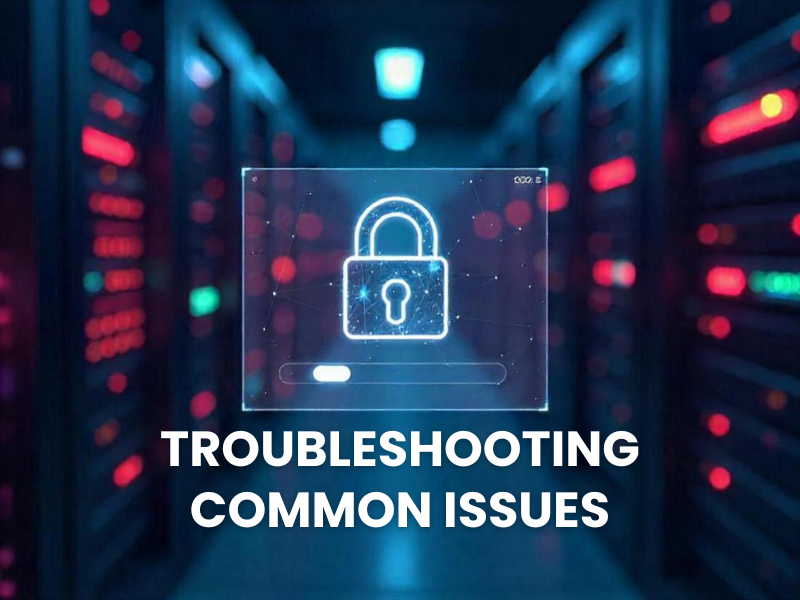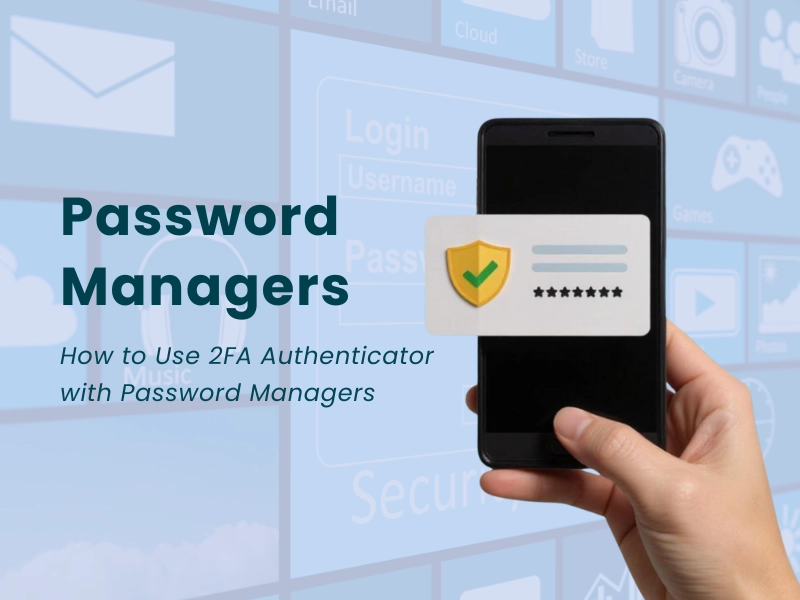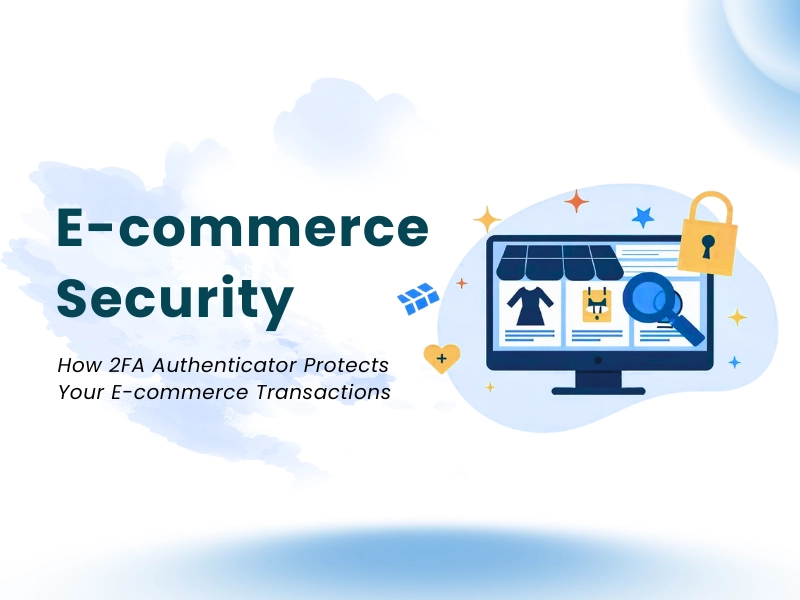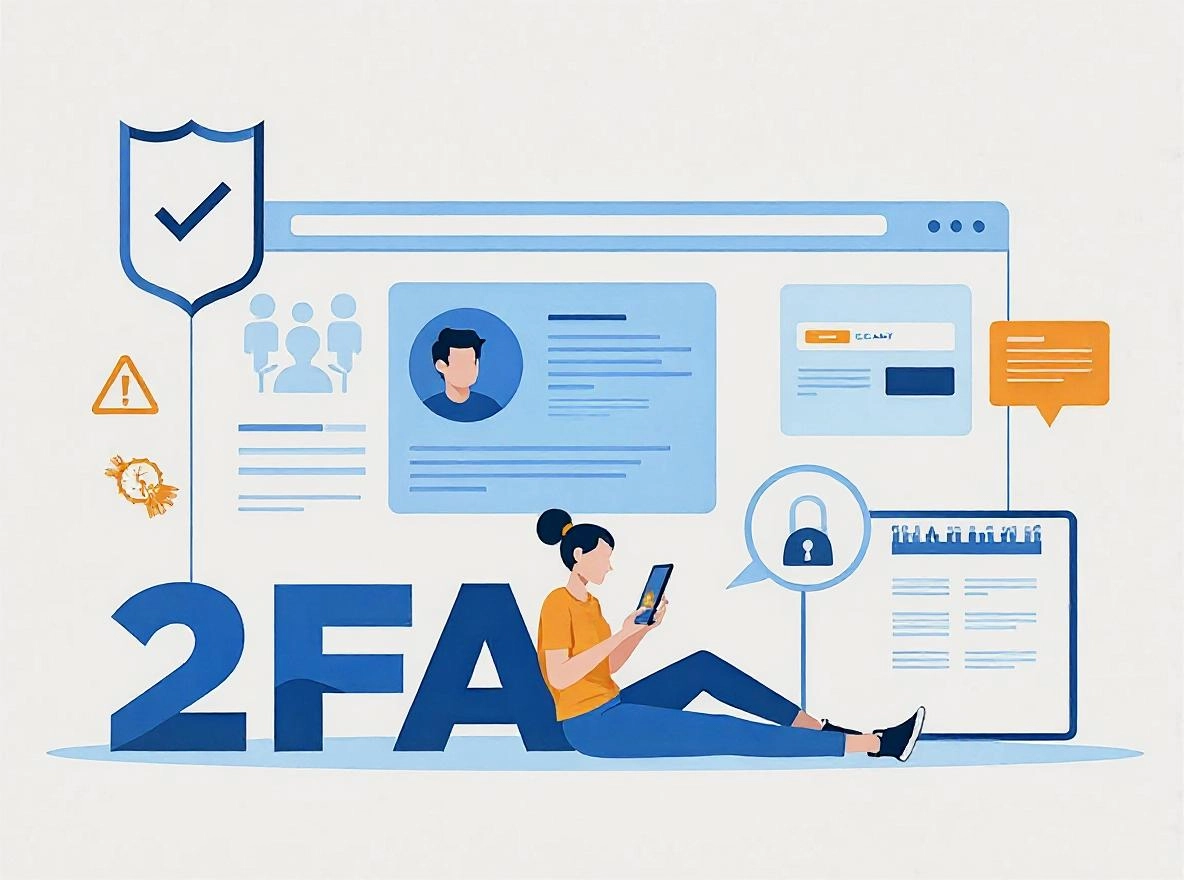In the modern digital landscape, users often express concerns about 2FA, especially those who depend on Two-Factor Authentication (2FA) to safeguard their online accounts. An authentication app plays a vital role in your security; however, like any technological solution, it can occasionally face problems that may affect its performance. This detailed guide aims to help you tackle 2FA issues, familiarize yourself with your 2FA authentication tool, and ensure your account stays secure without unnecessary complications.
Understanding Your 2FA Authenticator
Before diving into problem-solving, it’s crucial to understand what a 2FA authenticator is and how it works. Typically, such apps generate time-based one-time passwords (TOTPs) that supplement your primary login credentials, adding an extra security layer. The process involves linking your account with the authenticator app, which then produces codes at regular intervals.
When set up correctly, this system creates a dynamic barrier against unauthorized access even if someone has stolen your password. However, misconfigurations or technical glitches can cause 2FA problems. Recognizing how your 2FA authenticator operates enables you to troubleshoot effectively and maintain robust security.
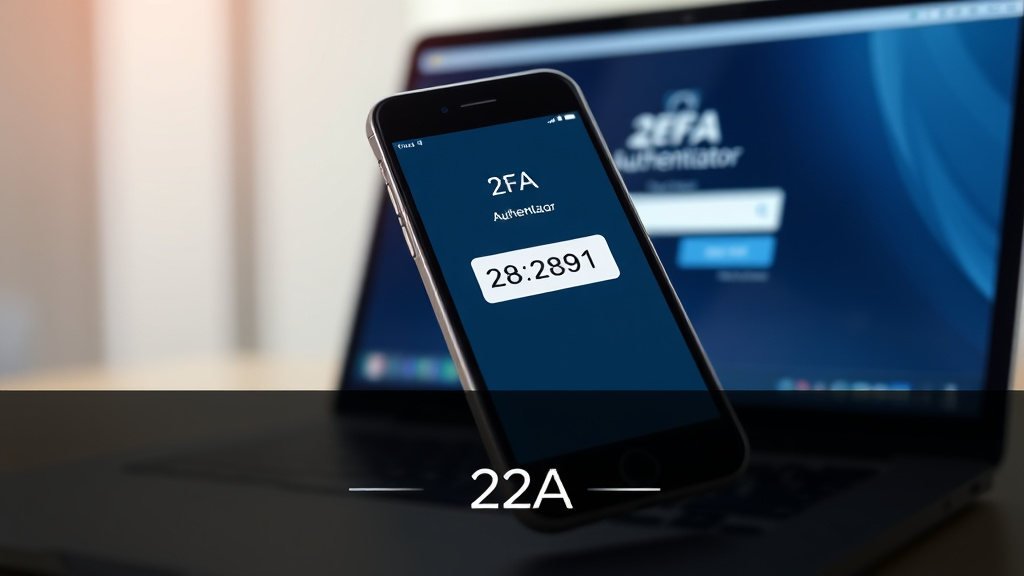
What is a 2FA Authenticator?
A 2FA authenticator is a mobile app designed to generate temporary codes used during login. Popular options include Google Authenticator, Authy, Microsoft Authenticator, and others. These apps implement standards such as TOTP (Time-based One-Time Password) and HOTP (HMAC-based One-Time Password), facilitating seamless integration with various services.
The setup involves scanning a QR code or entering a secret key provided by the service provider. Once linked, the app begins generating codes synchronized with the server’s clock. When logging in, entering the current code completes the authentication process, verifying that you have access to the registered device.
How Does 2FA Work Technically?
At its core, 2FA relies on synchronization between the server and your authenticator app. When you set up 2FA, the server shares a secret key with your app, which uses it to generate codes. Because these codes are time-sensitive, they expire after a short window, typically 30 seconds.
This synchronization ensures that only someone with physical access to your authenticator app can generate valid codes within the correct time frame. Any lag or mismatch in time settings can lead to 2FA problems, making troubleshooting essential when codes aren’t working.
Common Features of Authenticators
Most authenticator apps share several features:
- Time synchronization to generate accurate codes.
- Multiple account support, allowing you to manage many services from a single app.
- Backup and recovery options, vital if you lose access.
- Cross-platform compatibility, enabling use across Android, iOS, or desktop environments.
Familiarity with these features helps you identify potential causes of issues and leverage available tools for resolution.
Why Understanding Your Authenticator Matters
Knowing how your 2FA authenticator works fosters proactive management. When encountering 2FA problems, understanding whether the issue lies in network sync, device malfunction, or account configuration simplifies troubleshooting. Additionally, knowledge about backup options and recovery processes can save time and prevent lockouts.
Common Issues with 2FA Authenticator
Despite the robustness of 2FA authenticator systems, users frequently encounter certain recurring challenges. These issues can be frustrating and potentially compromise security if not addressed promptly. Identifying and understanding these common problems forms the foundation for effective troubleshooting.
The Authenticator Code is Not Working
One of the most frequent 2FA problems is receiving invalid or expired codes during login. Users might find that the authenticator app generates a code that the server rejects, leading to access denial.
The root causes can be varied: time desynchronization, incorrect account setup, or app misconfiguration. Troubleshooting requires examining each factor to determine whether the issue stems from your device, the app, or the service provider.
Authenticator App Not Syncing Across Devices
Many users operate multiple devices or switch between them. Having your authenticator app not sync correctly across these devices is a common source of 2FA problems. For example, codes generated on one device may not match those on another, leading to confusion or lockouts.
This issue often arises from improper backup or transfer procedures during device changes. Ensuring proper synchronization methods and backups is critical to avoiding these issues.
Lost Access to Authenticator App
Losing access to your authenticator app—due to phone loss, app deletion, or device failure—is a serious 2FA problem. Without the app or backup recovery options, regaining access to your accounts can become complex.
Understanding the recovery procedures, including backup codes or account verification steps, is vital before such issues occur. Preparing for this scenario minimizes downtime and security risks.
Multi-Device Syncing Issues
For users managing multiple devices, discrepancies in the authenticator app can lead to inconsistent codes. Such syncing issues may cause frequent login failures, especially when the app isn’t configured for multi-device support or backup.
Proper setup, including cloud backups where available, ensures all devices display synchronized codes, reducing frustration and maintaining security integrity.
Advanced Troubleshooting
When basic solutions fail, more in-depth troubleshooting becomes necessary. Addressing persistent 2FA problems often involves meticulous checks of system clocks, app configurations, and account settings.
Checking Time Settings and Synchronization
Since authenticator apps rely on precise timekeeping, verify that your device’s clock is accurate and synchronized with internet time servers. Mismatched times are a leading cause of invalid codes.
On smartphones, enable automatic date and time updates. For desktop applications, ensure manual clock adjustments are disabled, and time sync features are active. Some apps also offer manual sync options—using these can resolve timing issues.
Re-Adding Accounts to the Authenticator App
If codes continue to malfunction, removing and re-adding accounts within the authenticator app may help. This process involves deleting the account entry and rescanning the QR code or re-entering the secret key.
Be cautious during this step; always have backup codes or recovery options available beforehand. Re-adding accounts ensures the app generates fresh keys synchronized with the server, often resolving code mismatch issues.
Resetting 2FA Settings with Service Providers
Some platforms offer options to reset or disable 2FA in case of persistent issues or lost devices. This usually involves verifying your identity through email, SMS, or customer support.
Initiate contact with service providers’ support teams, providing necessary identification details. Once verified, you can disable 2FA temporarily, set it up anew, or recover access using backup options.
Using Backup Codes and Recovery Options
Most 2FA authenticator setups provide backup codes during initial configuration. These codes serve as a fallback if your device becomes inaccessible. Store them securely offline to avoid theft or loss.
Utilize these backup codes to regain access and reset your 2FA settings. Regularly updating your backup methods enhances your ability to troubleshoot 2FA problems effectively.
Preventative Measures to Avoid 2FA Issues
Prevention is better than cure. Implementing best practices minimizes the risk of encountering 2FA problems down the line.
Regular Backup of 2FA Data
Always generate and store backup codes provided during setup. Use secure, offline storage—such as a password manager, encrypted USB drives, or printed copies—to prevent loss.
Some authenticator apps, like Authy, offer cloud backups, enabling easier recovery. Enable these features cautiously, considering your security preferences.
Proper Device Management and Updates
Keep your authenticator app and device software up to date. Regular updates patch bugs and improve synchronization accuracy. When changing devices, follow recommended procedures to transfer two-factor data safely.
Avoid installing multiple conflicting authenticator apps, which can cause confusion or synchronization issues. Consistent management reduces 2FA problems significantly.
Establishing Multiple Recovery Options
Set up alternate recovery methods, such as secondary email addresses, SMS verification, or biometric authentication where available. These options provide flexibility if the primary method becomes inaccessible.
Document recovery procedures for each platform you use, so you’re prepared when facing unforeseen issues.
Using Secure Yet Flexible Authenticator Alternatives
Consider using multi-device compatible authenticators like Authy, which support cross-device sync, backups, and recovery. While their cloud-based nature introduces some security considerations, they simplify troubleshooting 2FA and reduce dependency on a single device.
Balance security and convenience based on your risk tolerance and usage habits.
When to Contact Support
Despite thorough troubleshooting, some 2FA problems require professional intervention. Knowing when to reach out to support ensures timely resolution.
Persistent Authentication Failures
If you’ve exhausted all troubleshooting steps—time sync, re-adding accounts, resetting 2FA—you should contact the service provider’s support team. Provide detailed information about the issue for faster assistance.
Lost Backup Codes or Recovery Options
When backup codes are unavailable and you cannot access your authenticator app, customer support will guide you through account recovery. Be prepared to verify your identity with relevant documentation.
Security Concerns and Account Suspicion
If you suspect unauthorized access or compromised 2FA settings, immediate support contact is essential. They can assist in securing your account swiftly.
Platform-Specific Support Resources
Many platforms have dedicated support pages, FAQs, or community forums. Utilize these resources for tailored guidance before reaching out directly.
Conclusion
Navigating 2FA problems involves understanding your 2FA authenticator, recognizing common issues, and applying systematic troubleshooting techniques. From simple time synchronization fixes to complex account recoveries, being informed enables you to maintain reliable security without sacrificing accessibility. Implementing preventative measures such as backups, device management, and proper setup routines can significantly mitigate future 2FA problems. When issues persist despite your efforts, support channels are ready to assist, ensuring your online security remains intact while providing peace of mind.
1. How can I fix the “authenticator code is not working” issue?
First, check your device’s time settings for accuracy. Then, try re-adding your account to the authenticator app. If the problem persists, verify that your app is updated, and consider resetting 2FA on the platform if possible.
2. What should I do if I lose my authenticator app?
Use backup codes if you saved them during setup. Contact the platform’s support for account recovery options, which may involve identity verification. Always set up multiple recovery methods to avoid lockouts.
3. Can I use multiple authenticator apps for the same account?
Generally, most services tie 2FA to a specific authenticator app instance for security reasons. However, some apps like Authy support multiple devices and backups, providing greater flexibility.
4. How secure are cloud-backed authenticators like Authy?
They offer convenience and easy recovery, but introduce additional security considerations. Always enable two-factor protections for your accounts and choose strong, unique passwords.
5. Is there a way to prevent 2FA problems altogether?
Yes, by following best practices such as regular backups, proper device management, synchronizing clocks, and using reputable authenticator apps designed for resilience and recovery, you can minimize 2FA problems significantly.