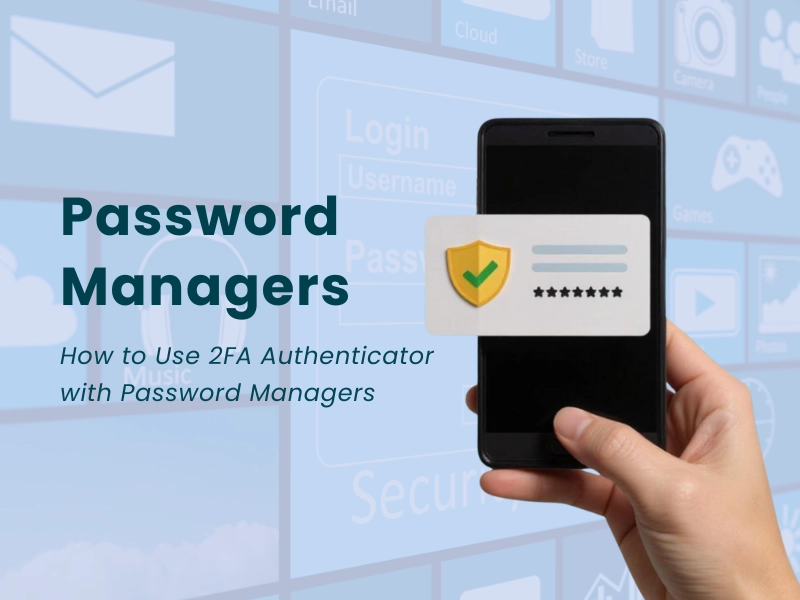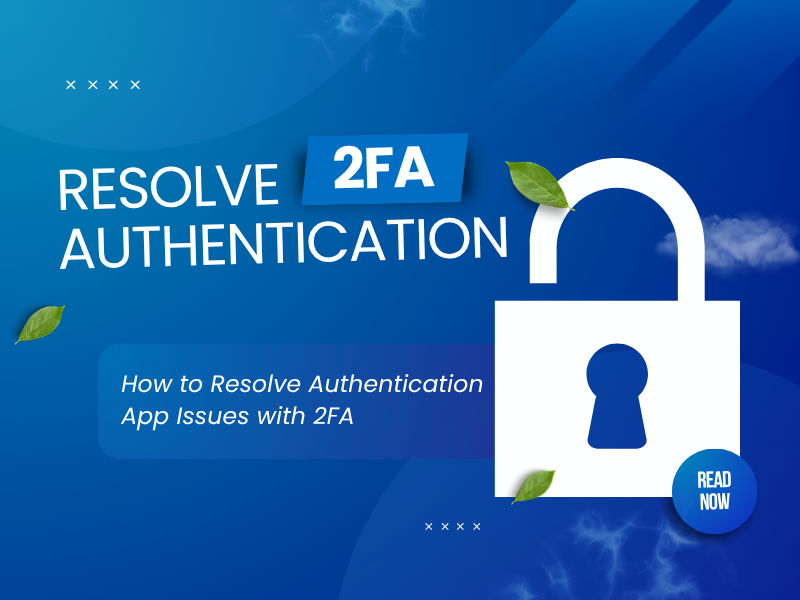Preventing Lockouts: How to Backup 2FA and Restore Codes Effectively
You’ve wisely enabled two-factor authentication for enhanced online security. But a common concern arises: how do you prevent being locked out if your device or 2FA Authenticator app becomes unavailable? This comprehensive guide addresses that critical question. We’ll detail the best practices and methods for how to backup and restore 2FA codes, empowering you with the knowledge to maintain uninterrupted access to all your secured accounts.

Why Backup and Restore 2FA Codes?
Without proper backups, losing access to your 2FA app can result in account lockouts, requiring time-consuming recovery processes through service support or backup codes. For example, NiceHash notes that losing 2FA access may necessitate disabling 2FA via recovery codes or support intervention. Backing up 2FA codes offers several benefits:
- Prevents Lockouts: Ensures access to accounts even if your device is lost, stolen, or reset.
- Simplifies Device Transitions: Seamlessly transfers codes to new devices.
- Enhances Security: Secure backup methods protect codes from unauthorized access.
Common scenarios requiring restore codes include switching to a new phone, factory resetting a device, or accidentally uninstalling the authenticator app. A robust backup strategy mitigates these risks.
Choosing a Secure 2FA App
Selecting a reliable authenticator app is critical for effective backup 2FA and recovery. Key security features to prioritize include:
- End-to-End Encryption: Protects TOTP codes and backups from interception.
- Biometric Authentication: Secures app access with Face ID or Touch ID.
- Encrypted Cloud Backups: Enables secure recovery across devices.
- Privacy Focus: Minimizes data collection for user privacy.
The Authenticator app by Authenix is a strong choice due to its robust security features, including encrypted cloud backups via iCloud or Google Drive, biometric locks, and manual export options. Compared to apps like Authy, which requires a phone number, or Microsoft Authenticator, which ties backups to a Microsoft account, Authenticator app by Authenix offers flexibility and privacy, making it ideal for backup 2FA and restore codes.

Step-by-Step Guide to Backup 2FA Codes
To securely backup 2FA codes with a Authenticator app by Authenix, follow these steps:
- Install and Set Up the App:
- Download Authenticator app by Authenix from the App Store or Google Play Store.
- Open the app and follow prompts to add accounts by scanning QR codes or entering setup keys provided by services (e.g., Gmail, GitHub).
- Enable Encrypted Cloud Backups:
- Navigate to the app’s settings and enable cloud backups (e.g., via iCloud or Google Drive).
- Ensure backups are encrypted with a strong password or biometric authentication to protect codes.
- Save Setup Keys or QR Codes:
- During 2FA setup, save the setup key (a string of letters/numbers) or take a screenshot of the QR code provided by the service.
- Store these in a secure location, such as an encrypted password manager like Bitwarden, as recommended by Reddit users.
- Store Service-Provided Recovery Codes:
- Many services (e.g., GitHub, Google) provide 10 recovery codes during 2FA setup. Download or print these codes and store them in a secure location, such as a fireproof safe or encrypted digital storage.
- Avoid storing recovery codes on the same device as the authenticator app to prevent single-point failure.
- Test Backups Regularly:
- Periodically verify that cloud backups are accessible and recovery codes are valid to avoid issues during restoration.
Step-by-Step Guide to Restore 2FA Codes
To restore codes after losing a device or resetting the 2FA Authenticator app, follow these steps:
- Install Authenticator app by Authenix on the New Device:
- Download the app from the App Store.
- Sign in to the cloud service (e.g., iCloud, Google Drive) used for backups.
- Restore from Cloud Backup:
- In the app’s settings, select the option to restore from cloud backup.
- Authenticate using your cloud account credentials or biometrics.
- The app will sync all saved 2FA codes, restoring access to your accounts.
- Manually Import Setup Keys or QR Codes:
- If cloud backups are unavailable, manually enter saved setup keys or scan QR code screenshots in the Authenticator app by Authenix app.
- For example, Kraken advises manually entering setup keys to restore codes if QR codes are unavailable.
- Use Service-Provided Recovery Codes:
- If you can’t access the app, use recovery codes provided by services like GitHub or Google. Log in with your password and a recovery code, then reconfigure 2FA on the new device.
- After using a recovery code, generate a new set, as each code is single-use.
- Troubleshoot Restoration Issues:
- Ensure the device’s time is synchronized, as TOTP codes rely on accurate time settings.
- If codes are invalid, check for expired recovery codes or contact the service’s support team to disable and reset 2FA.
Best Practices for Secure Storage of 2FA Backup Codes
To ensure backup 2FA codes remain secure, follow these best practices:
- Use an Encrypted Password Manager: Store setup keys and recovery codes in a password manager like Bitwarden, which offers end-to-end encryption. Reddit users emphasize Bitwarden’s reliability for secure 2FA storage.
- Physical Storage: Print recovery codes and store them in a fireproof safe or another secure physical location, as suggested by Android Police for emergency access.
- Avoid Insecure Methods: Do not store codes in unencrypted digital formats (e.g., plain text files, emails) or on the same device as the authenticator app, as this increases the risk of theft.
- Regular Testing and Updates: Conduct periodic dry runs to test restoration processes, as recommended by Android Police, to catch issues like expired codes or outdated backups.
- Limit Access: Share recovery codes only with trusted individuals (e.g., family members) via secure channels, and store them separately from other sensitive data.
Comparison of Backup Methods Across Authenticator Apps
Different authenticator apps offer varied approaches to backup 2FA and restore codes:
- Cloud-Based Backups: Apps like Authy and Microsoft Authenticator sync codes to encrypted cloud storage, enabling seamless multi-device access. However, Authy requires a phone number, and Microsoft Authenticator ties backups to a Microsoft account, which may limit flexibility.
- Manual Backups: Saving setup keys or QR code screenshots, as supported by 2FA Authenticator, allows offline recovery but requires secure storage (e.g., in Bitwarden or a safe).
- 2FA Authenticator (e.g., Authenix) Features: Combines encrypted cloud backups (iCloud/Google Drive) with manual export/import options, offering flexibility without mandatory account creation, unlike Authy or Microsoft Authenticator. Its biometric locks and minimal data collection enhance security features.
Authenticator app by Authenix stands out for its dual backup options, balancing convenience and privacy, making it ideal for users seeking control over their backup 2FA strategy.
Tip
Create a Redundant Backup System with Multiple Storage Methods
To ensure robust backup 2FA and seamless ability to restore codes, combine multiple secure storage methods for your 2FA setup keys and recovery codes. Use the Authenticator App by Authenix to enable encrypted cloud backups (e.g., iCloud or Google Drive) for quick restoration across devices. Additionally, store setup keys or QR code screenshots in an encrypted password manager like Bitwarden, and keep printed recovery codes in a physical safe, as recommended by Android Police. This multi-layered approach, endorsed by Reddit discussions, minimizes the risk of lockouts due to device loss or failure, enhancing the security features of your authenticator app and maintaining online security.
How do I restore my 2FA codes on a new device using Authenticator App by Authenix?
If Authenticator App by Authenix has a cloud backup feature, you’d typically log in with your account on the new device. If not, you’d need to manually re-add each account using the original setup QR codes or secret keys, or by using the backup codes provided by each service when you initially set up 2FA.
Are my 2FA codes secure if I use the backup feature in Authenticator App by Authenix?
Any backup feature, especially cloud-based ones, should be end-to-end encrypted to ensure security. If Authenticator App by Authenix offers a backup, it’s designed to be secure, but you should always use a strong password/PIN for the app and your device.
How often should I test my 2FA backup and recovery process?
It’s a good idea to periodically test your 2FA backup and recovery process, perhaps once every six to twelve months, or whenever you get a new device. This ensures your methods are still viable and helps you stay familiar with the steps.
Are hardware security keys a better backup method than authenticator apps?
Hardware security keys offer a very strong form of 2FA that’s resistant to phishing and often doesn’t require backups in the same way as app-based codes. They can be a great alternative or addition for critical accounts, but managing multiple keys can be complex.
Will deleting my authenticator app delete my 2FA codes permanently?
Yes, if your authenticator app (like Authenticator App by Authenix if it’s purely local) doesn’t have a cloud backup feature, deleting the app will likely delete all your stored 2FA codes permanently from that device. This is why having backup codes or a recovery strategy is critical.
Conclusion
In conclusion, while 2FA Authenticator apps are indispensable for online security, their true power is only fully realized when coupled with a solid backup strategy. Learning how to backup and restore 2FA codes is not merely a good practice; it’s an essential safeguard against frustrating lockouts and potential security risks. By proactively implementing these backup methods, you ensure that your digital fortress remains accessible, giving you complete control and invaluable peace of mind.