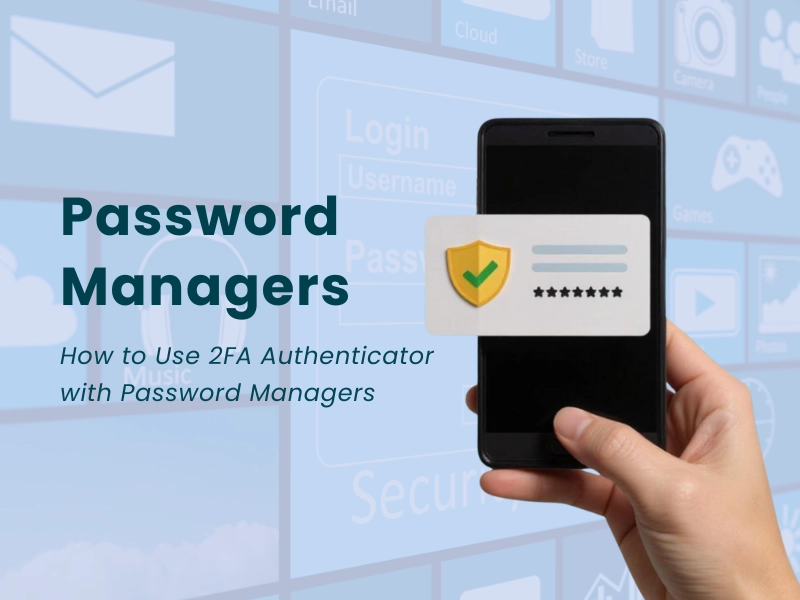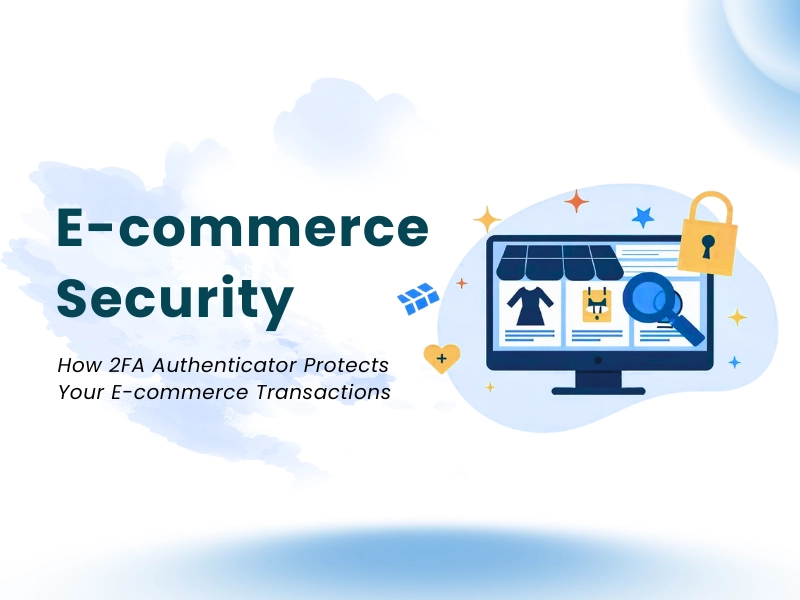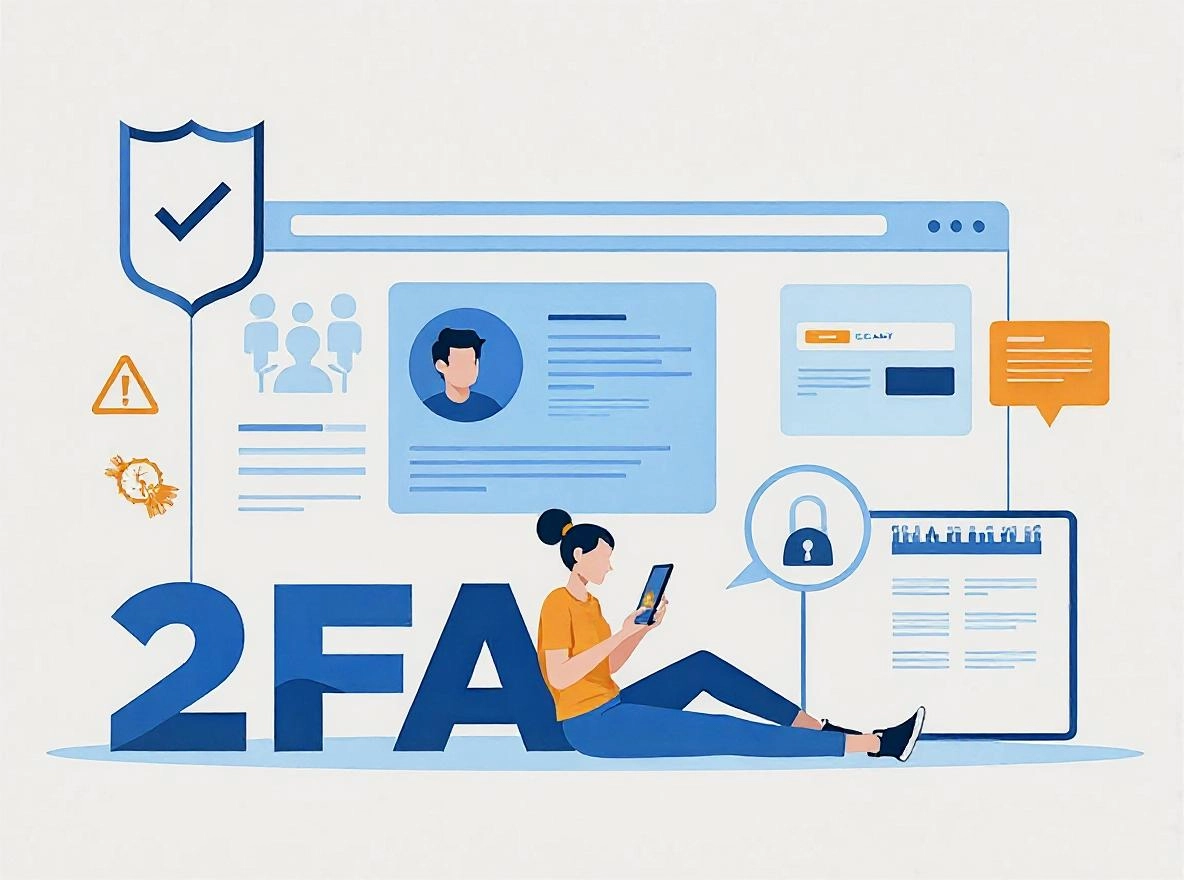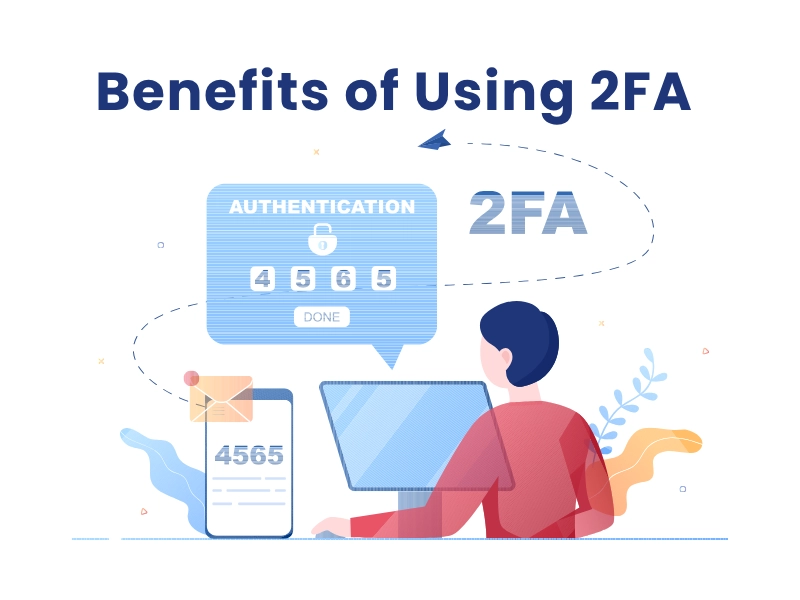In today’s digital world, protecting sensitive data is crucial. Password managers have changed how we handle credentials, but strong passwords alone aren’t sufficient. Adding 2FA (Two-Factor Authentication), especially via a 2FA Authenticator, greatly enhances account security against hacking.
This guide details how to effectively integrate password managers with 2FA to strengthen your online security. We’ll cover setup, best practices, and the benefits they provide for your digital security approach.
The Importance of 2FA Integration with Password Managers

As cyber threats change, so do our defenses. Password managers are essential for generating, storing, and autofilling strong passwords, significantly lowering risks linked to weak or reused passwords. Yet, cybercriminals often exploit social engineering and phishing, which strong passwords alone can’t fully stop.
Integrating 2FA with password managers adds an extra verification layer, enhancing security. Together, these tools create a robust defense, making it much harder for unauthorized users to access your accounts.
This section highlights the importance of combining 2FA with password managers to strengthen your daily security framework.
Enhancing Security with Password Managers
Password managers not only create and store complex passwords but also enable quick, secure autofill for login details. This helps prevent password reuse or weak choices, significantly enhancing security compared to traditional methods.
When password managers are paired with 2FA, you gain a dual-defense system: the password and a temporary code generated at login. This greatly minimizes unauthorized access risks, even if passwords are leaked, akin to having a strong lock with a biometric key.
Moreover, secure passwords in password managers can easily integrate with 2FA providers via apps or TOTP codes, ensuring that users enjoy both convenience and robust security, crucial for sensitive accounts like banking and emails.
The Role of 2FA in Strengthening Account Security
2FA provides an additional verification step beyond a password, usually with a temporary code from a secure device or app, ensuring the user has access to a personal item like a mobile device.
Integrating 2FA with password managers allows users to easily create and save 2FA codes. During login, the password manager supplies the correct code, which streamlines the process and minimizes errors.
This combination boosts security and simplifies authentication, helping to prevent phishing and account takeovers reliant on stolen passwords. With 2FA, even if a password is compromised, attackers still need the time-sensitive 2FA code, which is securely stored in the password manager.
Setting Up 2FA Authenticator with Password Managers

Establishing 2FA with your password manager may seem challenging, but it’s simple with proper instructions. The aim is to ensure seamless functioning between your 2FA Authenticator and password manager for enhanced security.
First, choose a suitable password manager that supports 2FA integration, as not all offer the same features. Understanding compatibility will make setup and usage easier.
Next, generate 2FA codes through an authenticator app and connect them to your accounts in the password manager. This includes generating secret keys, scanning QR codes, or manually entering keys, then confirming activation.
This section will help you select the right password manager, set up your 2FA Authenticator, and integrate both tools effectively.
Choosing the Right Password Manager for 2FA
Not all password managers are equal, especially regarding 2FA integration. Choose one based on features, compatibility, security, and usability.
Opt for password managers that support 2FA or include built-in Authenticator apps, such as Authenix, LastPass, 1Password, Dashlane, or Bitwarden. These allow for generating, storing, and autofilling 2FA codes easily.
Evaluate whether the password manager syncs across devices, provides secure sharing, and works with various 2FA apps like Authenix, Google Authenticator, Authy, or Microsoft Authenticator.
Reliable password managers use strong encryption, multi-device sync, and security against unauthorized access. The integration of password management and 2FA can significantly impact usability, so it’s crucial to research options thoroughly.
Step-by-Step Guide to Integrating 2FA with Your Password Manager
Once you’ve selected a suitable password manager and Authenticator app, begin the integration process. Here’s a concise guide:
Log in to your account and access security settings. Enable 2FA or Two-Step Verification, then choose a method (typically TOTP or authenticator app). A QR code or secret key will be provided.
Open your password manager and locate your account entry or create a new one. Find the option to add or edit 2FA codes. Many password managers allow direct QR code scanning for synchronization with the Authenticator.
If scanning is not an option, manually input the secret key into your 2FA Authenticator app. Save the generated code within your password manager entry alongside your other credentials. Test the setup by entering a code.
Finally, save your changes and test the login to verify the 2FA integration is functional. Keep backup codes secure for recovery purposes.
Verifying Your 2FA Setup with Password Managers
Once setup is complete, ensure functionality to avoid account lockout. Log out and attempt to log in again.
Use your password manager to autofill credentials. For the 2FA code, get the current code from your Authenticator app.
Enter the code to gain access. If successful, your 2FA Authenticator and password manager are linked correctly, enhancing security with strong passwords and 2FA.
If unsuccessful, verify the secret key, resync your Authenticator, or check your password manager’s support. Smooth operation here is vital for ongoing security.
How to Use 2FA Authenticator with Password Managers
Once set up, how you access and manage your 2FA codes with your password manager affects your daily security practices. The process should be simple, efficient, and safe.
Using your 2FA Authenticator with your password manager simplifies logins and reduces risks of manually entering codes or copying them from unsafe sources. It’s crucial to know how to properly access, store, and use these 2FA codes.
This section addresses how to access your 2FA codes, secure their storage, and best practices for maintaining a high level of security.
Accessing Your Passwords with 2FA Authenticator
Integrating 2FA with password managers streamlines the login process once set up correctly. When accessing a secure account, your password manager autofills your username and password and requests the 2FA code.
If your password manager supports 2FA integration, it can extract the code directly or display it for you. Many sync with built-in Authenticator features, showing 2FA codes alongside your saved credentials.
This creates a seamless experience; when you open a login entry, the password manager provides all details, including the 2FA code, for fast and secure access. This reduces distractions, minimizes errors, and accelerates account access.
Ensure your password manager is up-to-date, and regularly verify your login process. Effective 2FA management keeps your security robust and user-friendly.
Securely Storing and Using 2FA Codes
Security awareness goes beyond password protection to include 2FA codes. These codes are temporary and crucial, so it’s important to store and manage them safely in your password manager.
Many password managers use strong encryption to protect your 2FA tokens from unauthorized access. Opt for app-based 2FA methods (like TOTP) instead of SMS, as they are less vulnerable to interception and SIM swapping.
When saving 2FA codes, ensure easy access through a secure, searchable interface. Avoid writing them on paper unless encrypted or securely stored.
Don’t share 2FA codes through insecure channels. If your password manager supports backup or syncing across devices, use multi-factor authentication and end-to-end encryption to secure the process.
Proper management of 2FA codes in your password manager enhances security, preventing unauthorized access and protecting your overall security posture.
Benefits of Using 2FA with Password Managers
The combination of 2FA and password managers offers notable advantages. These tools, working together, substantively improve your online security, user experience, and organizational effectiveness in managing credentials.
The benefits extend beyond just preventing unauthorized access—they also include protection against sophisticated attacks, streamlining login processes, and maintaining order in complex digital environments.
In this section, we’ll explore how 2FA with password managers enhances prevention, simplifies workflows, and boosts overall security resilience.
Improved Protection Against Phishing and Account Takeovers
Phishing attacks often trick users into giving their passwords or 2FA codes, but employing 2FA greatly reduces this risk. Even if an attacker gets your password, they can’t access your account without the 2FA code.
Password managers with 2FA can auto-generate or retrieve 2FA codes at login, lowering the risk of errors or leaks. This minimizes the chance of falling for phishing schemes requesting 2FA codes, as no manual entry is needed in unsafe environments.
Moreover, 2FA significantly lowers the risk of account takeovers since obtaining temporary, dynamic 2FA codes is harder than stealing static passwords. Combined with secure passwords in password managers, this layered security offers strong protection against cyber threats.
Streamlined Authentication Process
While 2FA adds a login step, combining it with password managers makes it easier. These tools fetch and enter 2FA codes automatically, minimizing hassle and enabling high security for daily use.
A well-integrated 2FA Authenticator in your password manager provides quick access to login details without switching apps. Some password managers even feature in-app Authenticator tools, showing 2FA codes directly during login.
This efficient system promotes regular use of 2FA, which may be ignored otherwise. Hence, password managers with 2FA integration offer strong security that is easy to use.
Better Organization and Efficiency
Handling multiple accounts and their 2FA codes can become disorganized without effective management. Password managers are great for organizing credentials and many now include 2FA code storage.
By keeping your credentials and 2FA codes in one secure place, you lighten your mental load and minimize the risk of misplacing codes. This improves your overall security, ensuring that your 2FA codes are in sync with their accounts.
Furthermore, some password managers offer secure data export or backup options for recovery if devices are lost or compromised. Proper management and secure storage of 2FA codes create a streamlined, dependable security setup that suits a busy digital lifestyle.
Conclusion
Combining 2FA Authenticator tools with password managers is an effective way to safeguard your online presence. Merging strong passwords with 2FA significantly boosts account security against various cyber threats. Select a compatible password manager that supports 2FA, set up the Authenticator properly, and manage your 2FA codes actively for peace of mind. This two-layered security not only protects against hacking and phishing but also simplifies authentication, integrating security seamlessly into your routine. Prioritizing 2FA integration in your security strategy keeps your digital life secure, organized, and ready for future challenges.
How Do I Back Up My 2FA Codes in a Password Manager?
Many password managers encrypt and back up saved credentials, including 2FA tokens, particularly when syncing across devices or utilizing cloud storage.
For manual management, securely export your 2FA keys and keep them in a safe spot, such as encrypted cloud storage or an offline backup.
Some tools offer encrypted backup options to create recovery files. Ensure these backups are stored securely to avoid theft or unauthorized access. Regular backups are vital to prevent losing access to 2FA codes, especially when switching devices or during hardware failures.
What Happens If I Lose My 2FA Authenticator App?
Loosing your Authenticator app can be stressful, but it can be manageable if you’re ready. Many platforms, including your password manager, provide backup solutions like backup codes and recovery keys.
If you’ve securely stored these backup codes in your password manager or another safe location, you can regain access. When your 2FA device is missing, you usually need to verify your identity with these codes or by contacting support.
To prevent being locked out, create and safely keep backup codes while setting up 2FA. Regularly review your recovery methods and ensure your backup information is securely stored.
Can I Use 2FA with All Password Managers?
Most popular password managers provide 2FA features, either with built-in Authenticator tools or via third-party apps. Support levels vary; some manage full 2FA codes, while others only keep secret keys.
Selecting a password manager that fully supports 2FA is crucial for smooth integration and automation. Not all free or open-source options may include this, so check compatibility and features first.
Is 2FA Necessary for Every Account in My Password Manager?
While it’s appealing to activate 2FA for all accounts, prioritize sensitive ones first—like email, banking, social media, and work accounts.
Some accounts might not support 2FA or may not require it if they’re less critical. Focus on securing accounts with higher risks or sensitive data.
Your password manager can help organize and identify where to implement 2FA based on importance. Broad 2FA adoption is good, but a targeted approach provides better protection without complicating access.
Can I Use Multiple Authenticator Apps with My Password Manager?
Yes, you can use various Authenticator apps like Authenix, Google Authenticator, Authy, or Microsoft Authenticator with your password manager. Compatibility depends on how your password manager handles 2FA codes.
Some users prefer multiple apps for redundancy and enhanced security across devices. However, juggling several apps can be tricky.
If your password manager integrates 2FA or syncs codes, it usually makes things easier and reduces the risk of mismanaging 2FA codes.