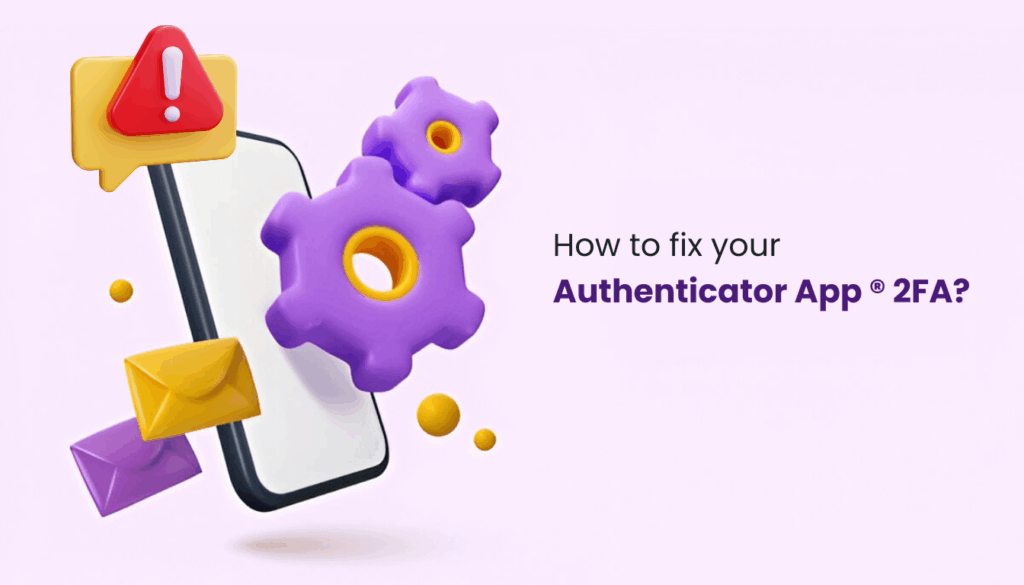Struggling with an authenticator app not working? From TOTP errors to iCloud sync issues, discover 5 fixes to get your 2FA app back on track for secure logins.
Why Your Authenticator App Fails (And Exactly How to Fix It)
Two-factor authentication (2FA) is a must for securing your accounts, but what happens when your authenticator app not working? Whether your codes aren’t valid, the app won’t sync, or it crashes entirely, these issues can lock you out of critical services like Gmail, Binance, or Instagram. Apps like Authenticator App 2FA make 2FA seamless with features like iCloud sync and Apple Watch support, but even the best tools can hit snags. Below, we’ll walk you through five common reasons your authenticator app stops working on your phone and how to fix them fast.
1. Time-Based OTP Generation
Error:
- Invalid Codes: Codes don’t work due to device time sync issues (TOTP relies on precise time alignment with servers).
- Codes Not Generating: App crashes or freezes during code refresh, possibly due to outdated software or cache corruption.
- Account Setup Fails: QR code scanning fails if users use the device’s camera app instead of the app’s built-in scanner.
Fixes:
- Enable automatic time sync (Settings > General > Date & Time)
- Restart the app and try a new code.
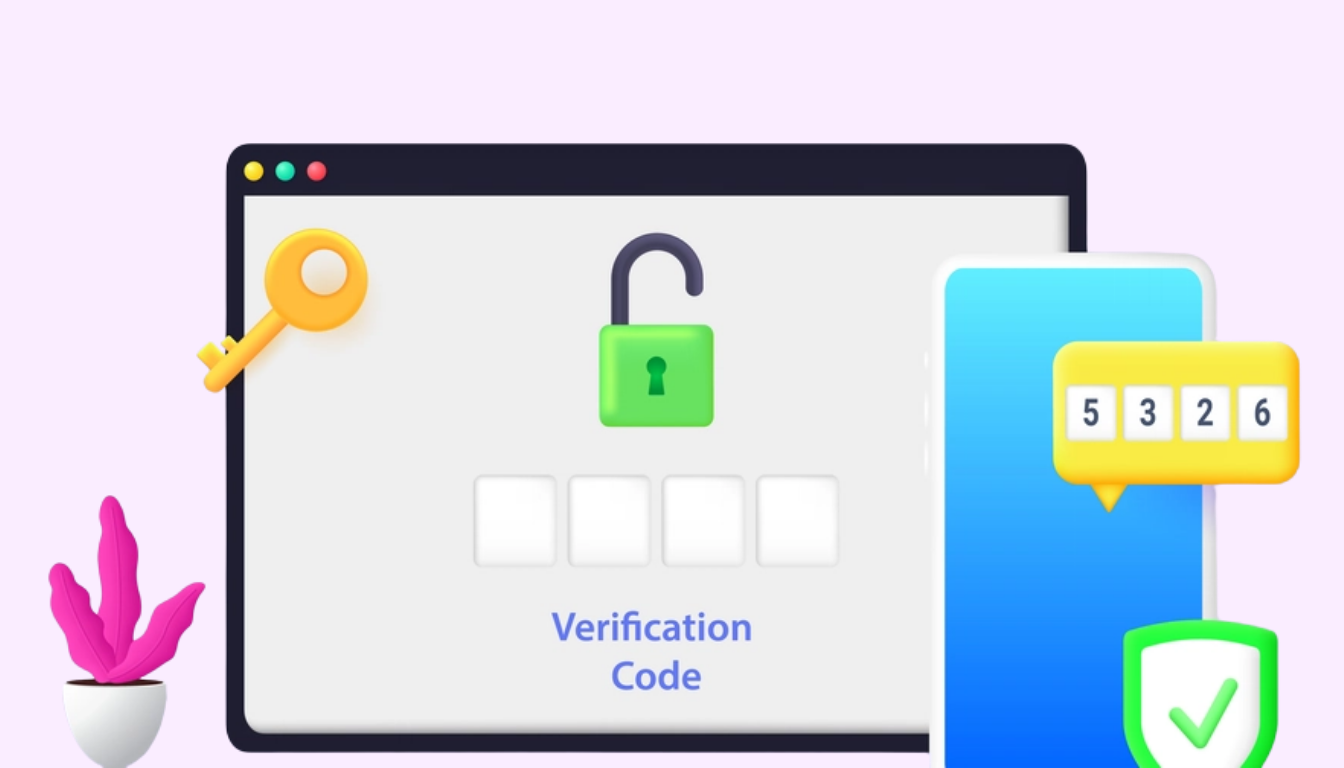
2. Multi-Device Sync
Error:
- Sync Failures: Codes don’t sync across devices due to iCloud connectivity issues, disabled iCloud Drive, or encryption conflicts.
- Backup Not Restoring: Users can’t recover codes after switching devices if iCloud backup wasn’t enabled or if data is corrupted, accounts missing on new device
- Delayed Sync: Slow iCloud updates cause codes to be unavailable on secondary devices (e.g., Apple Watch).
Causes:
- No cloud backup enabled
- Using apps without cross-platform sync (e.g., Google Auth)
- Use apps with E2E encrypted backup (Like Authenticator App 2FA)
- Step-by-step iCloud/Google Drive restore guide
Fixed:
Ensure iCloud Drive is enabled: **Settings > [Your Name] > iCloud > iCloud Drive.
Check app-specific sync: **Settings > [Your Name] > iCloud > Show All, ensure Authenticator App is toggled on.
Connect to stable Wi-Fi and wait 5-10 minutes for sync.
If codes still don’t appear, restart your device and reopen the app.
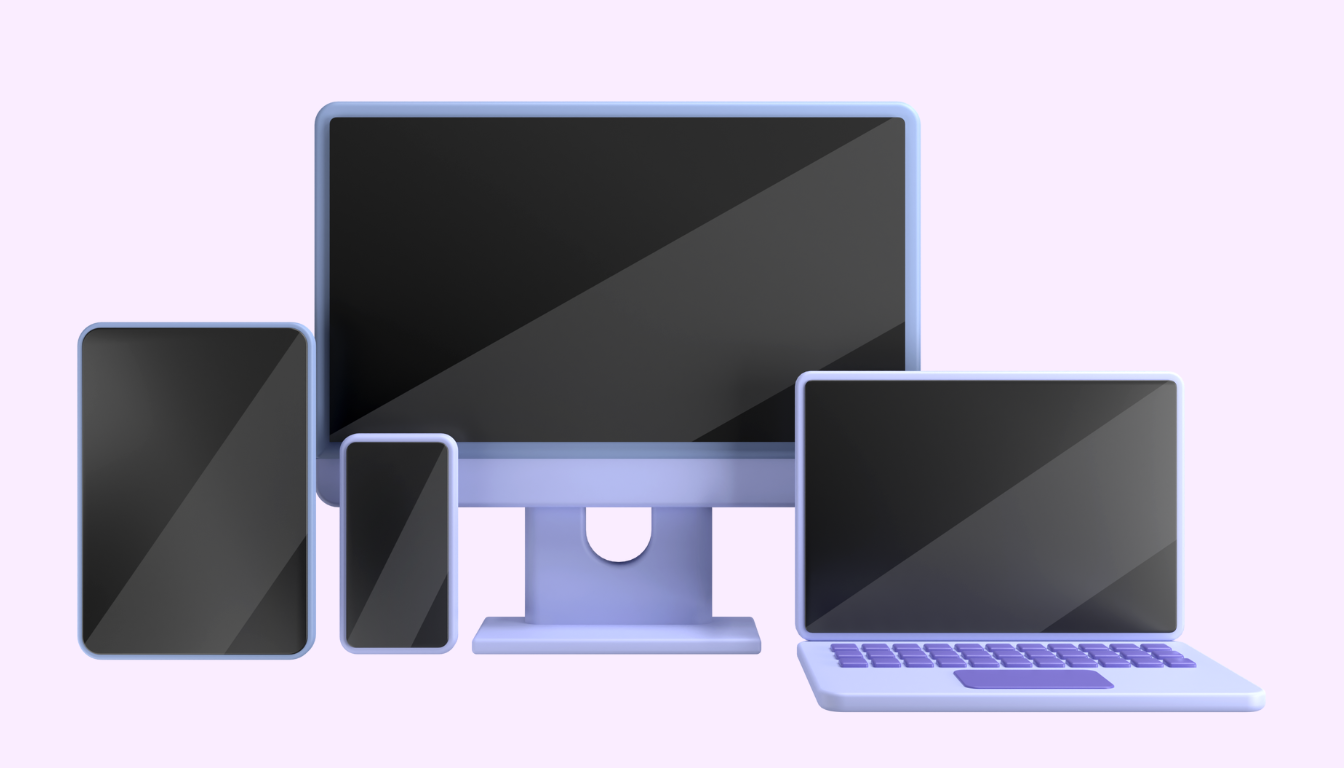
3. Backup & Recovery
Error: Users can’t restore 2FA codes after switching devices or reinstalling the app, risking account lockout or lost your phone
Fixes:
Check Backup:
– Go to Settings > [Your Name] > iCloud > iCloud Backup, ensure it’s enabled.
– Verify Authenticator App data is included (Manage Storage > Backups).
– Free Storage: Delete unneeded iCloud data (Manage Storage) if full.
– Restore Data: Reinstall Authenticator App 2FA from the App Store, select “Restore from iCloud” during setup.
Or try this way
- Contact service provider.
- Use email/SMS fallback
- Preemptive: Export encrypted QR codes
- Prevention Tip: “Always print backup codes during setup”
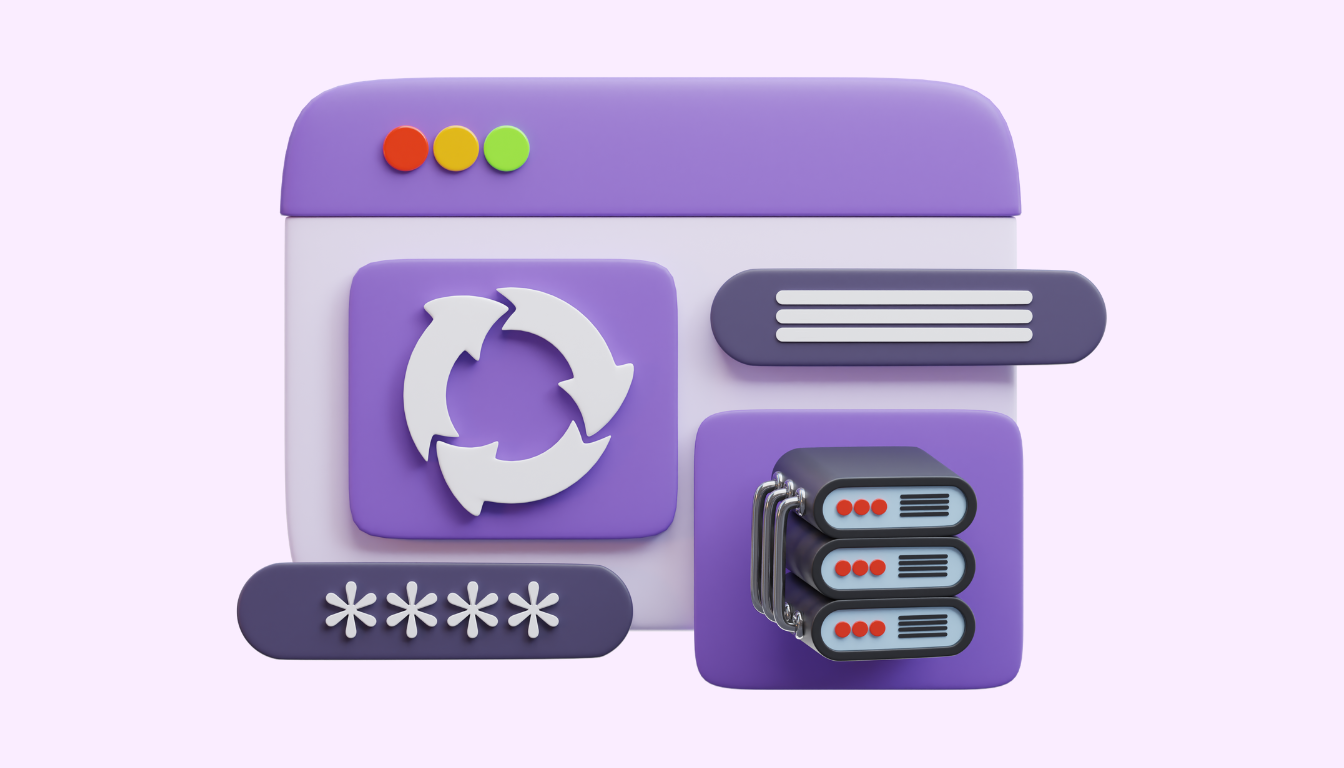
4. Notification/Code Delivery Failures
Error: “No push notifications”
Root Causes:
- Battery optimization killing background processes
- Network restrictions
- Notifications are disabled.
- Focus modes (e.g., Do Not Disturb) block alerts.
Troubleshooting Flowchart:
- Check app notification permissions: Go to Settings > Notifications > Authenticator App, turn on Allow Notifications.
- Disable battery optimization
- Test on WiFi vs mobile data
- Disable Focus: Go to Settings > Focus, turn off Do Not Disturb or other modes.
- Restart the app after each step.

5. Corrupted App Data
Symptoms:
- App crashes on launch
- “Account data damaged” errors
Why It Happens:
- Outdated iOS/macOS conflicts with the app.
- Cache overload from multiple accounts or prolonged use.
- Bugs from recent iOS updates or app conflicts.
Fixed:
- Update OS: Settings > General > Software Update.
- Clear Cache: Go to Settings > General > iPhone Storage > Authenticator App > Offload App, then reinstall.
- Reinstall Without Losing Data:Cloud backup first
- Manual Account Re-Add: Step-by-step video guide
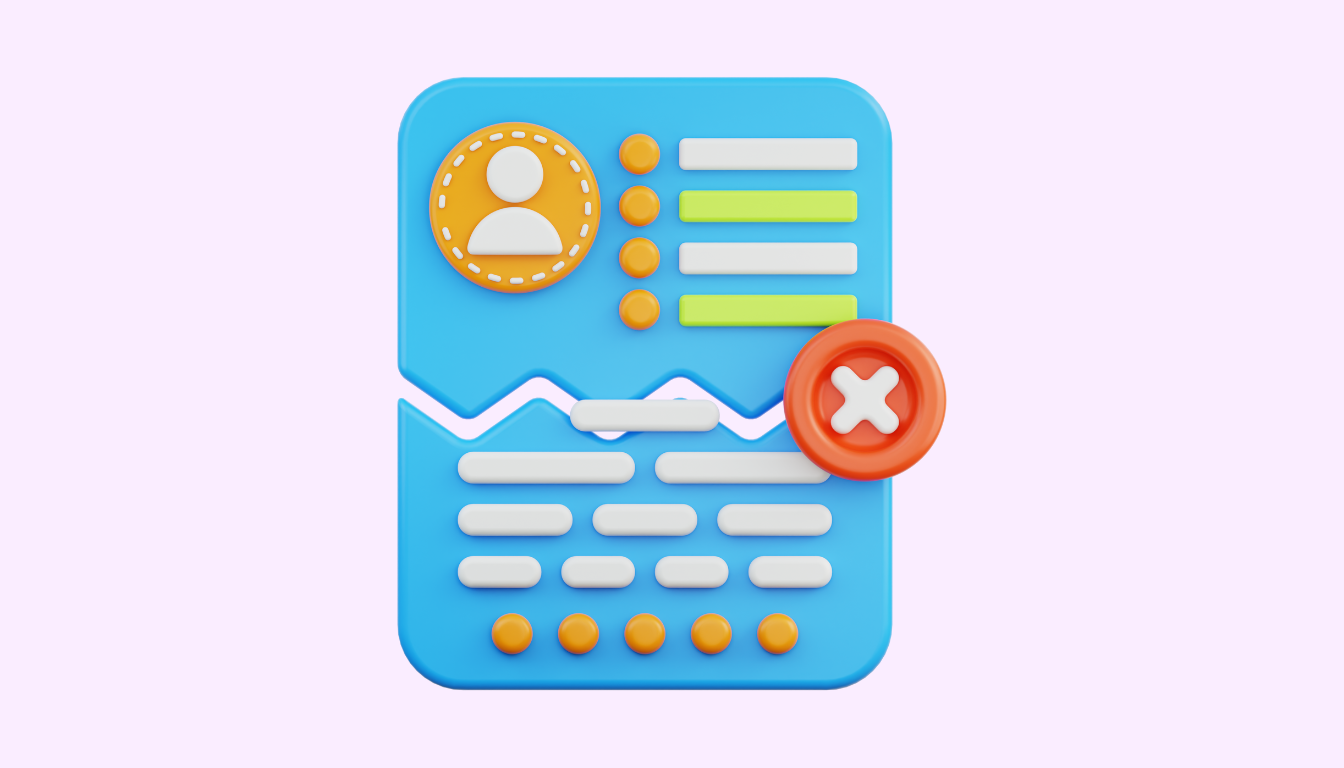
Still Stuck? Contact Support
If these fixes don’t work, reach out to the app’s support team via website (….). For account-specific issues, use alternate sign-in methods (e.g., email or recovery codes) provided by the service. Persistent problems may require re-registering your account with the app.
Frequently Asked Question (FAQs)
1. Why is my authenticator app not sending codes?
Check:
① Internet connection,
② Notification permissions,
③ Battery saver mode (disable it).
For time-sensitive codes, manually sync your device clock.
2. Authenticator app not showing accounts after update – how to fix?
Force close the app > Clear cache > Relaunch. If accounts are still missing, restore from your encrypted backup ([Your App]’s USP) or scan QR codes again.
3. How to fix ‘Authenticator app not syncing’ between devices?
For apps without cloud sync: Manually export accounts via QR. For [Your App]: Enable ‘End-to-End Encrypted Sync’ in settings > Backup.
4. Why does my authenticator app crash immediately?
Common causes:
① Corrupted app data (clear cache/storage),
② Outdated OS,
③ Conflict with VPN.
Try reinstalling after backing up.
5. ‘Invalid code’ error even with correct input – why?
Your device time is out of sync. Go to: Settings > System > Date & Time > Toggle ‘Automatic time’ ON. Still stuck? Use backup codes.
Conclusion
When your authenticator app not working, issues like time sync errors, iCloud sync failures, or app crashes can be frustrating. By following these five fixes—syncing time, checking iCloud, updating the app, and more—you can get back to securing your accounts in minutes. For a reliable, Apple-focused solution, try Authenticator App 2FA, which offers encrypted iCloud sync, a clean interface, and quick-access features like widgets. Download it today to streamline your 2FA experience.
Ready for a secure, seamless 2FA experience? Download Authenticator App ® 2FA on the App Store and take control of your digital security today.