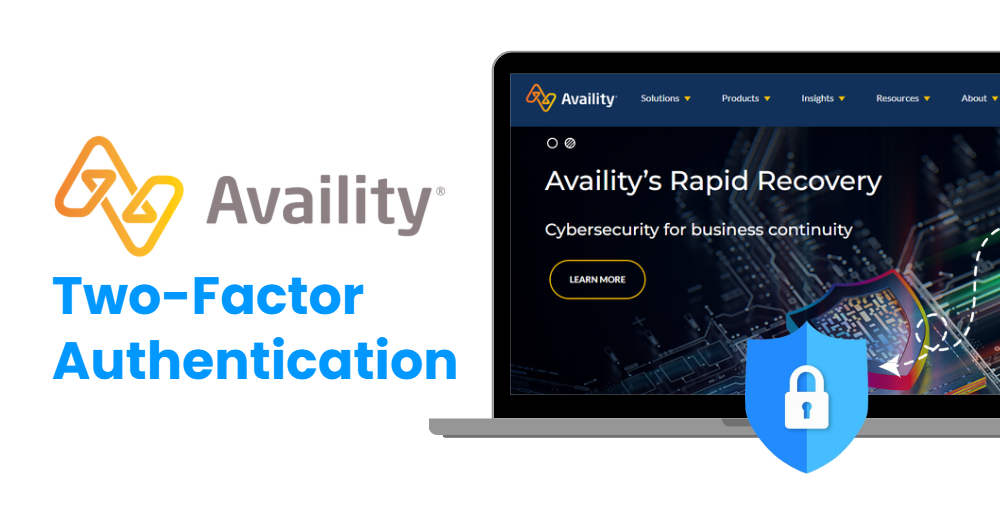If you’re looking for a secure, reliable, and modern way to protect your Availity account, using an Availity authentication app is the best choice. This guide will walk you through everything you need to know, from why you should use 2FA to a step-by-step setup process using an authentication app like Google Authenticator, Microsoft Authenticator, or Authenticator App ® 2FA.
Ways to Authenticate Your Availity Account
Availity allows users to secure their accounts using several different two-factor authentication (2FA) options. Here’s a breakdown of the most common methods:
1. Use an Authenticator App
Authenticator App ® 2FA is a free app that enables secure logins using fingerprint, face, or PIN. Authenticator App ® 2FA (two-factor authentication) provides a seamless way to log in securely without needing a password. It generates one-time passcodes (OTP) for verification or sends push notifications for quick approval.
2. SMS Verification
With this method, Availity sends a verification code to your registered phone number via text message. While convenient, this method is considered less secure, especially if your phone number is compromised or subjected to SIM swap attacks.
3. Email Verification
A one-time code is sent to your registered email address. This method works well for some users but is susceptible to phishing attacks or account breaches if your email is not properly secured.
Why Use an Availity Authentication App?
– Highest Level of Security
The Availity authentication app provides state-of-the-art encryption to keep your account safe from cyber threats.
– Instant & Reliable OTP Code Generation
Forget waiting for Availity authentication codes! The Authenticator App ® 2FA generates new OTP codes every 30 seconds, ensuring quick and secure logins.
– Easy Setup & User-Friendly Interface
Setting up Availity authentication has never been easier. The app provides a simple step-by-step setup with an intuitive interface.
– Built-in Scam Checker for Extra Protection
Stay ahead of hackers! The Availity authentication app includes a scam checker, helping you avoid phishing attempts and fraudulent login attempts.
– Secure All Your Accounts
Not only secure your Availity account, Authenticator App ® 2FA also works seamlessly with tons of other apps. Whether you’re securing an Availity account, Google, Microsoft, Facebook, Discord, Salesforce or any other platform, Authenticator App ® 2FA is the all-in-one solution you need.
How to set up Availity Authentication App
Step 1: Download Authenticator App 2FA
Download Authenticator App ® 2FA on the Apple Store here or scan the QR code below.
Step 2: Log in to Your Availity Portal
1. Go to https://www.availity.com
2. Sign in with your username and password
3. Access your Account Settings via your profile in the top menu
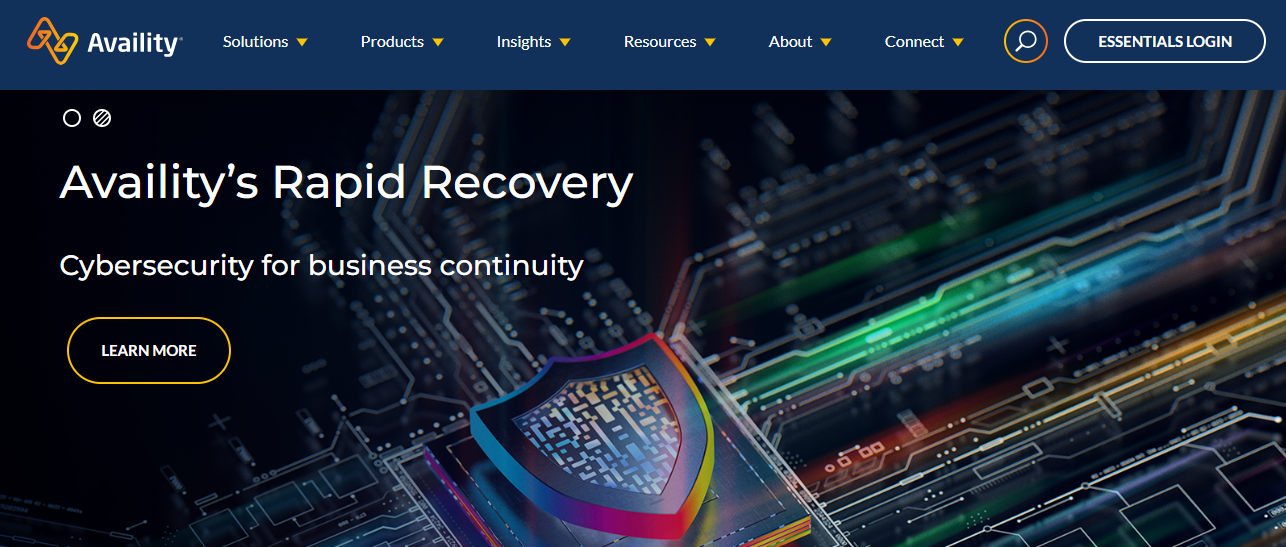
Step 3: Go to Security Settings
1. In Account Settings, select Security Preferences
2. Navigate to the Two-Factor Authentication (2FA) section
3. Choose Authentication App as your preferred method
Step 4: Scan the QR Code
1. Once you select the app method, a QR code will be generated by Availity
2. Open your chosen authentication app
3. Tap the “+” or “Scan QR Code” option
4. Point your camera at the Availity QR code
The account will now appear in your app with a 6-digit code that refreshes every 30 seconds.
Step 5: Verify and Enable
1. Enter the 6-digit code from your app into the Availity portal
2. Click Verify
3. Once accepted, 2FA is now enabled with your Availity authentication app
You’re done! You’ll now be required to enter a code from the app whenever you log into your Availity account.
Frequently Asked Questions (FAQs)
1. Does Authenticator App ® 2FA work on multiple app?
Yes! Besides Availity Authentication, you can add multiple authentication apps. For example, you can use Authenticator App ® 2FA to set up Google Authenticator, Microsoft Authenticator, Facebook Authenticator, Salesforce Authenticator, Binance Authenticator, etc
2. What if I lose my phone with the authenticator app installed?
Use the backup feature in your Authenticator App ® 2FA or Availity’s account recovery option.
3. Is Authenticator App ® 2FA better than SMS authentication when setting up Availity Authentication?
Yes! SMS codes can be intercepted or stolen through SIM swap attacks, whereas authenticator apps generate secure, offline OTPs.
4. Can I use the Authenticator App ® 2FA offline?
Yes, the OTP codes work without an internet connection since they are time-based.
5. How do I transfer my authenticator app to a new phone?
Most apps allow you to export/import accounts or enable cloud backups for easy transfers.
Conclusion
In conclusion, using Authenticator App ® 2FA with Availity Authentication is one of the most secure and convenient ways to protect your online accounts. It provides an easy setup, instant OTP codes, and advanced scam protection, ensuring your accounts remain safe from cyber threats.
For ultimate security, always enable two-factor authentication (2FA) and use strong, unique passwords for each account.
With seamless QR code scanning, FaceID unlock, and encrypted backup, our app ensures your online accounts stay safe, accessible, and protected at all times.
Ready to take your account security to the next level? Download our app today and enjoy hassle-free authentication!
——————————
Now your account is protected!
Need help setting up 2FA for other apps?
** Explore more 2FA guides: https://2fa-authenticator.org/guide-en/