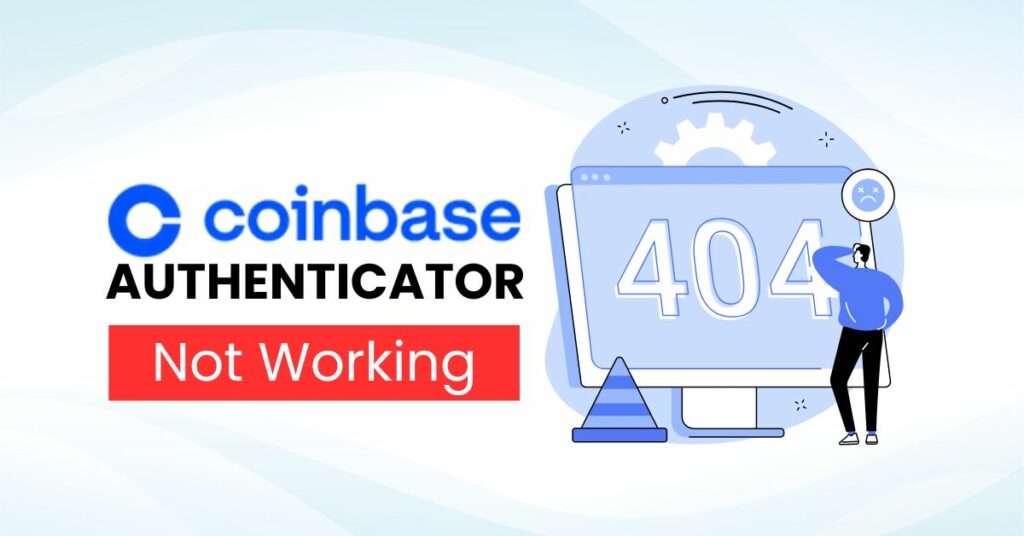Having trouble with Coinbase Authenticator not working? Explore the most common problems, step-by-step fixes, and a trusted alternative to ensure your Coinbase account stays protected.
Introduction
Coinbase Authenticator is an important security tool that helps protect your cryptocurrency account through two-factor authentication (2FA). However, when “Coinbase Authenticator not working,” you may have difficulty logging in and managing your account. Whether you’re trying to access your cryptocurrency wallet or make a transaction, issues like invalid verification codes or not receiving notifications can cause serious disruption. In this guide, we’ll explore the most common causes of the issue and provide 9 step-by-step solutions to fix the issue in 2025.
Why Is Coinbase Authenticator Not Working?
Here are some common reasons why Coinbase Authenticator is not working:
- Device time out of sync: If the time on your device is incorrect, verification codes may be rejected.
- Switching devices without backing up: Switching to a new phone without backing up your 2FA data may cause you to lose access to verification codes.
- Outdated Authenticator app: Using an older version of the app may cause errors during authentication.
- Network or VPN issues: Unstable network connections or the use of a VPN may prevent verification codes from being received.
- Full cache: An overloaded cache may cause the app to become unstable.
- Battery saver mode limitations: Battery saver mode may prevent the app from running in the background, affecting verification code receipt.
- Notifications turned off: If notifications are turned off or your device is in “Do Not Disturb” mode, you may not receive authentication requests.
How to Fix Coinbase Authenticator Not Working: Step-by-Step Guide
Fix 1: Perform the account recovery process
If you are unable to access your account due to losing your device or not receiving a verification code, perform the account recovery process by:
- Go to the Coinbase login page and enter your email and password.
- When prompted for a verification code, select “Try something else” and then select “Update phone number” or “Update authenticator app,” depending on your current 2FA method.
- Follow the steps to verify your identity as instructed.
- Save the security PIN provided for use the next time you log in if you are using a new device.
Please note that the account recovery process may take up to 24 hours to complete.
Fix 2: Check and Sync Your Device Time
Time-based authentication codes (TOTP) require proper synchronization between your device and the server. Make sure your device’s time is set automatically or correctly to the current time zone.

Fix 3: Use the “Try something else” option when logging in
When prompted for a verification code, select the “Try something else” option to use a different verification method, such as an SMS code or email.
Fix 4: Check your network connection and VPN
An unstable network connection or the use of a VPN may prevent you from receiving verification codes. Make sure you have a stable internet connection and try turning off your VPN if you are using it.
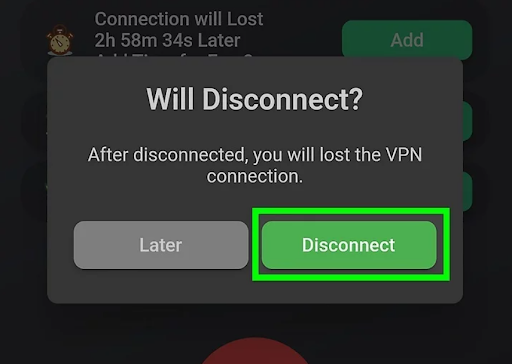
Fix 5: Clear the Coinbase app cache
A full cache can cause the app to become unstable. Clear the Coinbase app cache by going to Settings > Apps > Coinbase > Storage > Clear Cache.
Fix 6: Restart Your Device or App
When the Coinbase Authenticator app not working, minor glitches can often be resolved with a restart.
- Close Coinbase Authenticator completely and reopen it to fix small issues.
- If the problem persists, restart your phone by powering it off and on again.
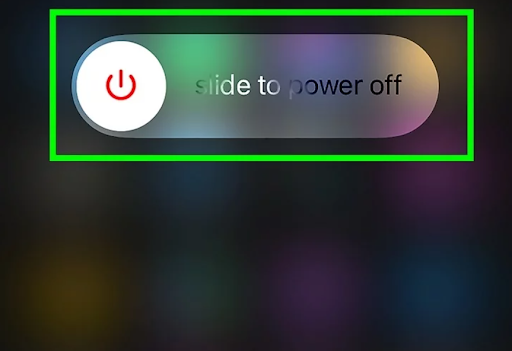
Fix 7: Reinstall the App
Reinstalling can resolve persistent issues.
- Uninstall Coinbase Authenticator from your device, then reinstall it from the App Store or Google Play Store.
- After reinstalling, re-add your accounts by scanning their QR codes.
Fix 8: Contact Coinbase Support
If you have tried all of the above steps and are still unable to access your account, please contact Coinbase Support for further assistance.
Provide detailed information about the issue and the case number (if available) for prompt assistance.
Fix 9: Switch to Authenticator App ® 2FA as a Reliable Alternative
If the app continues to fail, Coinbase Authenticator app not working, consider switching to a more reliable option.
- Download Authenticator App ® 2FA from the App Store at this link
- Set it up by scanning your account QR codes it offers seamless 2FA with encrypted iCloud sync, biometric authentication, and offline code generation, ensuring you’re never locked out.
** Learn more: How to Set Up Coinbase Authenticator App (2FA)
Why Choose Authenticator App® 2FA For Coinbase Authenticator?
1. Encrypted Cloud Backup
Authenticator App® 2FA supports encrypted cloud backup of authentication codes, making it easy to restore and securely sync 2FA codes across multiple devices.
2. Multi-Device Support
The app allows you to access your 2FA codes across multiple devices, including phones, tablets, and desktops, providing flexibility and convenience.
3. Biometric Security
With Face ID and Touch ID support, Authenticator App® 2FA provides fast and secure access to your authentication codes, enhancing the security of your Coinbase account.
4. User-friendly interface and offline support
The app has an intuitive, easy-to-use interface and allows you to generate authentication codes even without an internet connection, ensuring you can always access your account.
5. Optimal integration with the Apple ecosystem
Authenticator App® 2FA is specifically designed to work smoothly on Apple devices, providing a seamless and efficient user experience.
** Learn more: How to Set Up Coinbase Authenticator App (2FA)
Frequently Asked Questions (FAQs)
1. Can I recover my authentication code if I lose access to Coinbase Authenticator?
If you previously enabled cloud backup, you may be able to recover your authentication code. Otherwise, you may lose access to your 2FA-protected accounts.
2. Does Coinbase Authenticator require an internet connection to work?
No internet connection is required to generate authentication codes, but you will need internet for initial setup and push notifications.
3. Will switching to a different authenticator app affect existing accounts?
Yes, you will need to re-scan the QR code for each account to reset 2FA, but this gives you more control and more reliable access.
4. What if I still can’t fix the issue with Coinbase Authenticator?
If the app still doesn’t work after contacting support, try switching to Authenticator App® 2FA for a seamless 2FA experience with encrypted cloud backups and biometric support.
5. What are the key features of Authenticator App® 2FA over Coinbase Authenticator?
Encrypted cloud backups: Make it easy to restore authentication codes when changing devices.
Multi-device support: Access 2FA codes on multiple devices.
Biometric security: Use Face ID or Touch ID to access authentication codes.
User-friendly interface: Easy to use and supports offline code generation.
Optimized for the Apple ecosystem: Works seamlessly on Apple devices.
6. What should I do if I don’t receive authentication codes from Coinbase Authenticator?
Check your network connection: Make sure your device has a stable internet connection.
Sync your device time: Make sure your device’s time is set automatically or correctly to the current time zone.
Update or reinstall your app: Check and update your authenticator app to the latest version.
Contact Coinbase support: If the issue persists, contact Coinbase support for further assistance.
Conclusion
Coinbase Authenticator is a popular tool for protecting your cryptocurrency accounts, but it doesn’t always work reliably. When the app doesn’t work—from not receiving verification codes to sync errors or losing access when switching devices—these issues can be disruptive and leave you locked out of your account. While many errors can be fixed with basic troubleshooting steps, recurring issues can lead to greater risks, especially when it comes to account security. That’s why more and more users are turning to tools that offer a better experience from the get-go. The Authenticator App® 2FA is a powerful alternative that offers features like encrypted cloud backups, multi-device support, biometric security, and a user-friendly interface. Switching to a more reliable 2FA solution can help you maintain continuous access and protect your digital assets more effectively.
Still facing issues with Coinbase Authenticator? Try switching to Authenticator App ® 2FA for a smoother, more secure experience.
——————————
Now your account is protected!
Need help setting up 2FA for other apps?
** Explore more 2FA guides: https://2fa-authenticator.org/guide-en/