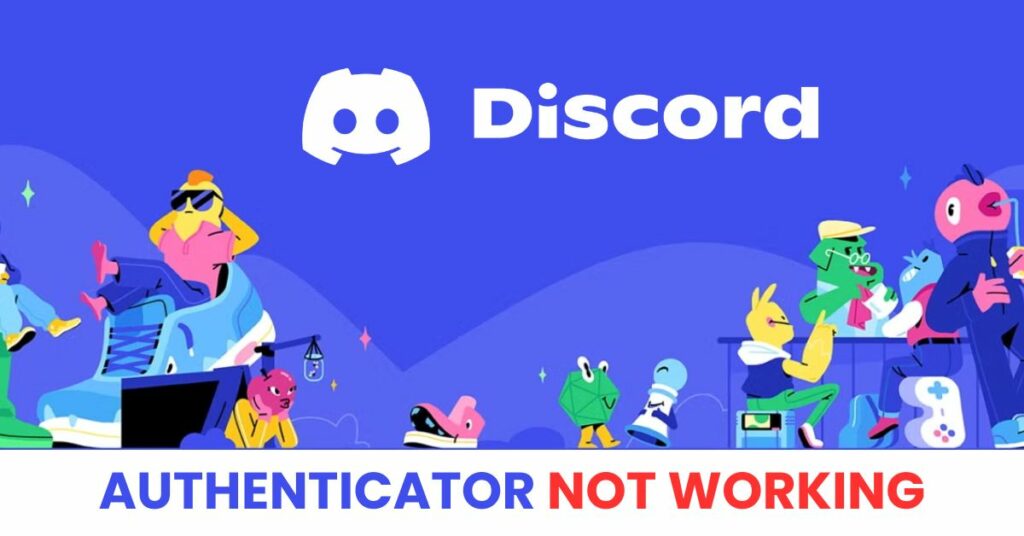When Discord two factor authentication not working, it can lock you out of your account and disrupt your communication. This guide covers all possible reasons for the error, step-by-step solutions to recover your account, and tips to prevent future 2FA issues on Discord.
Introduction
Many Discord users have encountered a serious issue where Discord two factor authentication is not working, preventing them from logging into their accounts or managing servers. Two-factor authentication (2FA) is meant to protect your account, but when it malfunctions—due to incorrect codes, app syncing issues, or lost access to the authenticator app—it can create major disruptions. Whether you’re a casual user or a server admin, being locked out can be stressful and inconvenient. In this article, we’ll explain the common reasons behind this 2FA problem, guide you through practical steps to fix it, and share useful tips to ensure your Discord account stays protected without future interruptions.
Why Is Discord Two Factor Authentication Not Working?
Two-factor authentication (2FA) is designed to add an extra layer of security to your Discord account, but sometimes things don’t work as expected. If you’re facing the issue of Discord two factor authentication not working, there could be several technical or user-related reasons behind it. Dưới đây là những nguyên nhân phổ biến nhất:
1. Wrong Code or Expired Code
The most common cause is entering the wrong 2FA code or using one that has already expired. Authenticator apps like Authenticator App @ 2FA generate new codes every 30 seconds. If your phone’s clock is not synced correctly, you might get invalid codes.
2. Authenticator App Out of Sync
If the time on your device is incorrect or if the app hasn’t synced properly with Discord’s server, the generated OTPs (one-time passwords) won’t match. This leads to the “code not valid” error when you try to log in.
3. Lost Access to Authenticator App
Many users encounter the problem because they’ve deleted the app, changed phones, or performed a factory reset without backing up their 2FA. In these cases, even the correct credentials won’t be enough to log in.
4. No Backup Codes Saved
Discord provides backup codes when you enable 2FA. If you didn’t save these or have lost them, and your authenticator app is no longer accessible, recovery becomes difficult and may require support intervention.
5. Login Attempt From Untrusted Devices
For security reasons, Discord might block or delay login attempts from unfamiliar locations or devices even if your 2FA code is correct, especially when VPNs or proxies are used.
6. App Glitches or System Bugs
Sometimes, bugs in the authenticator app or even Discord itself can cause the Discord two factor authentication not working issue. Outdated app versions or system incompatibility may also be responsible.
How to Fix Discord Authenticator Not Working
If you’re facing the frustrating issue of Discord two factor authentication not working, don’t panic — there are several effective ways to fix it and restore access to your account. Whether you’re dealing with code errors, app syncing problems, or loss of access to your authenticator app, the following steps will help you troubleshoot and resolve the issue.
1. Double-Check the Code
Make sure you are entering the 6-digit code before it expires (most codes refresh every 30 seconds).
Avoid typos and check for spaces or extra digits.
Try entering the code immediately after opening the authenticator app for the most accurate result.
2. Sync Time on Your Device
Incorrect system time is a common reason for discord two factor authentication not working.
- On Android: Go to Settings > Date & Time > Enable “Use network-provided time.”
- On iOS: Go to Settings > General > Date & Time > Enable “Set Automatically.”

3. Update or Reinstall Your Authenticator App
Outdated apps can malfunction. Try updating your Authenticator App @ 2FA, or whichever app you use.
If issues persist, uninstall and reinstall the app, then re-scan the QR code if possible.
4. Use Backup Codes Provided by Discord
When enabling 2FA, Discord gives you 10 one-time use backup codes.
If your authenticator isn’t working, use a backup code to log in and disable or reset 2FA.
Didn’t save your codes? Check your email, cloud backup, or password manager where you might’ve stored them.
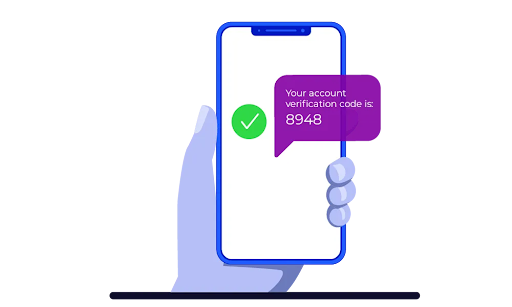
5. Recover Access After Changing Devices
If you lost access due to changing or resetting your phone, try restoring the authenticator app from backup (e.g., Google backup, iCloud, or manual code entry).
If you’re unable to recover, proceed to Discord’s support form for account recovery.
6. Contact Discord Support (Last Resort)
If nothing works and discord two factor authentication not working continues to block your access, go to: https://dis.gd/contact
Explain your issue clearly, include the email linked to your Discord account, and attach any proof of identity or ownership if requested.

7. Switch to Authenticator App ® 2FA for Better Reliability
If discord continues to fail, try Authenticator App ® 2FA as a more reliable alternative:
- Download Authenticator App ® 2FA from the App Store at this link
- Set it up by scanning your account QR codes it offers seamless 2FA with encrypted iCloud sync, biometric authentication, and offline code generation, ensuring you’re never locked out.
*Read more:How to set up Discord Authenticator with the Authenticator App® 2FA
Frequently Asked Questions (FAQs)
1. Why is my Discord two factor authentication not working even with the correct code?
Even if the code is correct, this issue may happen due to time desynchronization between your device and Discord servers. Make sure your phone’s time is set to “automatic” or synced with the internet.
2. What should I do if I lost access to my authenticator app?
If you can’t access your app (e.g., after switching phones or deleting the app), try using one of the 10 backup codes Discord provided when you first set up 2FA. If you didn’t save them, you’ll need to contact Discord support to verify your identity and request recovery.
3. Can I disable Discord 2FA without the authenticator app?
No, you can’t disable 2FA without access to either your authenticator app or a backup code. If you’ve lost both, submit a recovery request through Discord Support.
4. I switched phones. How do I restore my Discord 2FA?
If you still have the old device, open your authenticator app and manually transfer the 2FA entry using a QR code or key. If you no longer have the old phone, use backup codes or reach out to Discord support.
5. Does Discord support email-based two-factor authentication?
No. Discord only supports TOTP (Time-Based One-Time Password) apps like Google Authenticator, Authenticator App @ 2FA, Authy, and similar. Email alone is not used as a second authentication factor.
6. Can I log in to Discord on another device if 2FA is not working?
Only if you’re already logged in on that device. From there, you can disable 2FA (with access to backup codes or the app) or change your settings. If you’re locked out everywhere, support is your only option.
7. How can I prevent the “discord two factor authentication not working” issue in the future?
Sync your device time regularly.
Save your backup codes securely.
Use an authenticator app with cloud backup.
Avoid deleting or resetting your device without 2FA recovery options in place.
Conclusion
Dealing with Discord two factor authentication not working can lock you out of your account and interrupt your communication or server management in 2025. But with the fixes above, you can restore 2FA and regain access in just minutes. For a more secure and seamless login experience, Download Authenticator App ® 2FA on iOS—it offers encrypted backups, cloud sync, and Face ID support, so you can chat, manage communities, and stay connected on Discord without interruptions.
——————————
Now your account is protected!
Need help setting up 2FA for other apps?
** Explore more 2FA guides: https://2fa-authenticator.org/guide-en/