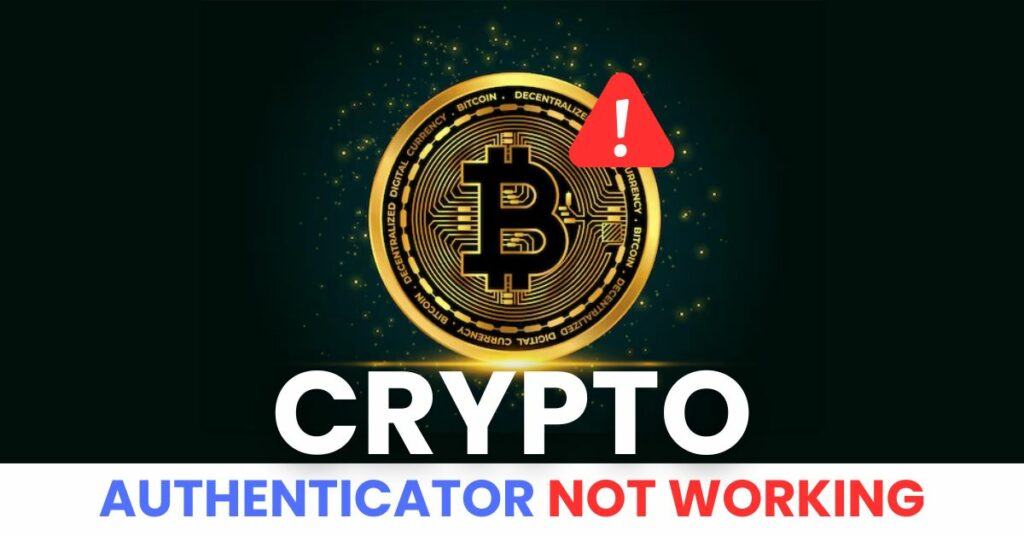When crypto 2FA not working, it can prevent access to your wallet, exchange account, or trading platform—putting your assets at risk. This guide explains why it happens, how to recover access quickly, and how to protect your crypto with reliable two-factor authentication.
Introduction
Two-factor authentication (2FA) is a critical security feature in the world of cryptocurrency, helping protect your wallets and exchange accounts from unauthorized access. However, when crypto 2FA not working becomes a reality, it can lock you out of your funds, disrupt trading, and create serious anxiety. Whether you’re using Authenticator App ® 2FA or any other tool, 2FA issues can stem from app sync errors, device changes, or backup code problems. In this guide, we’ll explore why crypto 2FA fails, how to fix it quickly, and how to ensure your digital assets stay protected with reliable authentication moving forward.
Why Is Crypto Two-Factor Authentication Not Working?
If you’re trying to access your crypto wallet or exchange account and suddenly find that crypto 2FA is not working, you’re not alone. This issue can be frustrating—and risky—especially when dealing with valuable digital assets. Understanding the root causes behind failed 2FA is the first step toward resolving it. Here are the most common reasons:
1. Incorrect or Expired OTP Code
Most 2FA apps generate one-time passcodes (OTPs) that expire every 30 seconds. If you’re entering the code too late or mistyping it, access will be denied. This is one of the most frequent causes of crypto 2FA not working.
2. Time Sync Issues on Your Device
2FA codes are time-based. If your phone’s time is not correctly synced (even by a few seconds), the code generated by your app won’t match what the crypto platform expects. This desynchronization is a silent but common reason for failed logins.
3. Changed or Reset Phone
If you’ve recently changed your phone, reset it, or deleted the authenticator app, your 2FA entries may be lost—especially if you didn’t back them up. This leads to the app generating no codes at all, or codes that don’t work.
4. No Access to Backup Codes
When setting up 2FA, most crypto platforms provide a set of backup codes. If you didn’t save them—or lost them—you may be completely locked out if the authenticator app fails.
5. Authenticator App Malfunction
Sometimes, the app itself is the problem. Bugs, outdated versions, or app crashes can interfere with OTP generation, leading to the crypto 2FA not working error even when everything else seems fine.
6. Platform-Side Errors or Maintenance
Rarely, the issue might be on the crypto platform’s side. Temporary downtime, server syncing issues, or API failures can prevent the verification system from recognizing valid codes.
How to Fix Crypto Authenticator Not Working
If you’re locked out of your crypto account and find that crypto 2FA not working, don’t worry—there are multiple ways to fix the issue and regain access securely. Below are the most effective troubleshooting steps that apply whether you’re using Google Authenticator, Authenticator App ® 2FA, or other TOTP-based apps.
1. Check If the Code Is Correct and Timely
- Ensure you’re typing the latest 6-digit code before it expires (usually every 30 seconds).
- Avoid entering old codes or confusing digits like “8” and “B”.
- If possible, try generating a new code by closing and reopening the app.
2. Sync the Time on Your Phone
Many crypto 2FA not working issues stem from time mismatch between your phone and the authentication server.
- On Android: Go to Settings > Date & Time > Enable “Automatic date & time.”
- On iPhone: Settings > General > Date & Time > Turn on “Set Automatically.”

3. Update or Reinstall Your Authenticator App
If your app is outdated or corrupted, it might generate incorrect codes.
- Update the app via the App Store or Google Play.
- If necessary, uninstall and reinstall it—but only if you have backed up your 2FA settings or recovery keys.
4. Use Backup Codes (If You Saved Them)
Most crypto exchanges (like Binance, Coinbase, or Kraken) provide backup codes when setting up 2FA.
- Use one of these codes to log in and reset your 2FA settings.
- Don’t forget to store your new backup codes securely after resetting.
5. Restore from Backup or Cloud Sync
If you were using an authenticator app with backup/cloud sync (like Authenticator App ® 2FA or Authy), try restoring your data:
- Sign into the app with your backup credentials or cloud account.
- Your crypto 2FA keys should be restored automatically.
6. Contact the Crypto Platform’s Support Team
If you’re still locked out and crypto 2FA not working persists, reach out to the support team of your wallet or exchange.
- Prepare identity verification documents.
- Be ready to answer security questions or prove ownership.
- Most platforms will help you disable 2FA and re-enable it once your identity is verified.

7.Switch to Authenticator App ® 2FA for Better Reliability
If crypto continues to fail, try Authenticator App ® 2FA as a more reliable alternative:
- Download Authenticator App ® 2FA from the App Store at this link
- Set it up by scanning your account QR codes it offers seamless 2FA with encrypted iCloud sync, biometric authentication, and offline code generation, ensuring you’re never locked out.
*Read more:How to set up Crypto.com 2FA (Two-Factor Authentication)
Frequently Asked Questions (FAQs)
1. Why is my crypto 2FA not working even with the right code?
Your code might be correct, but if your device’s time is even a few seconds off, the code becomes invalid. Make sure your phone is set to auto-sync time via internet.
2. What should I do if I lost access to my authenticator app?
If you’ve changed or reset your phone without backing up 2FA, try using your crypto platform’s backup codes. If those are unavailable, contact customer support to verify your identity and regain access.
3. Can I disable 2FA without the app or backup codes?
No. Most crypto exchanges require either your authenticator app or backup codes to disable 2FA. If both are lost, support is the only way to recover access
4. I switched phones—how do I restore my crypto 2FA?
If your authenticator app supports cloud sync (like Authenticator App ® 2FA or Authy), log in on the new phone to restore codes. If not, use backup codes or reset 2FA via your account settings.
5. Does reinstalling the authenticator app delete my 2FA codes?
Yes—unless you’ve backed them up. Always export or save your 2FA keys before reinstalling or switching devices.
6. How can I prevent future crypto 2FA issues?
Save backup codes in a secure place
Use an authenticator app with encrypted backup/cloud sync
Avoid changing phones or resetting apps without planning 2FA recovery
7. Are all crypto platforms affected by 2FA problems the same way?
No. Some exchanges have recovery options built-in, while others require full identity verification. Always check the specific platform’s 2FA policy and support process.
Conclusion
Dealing with crypto 2FA not working can be frustrating and even dangerous—especially when your assets are on the line. Fortunately, with the right steps like syncing device time, using backup codes, or restoring from secure backups, you can quickly regain access and stay protected. For a safer and more seamless experience across all your crypto accounts, Download Authenticator App ® 2FA on iOS—it supports encrypted cloud sync, Face ID, and secure backups so your 2FA never fails when you need it most.
——————————
Now your account is protected!
Need help setting up 2FA for other apps?
** Explore more 2FA guides: https://2fa-authenticator.org/guide-en/