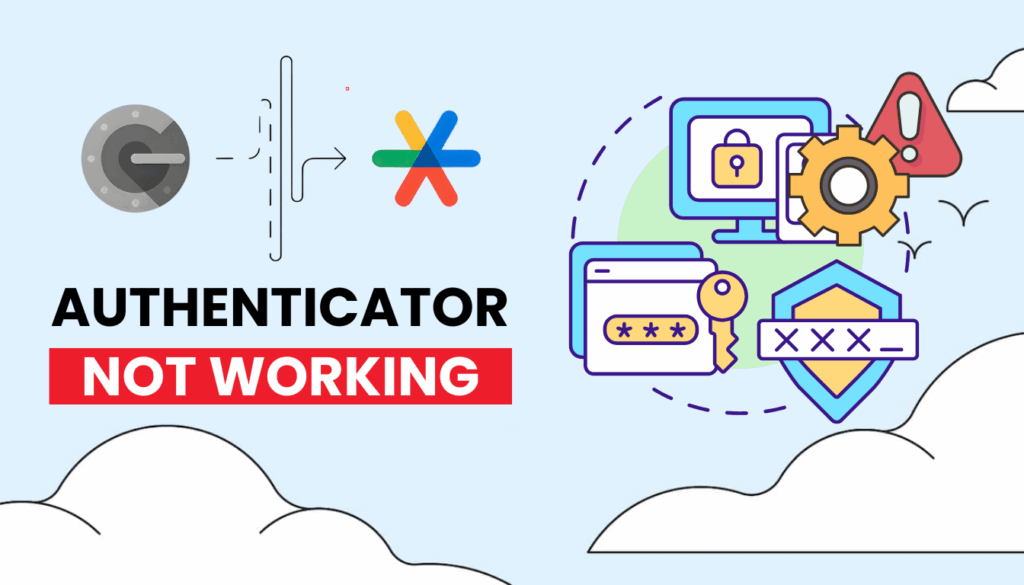Struggling with google authenticator not working in 2025? This guide offers easy solutions to fix the issue and introduces Authenticator App ® 2FA for secure access.
Introduction
Picture this: you’re trying to log into your favorite online account in 2025, but google authenticator not working throws a wrench in your plans, leaving you locked out and frustrated. Whether it’s a code that won’t validate or an app that just won’t cooperate, this issue can make you feel stuck. Don’t worry—this guide is here to get you back on track with simple, effective solutions to tackle google authenticator not working. Plus, we’ll introduce you to Authenticator App ® 2FA, a seamless alternative with iCloud sync and biometric access to ensure your accounts stay secure without the hassle.
Why Is Google Authenticator Not Working?
Several factors can lead to google authenticator not working, including:
- Time Sync Issues: Google Authenticator relies on time-based one-time passwords (TOTP). If your device’s time is out of sync, codes won’t match the server, a common issue highlighted in user reports.
- App Updates Wiping Codes: Recent updates to Google Authenticator (e.g., version 7.0) can remove codes if not synced with a Google Account, as noted in user discussions on platforms like Reddit.
- Device Changes: Switching to a new phone without transferring codes can cause google authenticator not working.
- Network Issues: Poor internet connectivity can prevent code generation or verification, leading to google authenticator not working.
- Lack of Backup: Without backup codes or Google Account sync, losing your device can result in permanent access issues.
- App Glitches: Bugs in the app, such as QR code scanning errors, can cause google authenticator not working, as reported in user forums.
Identifying these causes is the first step to resolving google authenticator not working.
How to Fix Google Authenticator Not Working
Here are step-by-step solutions to fix google authenticator not working:
1. Ensure Your Device’s Time Is Synced
A frequent cause of google authenticator not working is a time mismatch:
- Go to Settings > Date & Time on your device.
- Enable “Set Automatically” to sync with your network’s time.
- Note: Since Google Authenticator version 7.0, the app uses your device’s time settings directly, so manual time correction within the app is no longer available.
- Test a new code to confirm if the issue is resolved.

2. Check for App Updates or Reinstall
Outdated or buggy app versions can lead to google authenticator not working:
- Open the App Store (iOS) or Google Play (Android) and update Google Authenticator to the latest version.
- If issues persist, uninstall the app, clear cache, reinstall it, and re-add your accounts (you’ll need backup codes or access to the service’s 2FA settings to reconfigure).
- Note: Some users report losing codes after updates if not synced with a Google Account—always enable sync to avoid this.
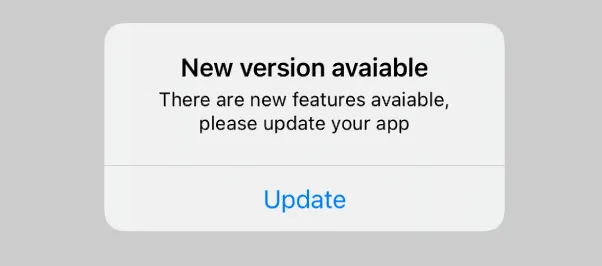
3. Verify Internet Connection
A stable connection is crucial for code generation, and issues here can cause google authenticator not working:
- Switch to a reliable Wi-Fi network or mobile data.
- Restart your router or device to restore connectivity.
- Test generating a new code to confirm the fix.
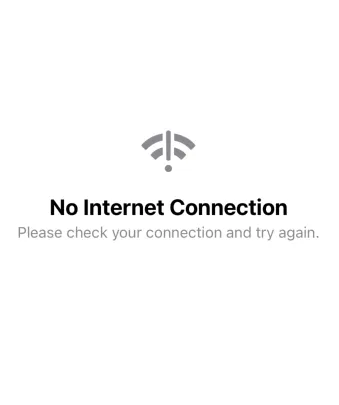
4. Transfer Accounts to a New Device
If you’ve switched devices, google authenticator not working may occur due to missing codes:
- If you synced codes with your Google Account, sign in to Google Authenticator on the new device to restore them.
- Without sync, use backup codes or manually transfer accounts by scanning QR codes from the original service’s 2FA settings.
- For a smoother process, set up Authenticator App ® 2FA on your new device instead.
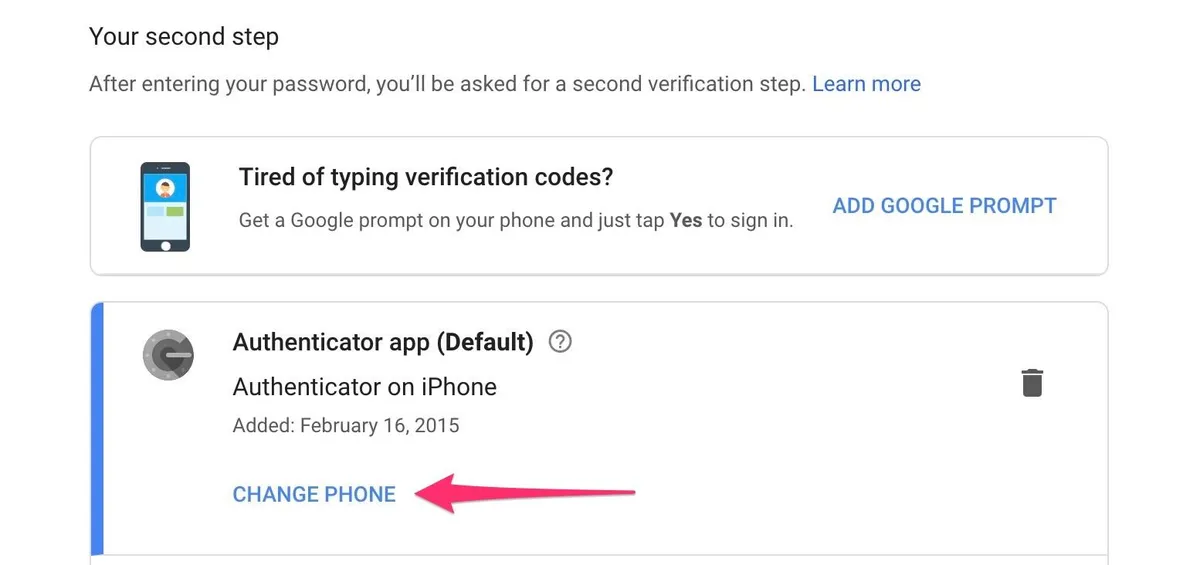
5. Use Backup Codes to Regain Access
If google authenticator not working blocks access:
- Use backup codes generated during 2FA setup (e.g., from your Google Account under Security > 2-Step Verification > Backup codes).
- Log in using a backup code, then reconfigure 2FA with a new app like Authenticator App ® 2FA to avoid future issues.
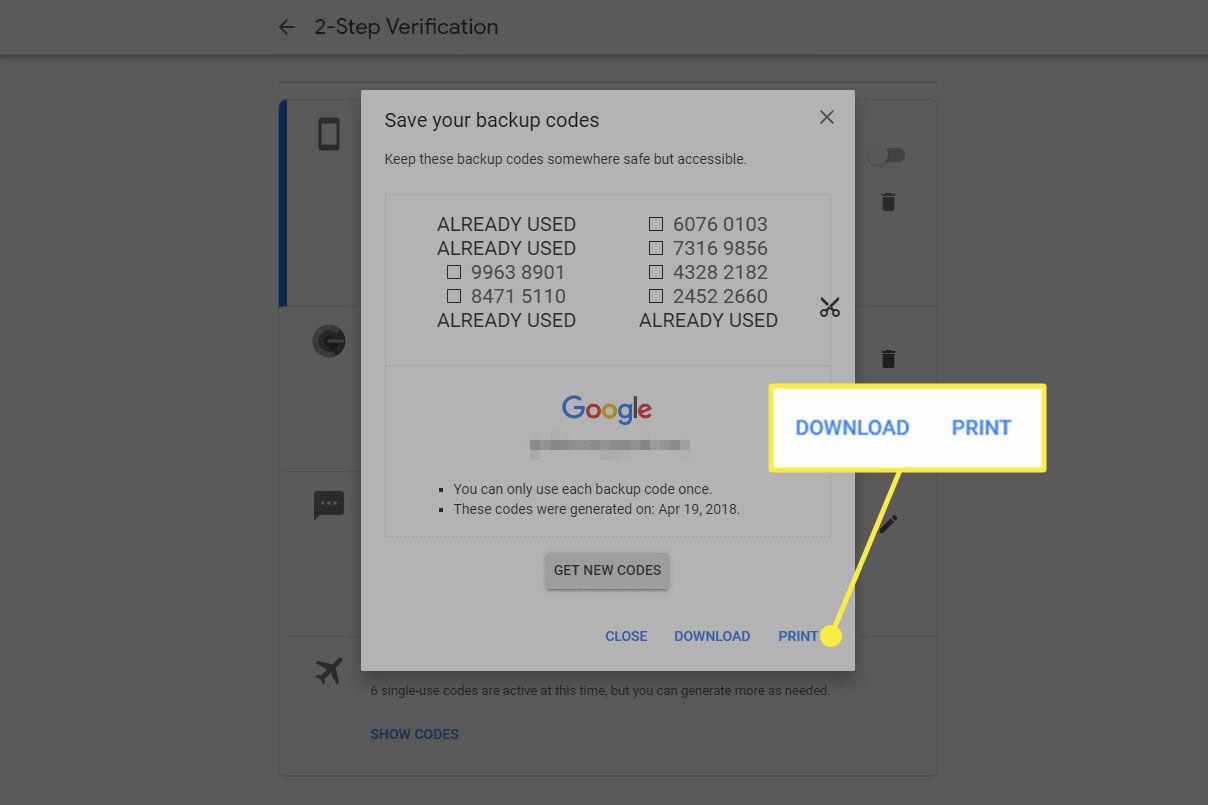
6. Switch to Authenticator App ® 2FA
For a more reliable solution to fix google authenticator not working:
- Download Authenticator App ® 2FA from the App Store or Google Play.
- Disable Google Authenticator in your account’s 2FA settings (use backup codes or support if needed).
- Scan the new QR code with Authenticator App ® 2FA, benefiting from features like iCloud sync, biometric access, and encrypted backups.
*Learn more: How to set up Google Authenticator in 5 steps (2025 tutorial)
Why Should You Use Authenticator App ® 2FA Instead of Google Authenticator?
If google authenticator not working has left you frustrated, Authenticator App ® 2FA offers a superior alternative with these standout benefits:
- Seamless Apple Ecosystem Integration: Designed with Apple users in mind, Authenticator App ® 2FA syncs effortlessly via iCloud, ensuring your codes are accessible across all your devices without manual transfers.
- Enhanced Security Features: With biometric access (Face ID or Touch ID) and encrypted backups, your 2FA codes are better protected compared to Google Authenticator’s simpler approach.
- User-Friendly Design: Users praise its intuitive interface and reliability, making it easier to manage multiple accounts without the risk of losing codes during updates.
- Cross-Platform Reliability: Unlike Google Authenticator, which can wipe codes during updates if not synced, Authenticator App ® 2FA ensures your data stays secure and accessible, even when switching devices.
- Additional Features: Enjoy extras like customizable icons and a clean layout, which Google Authenticator lacks, enhancing your overall 2FA experience.
Switching to Authenticator App ® 2FA means fewer headaches and stronger security, making it the ideal choice to avoid google authenticator not working.
7. Contact Support for the Affected Service
If google authenticator not working persists:
- Visit the support page of the service using Google Authenticator (e.g., Google, Epic Games) and submit a ticket.
- Provide account details and identity verification; recovery may take time depending on the provider.

Additional Tips to Prevent Google Authenticator Issues
To avoid future instances of google authenticator not working:
- Enable Google Account Sync: Sync your codes to your Google Account to access them across devices.
- Save Backup Codes: Store your 2FA backup codes securely (e.g., print them or save them offline).
- Keep Your Device Updated: Ensure your device and app are running the latest software to avoid bugs.
- Use Authenticator App ® 2FA: Switch to Authenticator App ® 2FA for enhanced security, easier account management, and features like iCloud sync to prevent google authenticator not working.
Frequently Asked Questions (FAQs)
1. Why Are My Google Authenticator Codes Invalid?
Invalid codes are often due to time sync issues. Ensure your device’s time is set to “Set Automatically” to fix google authenticator not working.
2. Can I Use Authenticator App ® 2FA Instead of Google Authenticator?
Yes, Authenticator App ® 2FA supports TOTP and can replace Google Authenticator, offering a reliable solution to avoid google authenticator not working issues.
3. What If I Lost My Device with Google Authenticator?
Use backup codes or contact the service provider’s support to disable 2FA and set up a new method, such as Authenticator App ® 2FA, to resolve google authenticator not working.
4. How Can I Prevent Google Authenticator from Not Working Again?
Sync codes with your Google Account, save backup codes, keep your device updated, and switch to Authenticator App ® 2FA for a more stable 2FA experience, preventing google authenticator not working.
5. What if I lost access and didn’t save backup codes?
Contact the account service provider to verify your identity and regain access
Conclusion
Experiencing google authenticator not working can jeopardize your account security in 2025, but these steps can help you regain access and secure your accounts.
Don’t let Google Authenticator not working interrupt your digital life. Fix the issue using the steps above or consider switching to a more reliable app like Authenticator App ® 2FA—a secure, backup-enabled alternative that keeps you protected and connected, even offline.
——————————
Now your account is protected!
Need help setting up 2FA for other apps?
** Explore more 2FA guides: https://2fa-authenticator.org/guide-en/