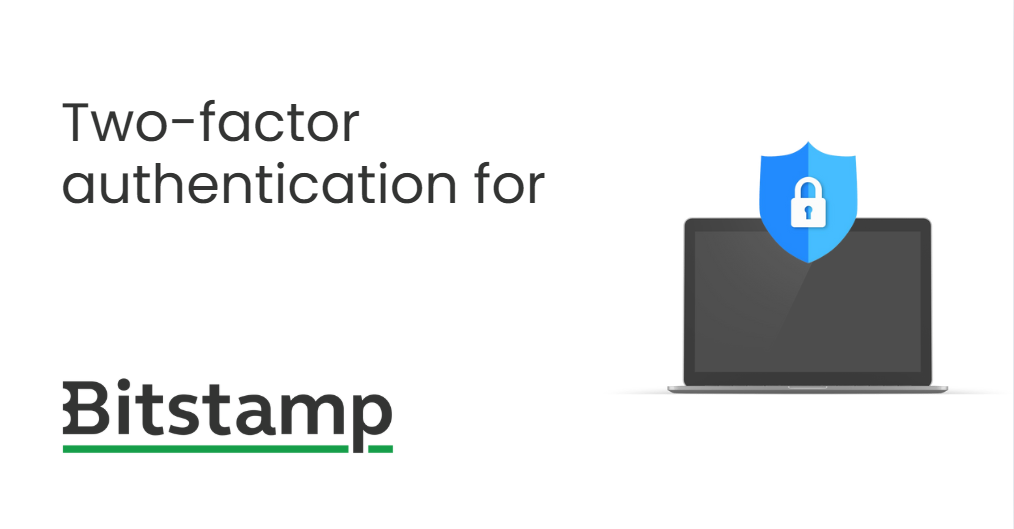Looking to secure your Bitstamp account with an extra layer of protection? You’ve come to the right place. This step-by-step guide will show you how to activate 2FA Bitstamp using Authenticator App® 2FA, the safest and fastest way to protect your crypto assets.
Whether you’re new to crypto or a seasoned trader, enabling two-factor authentication (2FA) is one of the smartest moves you can make.
Ways to Authenticate Your Bitstamp Account
Bitstamp supports multiple 2FA options. Here are the methods you can use:
1. Use Authenticator App
Authenticator App ® 2FA is a free app that you can use to sign in to your accounts using your fingerprint, face, or PIN. Authenticator App ® 2FA (two-factor authentication) provides a seamless way to log in securely without needing a password. It generates one-time passcodes (OTP) for verification or sends push notifications for quick approval.
2. SMS Verification
Bitstamp may offer SMS as a backup 2FA option, but it is less secure than app-based authentication due to risks like SIM swapping.
3. Backup Codes
You can save a list of one-time-use backup codes from Bitstamp. These are useful if you lose access to your device.
Why Use Authenticator App® 2FA for 2FA Bitstamp?
-
Maximum Protection
Prevent unauthorized logins with encrypted OTP code generation and secure device pairing. -
Real-Time OTP Codes
Authenticator App® 2FA generates new codes every 30 seconds, ensuring safe and reliable logins. -
Fast and Intuitive Setup
No tech knowledge required. The app is designed for quick and easy setup. -
Works Offline
Once set up, no internet connection is needed to get your 2FA Bitstamp codes. -
Supports Multiple Accounts
Use one app for Bitstamp, Binance, Coinbase, Google, Facebook, and more.
How to Set Up 2FA Bitstamp with Authenticator App® 2FA
Follow these steps to enable 2FA Bitstamp securely:
Step 1: Download Authenticator App 2FA
Download Authenticator App ® 2FA on the Apple Store here or scan the QR code below.
Step 2: Log in to Your Bitstamp Account
Visit https://www.bitstamp.net and sign in with your credentials.
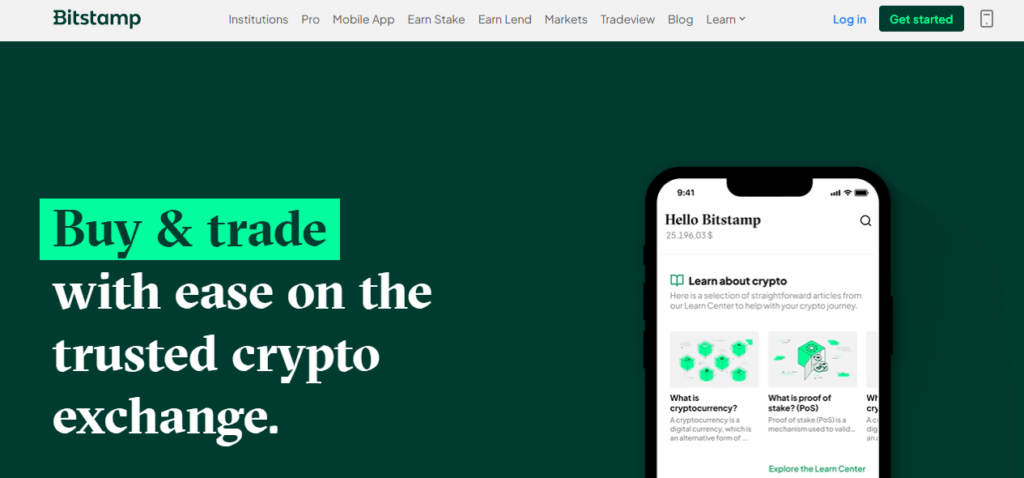
Step 3: Navigate to Security Settings
Click on your profile icon → Choose Account Settings → Go to Security.
Step 4: Enable Two-Factor Authentication
Find the Two-Factor Authentication section and click Enable next to the Authenticator App option.
Step 5: Scan the QR Code
Bitstamp will display a unique QR code.
Open Authenticator App® 2FA, tap the add (+) icon, and scan the code.
Step 6: Enter Your OTP
Enter the 6-digit code shown in the app into Bitstamp’s confirmation field, then click Confirm.
Congratulations! Your Bitstamp 2FA is now active.
Frequently Asked Questions (FAQs)
Can I use the Authenticator App® 2FA for other platforms?
Yes. It supports Google, Coinbase, Binance, Facebook, and many more.
What if I lose my phone?
Use the backup codes provided by Bitstamp or restore using the backup/export feature of the app.
Is 2FA Bitstamp with an authenticator app safer than SMS?
Yes. Authenticator apps are immune to SIM swap and phishing attacks.
Does the app work offline?
Yes. OTP codes are generated based on your device’s time, no internet required.
How do I transfer my authenticator to a new phone?
Use the backup/export/import feature or scan QR codes again from your Bitstamp account.
Conclusion
In conclusion, using Authenticator App ® 2FA with 2FA Bitstamp is one of the most secure and convenient ways to protect your online accounts. It provides an easy setup, instant OTP codes, and advanced scam protection, ensuring your accounts remain safe from cyber threats.
For ultimate security, always enable two-factor authentication (2FA) and use strong, unique passwords for each account.
With seamless QR code scanning, FaceID unlock, and encrypted backup, our app ensures your online accounts stay safe, accessible, and protected at all times.
Ready to take your account security to the next level? Download our app today and enjoy hassle-free authentication!