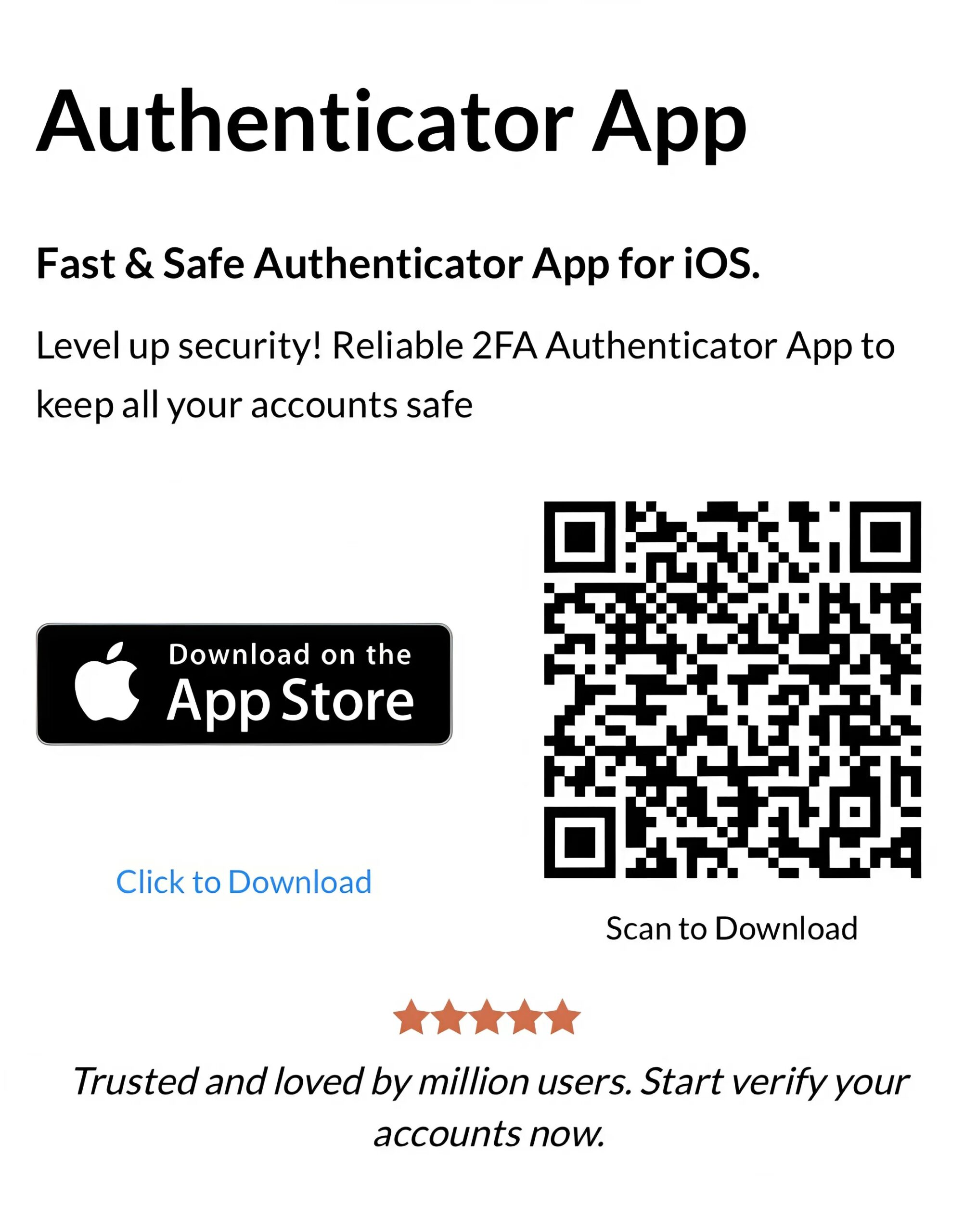Setting up ETRADE 2FA (Two-Factor Authentication) with an authenticator app adds an extra layer of protection. Follow this step-by-step guide to secure your account.
Introduction
In today’s digital landscape, securing your financial accounts is more critical than ever. E*TRADE offers two-factor authentication (2FA) to enhance the security of your account by requiring a second form of verification during login. This guide will walk you through setting up 2FA on your E*TRADE account using an authenticator app.
Ways to Authenticate with Etrade for Secure Access
Etrade offers several options for etrade 2fa to secure your account, with the etrade authenticator being the top recommendation:
- Authenticator App: Use Authenticator App ® 2FA to generate time-based codes, offering robust protection for etrade two factor authentication.
- SMS Verification: Receive a one-time code via text, though it’s less secure due to SIM swapping risks.
- Hardware Token: Use a physical device like a SecurID token for etrade 2fa, available upon request.
For the best security, Etrade recommends the etrade authenticator method to safeguard your account.
Why Use Authenticator App ® 2FA with Etrade?
Authenticator App ® 2FA is an excellent choice for etrade authenticator setup, offering unique benefits:
- Cross-Device Sync: iCloud sync across iPhone, iPad, and Mac keeps your etrade 2fa codes accessible.
- Biometric Access: Supports Face ID and Touch ID for quick, secure Etrade logins.
- Encrypted Backups: Protects your etrade two factor authentication codes with encrypted iCloud storage.
- Offline Functionality: Generates codes without internet access, ideal for managing your Etrade account.
- User-Friendly Design: Simplifies the etrade authenticator setup and daily use for traders.
These features make Authenticator App ® 2FA a top pick for etrade two factor authentication.
How to Set Up Etrade Authenticator: Step-by-Step Guide
Follow these steps to complete the etrade authenticator setup for your Etrade account:
Step 1: Download and Install Authenticator App ® 2FA
- Open the App Store on your device.
- Search for “Authenticator App ® 2FA” and download it.
- Install the app and grant necessary permissions (e.g., camera access for QR code scanning).
Step 2: Log In to Your Etrade Account
- Open your browser and go to etrade.
- Enter your Etrade user ID and password to access your account.

Step 3: Access Security Settings
- Find a section labeled “Security” or “Security Settings”.
- Look for the etrade 2fa or etrade two factor authentication option.
Step 4: Enable Two-Factor Authentication
- Select “Set Up Security ID” or “Enable Two-Factor Authentication” for etrade authenticator.
- Verify your identity with your current login credentials if prompted.
Step 5: Configure Authenticator App ® 2FA
- Open the app, tap “Add Account” and select “Scan QR Code”.
- Use your device’s camera to scan the QR code displayed on the Etrade page.
Step 6: Verify and Enable
- Enter the 6-digit code generated by Authenticator App ® 2FA into the verification field on Etrade.
- Click “Submit” or “Enable” to activate etrade two factor authentication.
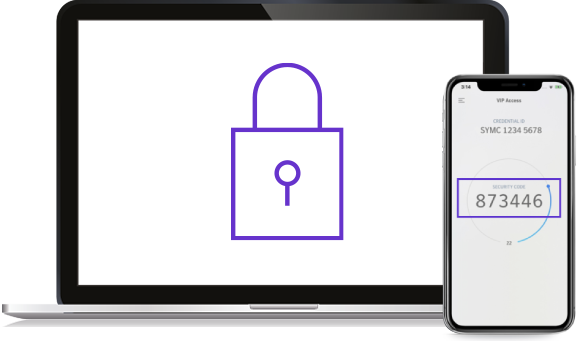
Your etrade authenticator setup is now complete! Use the app for future Etrade logins.
Troubleshooting Common Issues During Etrade Authenticator Setup
If you encounter issues during etrade authenticator setup, try these solutions:
- QR Code Won’t Scan: Ensure camera permissions are enabled and there’s no glare. Use the manual entry option if available.
- Code Not Working: Check your device’s time settings (Settings > Date & Time > Set Automatically) for etrade 2fa verification.
- Lost Device Access: Use a backup code to log in, or contact Etrade support for etrade two factor authentication assistance.
- Setup Page Errors: Clear your browser cache or try a different device for etrade authenticator setup.
Frequently Asked Questions (FAQs)
1. What Apps Are Compatible with Etrade Authenticator Setup?
You can use Authenticator App ® 2FA for etrade 2fa, though Etrade also supports Symantec VIP or other TOTP apps.
2. What If I Lose My Device After Etrade Authenticator Setup?
Use a backup code for etrade two factor authentication login, or contact Etrade support to recover your etrade authenticator access.
3. Is Etrade 2FA Setup Mandatory?
It’s not mandatory, but Etrade strongly recommends etrade two factor authentication to secure your account.
4. How Often Will I Need to Use My Etrade Authenticator?
You’ll need your etrade authenticator for logins on untrusted devices until your device is trusted (typically 30 days).
5. Can I disable two-factor authentication later?
Yes, you can disable two-factor authentication by going to your Security Settings and selecting the option to remove 2FA. However, it’s recommended to keep it enabled for better account security.
Conclusion
Setting up etrade 2fa with an authenticator app is a vital step to secure your Etrade account in 2025. The etrade two factor authentication process with Authenticator App ® 2FA offers robust protection, enhanced by features like iCloud sync and biometric access. This makes the etrade authenticator an essential tool for your trading safety.
Secure your Etrade account today! Follow this guide for etrade authenticator setup and download Authenticator App ® 2FA from the App Store to enable etrade two factor authentication now.
——————————
Now your account is protected!
Need help setting up 2FA for other apps?
** Explore more 2FA guides: https://2fa-authenticator.org/guide-en/