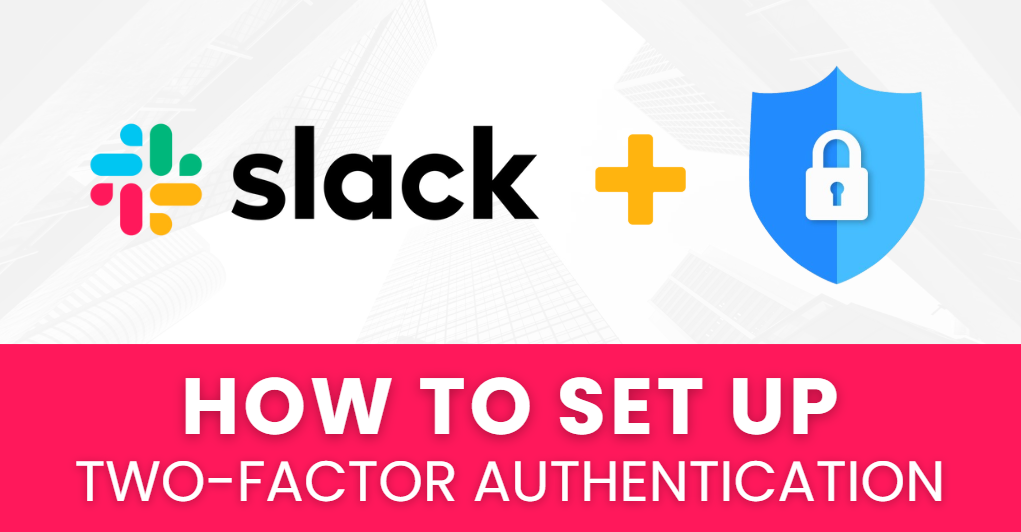If you want to enhance your Slack account security, enabling Slack 2FA is the best way to prevent unauthorized access. By setting up two-factor authentication (2FA), you add an extra layer of protection beyond just your password.
Follow this step-by-step guide to easily set up Slack 2FA using an Authenticator App and ensure maximum security with minimal effort.
- Ways to Enable Slack 2FA
- Why Use an Authenticator App for Slack 2FA?
- How to Set Up Slack 2FA with an Authenticator App
- Frequently Asked Questions (FAQs)
Let’s wait no more and get right into it!
Ways to Enable Slack 2FA
Slack offers various authentication methods to enhance security. Here are the most effective options to set up Slack 2FA:
Use an Authenticator App (Recommended)
Authenticator App ® 2FA is a free app that you can use to sign in to your accounts using your fingerprint, face, or PIN. Authenticator App ® 2FA (two-factor authentication) provides a seamless way to log in securely without needing a password. It generates one-time passcodes (OTP) for verification or sends push notifications for quick approval.
SMS Verification
Slack can send an OTP via SMS to verify your identity. However, this method is less secure than Authenticator App ® 2FA because SIM swapping attacks can compromise your account.
Backup Codes
Slack provides a set of backup codes that you can use if you lose access to your Authenticator App. Store these securely for emergency access.
Why Use an Authenticator App for Slack 2FA?
– Highest Level of 2FA Security
With state-of-the-art encryption and advanced protection mechanisms, Authenticator App ® 2FA ensures the highest level of data protection for your Slack account.
– Instant & Reliable OTP Code Generator
Never worry about waiting for Slack Authenticator verification codes! Our app generates 6-digit OTP codes every 30 seconds for fast and secure logins.
– Easy-to-Use & Fast Setup
The app offers a user-friendly interface with simple setup steps. Forget complicated authentication processes – Authenticator App ® 2FA is built for speed and simplicity, allowing users to set up protection in seconds.
– Scam Checker for Extra Protection
Stay ahead of cybercriminals! Our built-in scam checker alerts you to potential security threats, keeping your accounts safe at all times
– Secure All Your Accounts
Not only secure your Slack account, Authenticator App 2FA also works seamlessly with tons of other apps. Whether you’re securing a Slack account, Google, Microsoft, Facebook, Discord, Salesforce or any other platform, Authenticator App 2FA is the all-in-one solution you need.
How to Set Up Slack 2FA with an Authenticator App
Step 1: Download Authenticator App 2FA
Download Authenticator App 2FA on the Apple Store here or scan the QR code below.
Step 2: Settings of 2FA
1. Go to Slack’s official website and log in to your account.
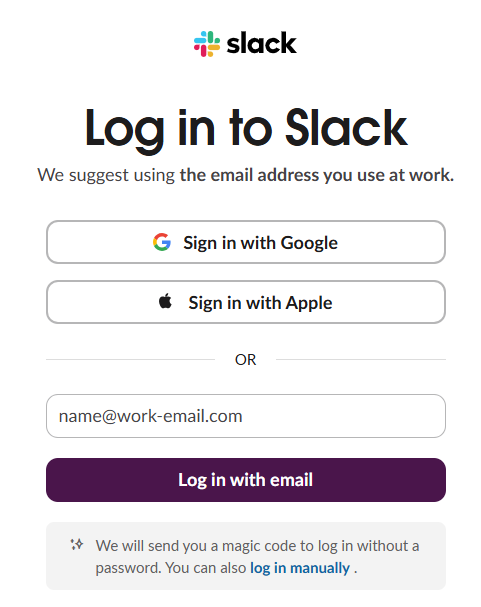
2. Navigate to your Account page at my.slack.com/account/settings
Step 3: Enable Authentication app
1. Next to Two-factor authentication, click develop.
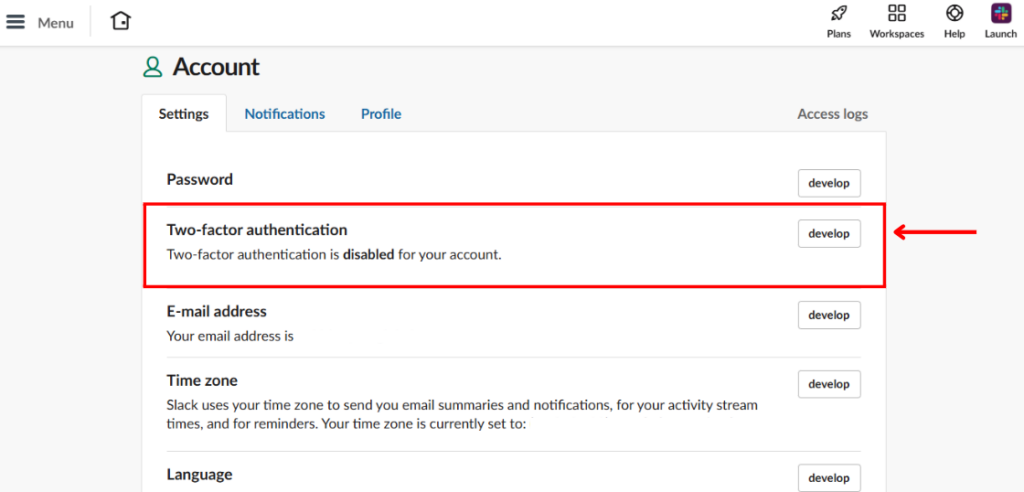
2. Then, click Set up two-factor authentication.
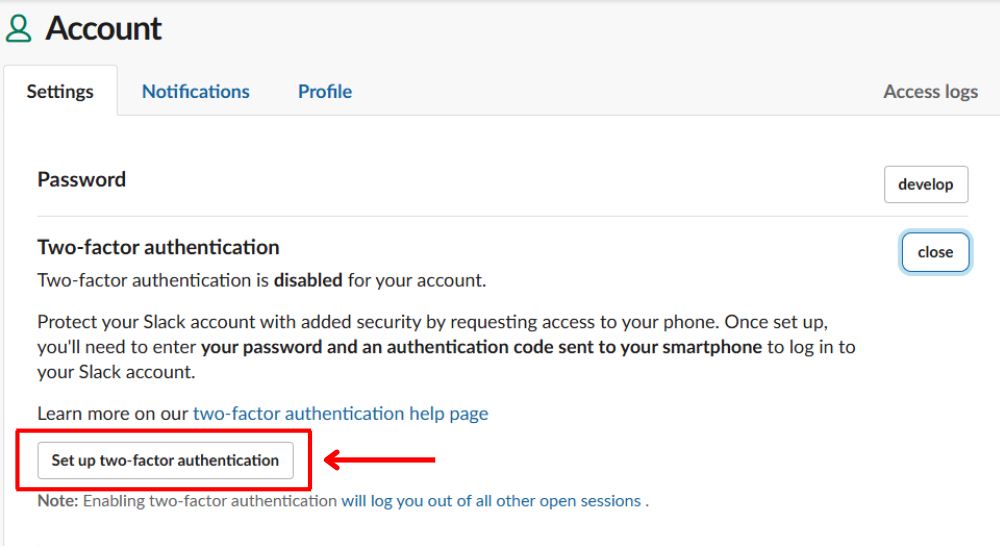
3. Enter your password and click Use an app to retrieve the authentication code generated by your device’s authenticator app.
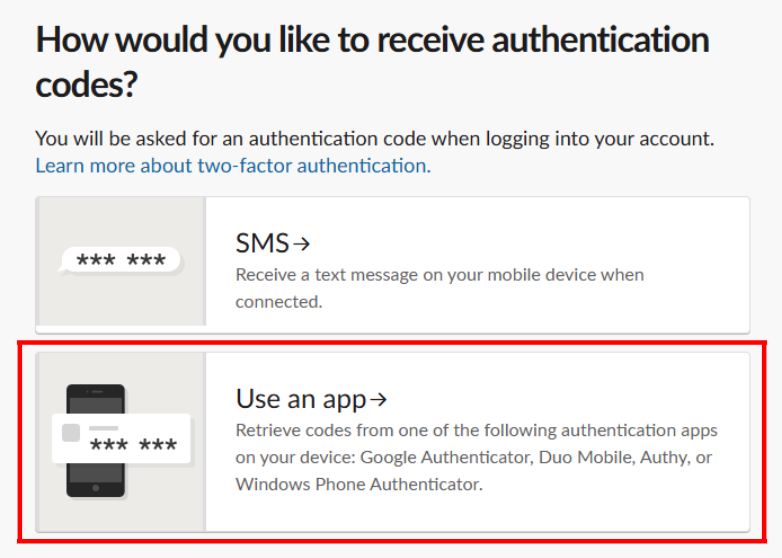
Step 4: Scan 2FA QR Code
Now Slack will show a 2FA QR code.
Open your Authenticator App 2FA you’ve downloaded and Scan the QR code.
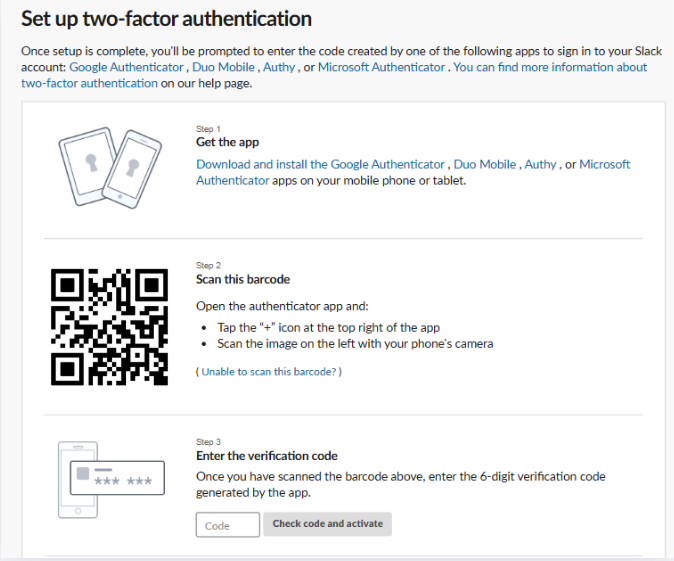
Frequently Asked Questions (FAQs)
Does Authenticator App ® 2FA work on multiple app?
Yes. Besides Slack 2FA, you can add multiple authentication apps. For example, you can use Authenticator App ® 2FA to set up Google Authenticator, Microsoft Authenticator, Facebook Authenticator, Salesforce Authenticator, Binance Authenticator, etc
What if I lose my phone with the authenticator app installed?
Use the backup feature in your Authenticator App ® 2FA or the Slack account recovery option.
Is Authenticator App ® 2FA better than SMS authentication when setting up Slack 2FA?
Yes, because SMS codes can be intercepted or stolen via SIM swap attacks.
Can I use the Authenticator App ® 2FA offline?
Yes, the OTP codes work without an internet connection since they are time-based.
How do I transfer my authenticator app to a new phone?
Most apps allow you to export/import accounts or enable cloud backups for easy transfers.
Conclusion
In conclusion, using Authenticator App ® 2FA with Slack 2FA is one of the most secure and convenient ways to protect your online accounts. It provides an easy setup, instant OTP codes, and advanced scam protection, ensuring your accounts remain safe from cyber threats.
For ultimate security, always enable two-factor authentication (2FA) and use strong, unique passwords for each account.
With seamless QR code scanning, FaceID unlock, and encrypted backup, our app ensures your online accounts stay safe, accessible, and protected at all times.
Ready to take your account security to the next level? Download our app today and enjoy hassle-free authentication!