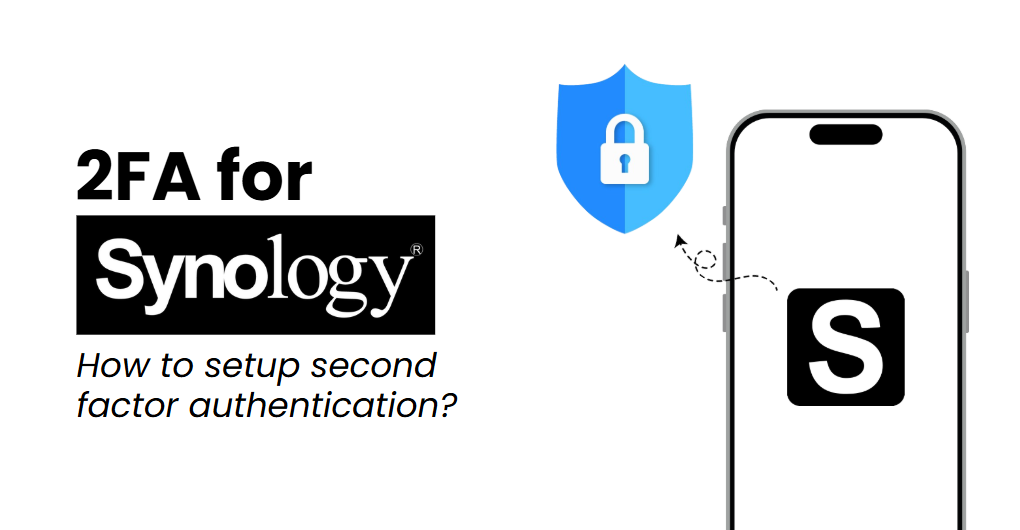If you want a secure, easy-to-use method to protect your Synology account, you’re in the right place! With just a few simple steps, you can set up Synology 2FA to enhance your account security and prevent unauthorized access.
Follow this guide to learn how to enable Synology 2FA using Authenticator App ® 2FA, ensuring maximum protection with minimal effort.
1. Ways to Authenticate Synology Accounts
2. Why Use Authenticator App 2FA for Synology 2FA?
3. How to Set Up Synology 2FA with Authenticator App ® 2FA
4. Frequently Asked Questions (FAQs)
Let’s get started!
Ways to Authenticate Synology Accounts
Synology offers several methods to secure your account. Here are the most effective options to set up Synology 2FA:
1. Use Authenticator App
Authenticator App ® 2FA is a free app that enables you to securely log in to your accounts using your fingerprint, face, or PIN. Authenticator App ® 2FA (two-factor authentication) generates one-time passcodes (OTP) for easy verification or sends push notifications for quick approval.
2. SMS Message
Synology can send an OTP via SMS to verify your identity. However, this method is less secure than Authenticator App ® 2FA because SIM swapping attacks can compromise your account.
3. Email Verification
Synology also supports email verification, where a one-time passcode (OTP) is sent to your registered email. While effective, this method can be vulnerable to phishing attacks.
4. Security Key (FIDO2/U2F)
For an extra layer of protection, Synology supports hardware security keys like FIDO2 and U2F. These physical devices offer the highest level of protection but require additional hardware.
Why Use Authenticator App 2FA for Synology 2FA?
-
Highest Level of 2FA Security
Authenticator App ® 2FA uses state-of-the-art encryption and advanced protection mechanisms, ensuring the highest level of data protection for your Synology account.
-
Instant & Reliable OTP Code Generator
Forget waiting for verification codes! Authenticator App generates 6-digit OTP codes every 30 seconds for fast, secure logins.
-
Easy-to-Use & Fast Setup
The app is user-friendly with simple setup steps. No more complicated authentication processes—Authenticator App ® 2FA is built for simplicity, allowing you to secure your account in seconds.
-
Scam Checker for Extra Protection
Stay ahead of cybercriminals! Our built-in scam checker alerts you to potential security threats, ensuring your accounts remain safe.
-
Secure All Your Accounts
Authenticator App 2FA secures not just your Synology account, but also works seamlessly with various other apps like Google, Microsoft, Facebook, and more. It’s your all-in-one solution for protection.
How to Set Up Synology 2FA with Authenticator App
Step 1: Download Authenticator App 2FA
Download Authenticator App ® 2FA on the Apple Store here or scan the QR code below.
Step 2: Access Synology Settings for 2FA
1. Log in to your Synology account.
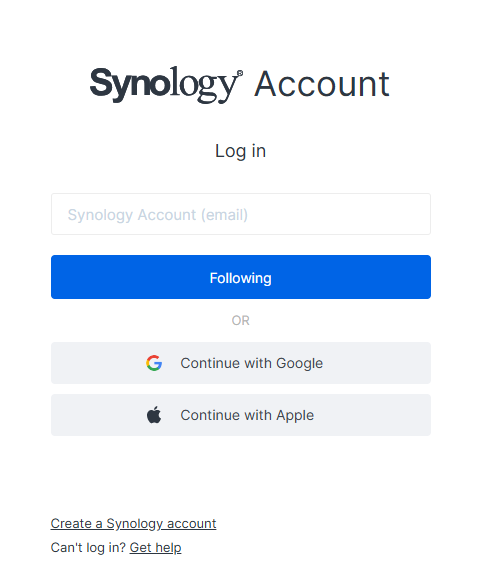
2. Go to the Control Panel.
3. Click on User and select Account.
4. Under the Security tab, find 2-Factor Authentication (2FA).
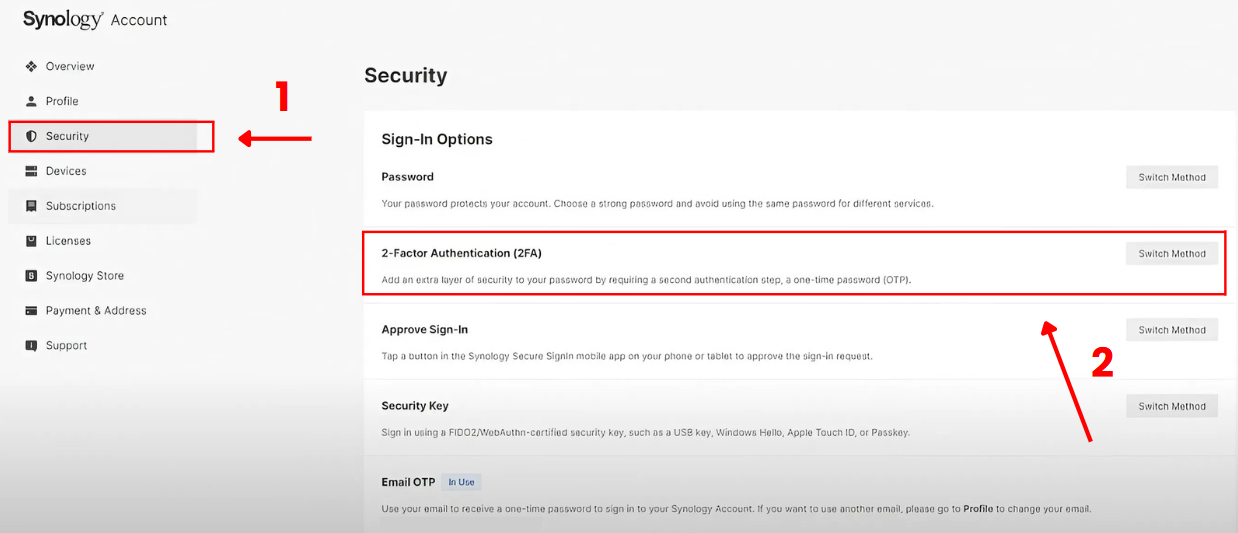
Step 3: Enable Authentication App
1. Click Next.
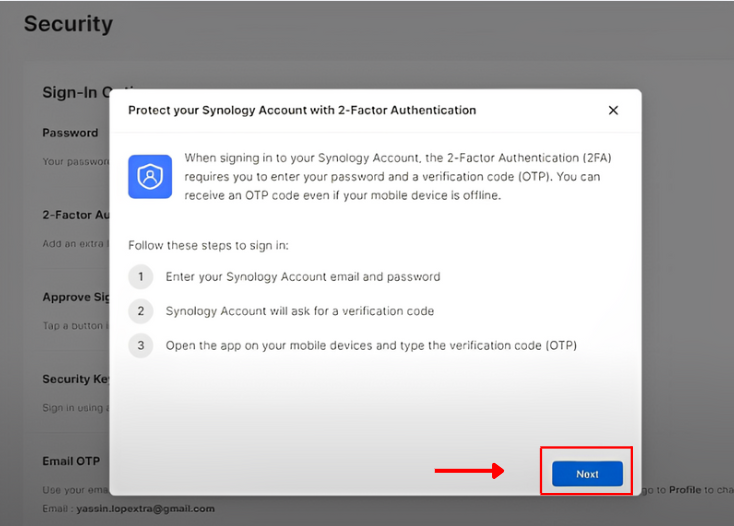
2. Enter the verification code sent from email.
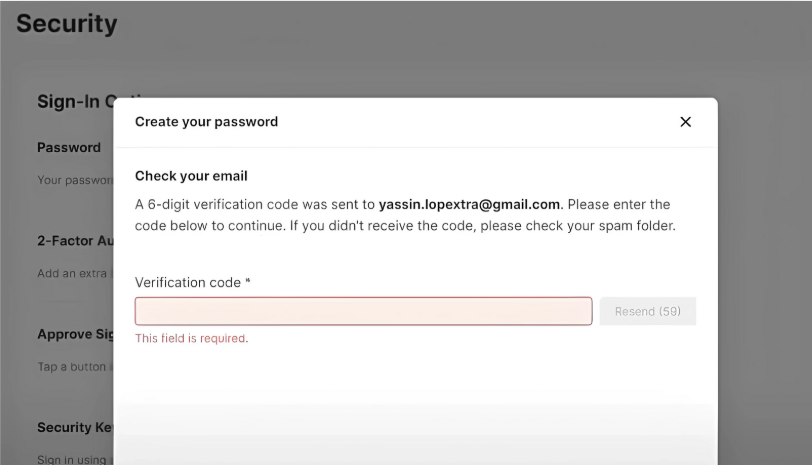
3. Enter the Password for your account.
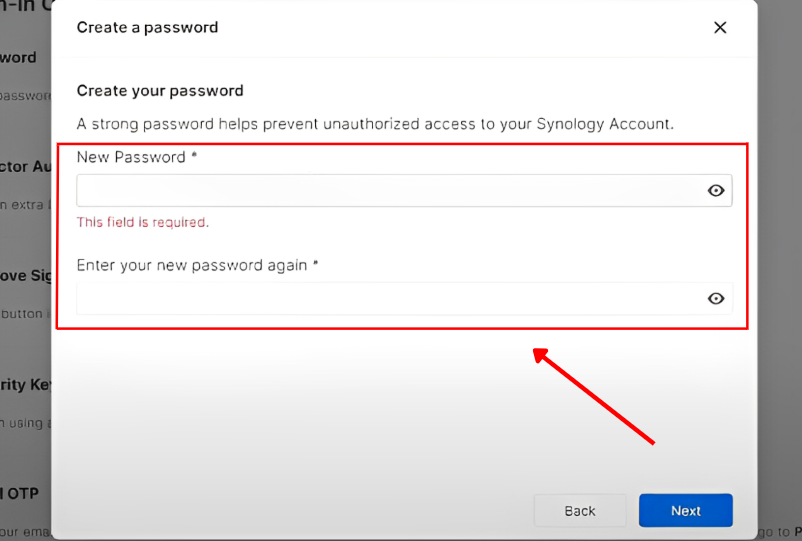
4. Set up a recovery phone -> Enter verification code.
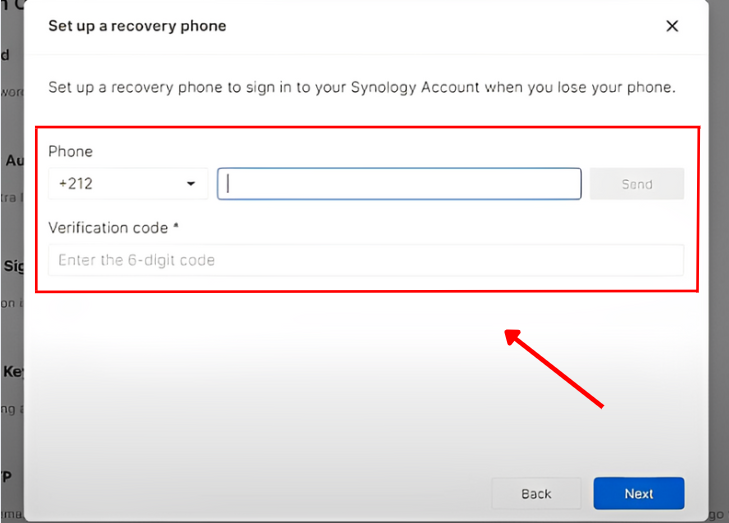
Step 4: Scan the Synology 2FA QR Code
1. Install the authenticator app by scanning the QR code below.
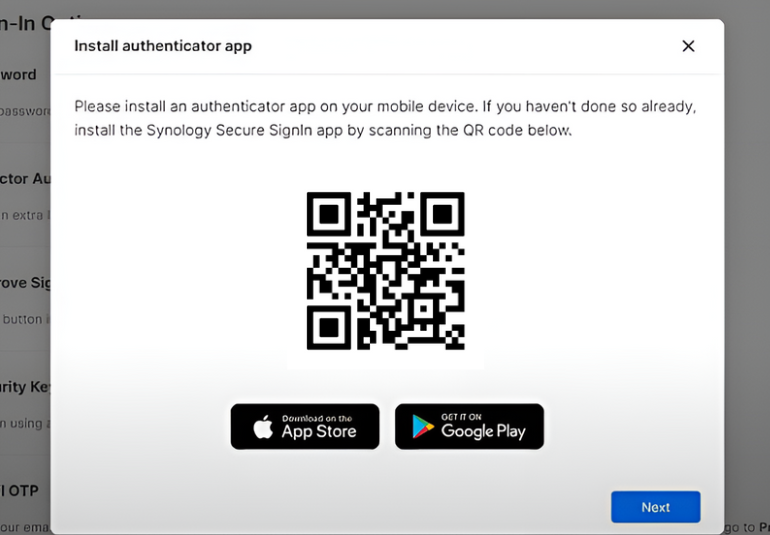
2. A QR code will appear on your screen.
3. Open your Authenticator App 2FA and scan the QR code to link it with your Synology account.
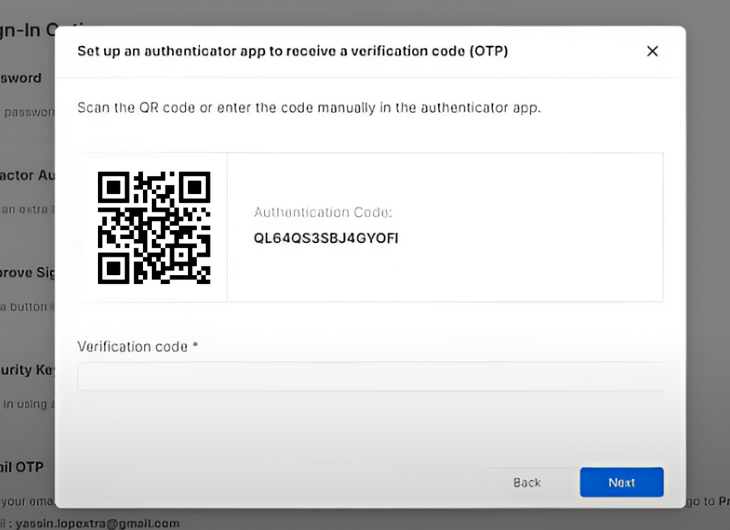
Step 5: Confirm and Finish Setup
Enter the OTP generated by your Authenticator App and click Finish.
Frequently Asked Questions (FAQs)
1. Does Authenticator App ® 2FA work with other apps?
Yes. You can use the Authenticator App to secure various apps, such as Google, Microsoft, Facebook, Salesforce, and more.
2. What if I lose my phone with the Authenticator App installed?
You can use the backup feature in the Authenticator App or follow the Synology account recovery steps.
3. Is Authenticator App ® 2FA better than SMS authentication for Synology?
Yes, SMS authentication can be intercepted or stolen via SIM swap attacks, making Authenticator App a safer option.
4. Can I use the Authenticator App ® 2FA offline?
Yes, the OTP codes work offline since they are time-based.
5. How do I transfer my Authenticator App to a new phone?
Most apps allow you to export/import accounts or enable cloud backups for easy transfers.
Conclusion
In conclusion, using Authenticator App ® 2FA with Synology 2FA is one of the most secure and convenient ways to protect your online accounts. It provides easy setup, instant OTP codes, and advanced scam protection to keep your accounts safe from cyber threats.
For the highest level of security, always enable two-factor authentication (2FA) and use strong, unique passwords for each account.
With seamless QR code scanning, FaceID unlock, and encrypted backup, our app ensures your online accounts stay safe, accessible, and protected at all times.
Ready to take your account security to the next level? Download our app today and enjoy hassle-free authentication!