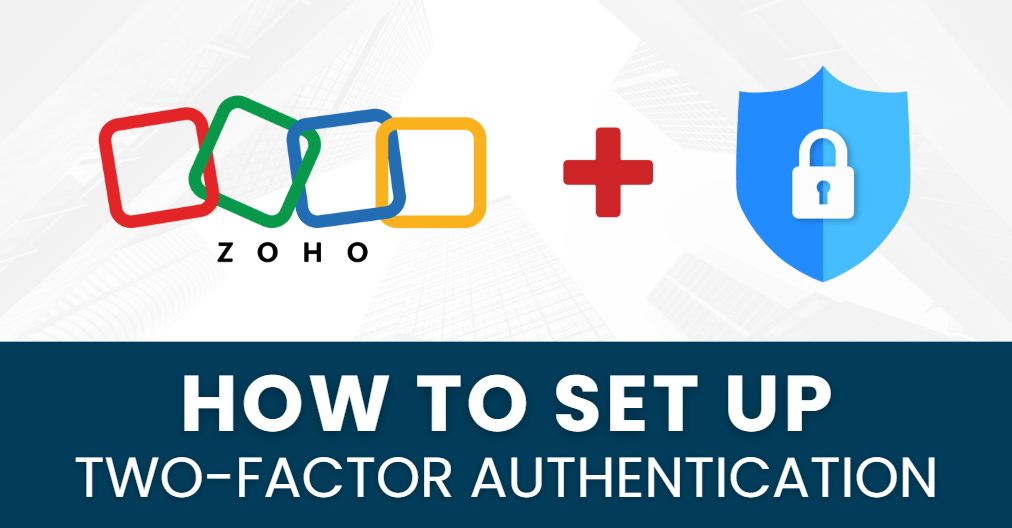If you’re looking for a simple and secure way to protect your Zoho account, Authenticator App ® 2FA is the perfect solution! In just a few easy steps, you can use the Zoho Authenticator App to enhance your account security and prevent unauthorized access.
Follow this guide to learn how to set up Zoho Authenticator with Authenticator App ® 2FA for seamless and powerful protection.
Ways to Authenticate Zoho Accounts
Zoho offers several authentication methods to ensure your account is secure. Here are the most reliable options for setting up Zoho Authenticator:
1. Use Authenticator App
Authenticator App ® 2FA is a free app that you can use to sign in to your accounts using your fingerprint, face, or PIN. Authenticator App ® 2FA (two-factor authentication) provides a seamless way to log in securely without needing a password. It generates one-time passcodes (OTP) for verification or sends push notifications for quick approval.
2. SMS Authentication
Another method for Zoho authentication is SMS-based OTPs. Although it’s a common option, it’s not as secure as using Zoho Authenticator since SMS can be intercepted or affected by SIM swap attacks.
3. Biometric Authentication
If you prefer a passwordless experience, Zoho allows you to authenticate using biometrics like fingerprint or facial recognition. This method is secure but requires compatible devices.
4. Passkey Authentication
For even higher security, passkey authentication allows users to sign in without a password by using cryptographic keys stored securely on their devices. However, this option requires extra setup compared to Zoho Authenticator.
Why Use Authenticator App 2FA to set up Zoho Authenticator?
1. Highest Level of Security
With state-of-the-art encryption and advanced protection mechanisms, Authenticator App ® 2FA ensures the highest level of data protection for your Zoho account
2. Instant OTP Code Generation
With Authenticator App 2FA, you will receive a 6-digit OTP code every 30 seconds, allowing you to log in securely in no time.
3. Simple & Fast Setup
Setting up Zoho Authenticator is quick and straightforward. With an intuitive interface, you can secure your account without any hassle.
4. Scam Protection
Stay ahead of potential fraud with the built-in scam checker that alerts you to possible security threats, ensuring your Zoho account remains safe.
5. Works Across Multiple Accounts
Not only secure your Zoho account, Authenticator App 2FA also works seamlessly with tons of other apps. Whether you’re securing a Microsoft account, Google, Facebook, Discord, Salesforce or any other platform, Authenticator App 2FA is the all-in-one solution you need.
How to Set Up Zoho Authenticator with Authenticator App ® 2FA
Step 1: Download Authenticator App ® 2FA
Download Authenticator App 2FA on the Apple Store here or scan the QR code below.
Step 2: Go to Zoho Account Settings
Visit Zoho’s official website and log in to your account.
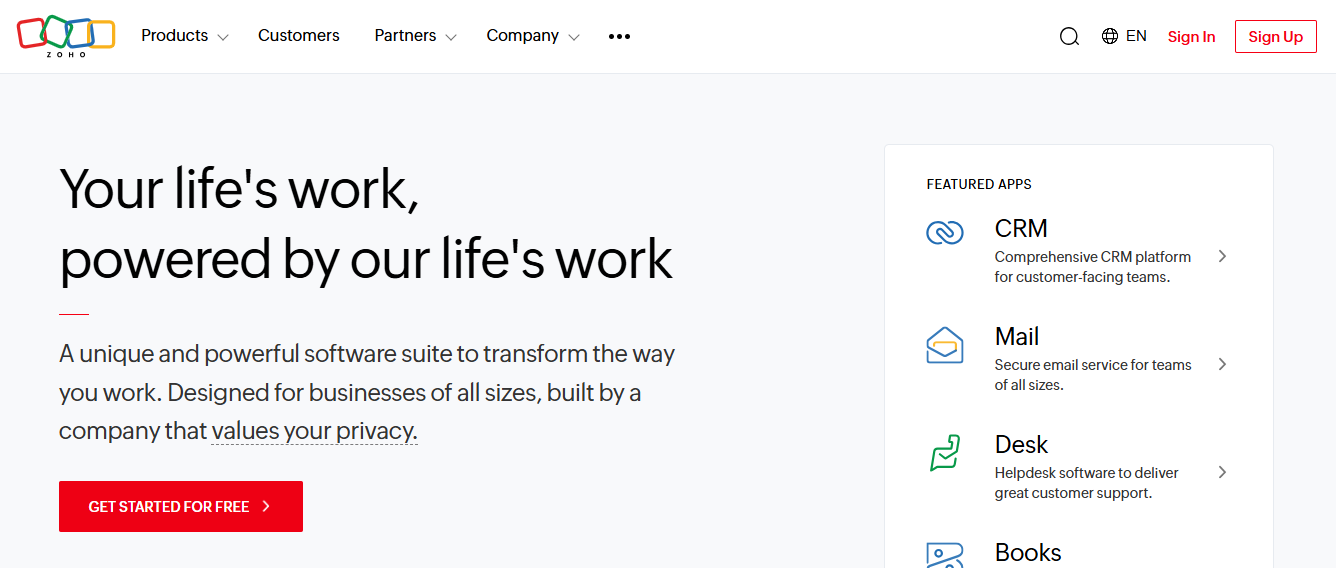
Click on your profile icon at the top right and select “My Zoho Account.”
Step 3: Enable Two-Factor Authentication
From the left-hand menu, select “Security Settings” and then click on “Two-Step Verification” to turn it on.
Step 4: Add an Authentication App
Click on “Add a new way to sign in or verify,” and then select the option “Use an app.”
Choose “Set up a different Authenticator app” to proceed with the setup.
Step 5: Scan the 2FA QR Code
Zoho will display a 2FA QR code on the screen. Open the Authenticator App 2FA you’ve downloaded and scan the QR code to link your account.
Frequently Asked Questions (FAQs)
1. Does Authenticator App ® 2FA work on multiple app?
Yes. Besides Zoho Authenticator, you can add multiple authentication apps. For example, you can use Authenticator App ® 2FA to set up Google Authenticator, Facebook Authenticator, Salesforce Authenticator, Binance Authenticator, etc
2. What should I do if I lose my phone with the authenticator app?
Use the backup feature in your Authenticator App ® 2FA or the Zoho account recovery option.
3. Is Authenticator App ® 2FA better than SMS authentication when setting up Zoho Authenticator?
Yes, because SMS codes can be intercepted or stolen via SIM swap attacks.
4. Can I use the Authenticator App ® 2FA offline?
Yes, the OTP codes work without an internet connection since they are time-based.
5. How do I transfer my authenticator app to a new phone?
Most apps allow you to export/import accounts or enable cloud backups for easy transfers.
Conclusion
Setting up Zoho Authenticator is a simple and effective way to enhance the security of your Zoho account. By following the steps outlined above, you’ll protect your account with a secure, user-friendly authentication method.
Always enable two-factor authentication (2FA) for added protection and use strong, unique passwords for every account.
Ready to safeguard your Zoho account? Download our app today and enjoy fast, secure, and hassle-free authentication!
——————————
Now your account is protected!
Need help setting up 2FA for other apps?
** Explore more 2FA guides: https://2fa-authenticator.org/guide-en/